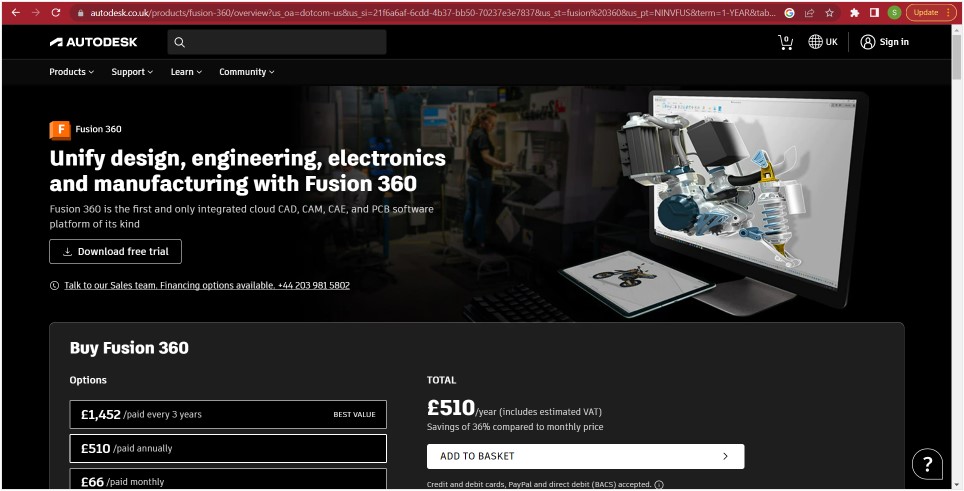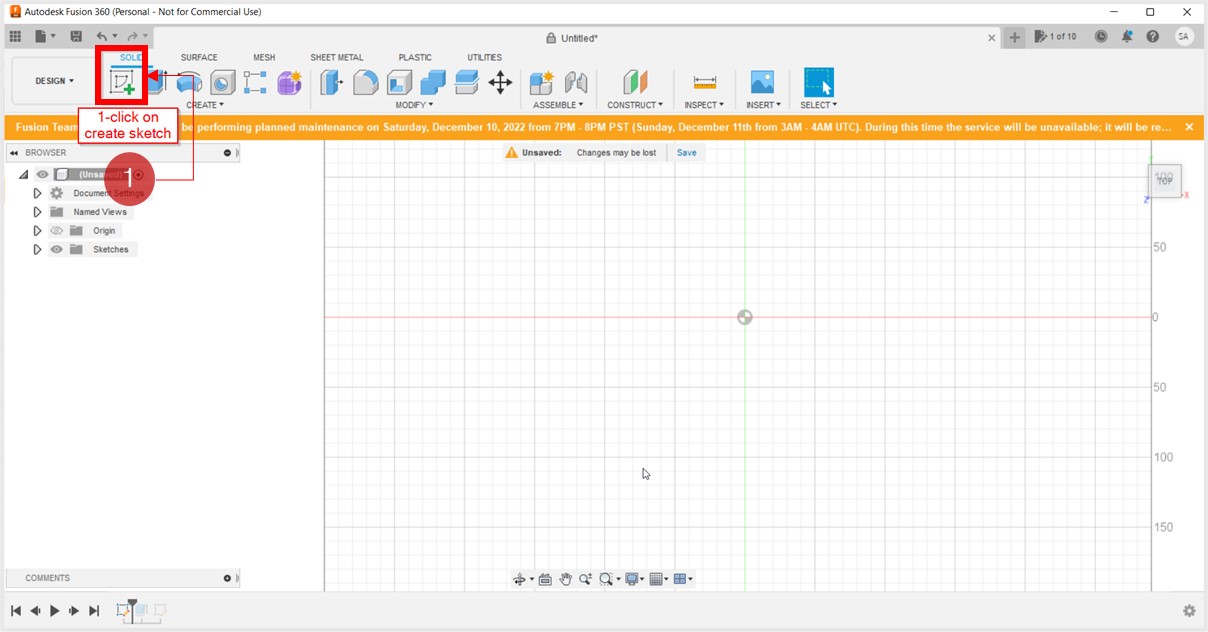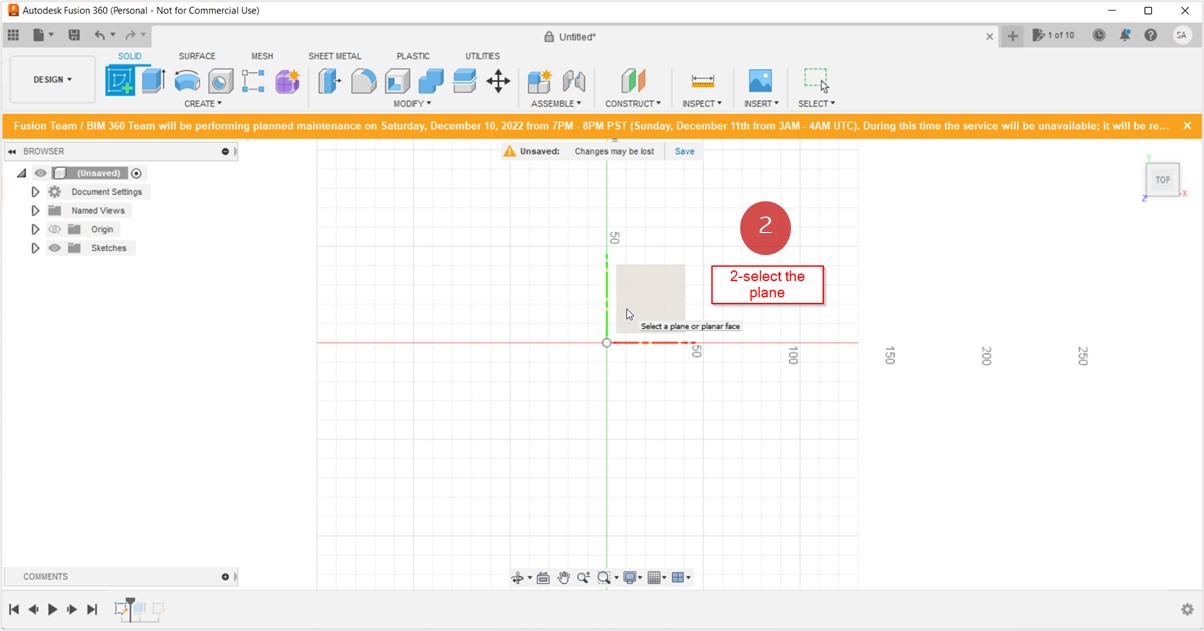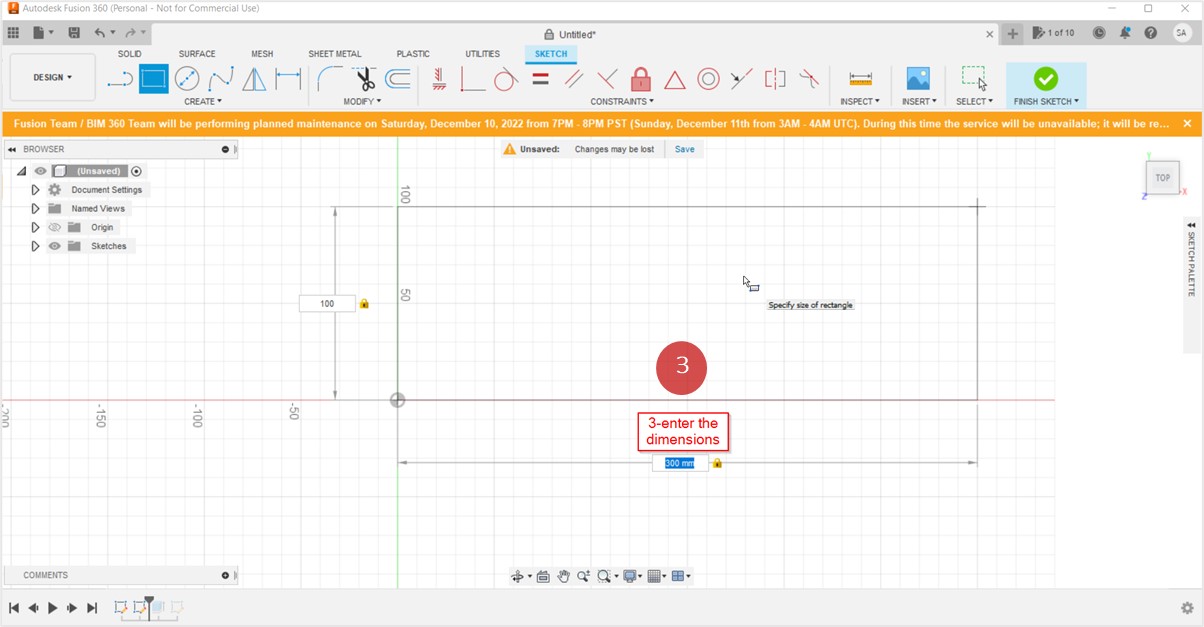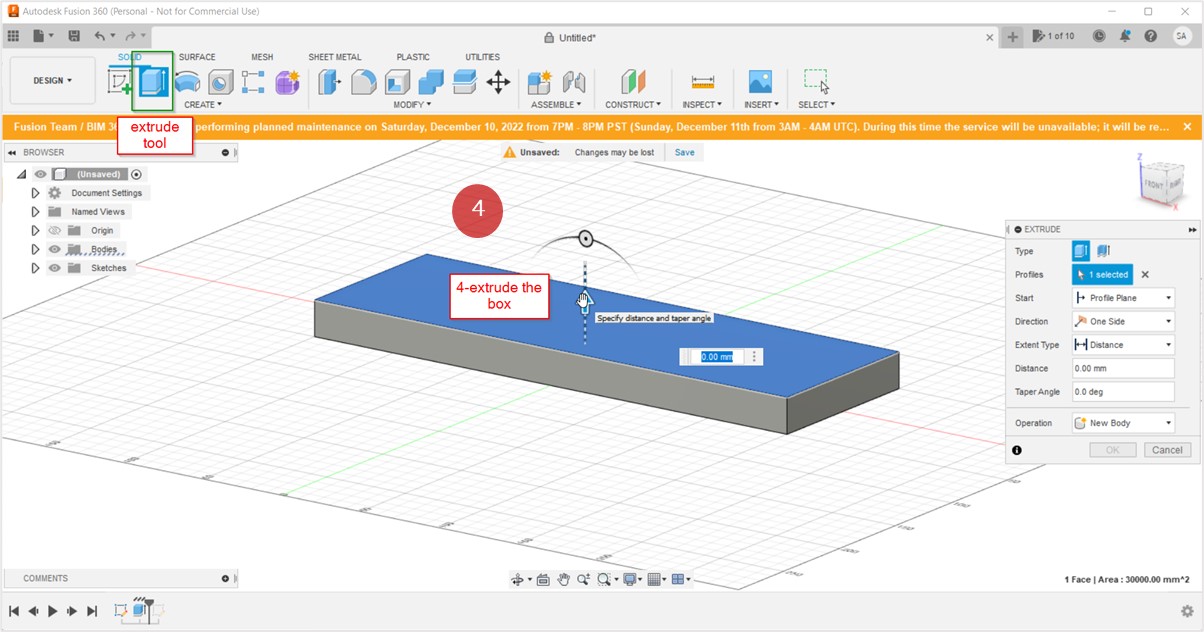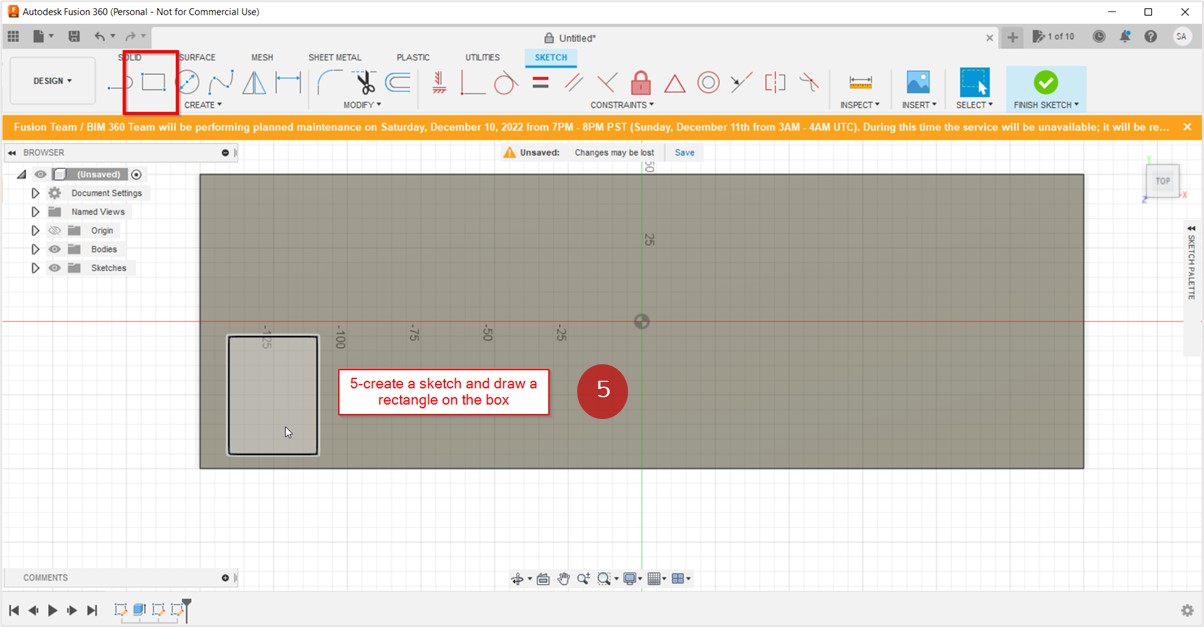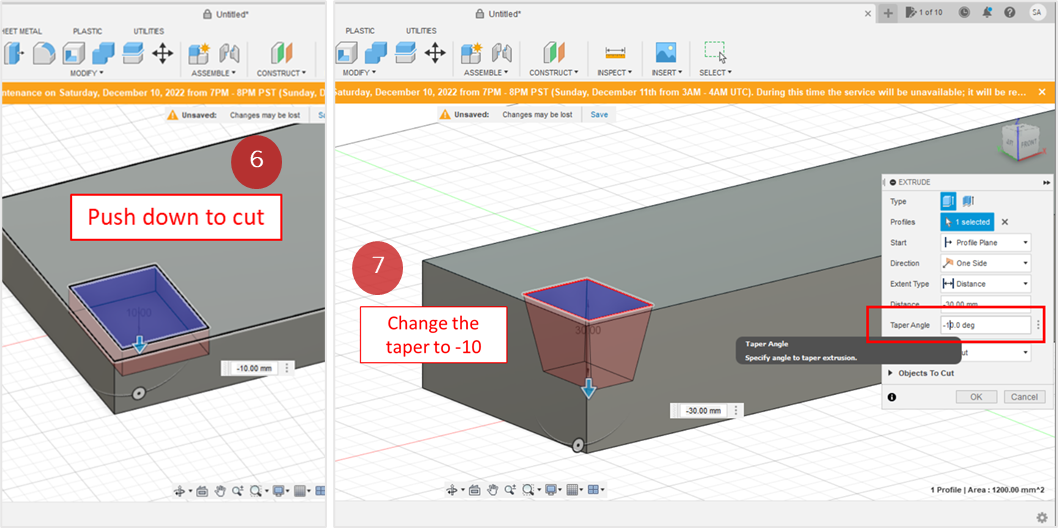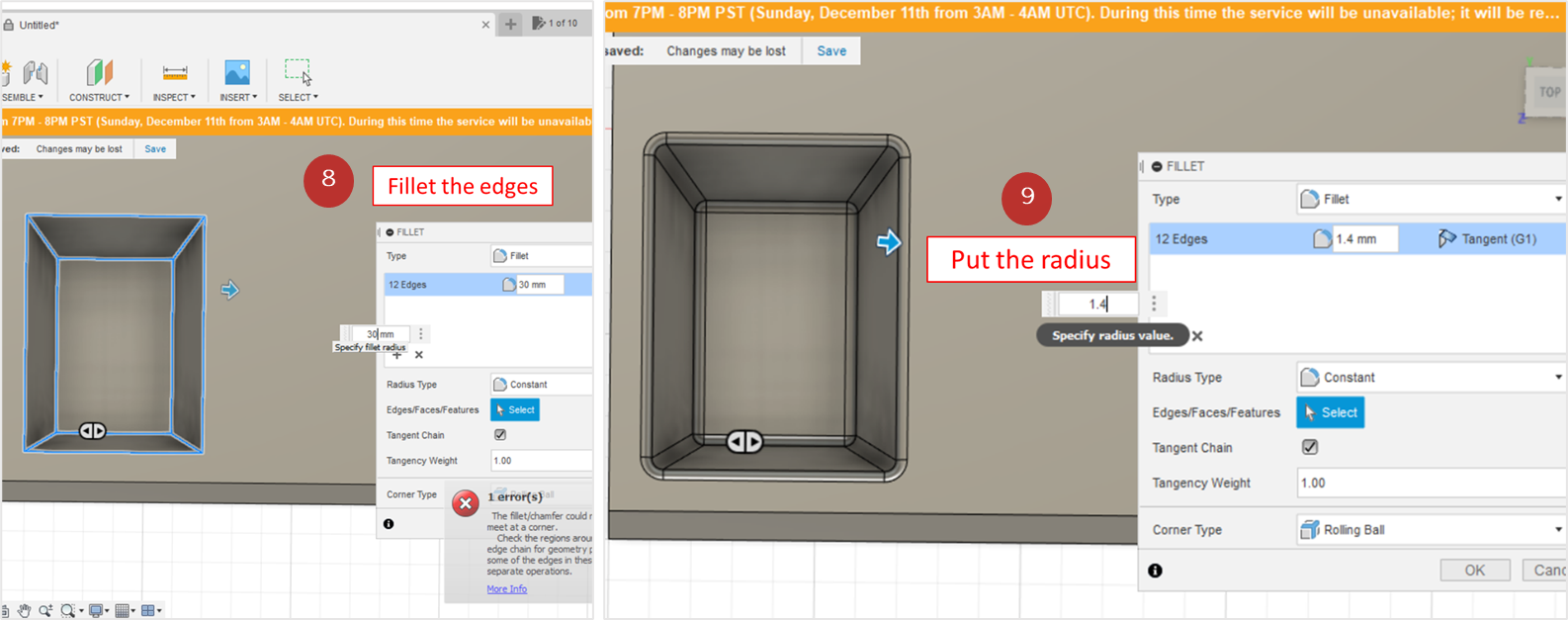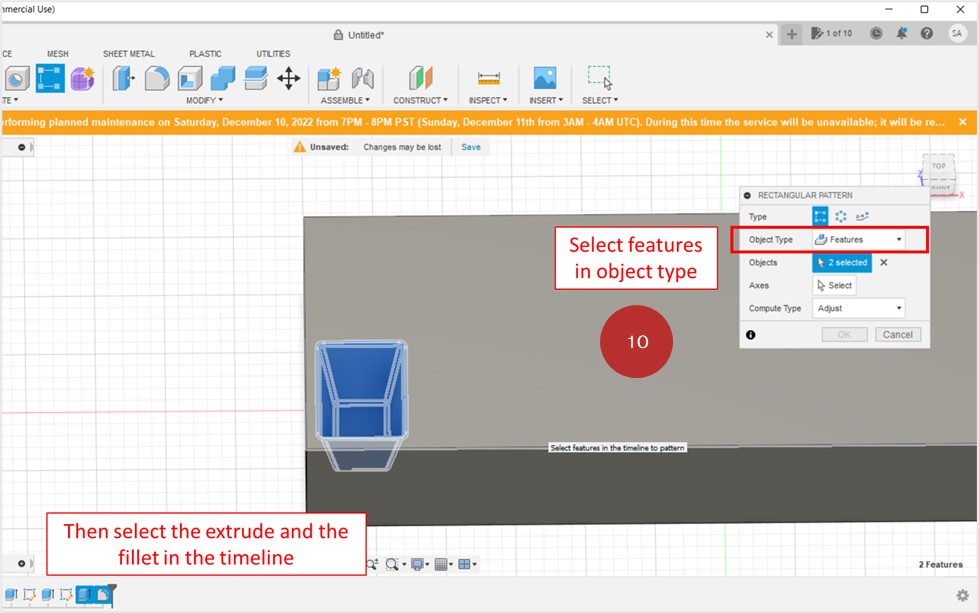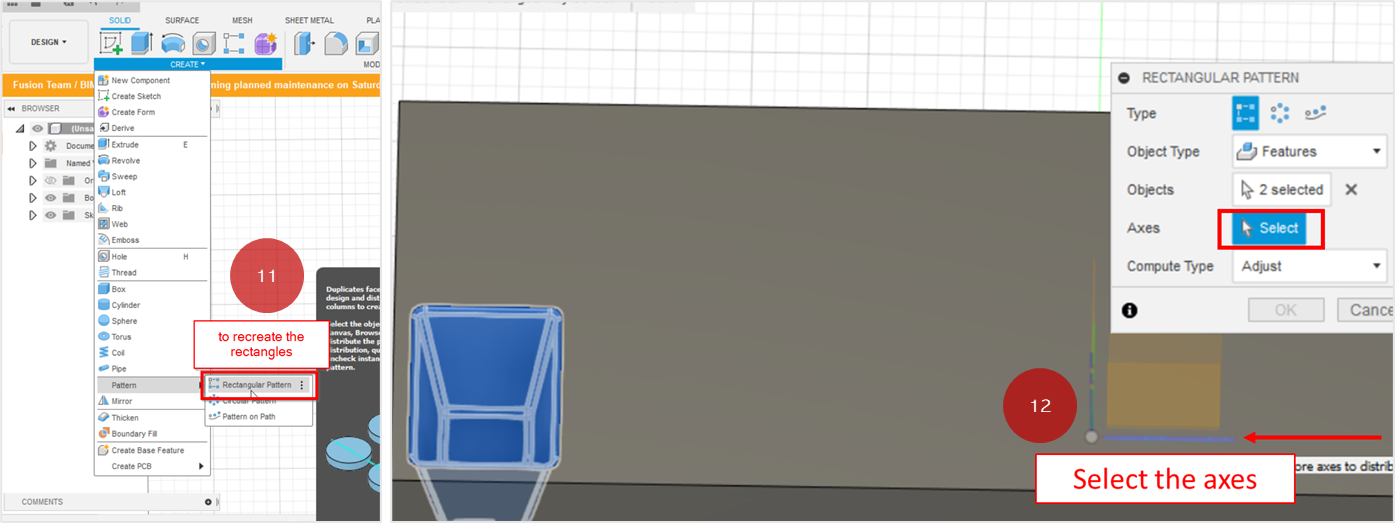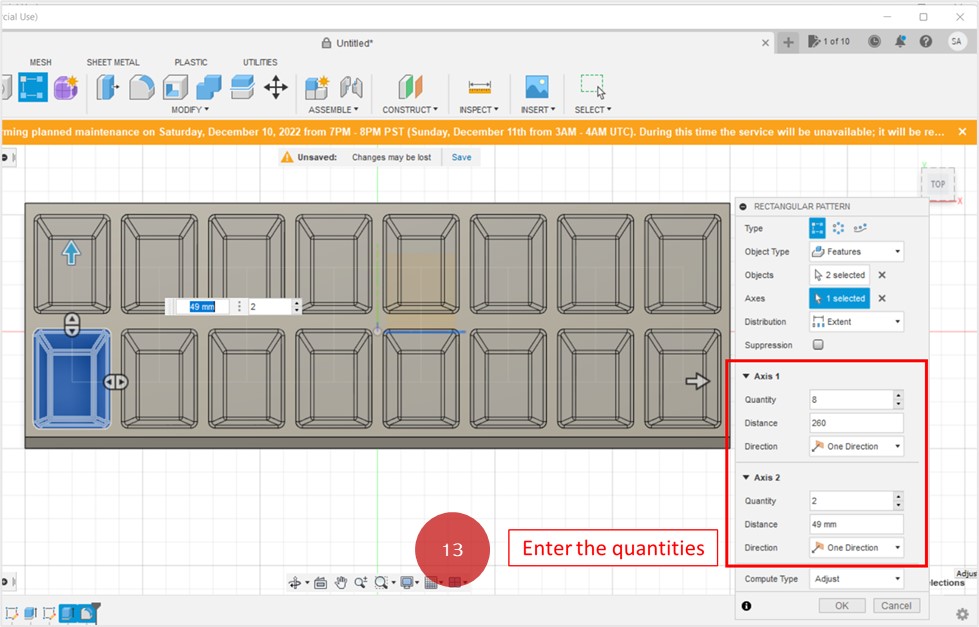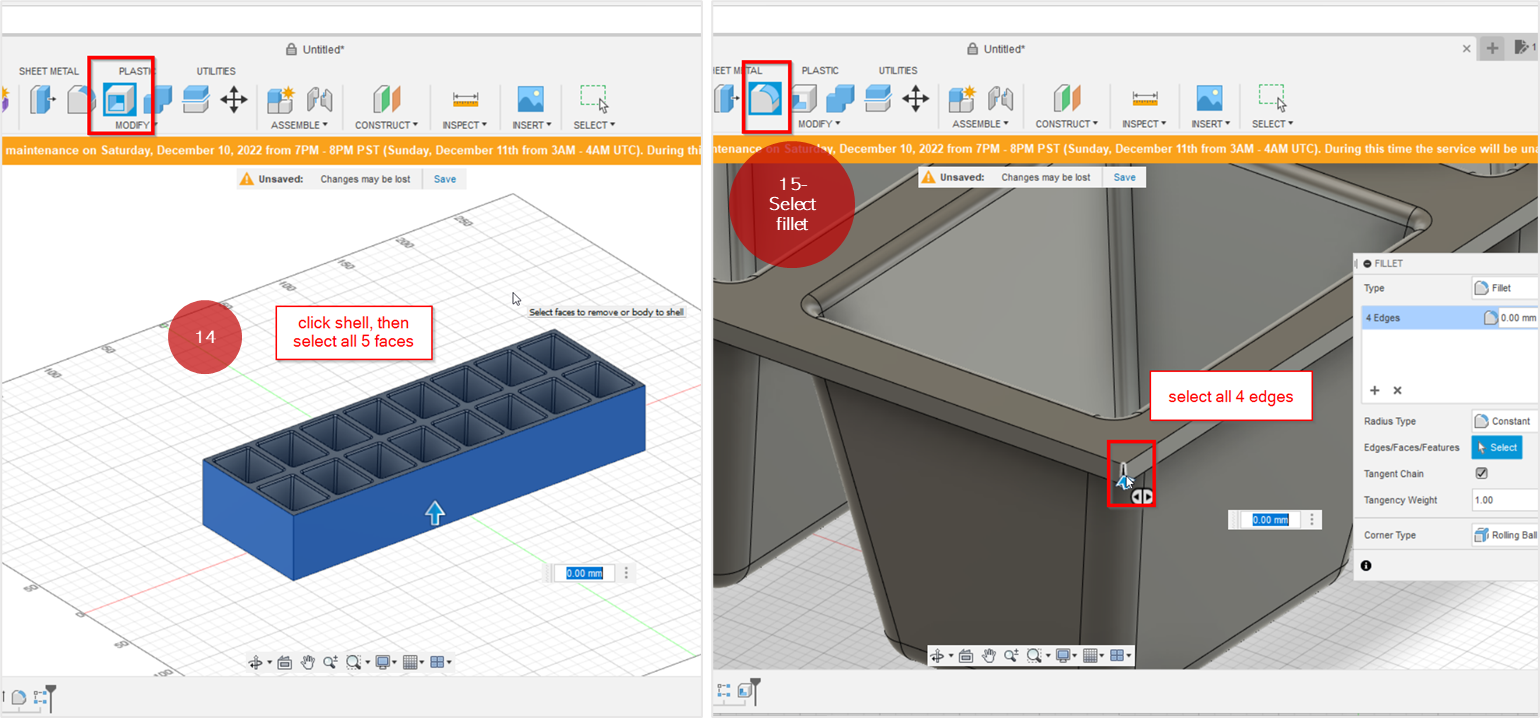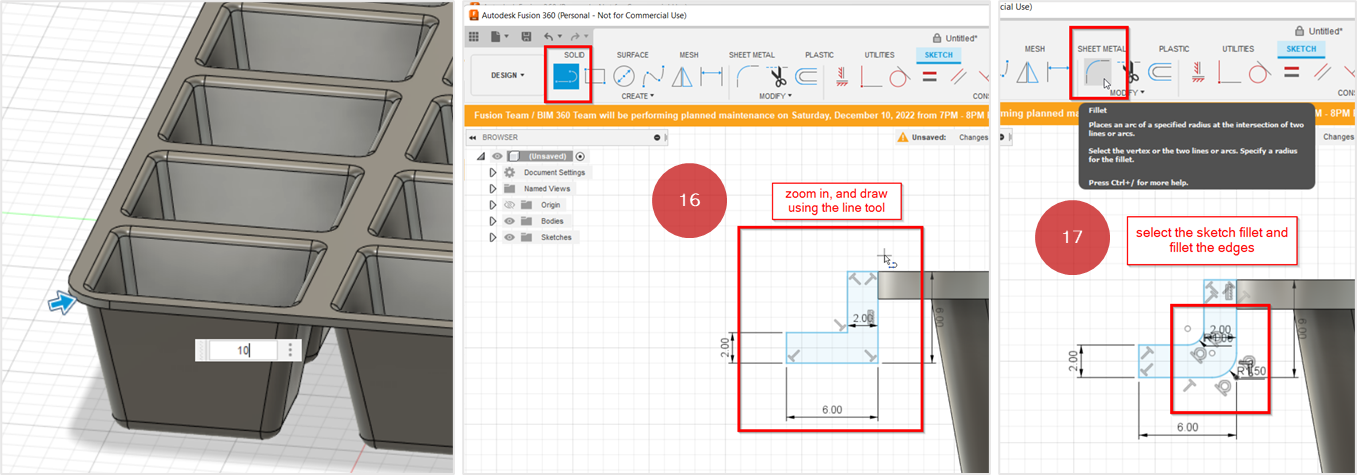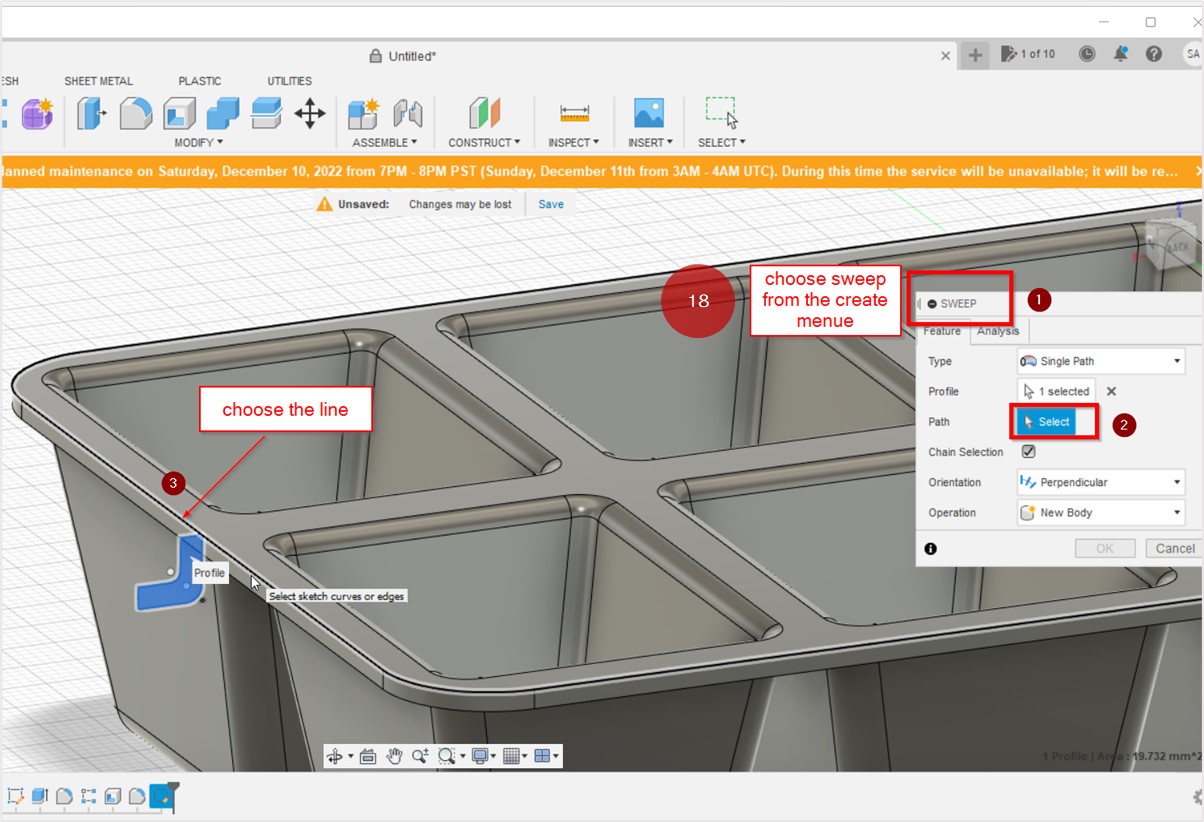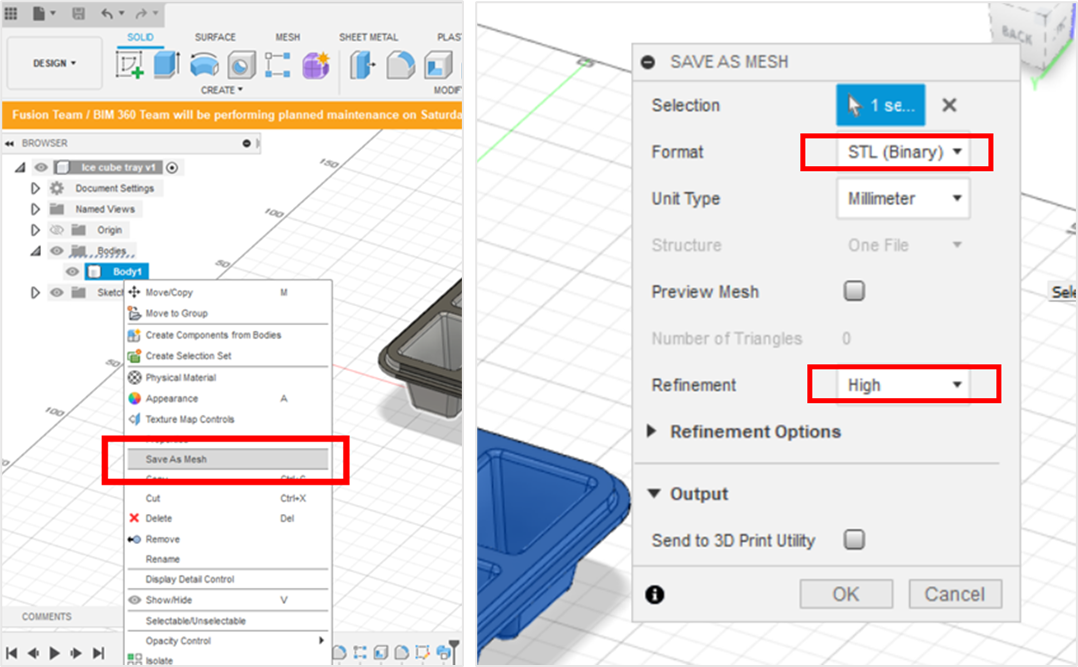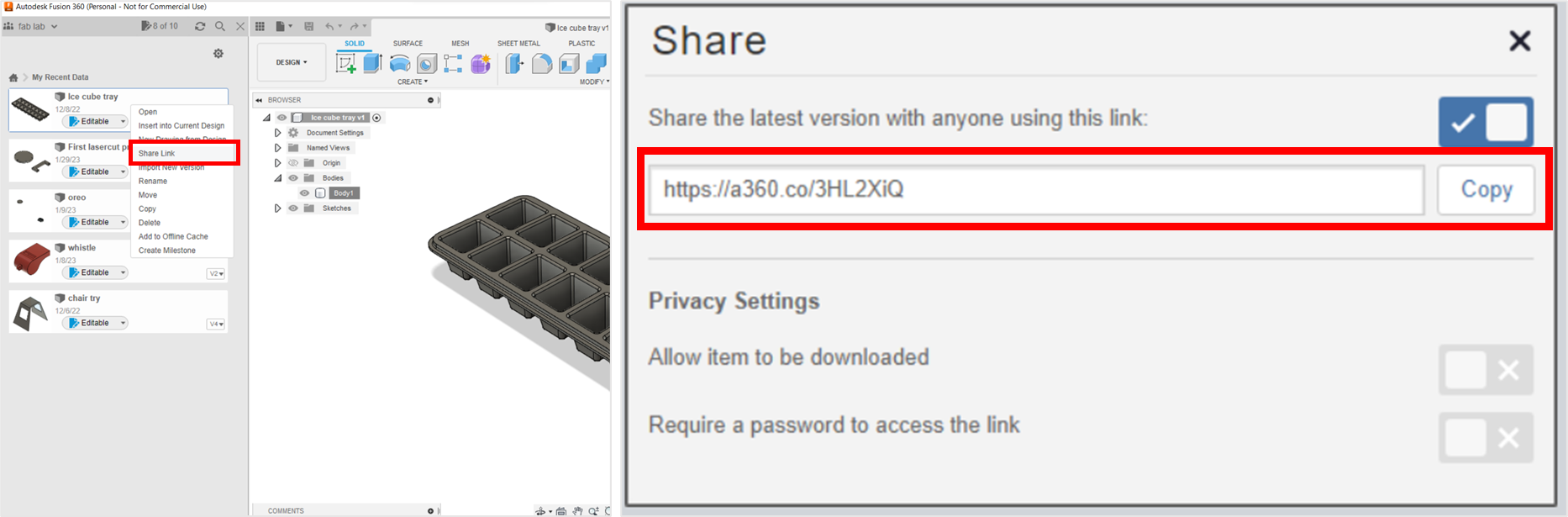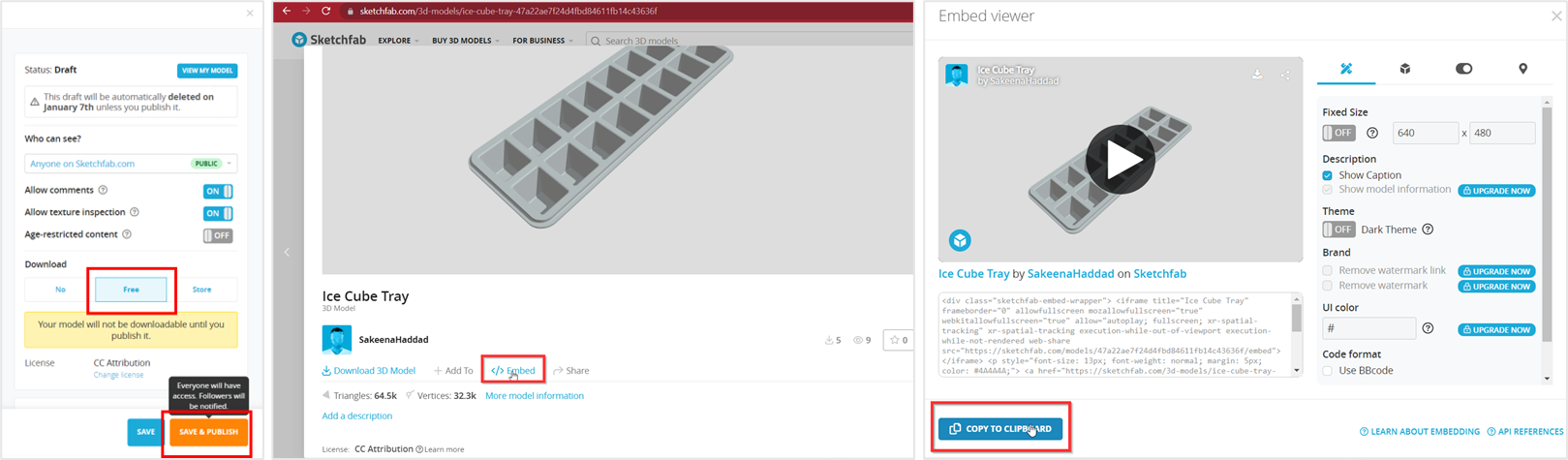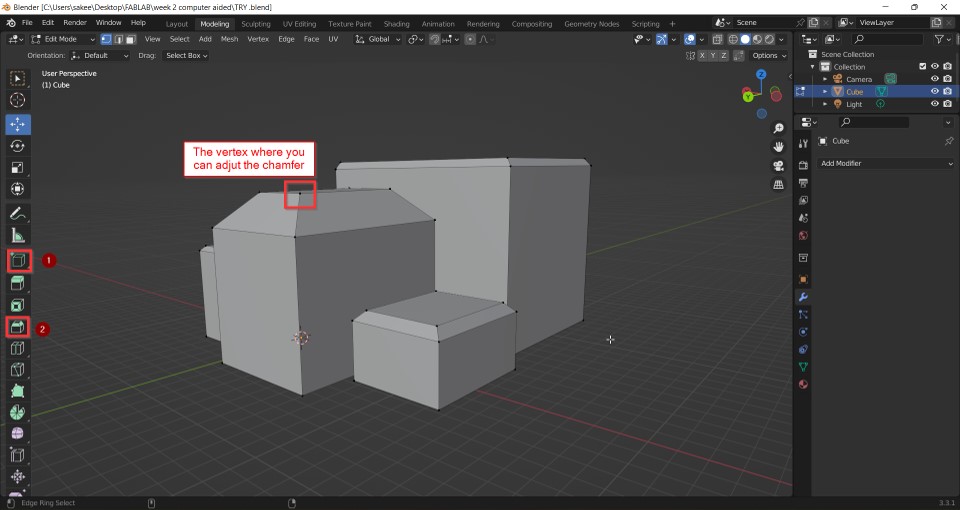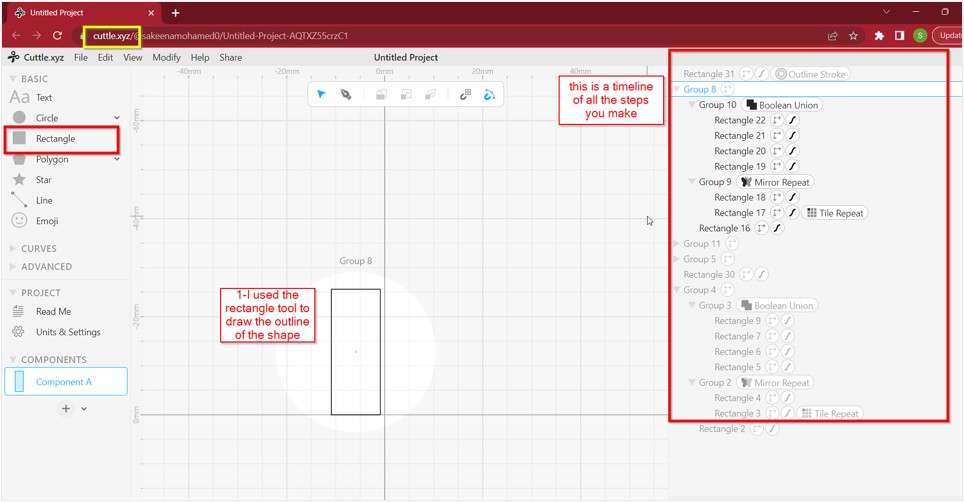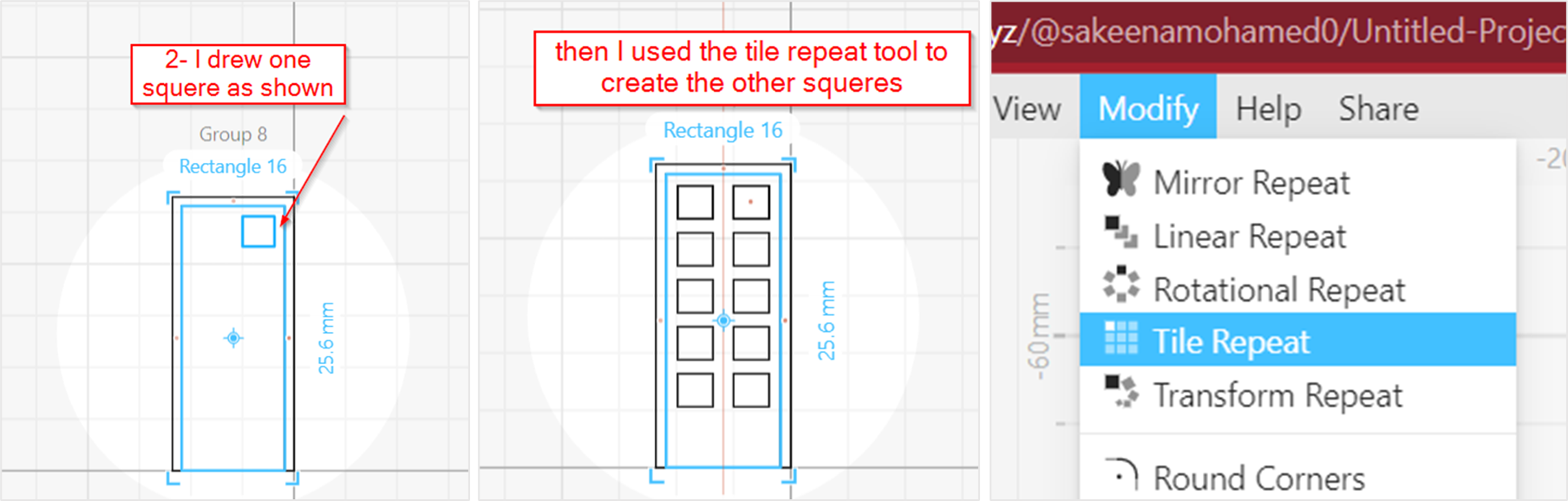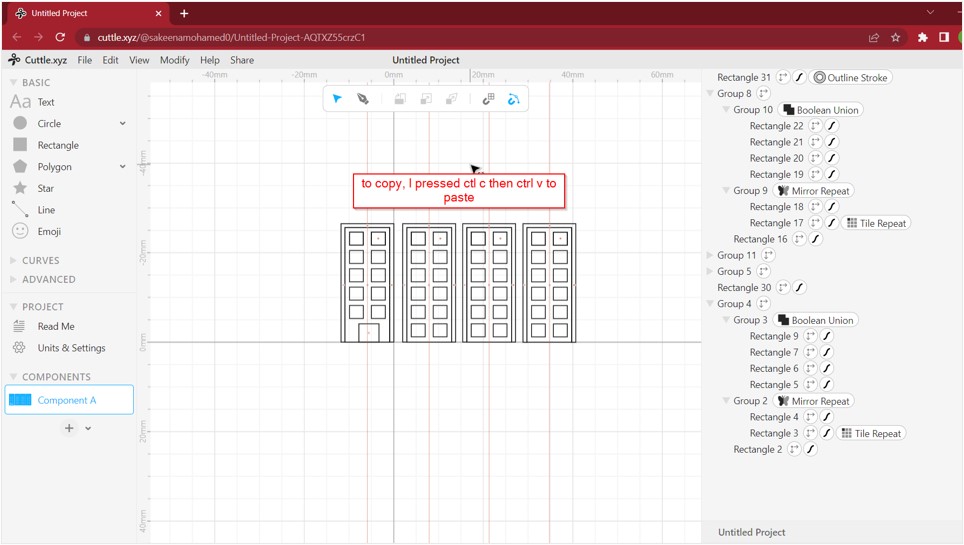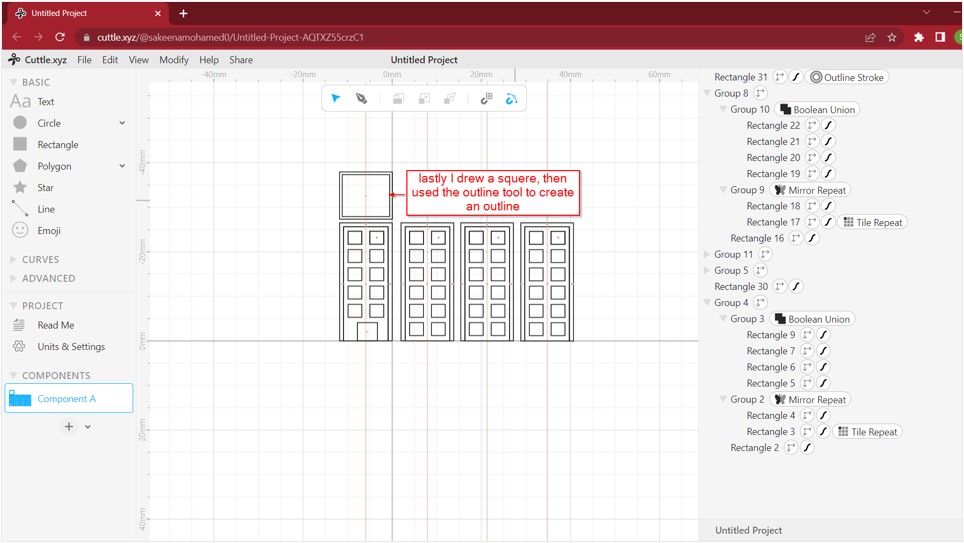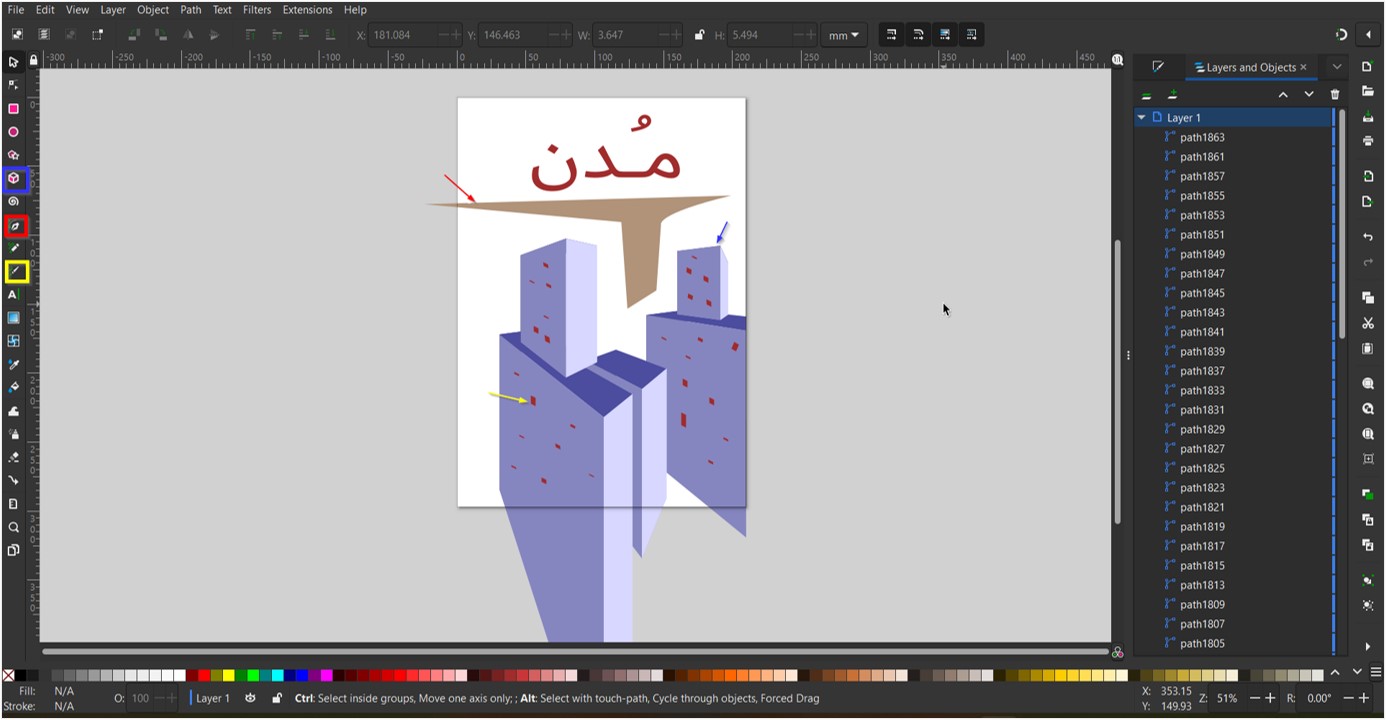COMPUTER AIDED DESIGN
The second week in Fab-Lab revolved around learning new designing softwares. Some of them were 3d designing softwares like FUSION 360 and BLENDER, others were 2d designing softwares such as CUTTLE XYZ and INKSCAPE.
The main aim of learning different softwares is to enhance our knowledge in designing 3d objects that can be 3d printed later on. To understand the softwares more, I looked up the difference between RASTER and VECTOR,
WHAT IS RASTER?
RASTER, In its simplest form, a raster consists of a matrix of pixels organized into rows and columns (or a grid) where each cell contains a value representing information for example a color, so when you are dealing with a photo, it consists of multiple colored pixels. Those pixels gives the picture rich details which makes it easier to edit.
WHAT IS VECTOR?
VECTOR, is a form of computer graphics in which visual images are created directly from geometric shapes. It uses paths to create the image rather than pixels which can make the photo able to be infinitely scaled.
WHAT IS PARAMETRIC DESIGN?
Another thing I looked up is the definition of PARAMETRIC DESIGN which is a design method where parameteres and rules are used in the modelling. Shapes are created by inputing parameters into an algorithmic process. It can be used in FUSION 360, by linking a shape to the object you are designing, so when ever you decide on changing the shape, the object you are designing will automatically be changed.
To learn more about each software, click on the buttons on the top right corner of the page, or scroll down.