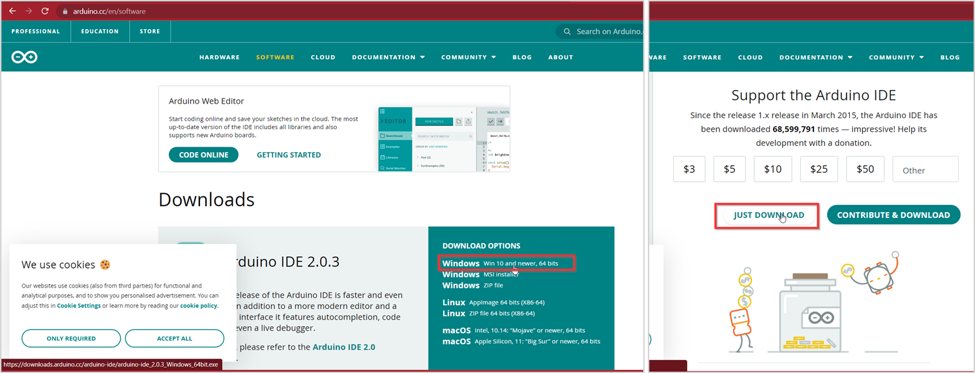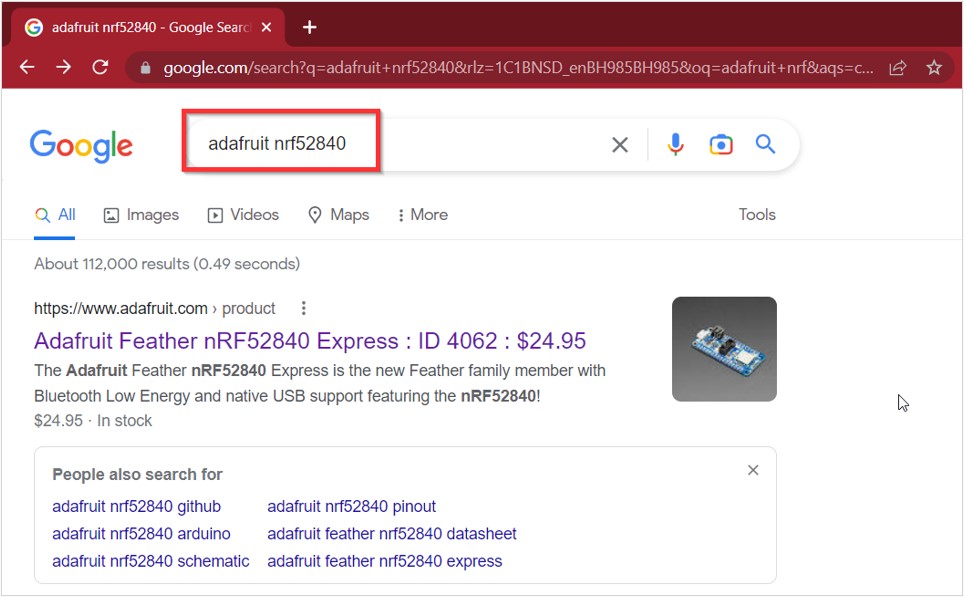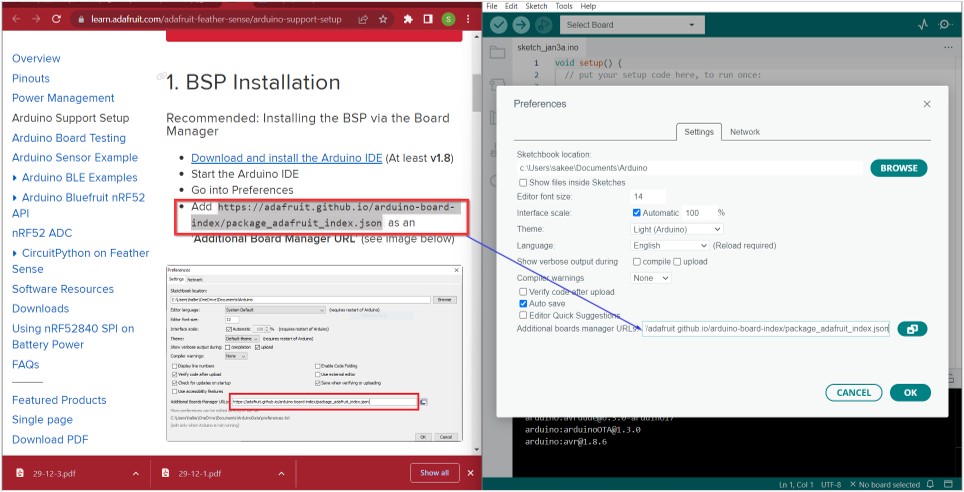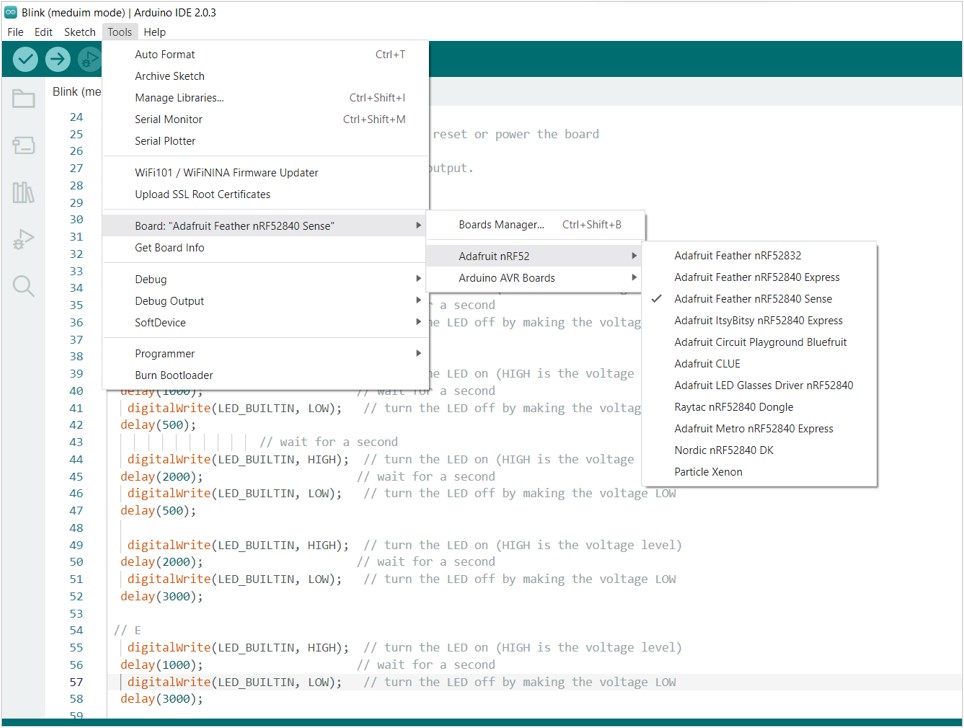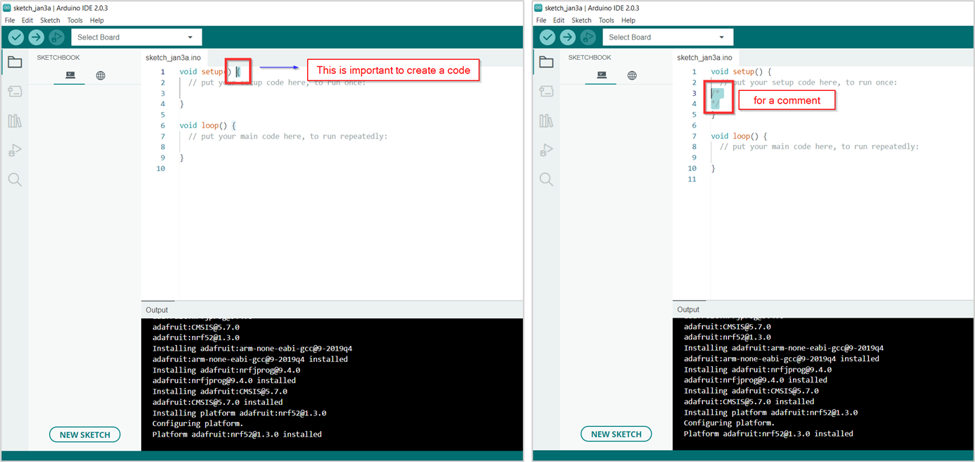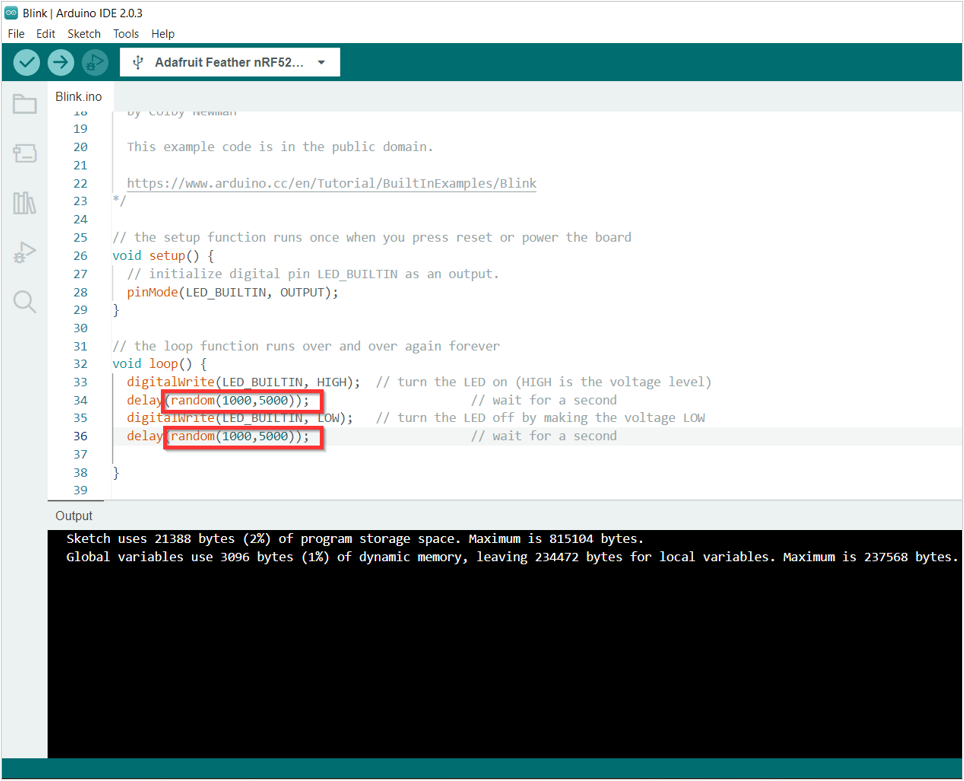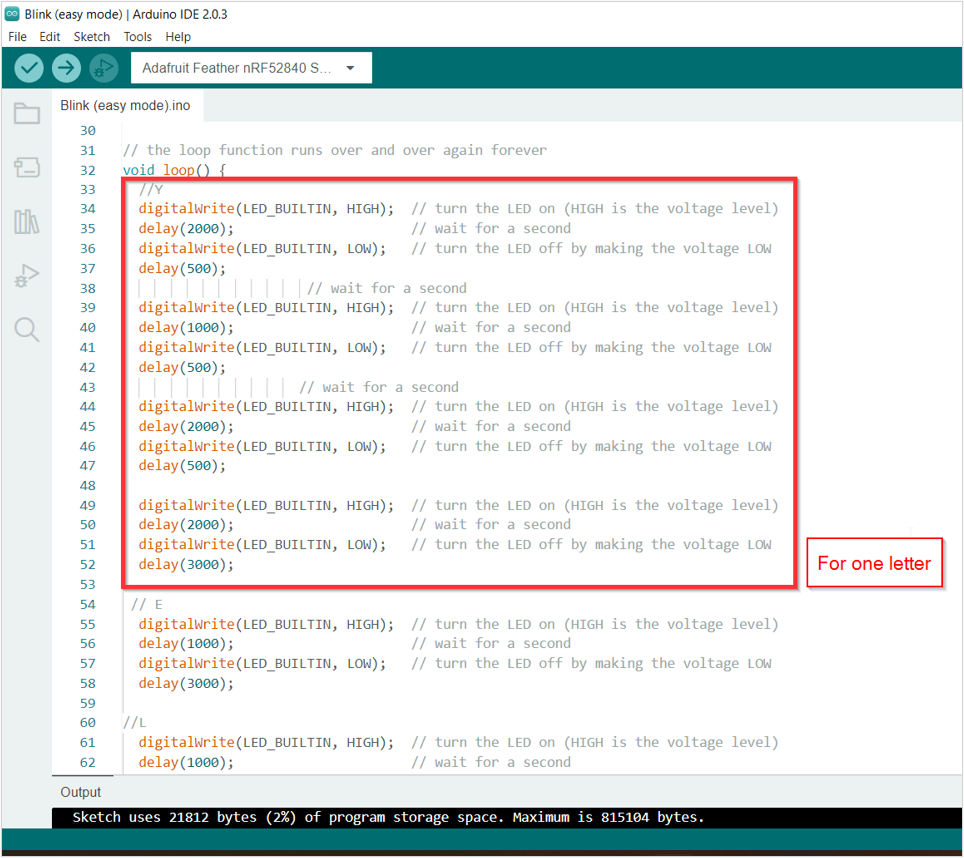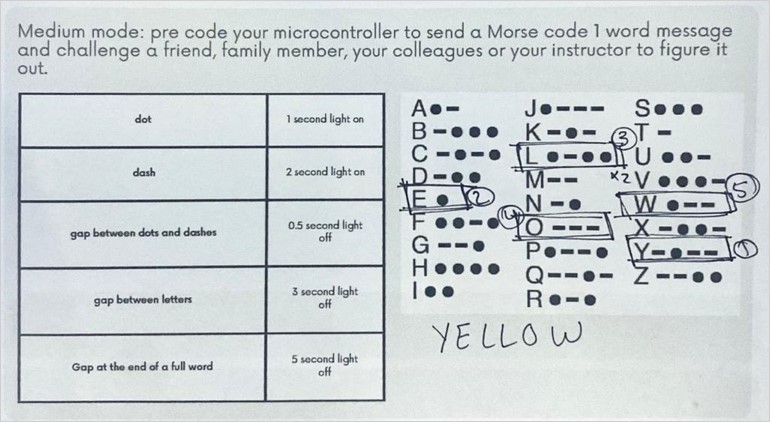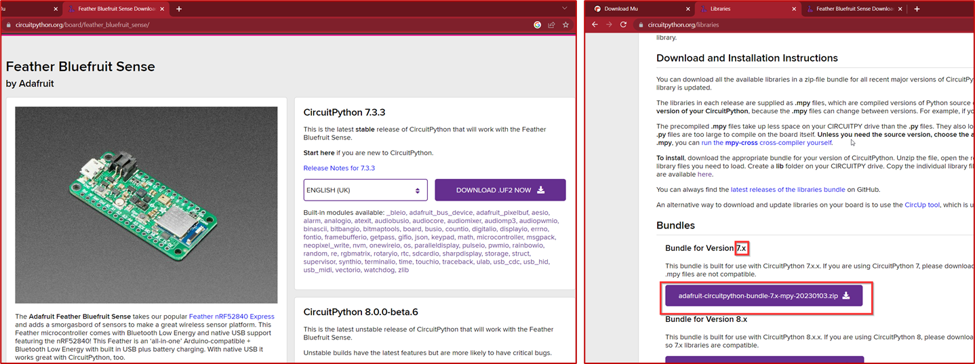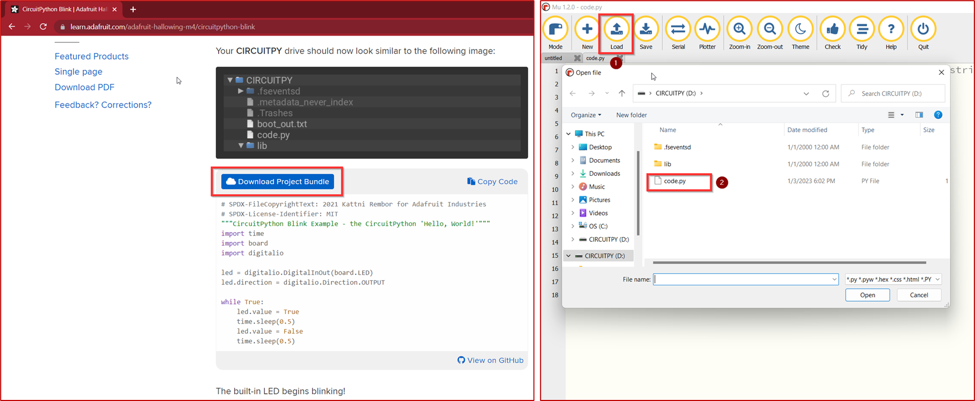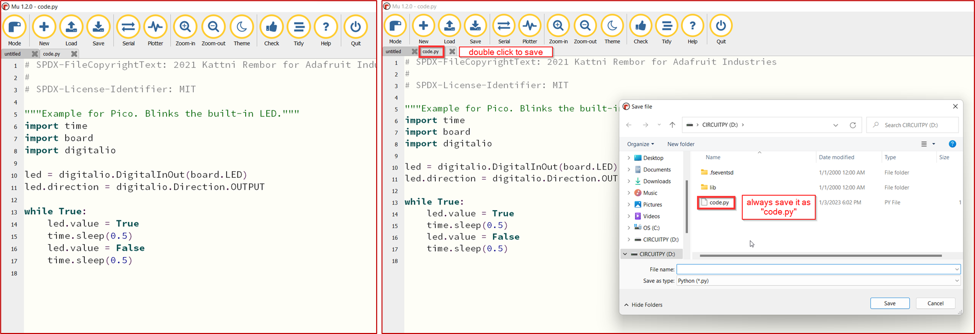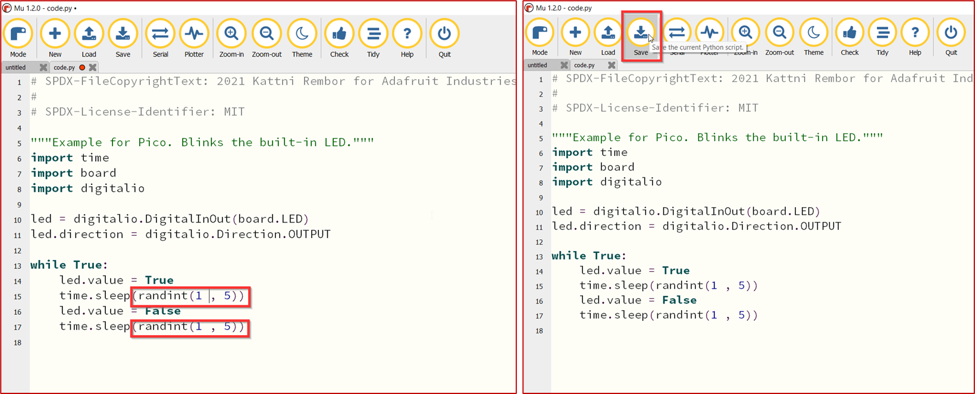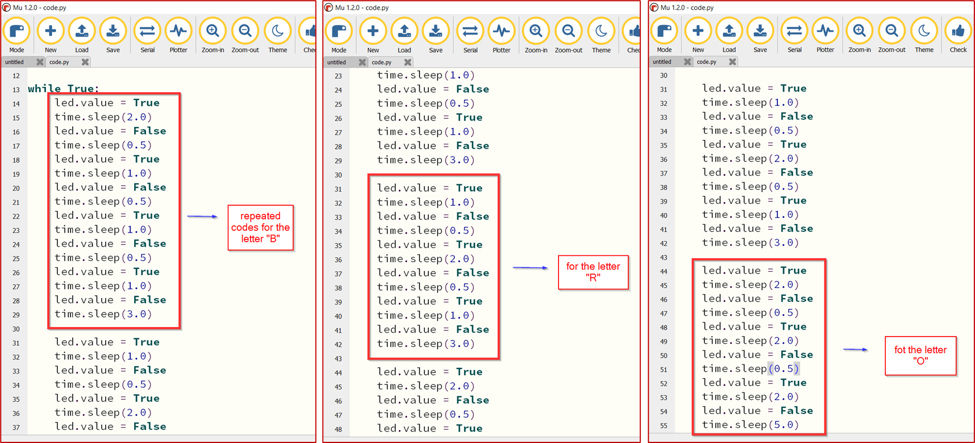EMBEDDED PROGRAMMING
The aim of this week is to learn how to program a microcontroller:
What is a microcontroller? and how does it work?
Microcontrollers are embedded inside devices to control the actions and features of a product. Hence, they can also be referred to as embedded controllers. They run one specific program and are dedicated to a single task. .
We learned two softwares that allow us to program the microcontroller, the first one is ARDUINO IDE, and the second one is MU EDITOR, scroll down to learn about them.
Group assignment:
In the group assignemnt each group was assigned to search about a microcontroller and compare them all in the end. click here to learn more about each type.