The Big Sound Sensor is a module that recognizes sound and measures its intensity. Security, monitoring, and monitoring are just a few of the many uses for huge sound sensors. Using this module, you may benefit from regulating the sound's presence.


This week









#include "FastLED.h"
#define NUM_LEDS 100
#define LED_TYPE WS2811
#define COLOR_ORDER GRB
#define DATA_PIN 3
//#define CLK_PIN 4
#define VOLTS 12
#define MAX_MA 4000
// Twinkle
: Twinkling 'holiday' lights that fade in and out.
// Colors are chosen from a palette; a few palettes are provided.
//
// This December 2015 implementation improves on the December 2014 version
// in several ways:
// - smoother fading, compatible with any colors and any palettes
// - easier control of twinkle speed and twinkle density
// - supports an optional 'background color'
// - takes even less RAM: zero RAM overhead per pixel
// - illustrates a couple of interesting techniques (uh oh...)
//
// The idea behind this (new) implementation is that there's one
// basic, repeating pattern that each pixel follows like a waveform:
// The brightness rises from 0..255 and then falls back down to 0.
// The brightness at any given point in time can be determined as
// as a function of time, for example:
// brightness = sine( time ); // a sine wave of brightness over time
//
// So the way this implementation works is that every pixel follows
// the exact same wave function over time. In this particular case,
// I chose a sawtooth triangle wave (triwave8) rather than a sine wave,
// but the idea is the same: brightness = triwave8( time ).
//
// Of course, if all the pixels used the exact same wave form, and
// if they all used the exact same 'clock' for their 'time base', all
// the pixels would brighten and dim at once -- which does not look
// like twinkling at all.
//
// So to achieve random-looking twinkling, each pixel is given a
// slightly different 'clock' signal. Some of the clocks run faster,
// some run slower, and each 'clock' also has a random offset from zero.
// The net result is that the 'clocks' for all the pixels are always out
// of sync from each other, producing a nice random distribution
// of twinkles.
//
// The 'clock speed adjustment' and 'time offset' for each pixel
// are generated randomly. One (normal) approach to implementing that
// would be to randomly generate the clock parameters for each pixel
// at startup, and store them in some arrays. However, that consumes
// a great deal of precious RAM, and it turns out to be totally
// unnessary! If the random number generate is 'seeded' with the
// same starting value every time, it will generate the same sequence
// of values every time. So the clock adjustment parameters for each
// pixel are 'stored' in a pseudo-random number generator! The PRNG
// is reset, and then the first numbers out of it are the clock
// adjustment parameters for the first pixel, the second numbers out
// of it are the parameters for the second pixel, and so on.
// In this way, we can 'store' a stable sequence of thousands of
// random clock adjustment parameters in literally two bytes of RAM.
//
// There's a little bit of fixed-point math involved in applying the
// clock speed adjustments, which are expressed in eighths. Each pixel's
// clock speed ranges from 8/8ths of the system clock (i.e. 1x) to
// 23/8ths of the system clock (i.e. nearly 3x).
//
// On a basic Arduino Uno or Leonardo, this code can twinkle 300+ pixels
// smoothly at over 50 updates per seond.
//
// -Mark Kriegsman, December 2015
CRGBArray leds;
// Overall twinkle speed.
// 0 (VERY slow) to 8 (VERY fast).
// 4, 5, and 6 are recommended, default is 4.
#define TWINKLE_SPEED 4
// Overall twinkle density.
// 0 (NONE lit) to 8 (ALL lit at once).
// Default is 5.
#define TWINKLE_DENSITY 5
// How often to change color palettes.
#define SECONDS_PER_PALETTE 30
// Also: toward the bottom of the file is an array
// called "ActivePaletteList" which controls which color
// palettes are used; you can add or remove color palettes
// from there freely.
// Background color for 'unlit' pixels
// Can be set to CRGB::Black if desired.
CRGB gBackgroundColor = CRGB::Black;
// Example of dim incandescent fairy light background color
// CRGB gBackgroundColor = CRGB(CRGB::FairyLight).nscale8_video(16);
// If AUTO_SELECT_BACKGROUND_COLOR is set to 1,
// then for any palette where the first two entries
// are the same, a dimmed version of that color will
// automatically be used as the background color.
#define AUTO_SELECT_BACKGROUND_COLOR 0
// If COOL_LIKE_INCANDESCENT is set to 1, colors will
// fade out slighted 'reddened', similar to how
// incandescent bulbs change color as they get dim down.
#define COOL_LIKE_INCANDESCENT 1
CRGBPalette16 gCurrentPalette;
CRGBPalette16 gTargetPalette;
void setup() {
delay( 3000 ); //safety startup delay
FastLED.setMaxPowerInVoltsAndMilliamps( VOLTS, MAX_MA);
FastLED.addLeds(leds, NUM_LEDS)
.setCorrection(TypicalLEDStrip);
chooseNextColorPalette(gTargetPalette);
}
void loop()
{
EVERY_N_SECONDS( SECONDS_PER_PALETTE ) {
chooseNextColorPalette( gTargetPalette );
}
EVERY_N_MILLISECONDS( 10 ) {
nblendPaletteTowardPalette( gCurrentPalette, gTargetPalette, 12);
}
drawTwinkles( leds);
FastLED.show();
}
// This function loops over each pixel, calculates the
// adjusted 'clock' that this pixel should use, and calls
// "CalculateOneTwinkle" on each pixel. It then displays
// either the twinkle color of the background color,
// whichever is brighter.
void drawTwinkles( CRGBSet& L)
{
// "PRNG16" is the pseudorandom number generator
// It MUST be reset to the same starting value each time
// this function is called, so that the sequence of 'random'
// numbers that it generates is (paradoxically) stable.
uint16_t PRNG16 = 11337;
uint32_t clock32 = millis();
// Set up the background color, "bg".
// if AUTO_SELECT_BACKGROUND_COLOR == 1, and the first two colors of
// the current palette are identical, then a deeply faded version of
// that color is used for the background color
CRGB bg;
if( (AUTO_SELECT_BACKGROUND_COLOR == 1) &&
(gCurrentPalette[0] == gCurrentPalette[1] )) {
bg = gCurrentPalette[0];
uint8_t bglight = bg.getAverageLight();
if( bglight > 64) {
bg.nscale8_video( 16); // very bright, so scale to 1/16th
} else if( bglight > 16) {
bg.nscale8_video( 64); // not that bright, so scale to 1/4th
} else {
bg.nscale8_video( 86); // dim, scale to 1/3rd.
}
} else {
bg = gBackgroundColor; // just use the explicitly defined background color
}
uint8_t backgroundBrightness = bg.getAverageLight();
for( CRGB& pixel: L) {
PRNG16 = (uint16_t)(PRNG16 * 2053) + 1384; // next 'random' number
uint16_t myclockoffset16= PRNG16; // use that number as clock offset
PRNG16 = (uint16_t)(PRNG16 * 2053) + 1384; // next 'random' number
// use that number as clock speed adjustment factor (in 8ths, from 8/8ths to 23/8ths)
uint8_t myspeedmultiplierQ5_3 = ((((PRNG16 & 0xFF)>>4) + (PRNG16 & 0x0F)) & 0x0F) + 0x08;
uint32_t myclock30 = (uint32_t)((clock32 * myspeedmultiplierQ5_3) >> 3) + myclockoffset16;
uint8_t myunique8 = PRNG16 >> 8; // get 'salt' value for this pixel
// We now have the adjusted 'clock' for this pixel, now we call
// the function that computes what color the pixel should be based
// on the "brightness = f( time )" idea.
CRGB c = computeOneTwinkle( myclock30, myunique8);
uint8_t cbright = c.getAverageLight();
int16_t deltabright = cbright - backgroundBrightness;
if( deltabright >= 32 || (!bg)) {
// If the new pixel is significantly brighter than the background color,
// use the new color.
pixel = c;
} else if( deltabright > 0 ) {
// If the new pixel is just slightly brighter than the background color,
// mix a blend of the new color and the background color
pixel = blend( bg, c, deltabright * 8);
} else {
// if the new pixel is not at all brighter than the background color,
// just use the background color.
pixel = bg;
}
}
}
// This function takes a time in pseudo-milliseconds,
// figures out brightness = f( time ), and also hue = f( time )
// The 'low digits' of the millisecond time are used as
// input to the brightness wave function.
// The 'high digits' are used to select a color, so that the color
// does not change over the course of the fade-in, fade-out
// of one cycle of the brightness wave function.
// The 'high digits' are also used to determine whether this pixel
// should light at all during this cycle, based on the TWINKLE_DENSITY.
CRGB computeOneTwinkle( uint32_t ms, uint8_t salt)
{
uint16_t ticks = ms >> (8-TWINKLE_SPEED);
uint8_t fastcycle8 = ticks;
uint16_t slowcycle16 = (ticks >> 8) + salt;
slowcycle16 += sin8( slowcycle16);
slowcycle16 = (slowcycle16 * 2053) + 1384;
uint8_t slowcycle8 = (slowcycle16 & 0xFF) + (slowcycle16 >> 8);
uint8_t bright = 0;
if( ((slowcycle8 & 0x0E)/2) < TWINKLE_DENSITY) {
bright = attackDecayWave8( fastcycle8);
}
uint8_t hue = slowcycle8 - salt;
CRGB c;
if( bright > 0) {
c = ColorFromPalette( gCurrentPalette, hue, bright, NOBLEND);
if( COOL_LIKE_INCANDESCENT == 1 ) {
coolLikeIncandescent( c, fastcycle8);
}
} else {
c = CRGB::Black;
}
return c;
}
// This function is like 'triwave8', which produces a
// symmetrical up-and-down triangle sawtooth waveform, except that this
// function produces a triangle wave with a faster attack and a slower decay:
//
// / \
// / \
// / \
// / \
//
uint8_t attackDecayWave8( uint8_t i)
{
if( i < 86) {
return i * 3;
} else {
i -= 86;
return 255 - (i + (i/2));
}
}
// This function takes a pixel, and if its in the 'fading down'
// part of the cycle, it adjusts the color a little bit like the
// way that incandescent bulbs fade toward 'red' as they dim.
void coolLikeIncandescent( CRGB& c, uint8_t phase)
{
if( phase < 128) return;
uint8_t cooling = (phase - 128) >> 4;
c.g = qsub8( c.g, cooling);
c.b = qsub8( c.b, cooling * 2);
}
// A mostly red palette with green accents and white trim.
// "CRGB::Gray" is used as white to keep the brightness more uniform.
const TProgmemRGBPalette16 RedGreenWhite_p FL_PROGMEM =
{ CRGB::Red, CRGB::Red, CRGB::Red, CRGB::Red,
CRGB::Red, CRGB::Red, CRGB::Red, CRGB::Red,
CRGB::Red, CRGB::Red, CRGB::Gray, CRGB::Gray,
CRGB::Green, CRGB::Green, CRGB::Green, CRGB::Green };
// A mostly (dark) green palette with red berries.
#define Holly_Green 0x00580c
#define Holly_Red 0xB00402
const TProgmemRGBPalette16 Holly_p FL_PROGMEM =
{ Holly_Green, Holly_Green, Holly_Green, Holly_Green,
Holly_Green, Holly_Green, Holly_Green, Holly_Green,
Holly_Green, Holly_Green, Holly_Green, Holly_Green,
Holly_Green, Holly_Green, Holly_Green, Holly_Red
};
// A red and white striped palette
// "CRGB::Gray" is used as white to keep the brightness more uniform.
const TProgmemRGBPalette16 RedWhite_p FL_PROGMEM =
{ CRGB::Red, CRGB::Red, CRGB::Red, CRGB::Red,
CRGB::Gray, CRGB::Gray, CRGB::Gray, CRGB::Gray,
CRGB::Red, CRGB::Red, CRGB::Red, CRGB::Red,
CRGB::Gray, CRGB::Gray, CRGB::Gray, CRGB::Gray };
// A mostly blue palette with white accents.
// "CRGB::Gray" is used as white to keep the brightness more uniform.
const TProgmemRGBPalette16 BlueWhite_p FL_PROGMEM =
{ CRGB::Blue, CRGB::Blue, CRGB::Blue, CRGB::Blue,
CRGB::Blue, CRGB::Blue, CRGB::Blue, CRGB::Blue,
CRGB::Blue, CRGB::Blue, CRGB::Blue, CRGB::Blue,
CRGB::Blue, CRGB::Gray, CRGB::Gray, CRGB::Gray };
// A pure "fairy light" palette with some brightness variations
#define HALFFAIRY ((CRGB::FairyLight & 0xFEFEFE) / 2)
#define QUARTERFAIRY ((CRGB::FairyLight & 0xFCFCFC) / 4)
const TProgmemRGBPalette16 FairyLight_p FL_PROGMEM =
{ CRGB::FairyLight, CRGB::FairyLight, CRGB::FairyLight, CRGB::FairyLight,
HALFFAIRY, HALFFAIRY, CRGB::FairyLight, CRGB::FairyLight,
QUARTERFAIRY, QUARTERFAIRY, CRGB::FairyLight, CRGB::FairyLight,
CRGB::FairyLight, CRGB::FairyLight, CRGB::FairyLight, CRGB::FairyLight };
// A palette of soft snowflakes with the occasional bright one
const TProgmemRGBPalette16 Snow_p FL_PROGMEM =
{ 0x304048, 0x304048, 0x304048, 0x304048,
0x304048, 0x304048, 0x304048, 0x304048,
0x304048, 0x304048, 0x304048, 0x304048,
0x304048, 0x304048, 0x304048, 0xE0F0FF };
// A palette reminiscent of large 'old-school' C9-size tree lights
// in the five classic colors: red, orange, green, blue, and white.
#define C9_Red 0xB80400
#define C9_Orange 0x902C02
#define C9_Green 0x046002
#define C9_Blue 0x070758
#define C9_White 0x606820
const TProgmemRGBPalette16 RetroC9_p FL_PROGMEM =
{ C9_Red, C9_Orange, C9_Red, C9_Orange,
C9_Orange, C9_Red, C9_Orange, C9_Red,
C9_Green, C9_Green, C9_Green, C9_Green,
C9_Blue, C9_Blue, C9_Blue,
C9_White
};
// A cold, icy pale blue palette
#define Ice_Blue1 0x0C1040
#define Ice_Blue2 0x182080
#define Ice_Blue3 0x5080C0
const TProgmemRGBPalette16 Ice_p FL_PROGMEM =
{
Ice_Blue1, Ice_Blue1, Ice_Blue1, Ice_Blue1,
Ice_Blue1, Ice_Blue1, Ice_Blue1, Ice_Blue1,
Ice_Blue1, Ice_Blue1, Ice_Blue1, Ice_Blue1,
Ice_Blue2, Ice_Blue2, Ice_Blue2, Ice_Blue3
};
// Add or remove palette names from this list to control which color
// palettes are used, and in what order.
const TProgmemRGBPalette16* ActivePaletteList[] = {
&RetroC9_p,
&BlueWhite_p,
&RainbowColors_p,
&FairyLight_p,
&RedGreenWhite_p,
&PartyColors_p,
&RedWhite_p,
&Snow_p,
&Holly_p,
&Ice_p
};
// Advance to the next color palette in the list (above).
void chooseNextColorPalette( CRGBPalette16& pal)
{
const uint8_t numberOfPalettes = sizeof(ActivePaletteList) / sizeof(ActivePaletteList[0]);
static uint8_t whichPalette = -1;
whichPalette = addmod8( whichPalette, 1, numberOfPalettes);
pal = *(ActivePaletteList[whichPalette]);
}
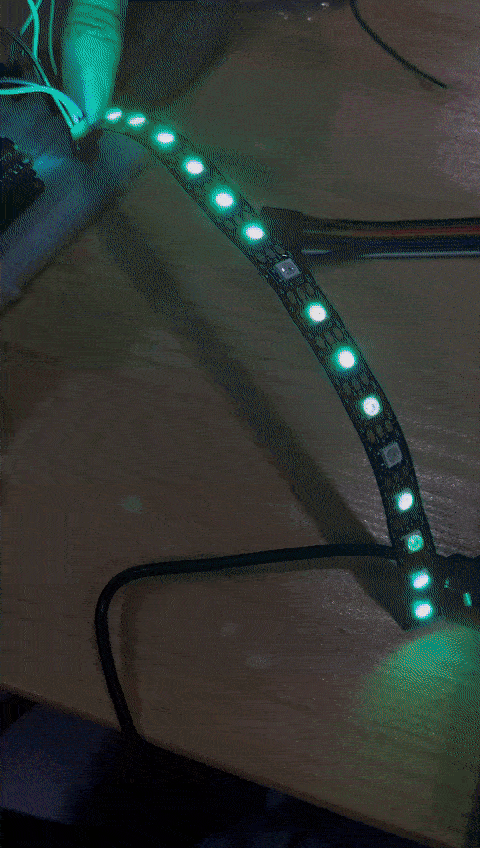
+973 35011840
sarahashiim18@gmail.com