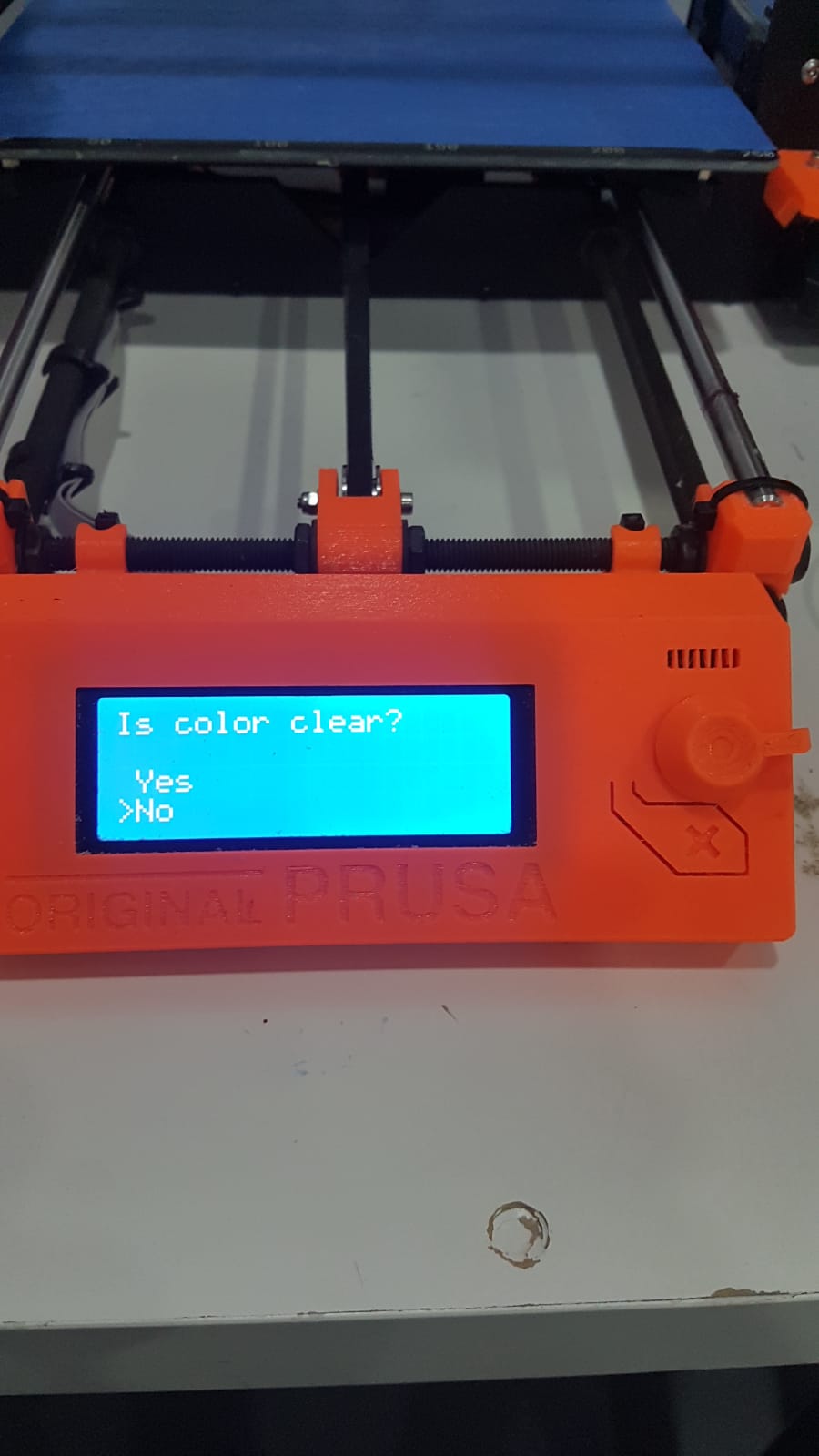Safety
Before you start make sure that no object is on the printers bed then Turn on prusa by switching it on.
About the machine
[Bed size] 200mm x 250mm
[Nozzle diameter] 0.4mm
[Heated bed] Yes
[Filaments] Almost all types (PLA ABS TPU ... )
file preparation
1
Export your 3D file as (.stl).
2
Then convert the (.stl) file to (.gcode) using any slicing software such as (Ultimaker cura , Prusaslicer).
Using Prusaslicer
1
Download Original Pursa i3 MK2 software here.
2
Open the software press ( ctrl + I ) to import your 3D file or click on the import icon.
3
Make sure that filament type and printer model are chosen correctly tick Brim when printing with ABS.
4
Click on scale icon to scale the object.
5
Press ( ctrl + R ) or slice now.
6
Export as G-code and save it.
Calibration:
1
Click the knob rotate it and click on calibration.
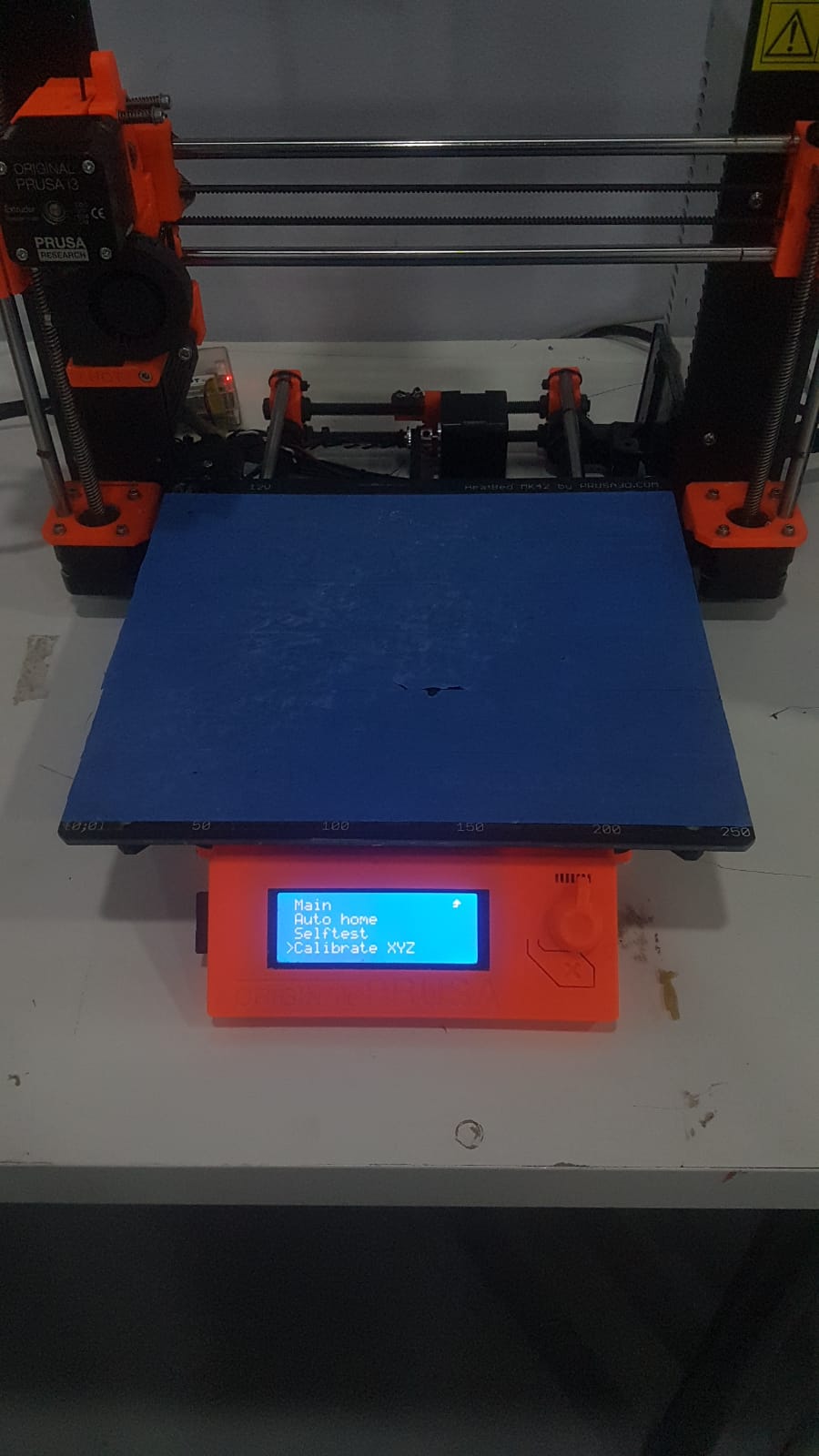
2
Rotate the knob and click on calibrate XYZ.
3
Rotate the knob tell the Z axis reach the top click the knob when done.

4
Clean the nozzle click knob.
5
Choose yes if the z axis carrieges are all the way up.

6
Place a sheet of paper.
7
Wait tell the calibration is done.
Printing
using SD card
1
Click the knob select preheat and choose the plastic type (PLA, ABS, FLEX, PET) wait till heating is done.


2
If you are using ABS add some paper glue on the bed.
3
Save the G-code file in the SD card then insert it in the SD card slot click the knob select print from SD.
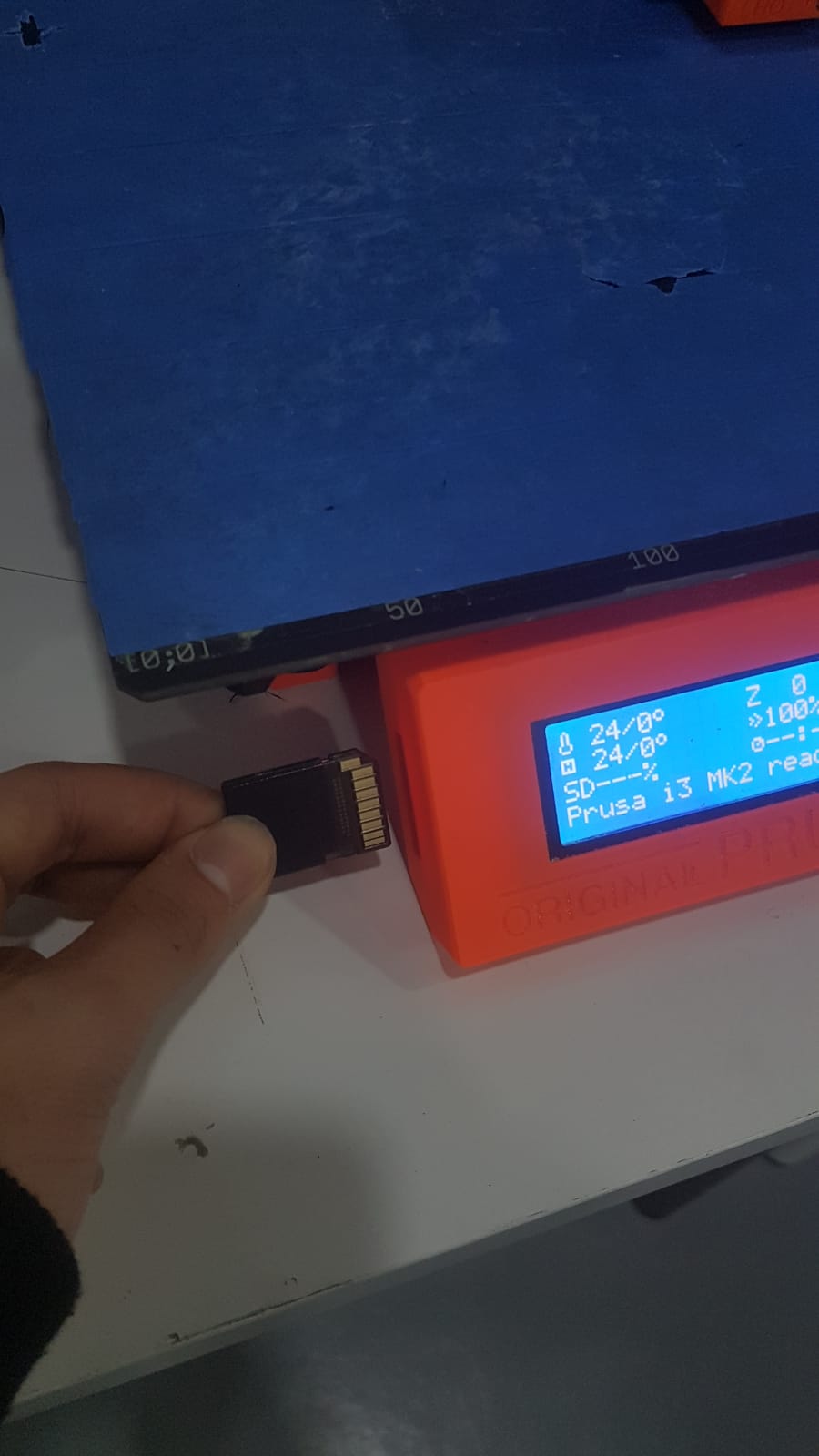
Changing the filament
1
Press the knob for 3 seconds ,then rotate it to lift the extruded up stop at 100 mm.


2
Click the knob ,then click preheat.

Choose the correct plastic type (PLA, ABS, FLEX, PET)

3
When preheating is done click the knob and choose unload filament.

Remove the filament.

4
Preheat the extruder to the new filament type.

5
Place your new filament.

6
Cut the edge to make it straight.


7
Put the filament inside.

8
Click load filament.

9
If the extruder started extruding filament click yes if not click no.