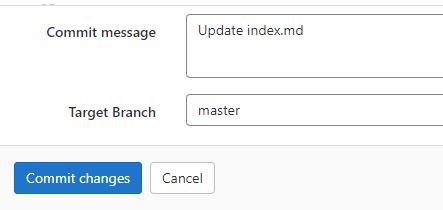1. Project management¶
This week I learned how to setup my website on GitLab and how to use atom Editor to change and edit the website code offline and in more easy way.
GitLab¶
GitLab is a web-based Git repository that provides free open and private repositories, issue-following capabilities, and wikis. It is a complete DevOps platform that enables professionals to perform all the tasks in a project—from project planning and source code management to monitoring and security. Additionally, it allows teams to collaborate and build better software.
GitLab helps teams reduce product lifecycles and increase productivity, which in turn creates value for customers. The application doesn’t require users to manage authorizations for each tool. If permissions are set once, then everyone in the organization has access to every component.
read more Here
Using GitLab website¶
first to change the website I need to go to the source code and edit it

after finishing of editing the page to save the change we need to click “commit changes” button
Git¶
“Git is considered to be one of the most powerful open source version control systems constructed to manage a wide variety of projects - the very small to the very large. What characterizes Git is the fact it is rather simple to learn and works with efficiency and speed. “
Downloading Git¶
To download Git we used there official website Git and downloaded the windows version here.
this is the link to get started with Git
Clone the website¶
In this step I will clone the website to my device for easily editing it and upload things in the website, using Git software that we download earlier.
- First I need to choose the clone location so I decided to put it in the Documents
- So I opened the Git bash here in the Documents and now we need the https link to continue
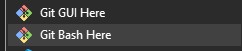
- So I did go to my website and copy the http link for cloning
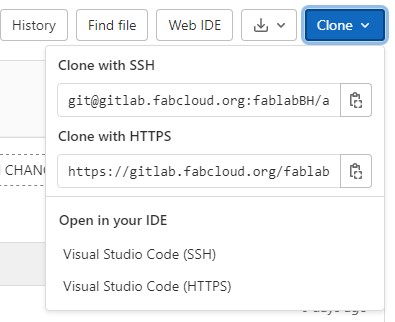
- Using the https link, I did this command in Git bash
git clone “the site HTTPS link”to clone my site in the Documents 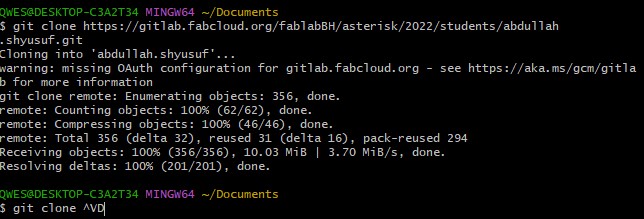
- Done we cloned the website to my device
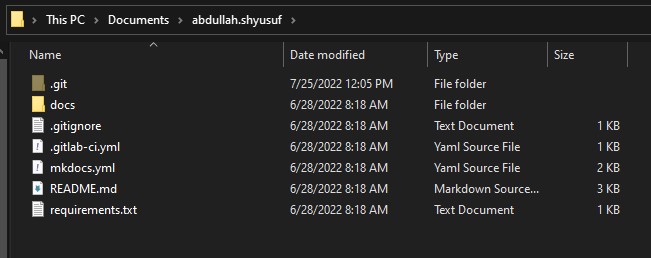
What’s Atom¶
A text editor is at the core of a developer’s toolbox, but it doesn’t usually work alone. Work with Git and GitHub directly from Atom with the GitHub package.
Using Atom¶
So here we will use it for Create new branches, stage and commit, push and pull, resolve merge conflicts, view pull requests and more—all from within Atom.
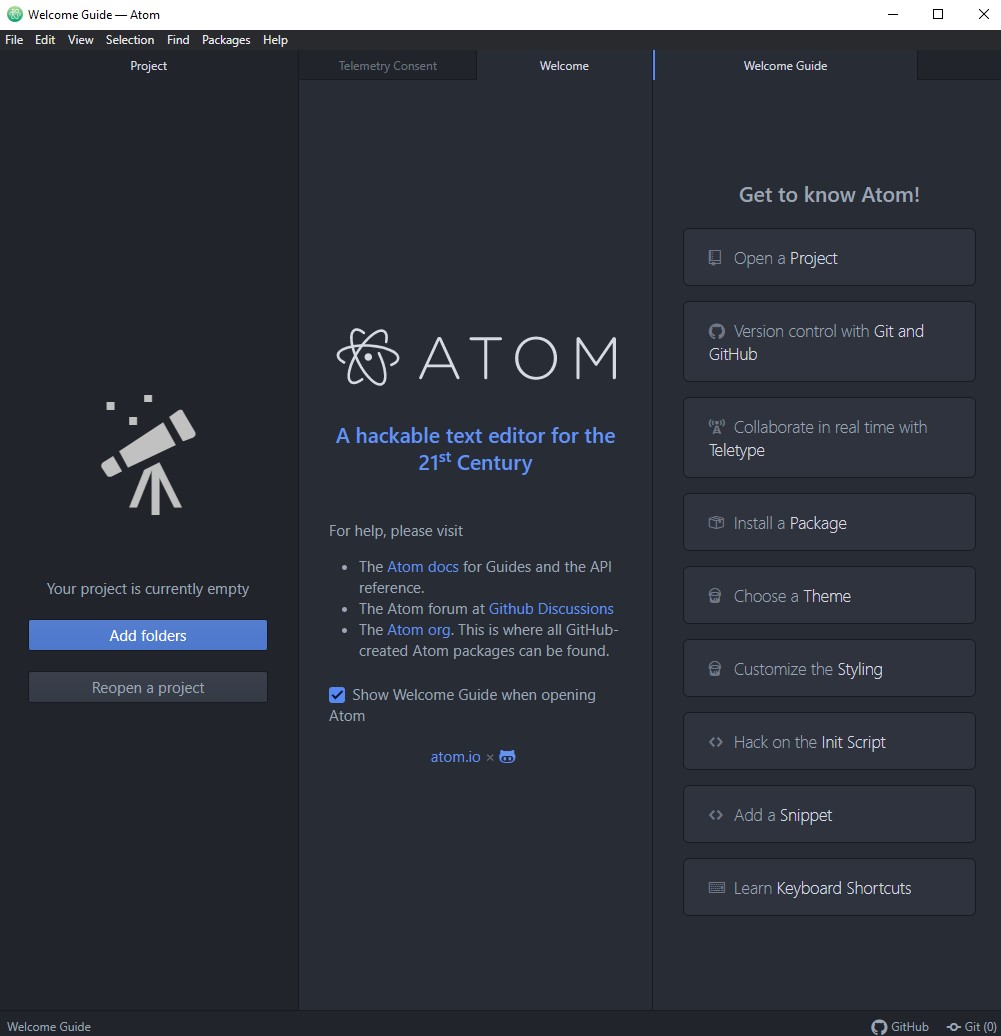
- So first to able to use all these features in atom we need first to select the website folder in our device by going to by using the shortcut: Ctrl + o , or clicking open project
- After that we login Git
- Now any change we do in the folder we can stage it and push it to our website
- Staging step
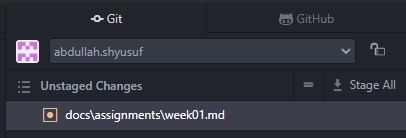
- write commit message and after that click on commit to master button
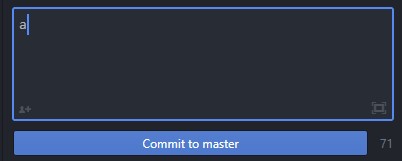
- and final step is pushing

mkdocs¶
MkDocs is a fast, simple and downright gorgeous static site generator that’s geared towards building project documentation. Documentation source files are written in Markdown, and configured with a single YAML configuration file. Start by reading the introductory tutorial, then check the User Guide for more information.
changing the theme¶
using the scheme command I changed between the dark theme and the default theme in the website
“slate for dark theme and default for the default one”