1. Project management¶
This week I have developed website page to document my 12 weeks journey with Fab Lab.
GitLab¶
The website is developed using Git Lab, so what is Git Lab? It is a free source that combines the capacity to write, secure, and run software in a single application.
To get started in the Git Lab website, I logged in using my FabLabs account.
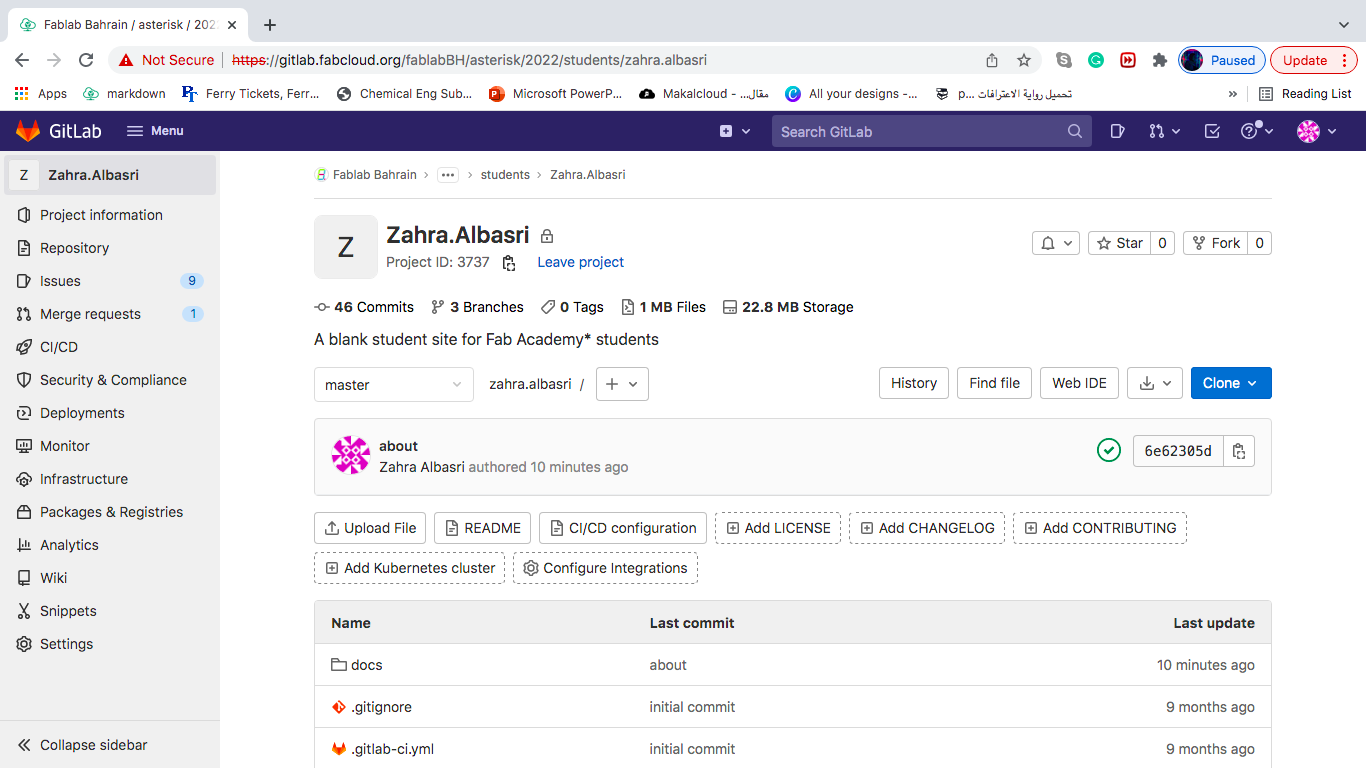
Then it introduced me to the main page, where I can do changes on the website.
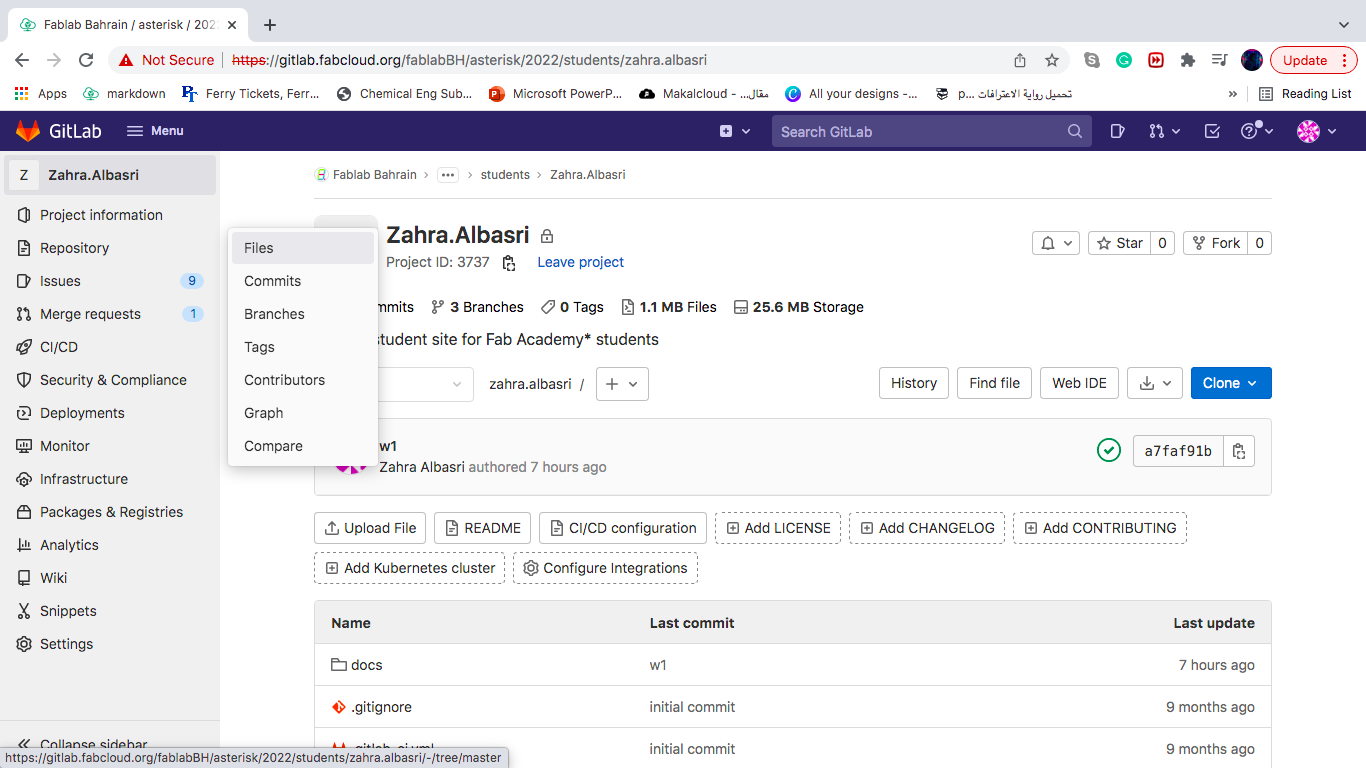
GitLab use MarkDown language. So to make the changes I want, First I wanted to make changes in the about page. To make those changes on the GitLab website I followed those steps Repository > Files > about > index.md > edit
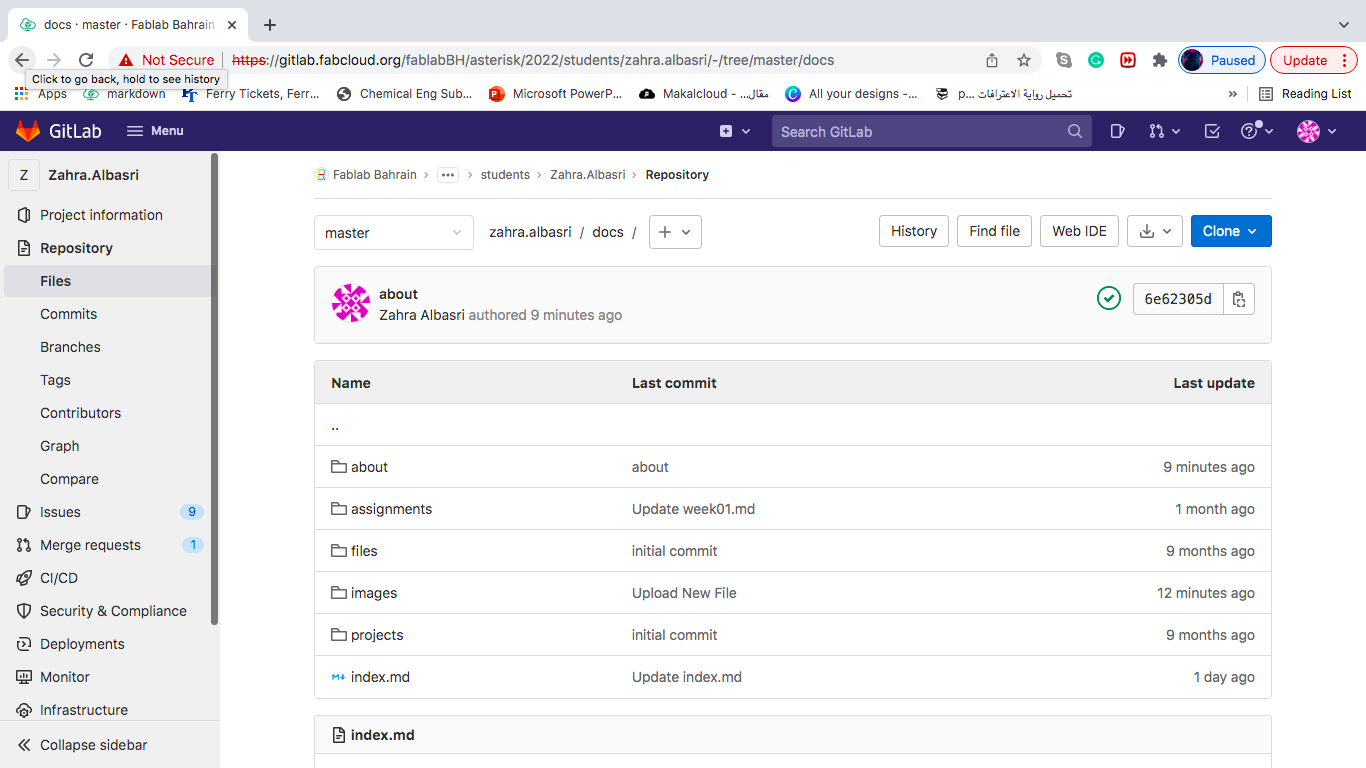


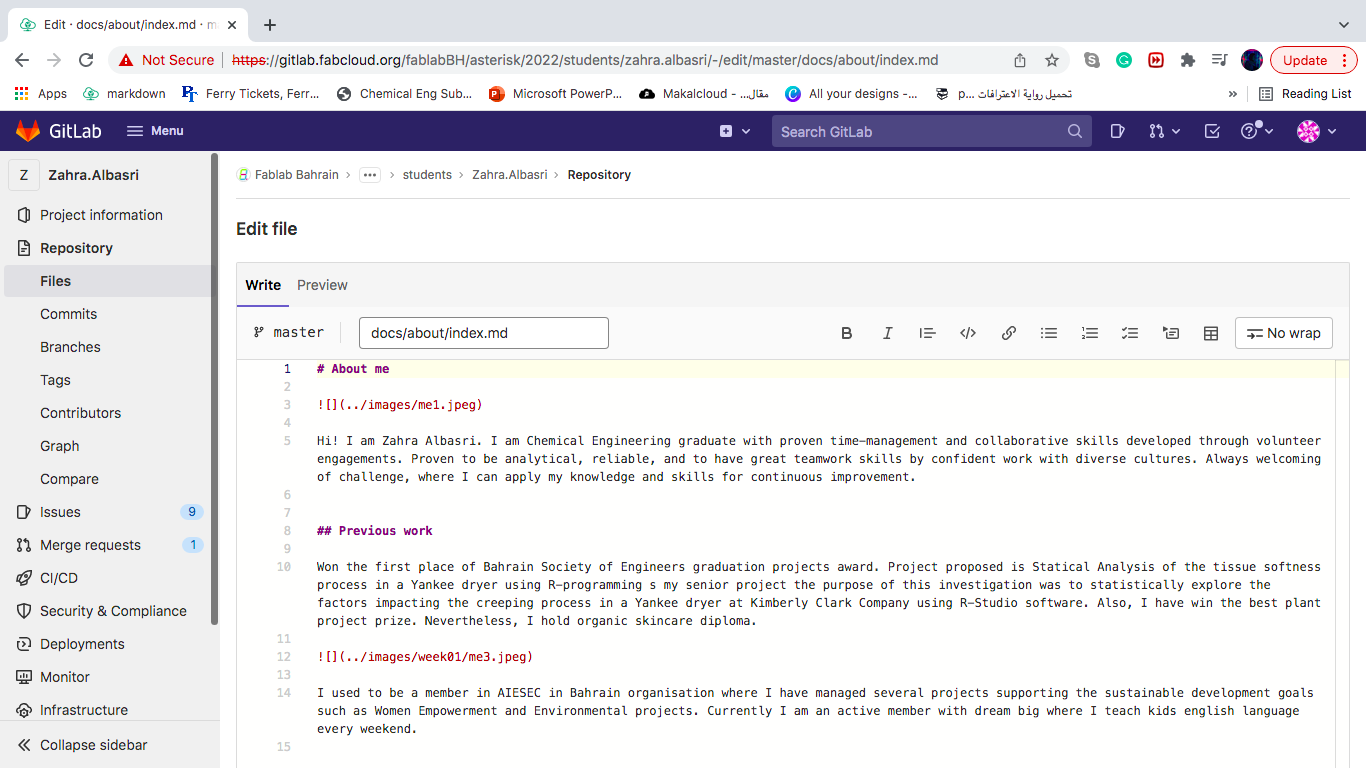
Then I have downloaded following the below steps the GitLab and Atom on my PC to be able to edit the website offline.
Clone the GitLab Repository from Terminal
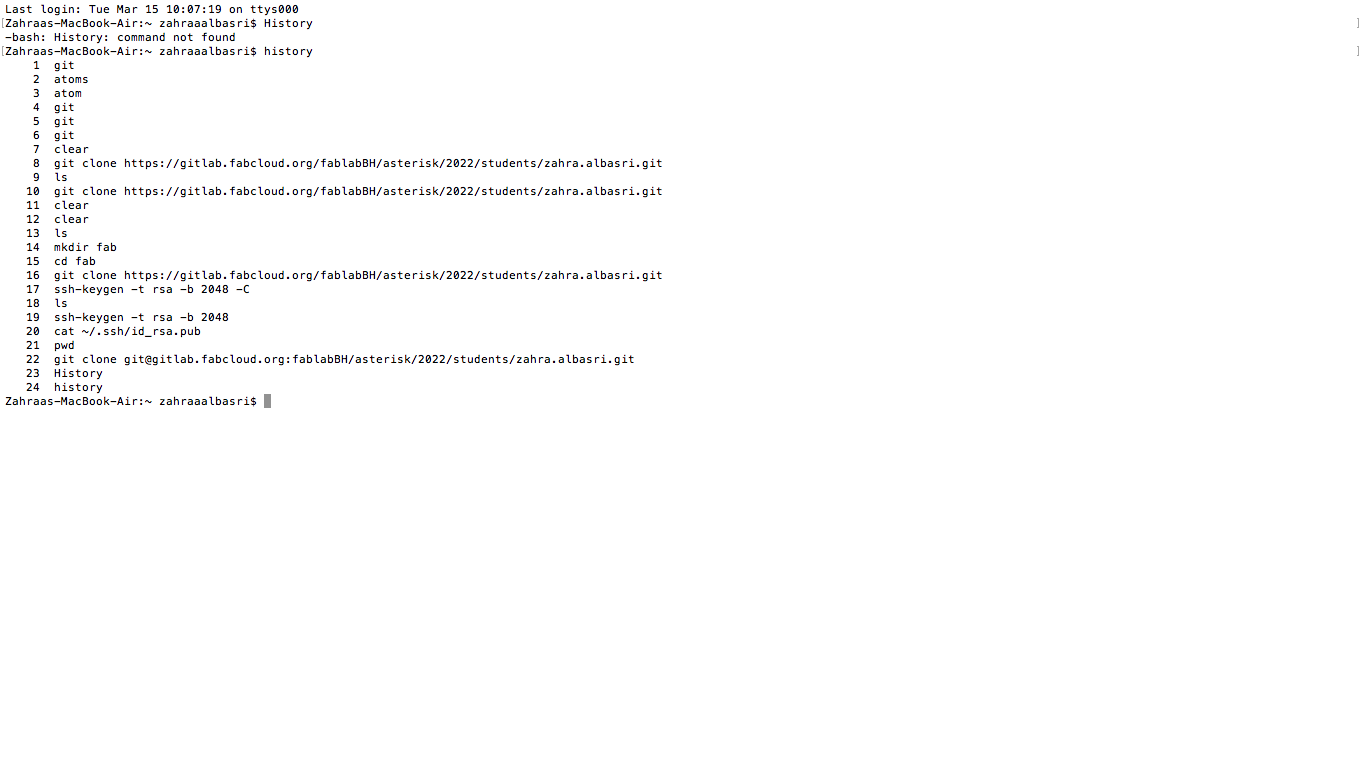
Downloading Atom from their website

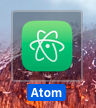
Open my GitLab file that I downloaded from the website using SSH key
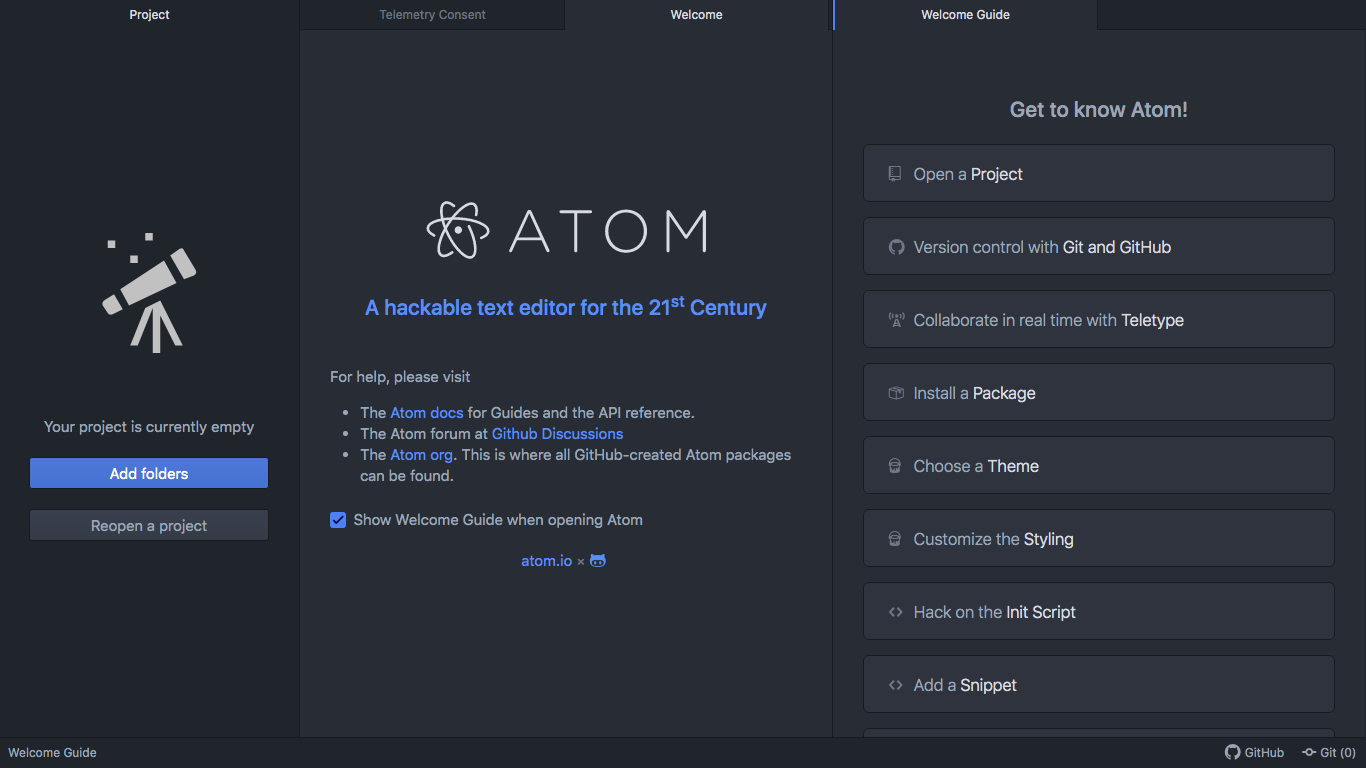
Now I can edit in my MarkDown code

To send the updated work to the website I saved the changes (cmd+S) and stage all changes then push it
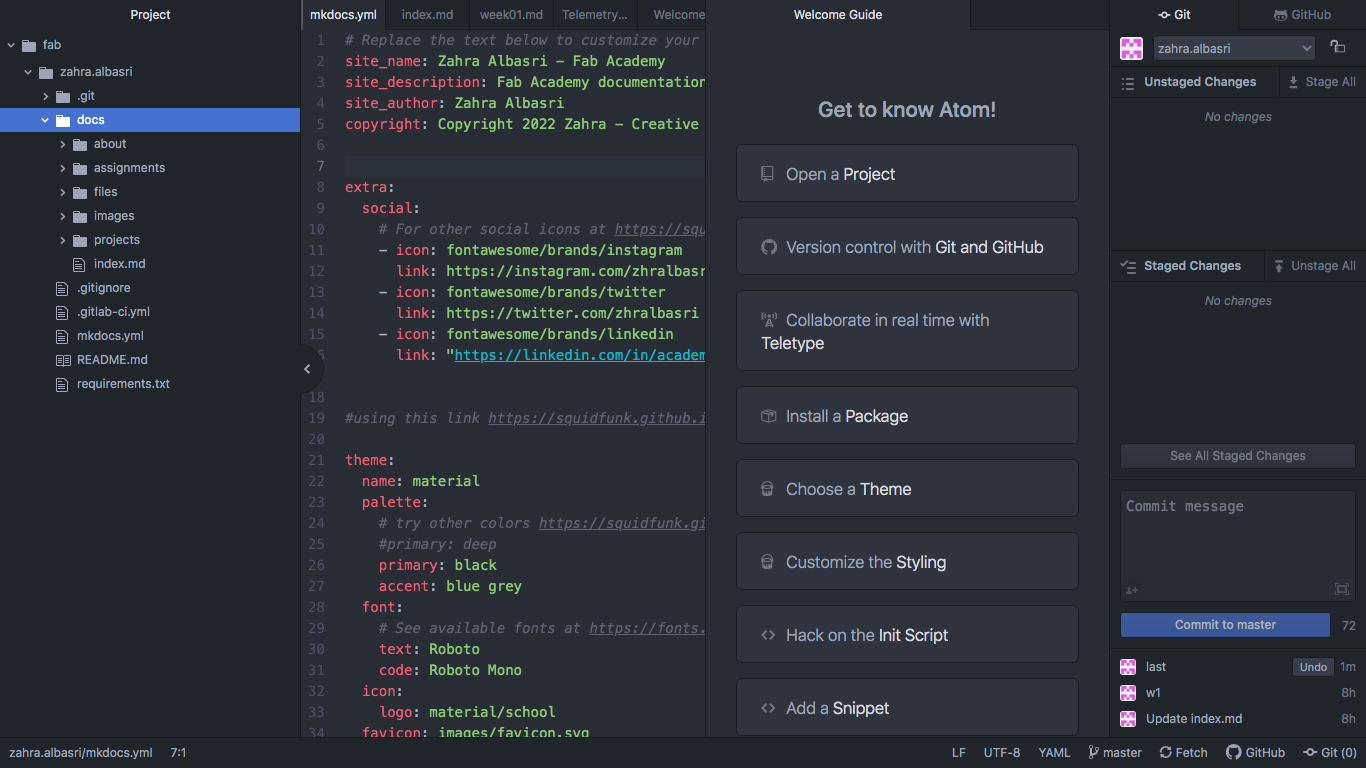
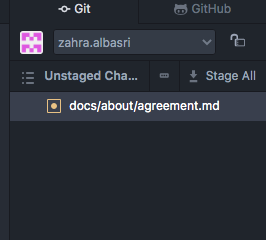
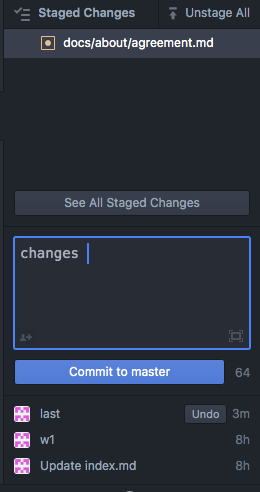
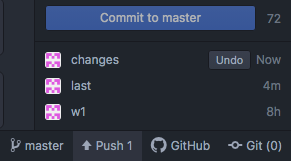
How to adjust theme and colour¶
I changed the color of my page from mkdocs.yml in Atom

How to add a photo¶
First I added the photo to images file by clicking the (+) sign

then to add photo I used this code :
! [] (../ name of my file )
How to add a video from youtube¶
MarkDown language could not upload a video. For that reason HTML code is used to add a video following those steps :
Choose the video from youtube and click Share this options were shown. To get the HTML code click Embed
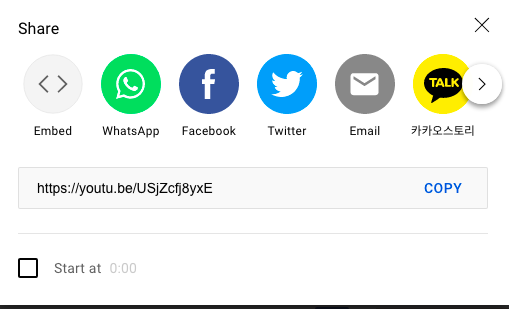
After clicking Embed the code will appear where I just copied the HTML code and paste it directly to my MarkDown code in Atom or the GitLab website
