2. Computer Aided design¶
This week I worked on creating computer aided designs i will desing 2D and 3D designs
for 3D design i will use TINKERCAD and FUSION360
for 2D design i will use vectr and INKSCAPE
TINKERCAD¶
The design was made using TINKERCAD software. The aim was to design a simple house model, the steps of work are shown below:
Step1: The base of the house
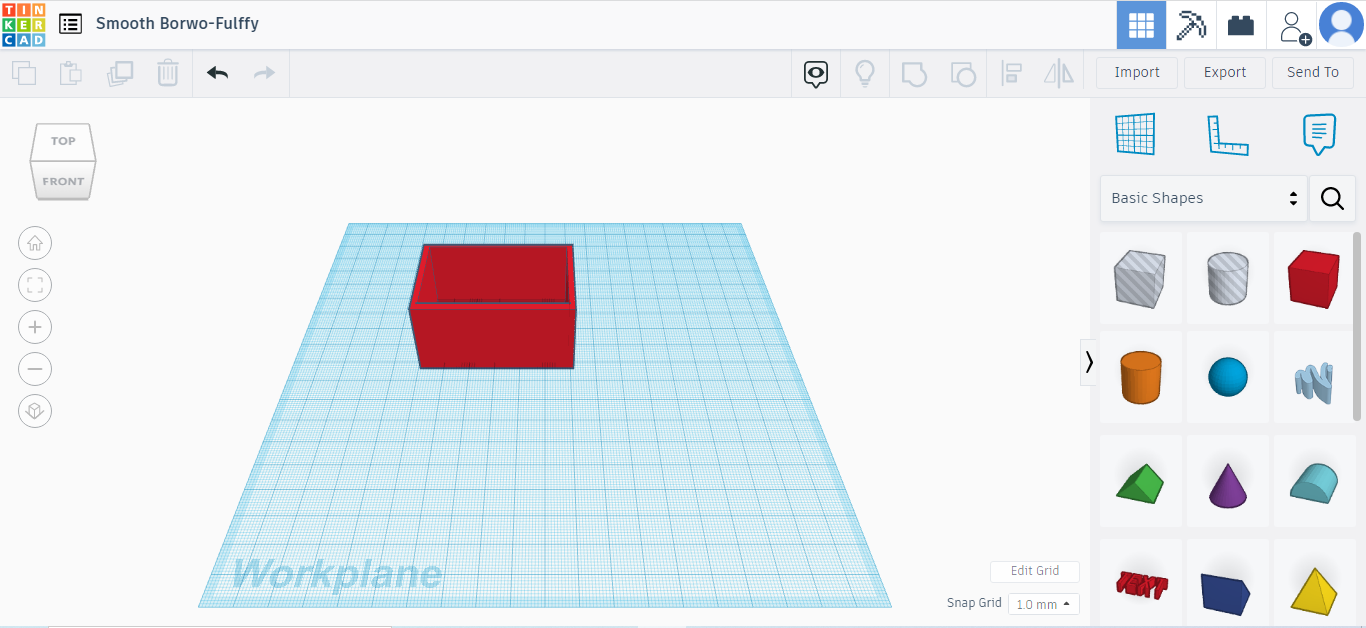
Step2: The door of the house front and top view
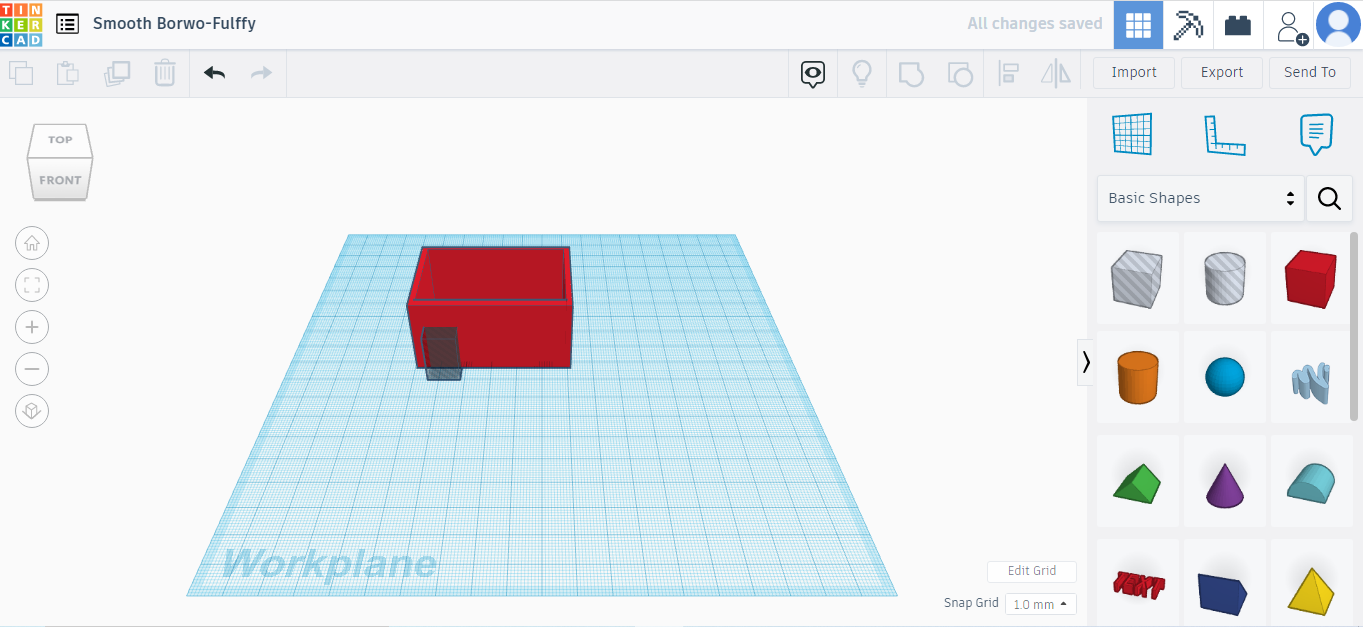
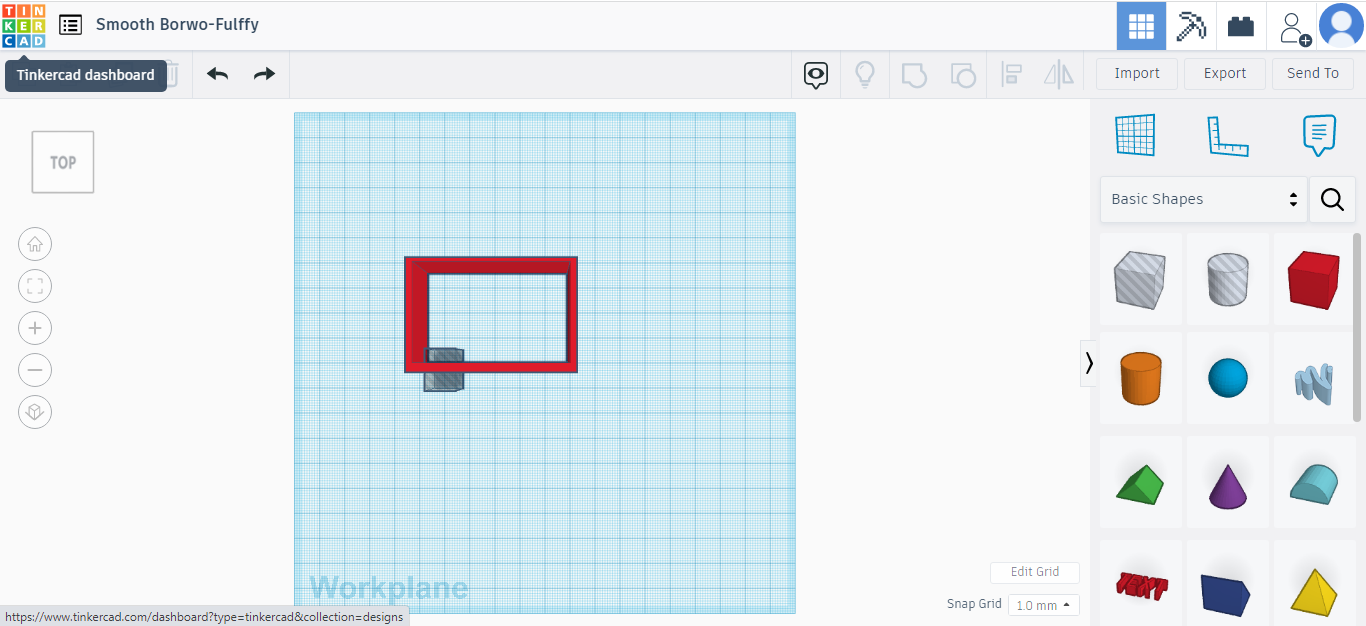
Step3: The window of the house front,top and final view
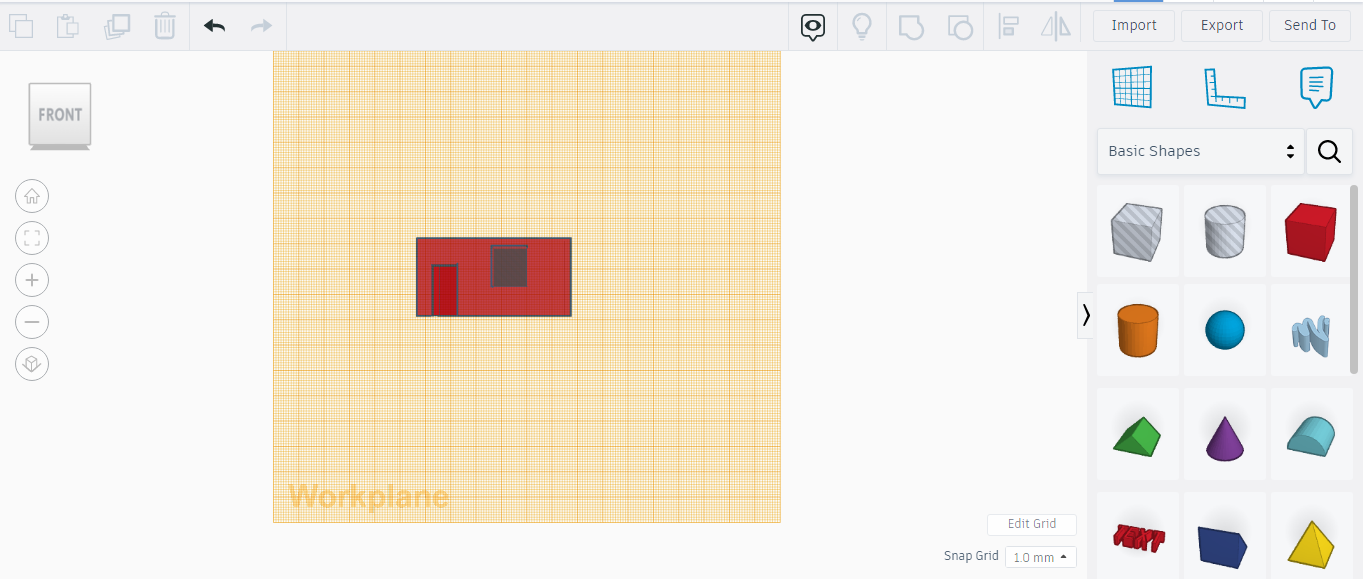
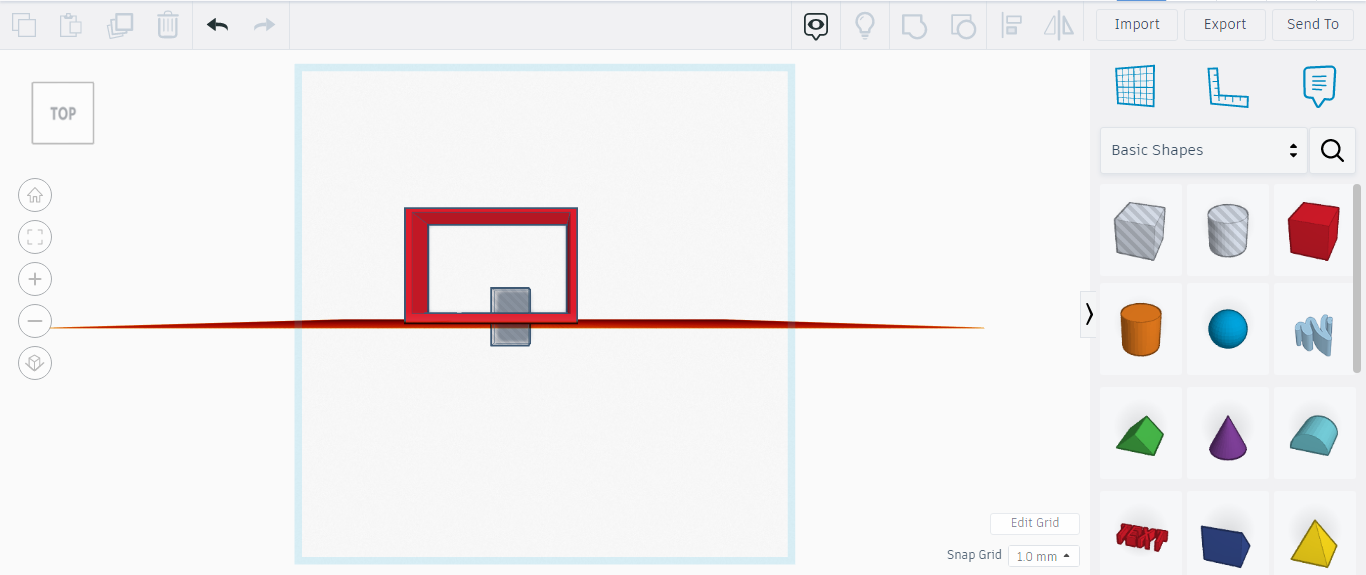
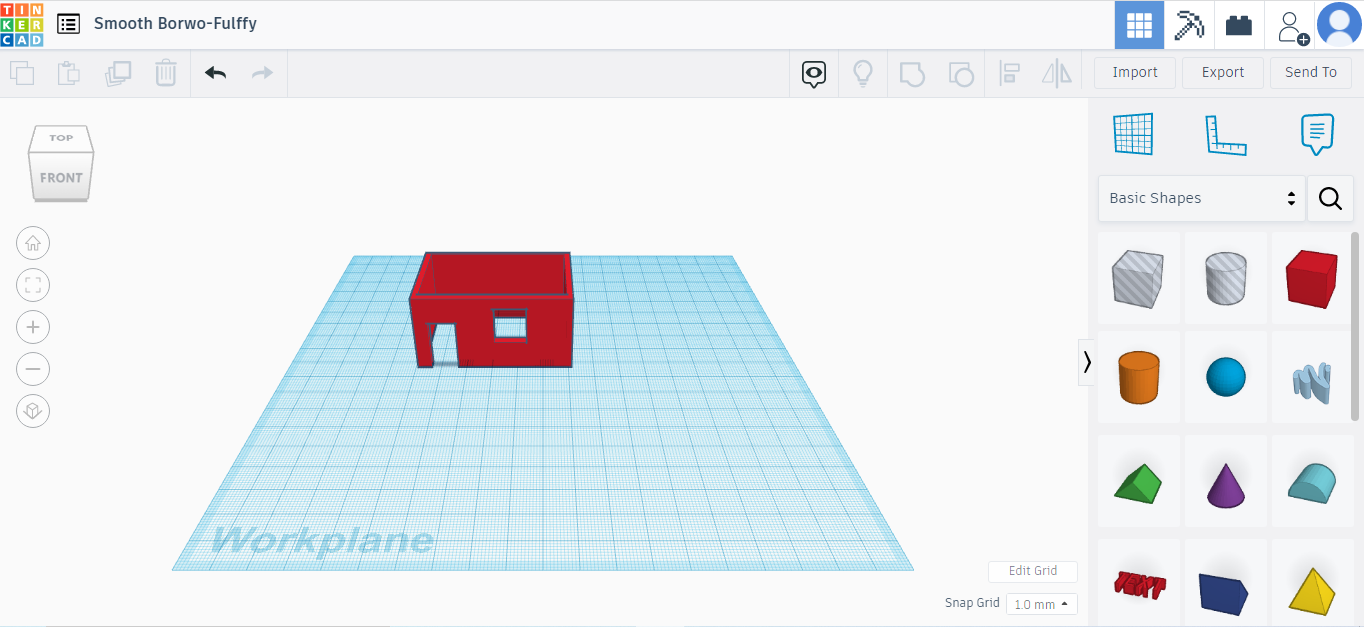
Step4: The roof of the house starting and final view
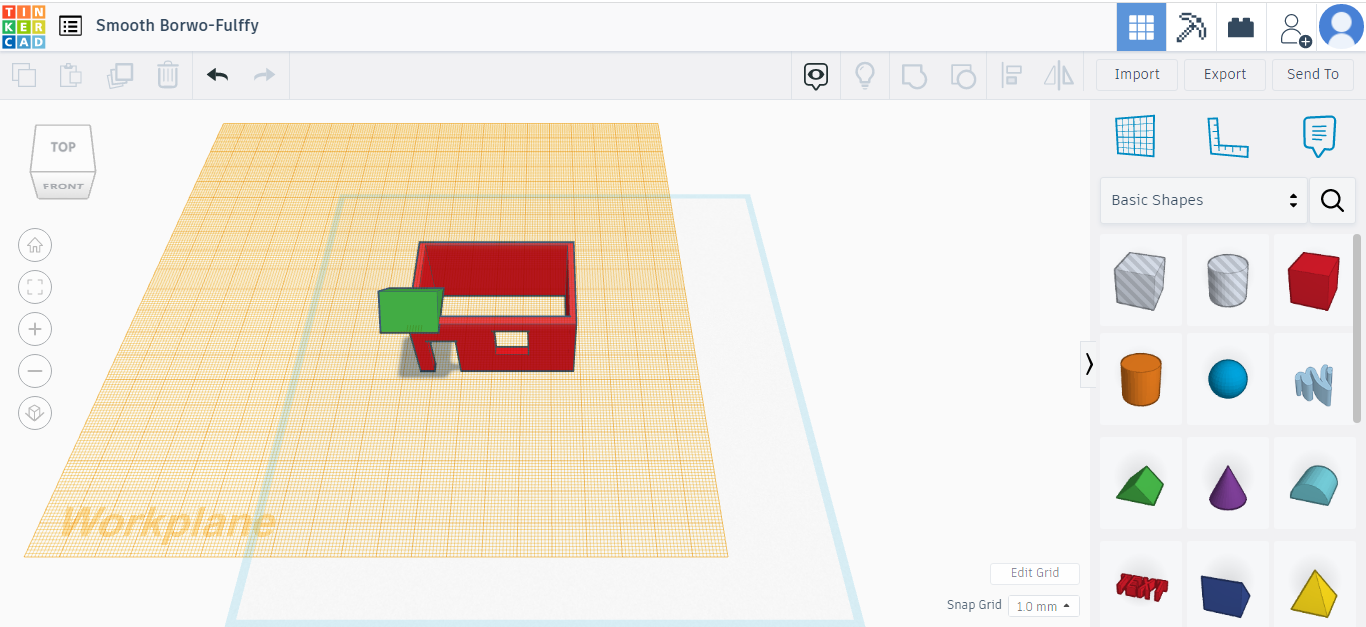
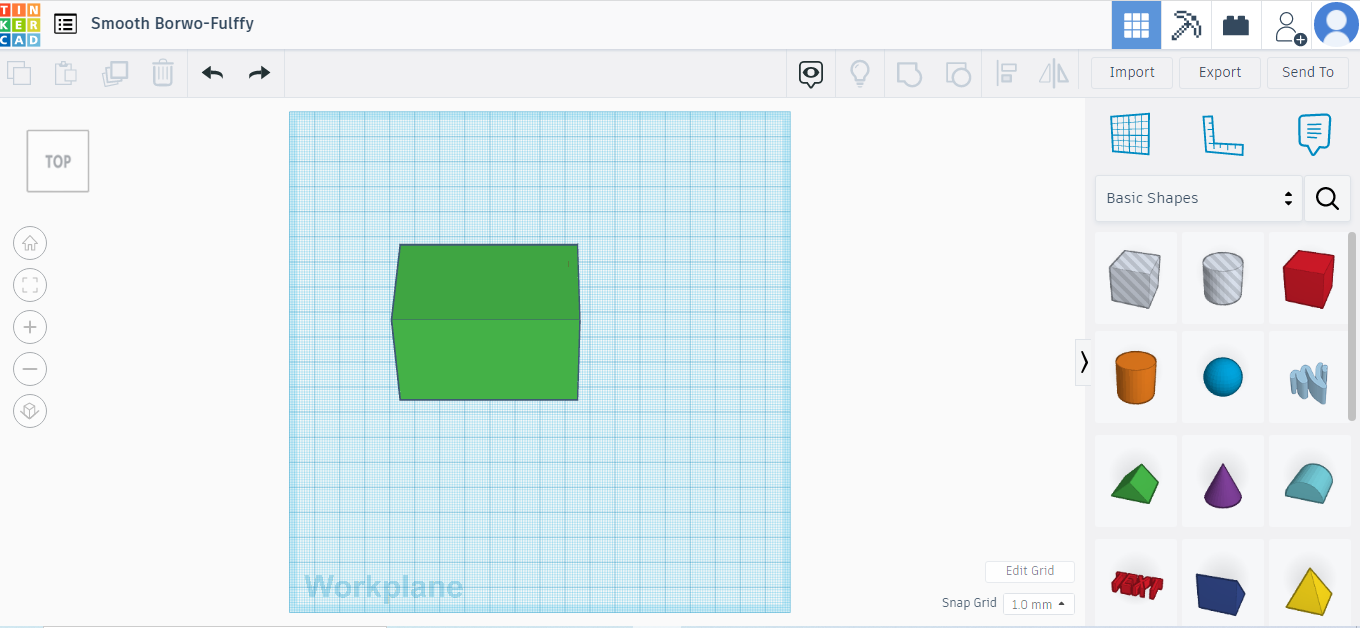
Step5: final view of the model
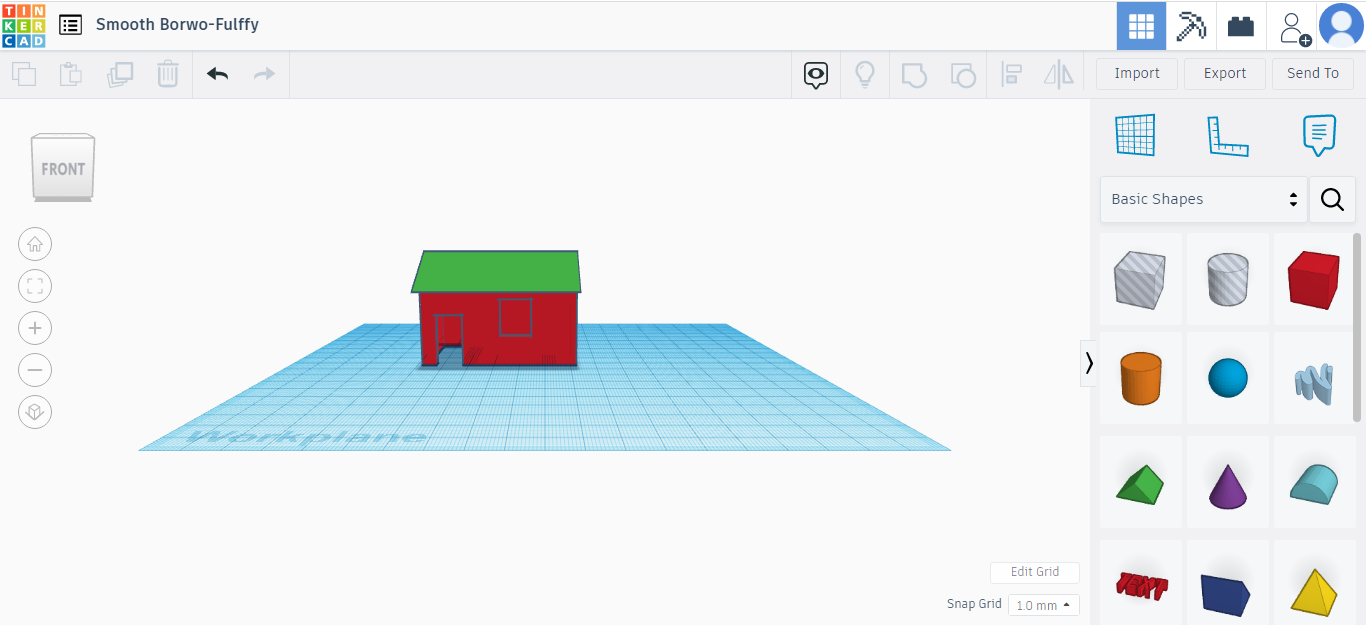
fusion 360¶
Step1: Install Fusion 360 using your student information
Step2: Start by creating a sketch and choose your plane
For me i choose to design pokiball as i saw it in youtube
and here is the link: pokiball tutorial
Step3: Start drawing using the create table
STEP4: i draw circule then i draw a rectangle line on the middle of the circule because i want to cut it after
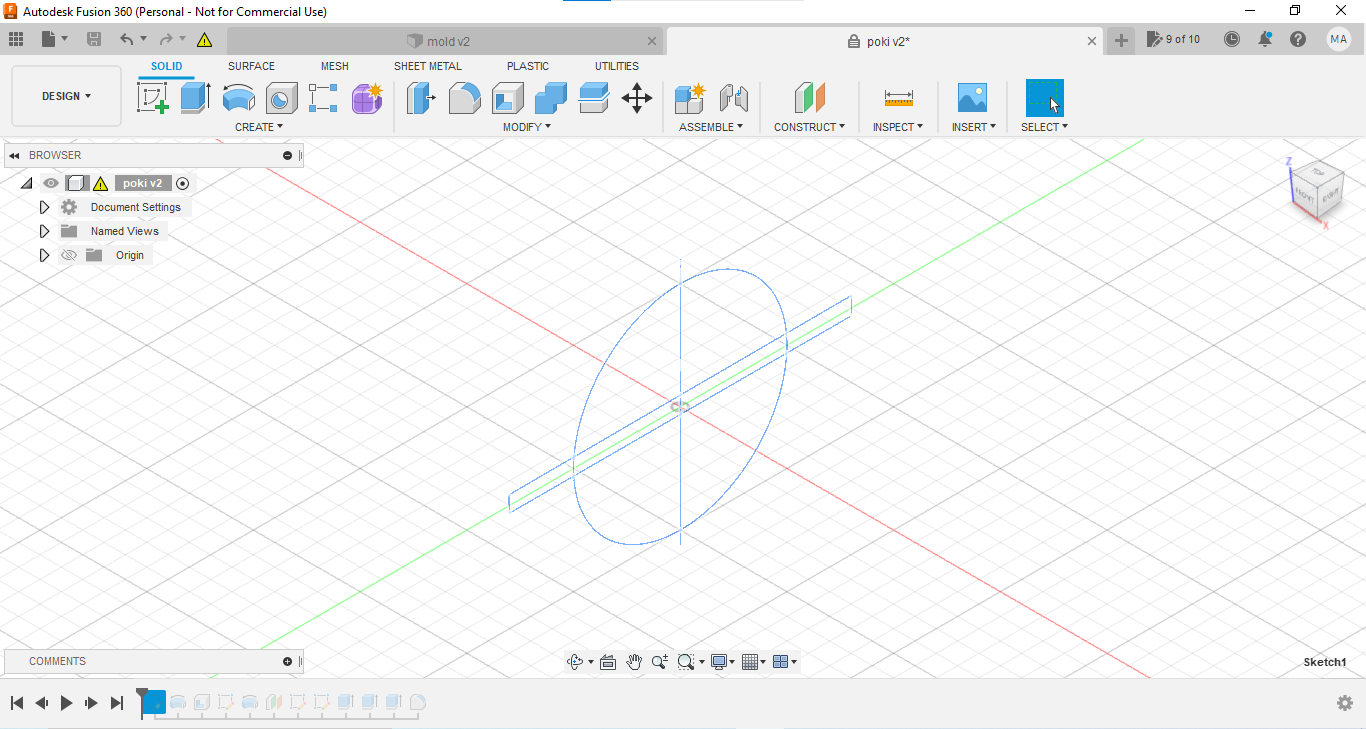
STEP5: i revolve all things that i draw
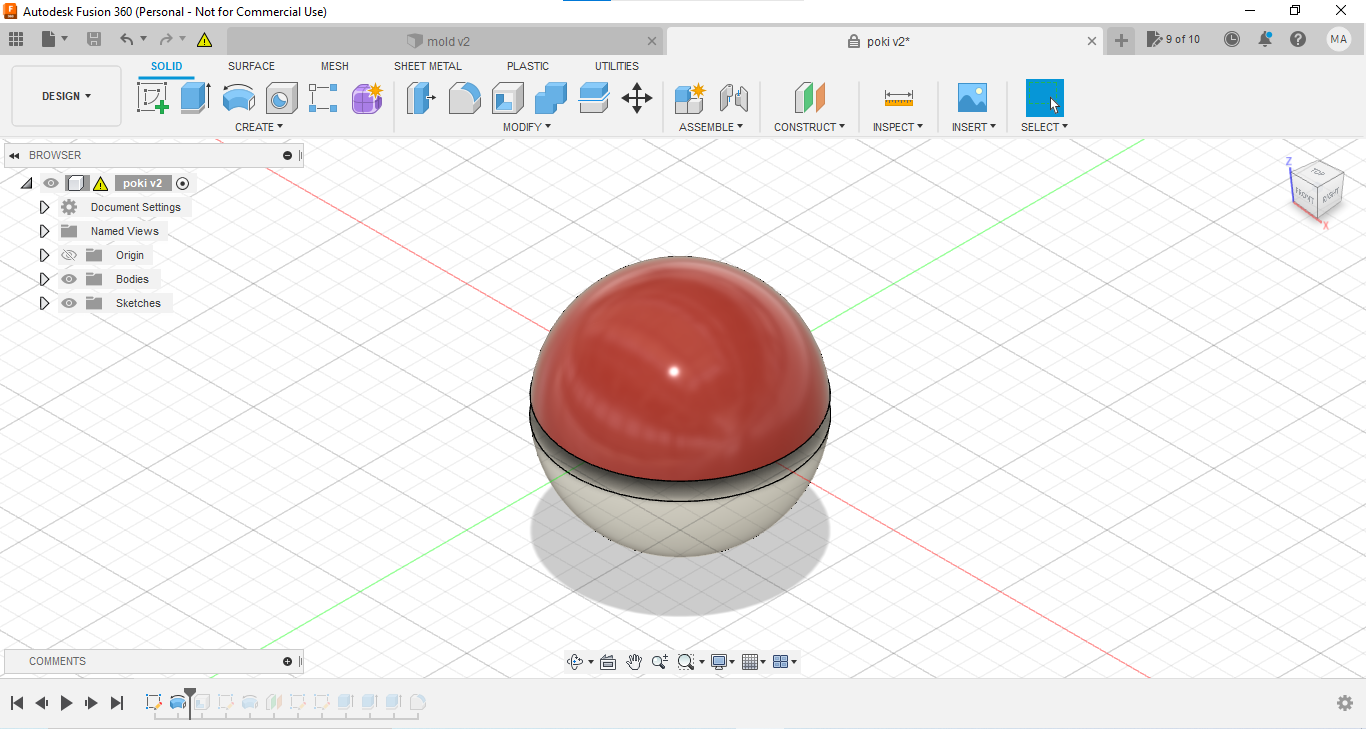
STEP6: i use the shell feature
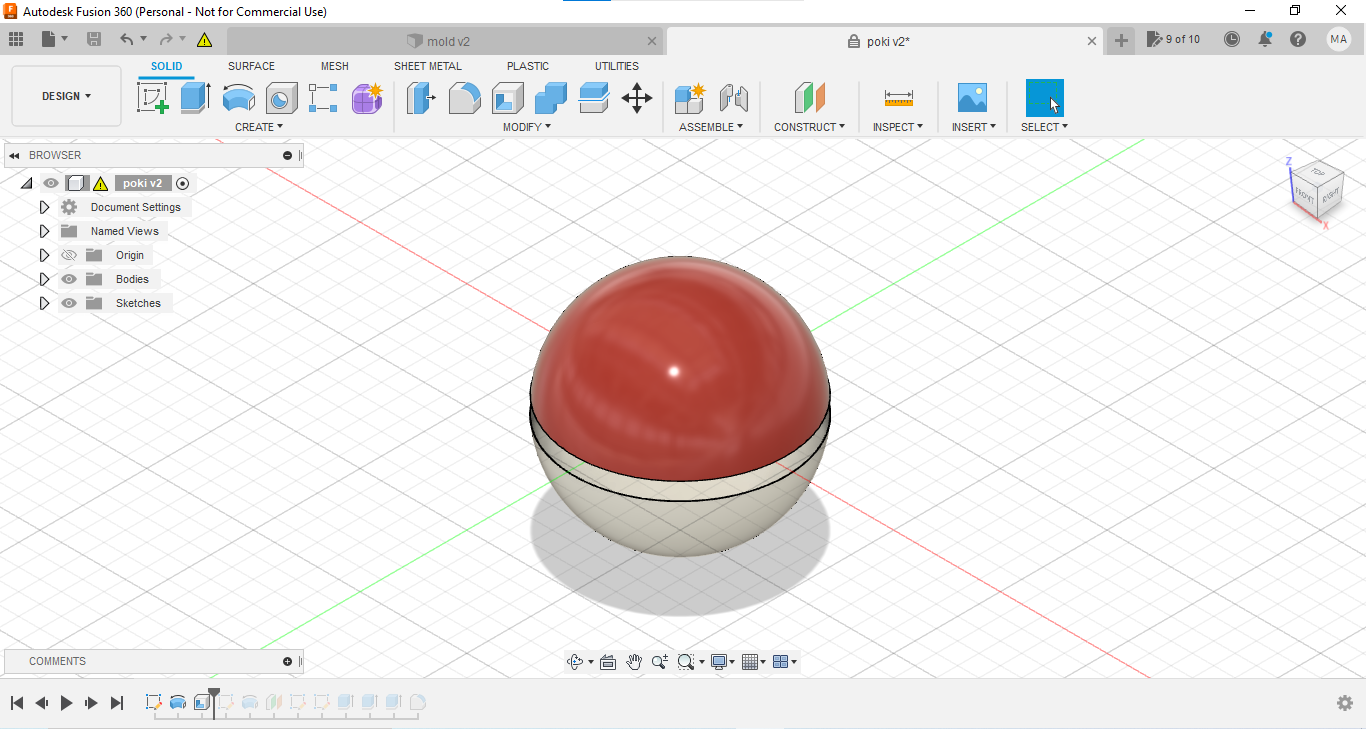
STEP7: i draw another circuler sketch inside

STEP8: i revolve it all again
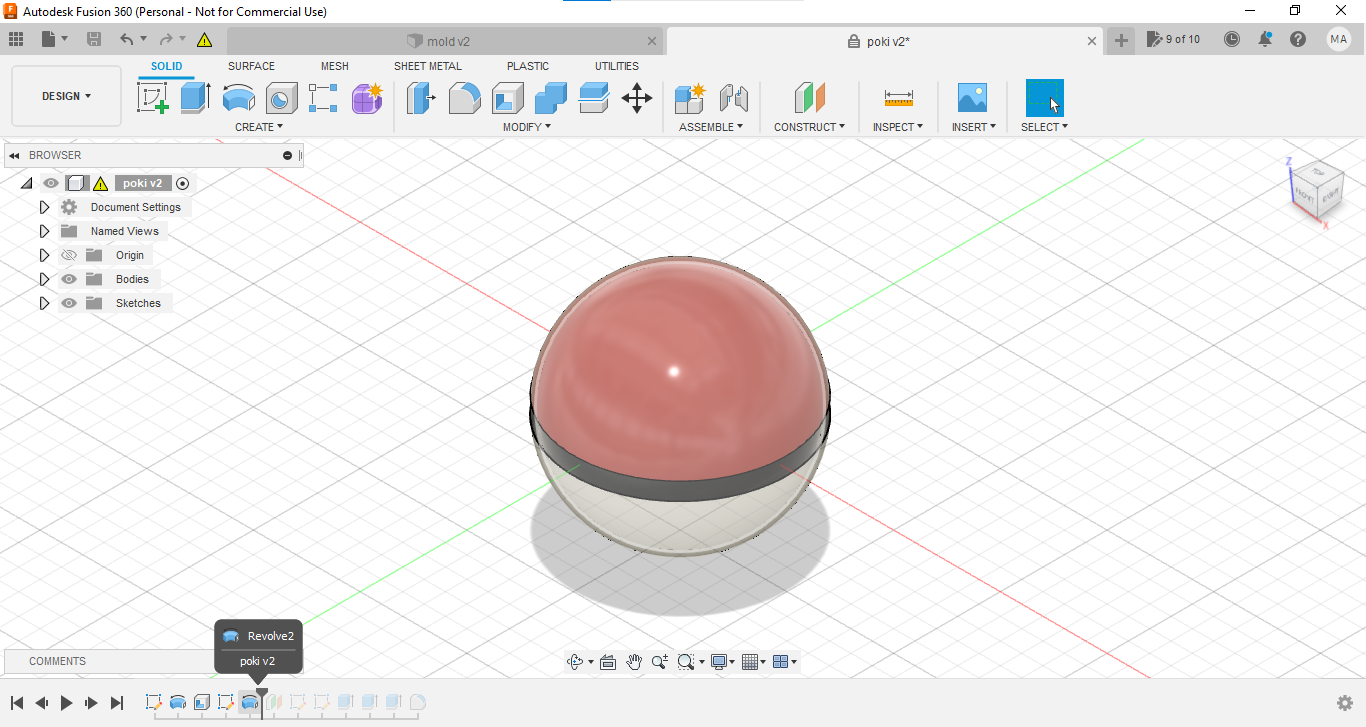
STEP9: i choose an new plane because i want to draw the push button of the ball
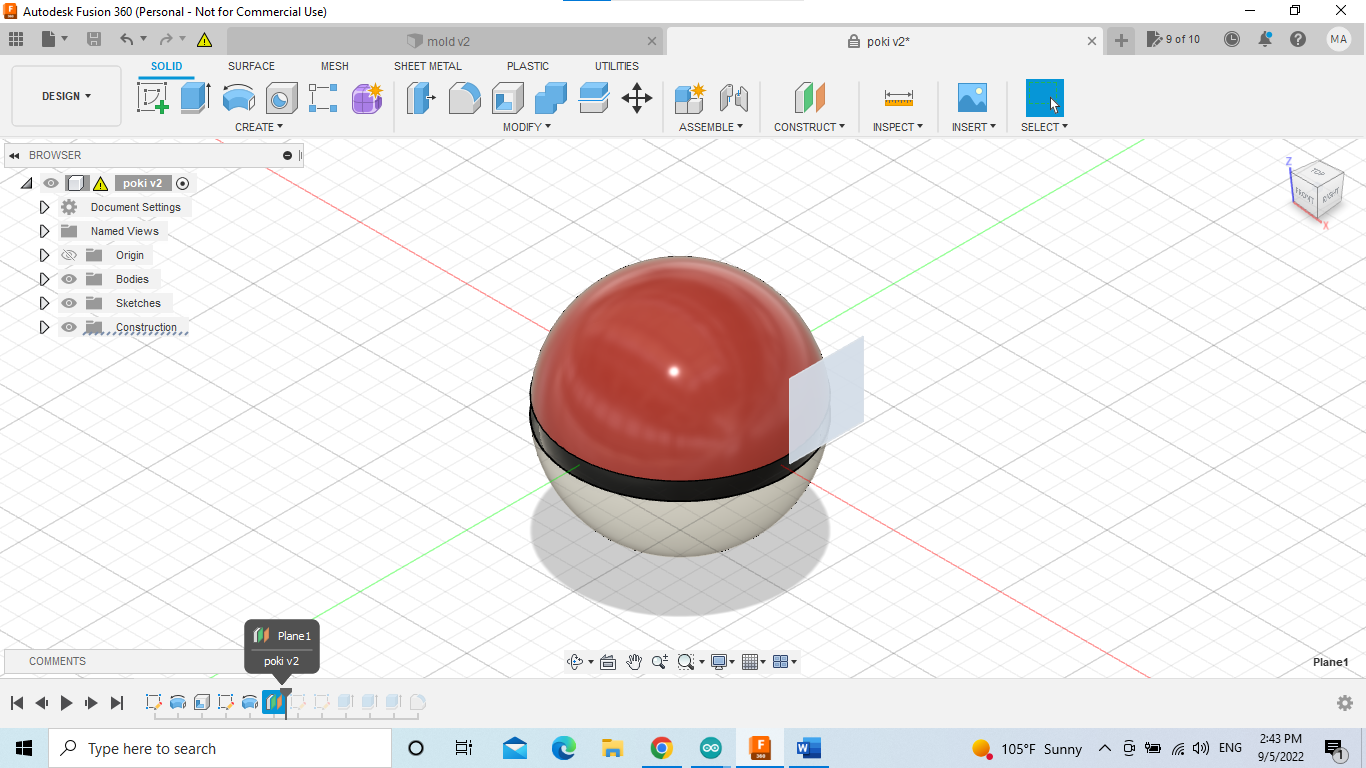
STEP10: i skeched the second circule for push button of the ball
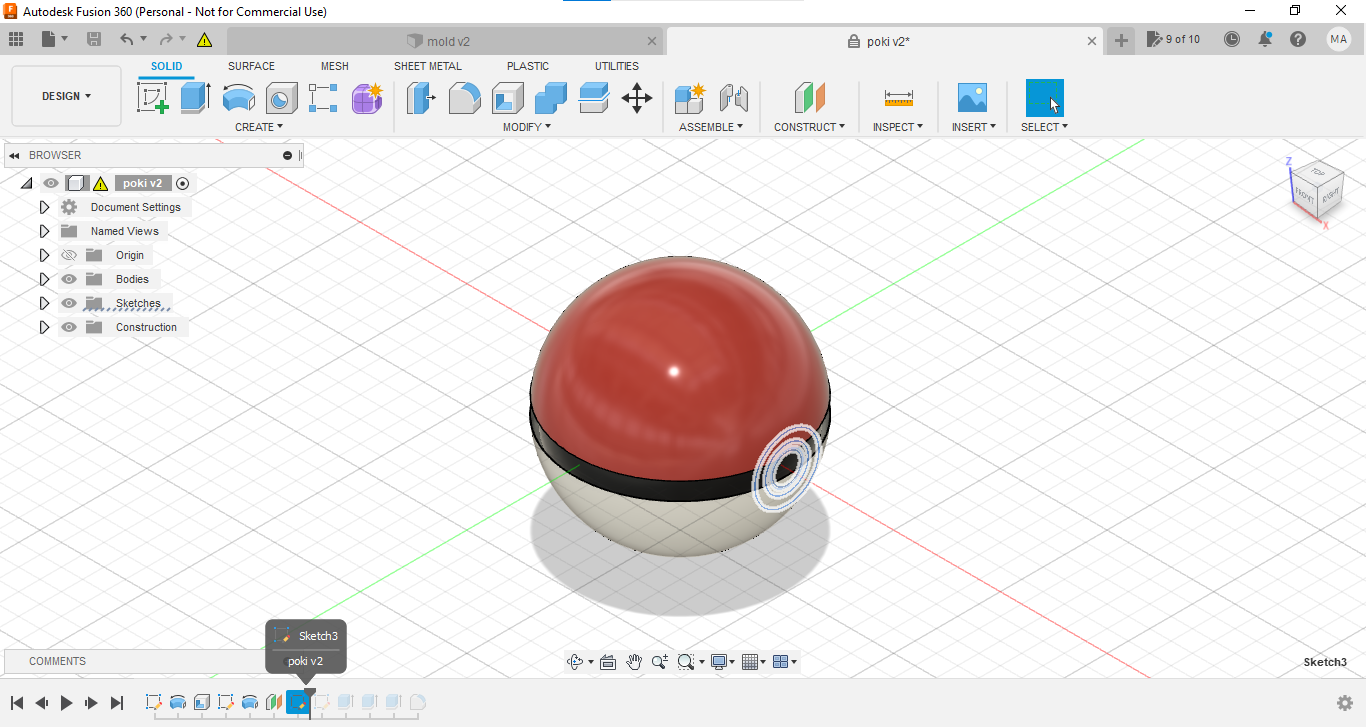
STEP11: i skeched the third circule for push button of the ball
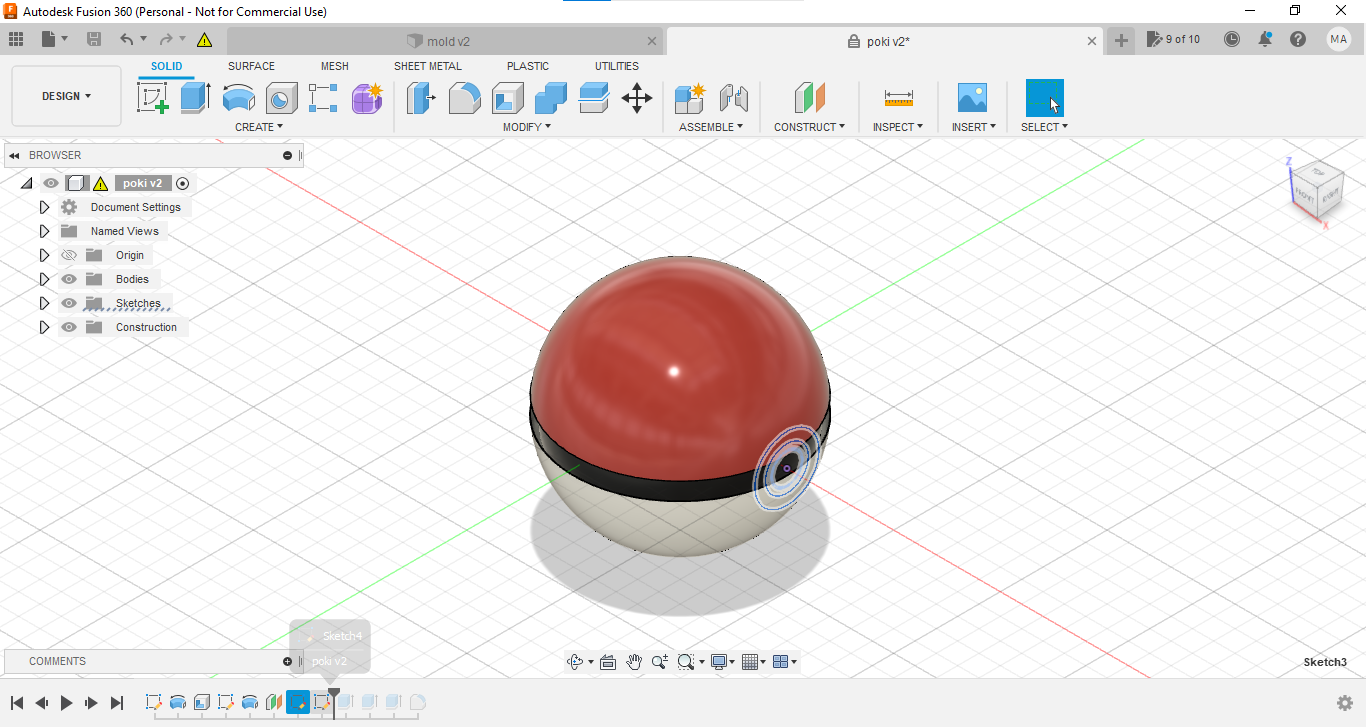
STEP12: i extrude the first circule of push button of the ball
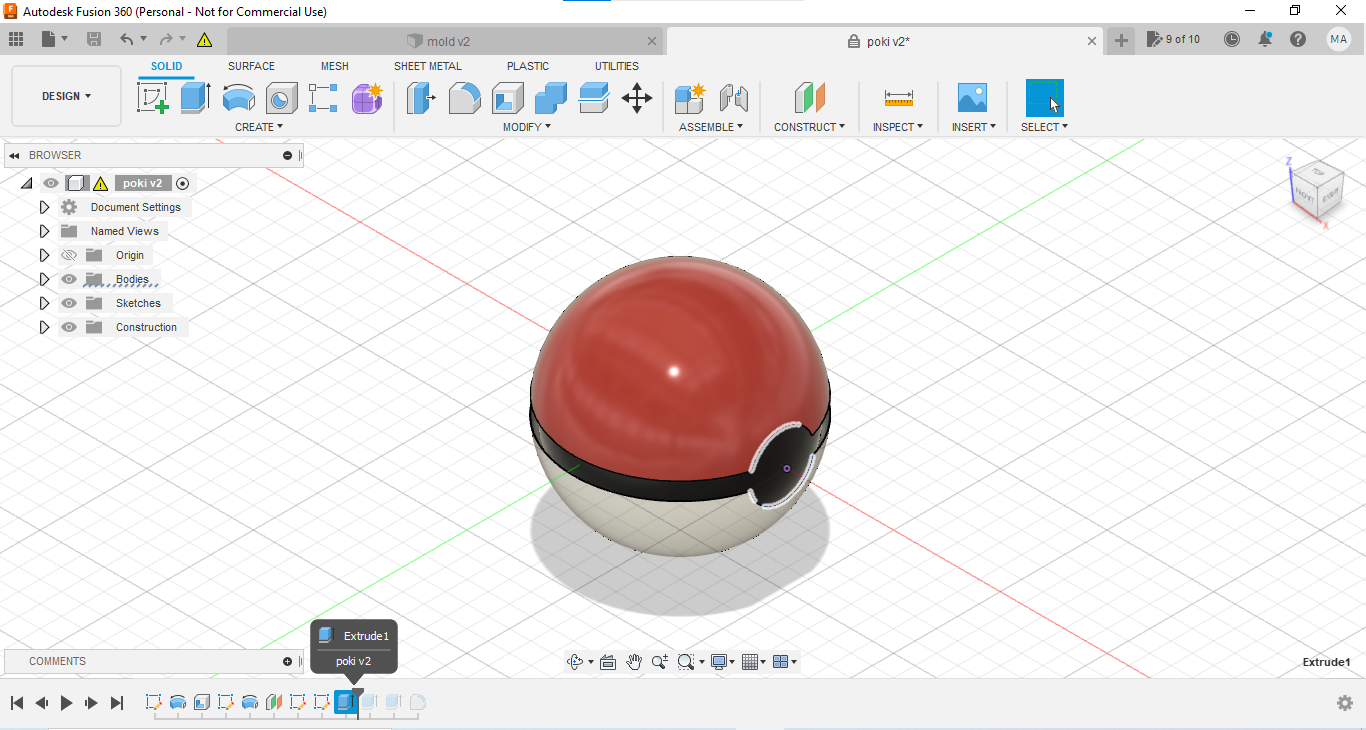
STEP13: i extrude the second circule of push button of the ball

STEP14: i extrude the third circule of push button of the ball
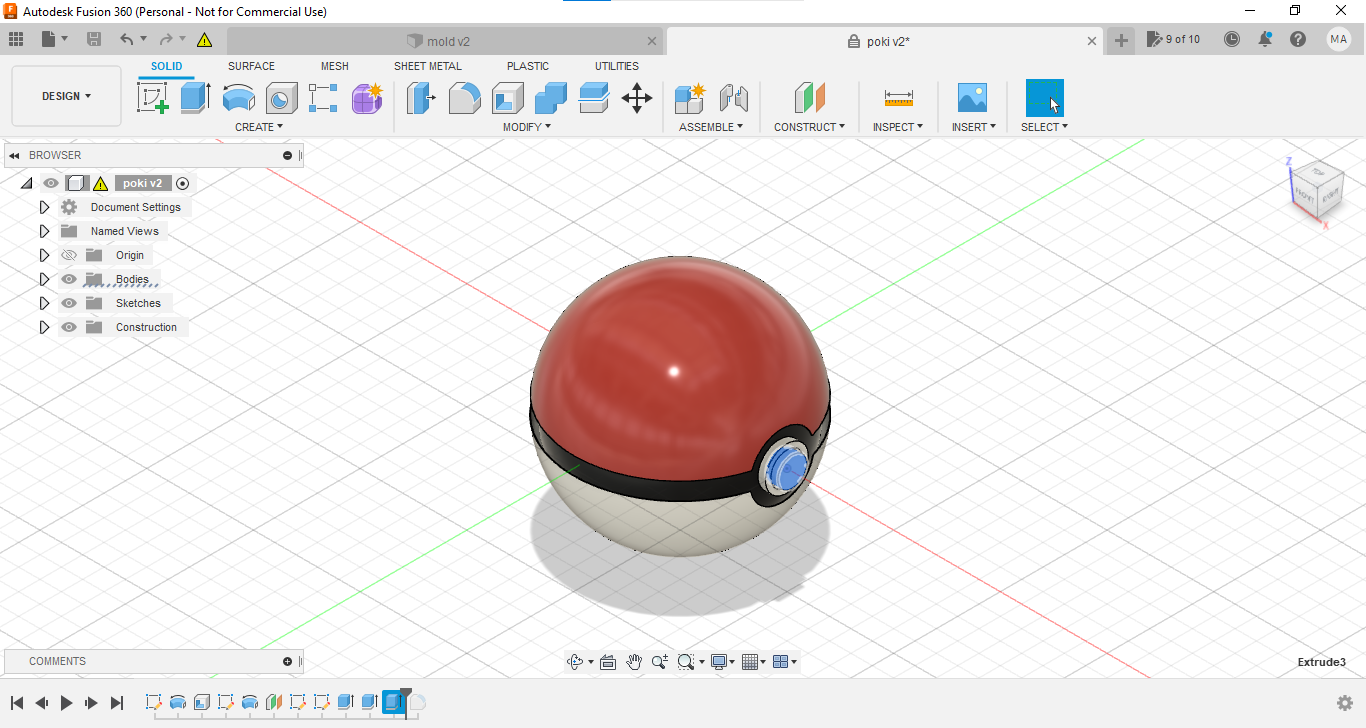
STEP15: i use fillet feature for the hall design
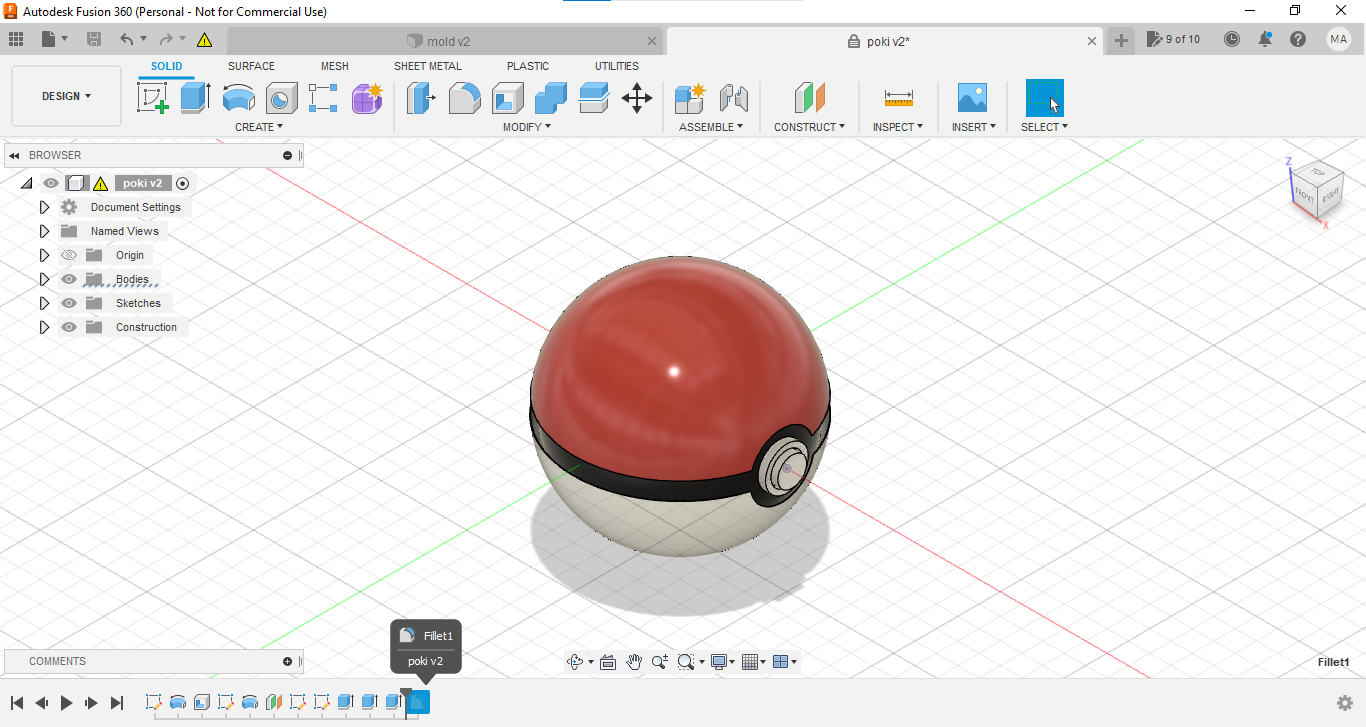
Step16: Click finish sketch then use the extrude (or any tool in the creat tab)
Step17: here is the final design
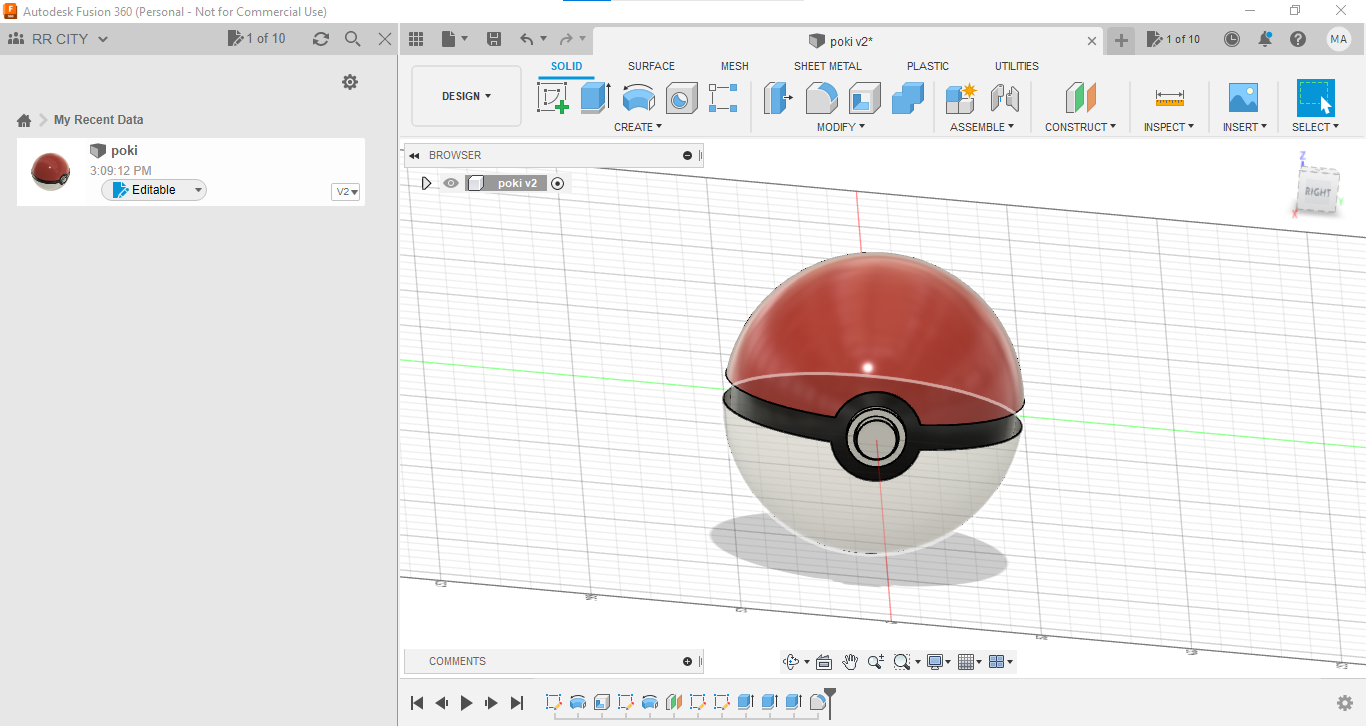
Step18: Save the file as Stl
step719: Upload it to Sketchfab
step20:
download my design¶
to download my design just click
vectr¶
By this website i tried to do logo with my letter M
and here is the link of the website:
STEP1: i open the website then press new artwork
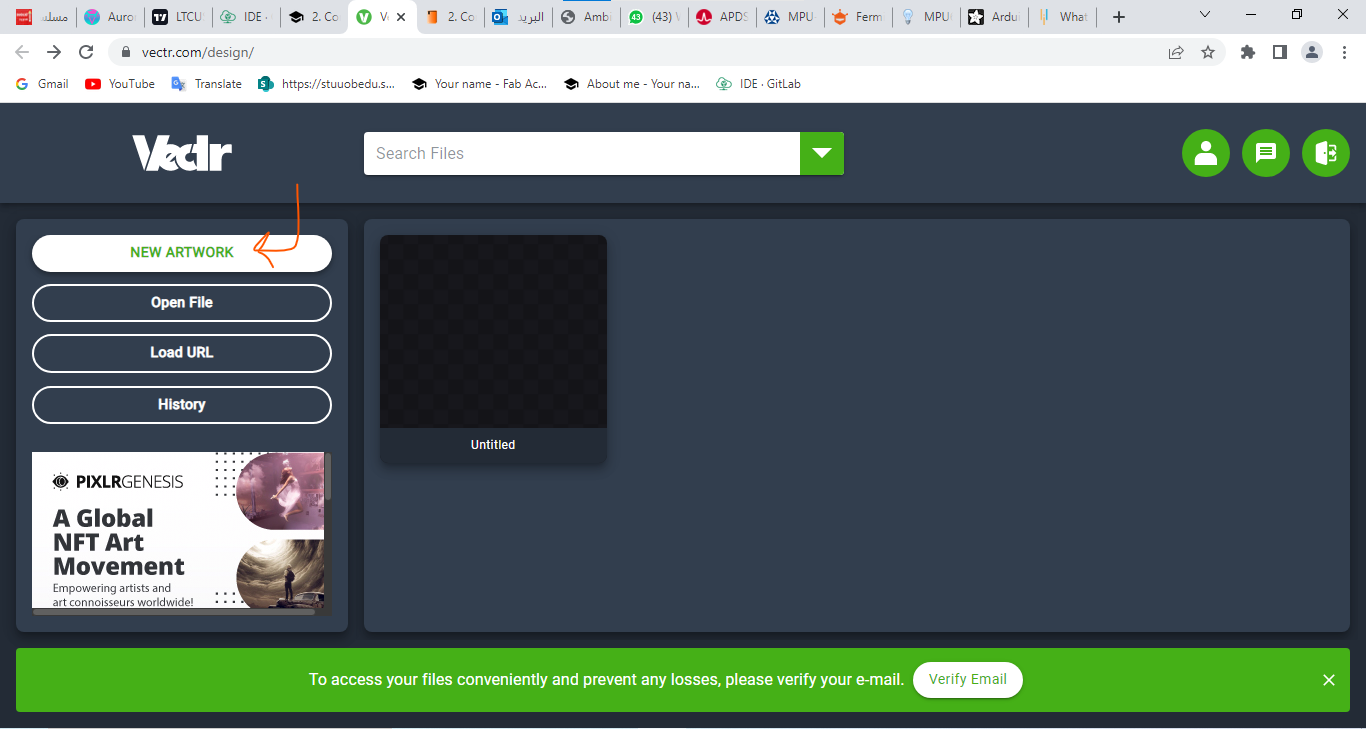
STEP2: i choose custom size then press create
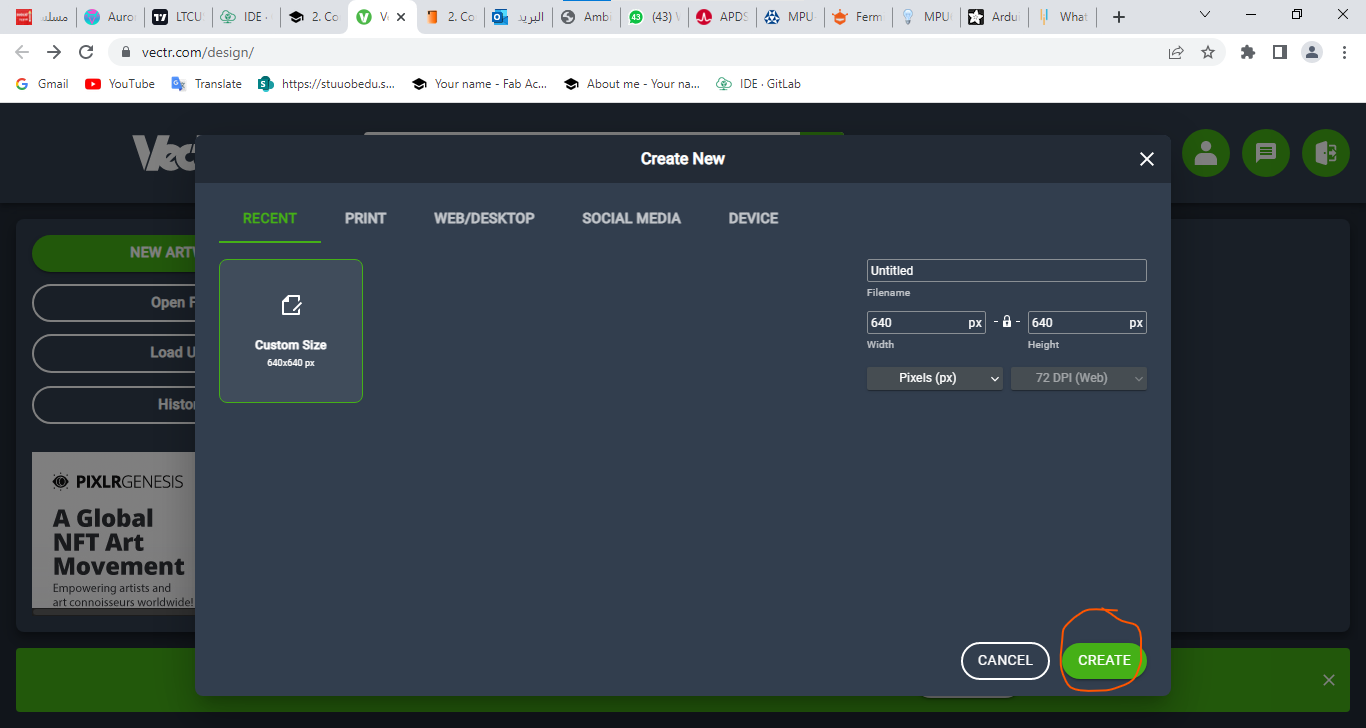
STEP3: i go to shapes and for me i choose the circule to make my design
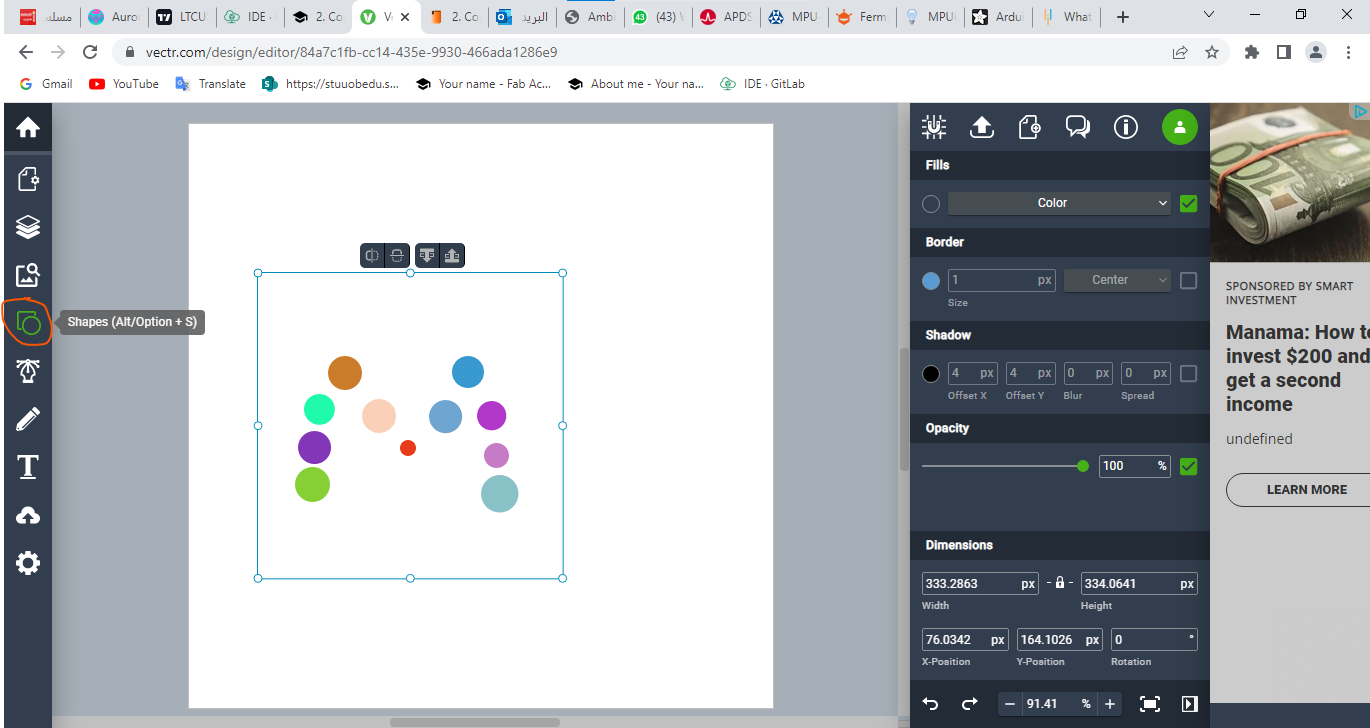
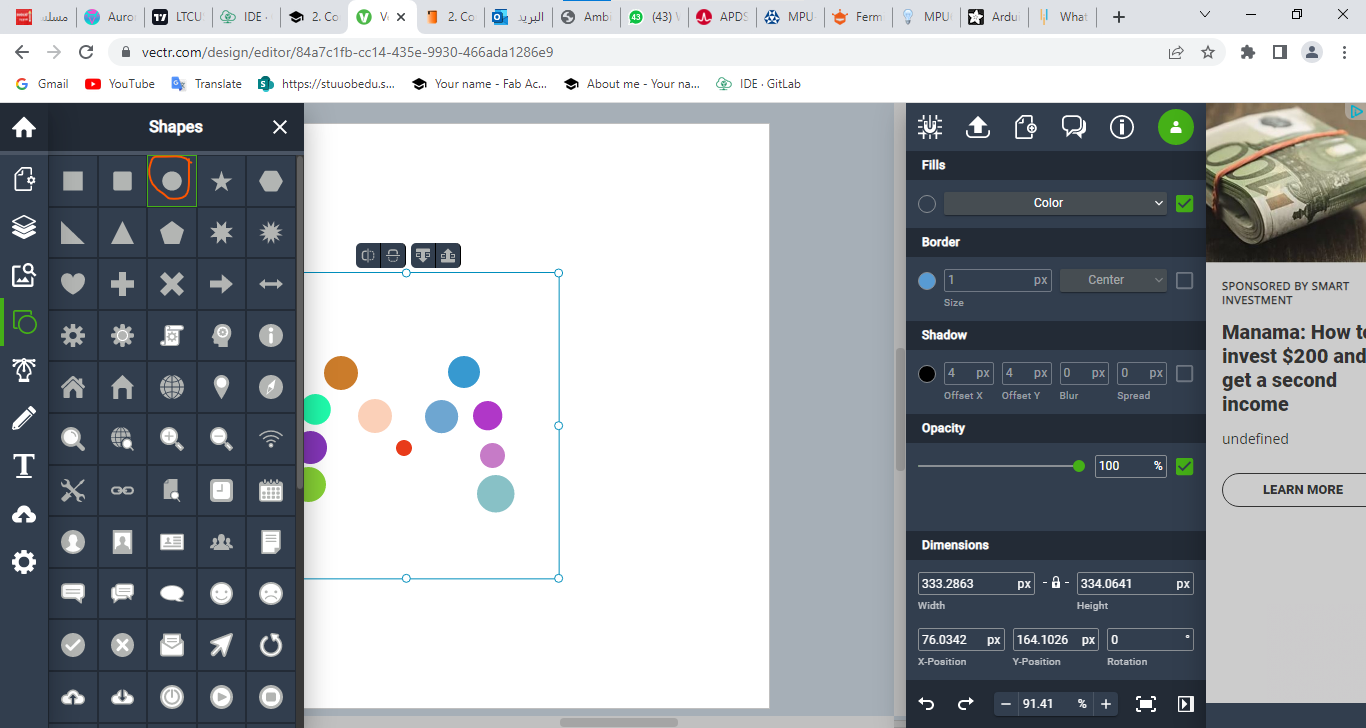
STEP4: i go to shapes and for me i choose the rectangle as border to my design
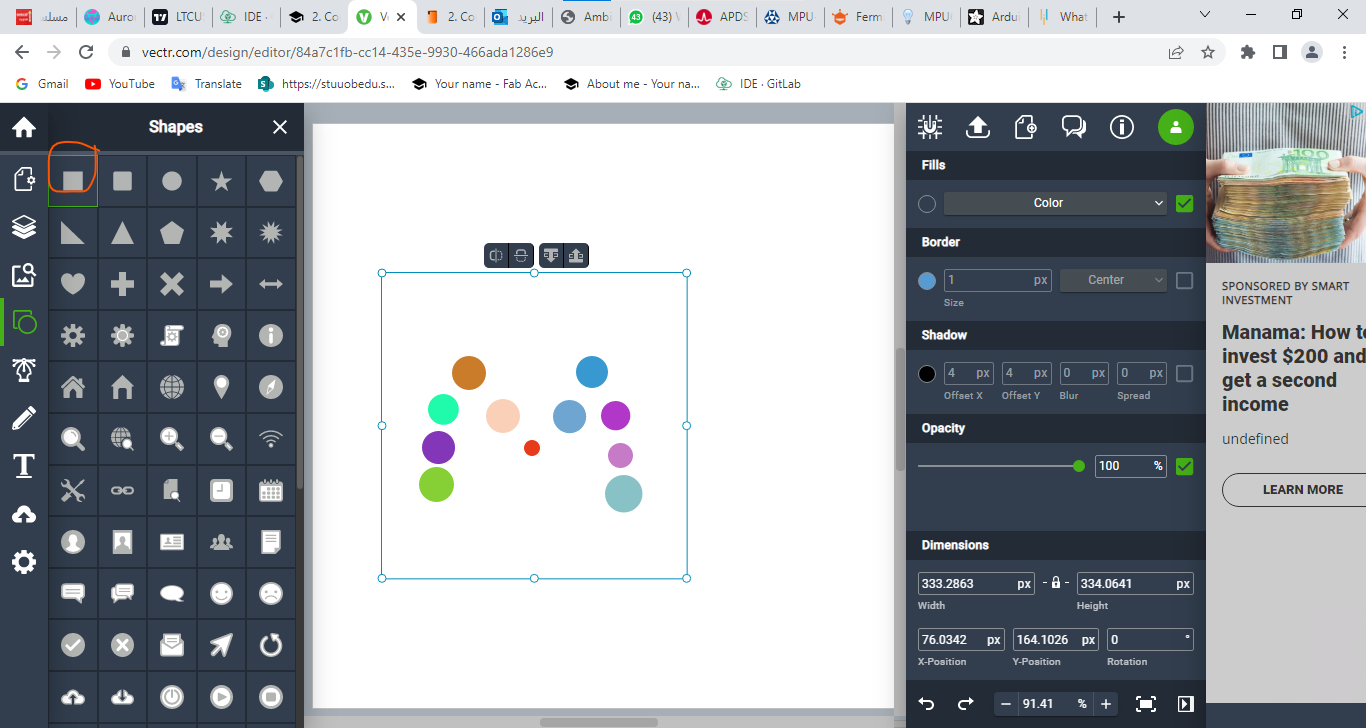
FINAL RESULT:
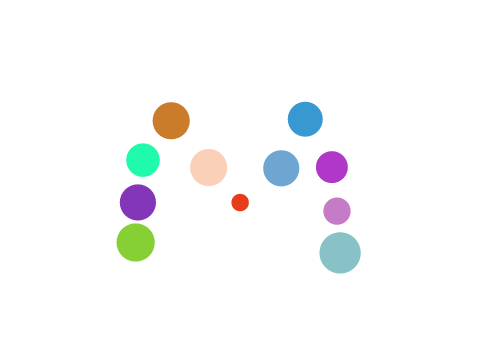
download my design¶
to download my design just click
INKSCAPE¶
By this website i tried to do logo with my letter M
Step 1: After downloading Inkscape, open a new file.
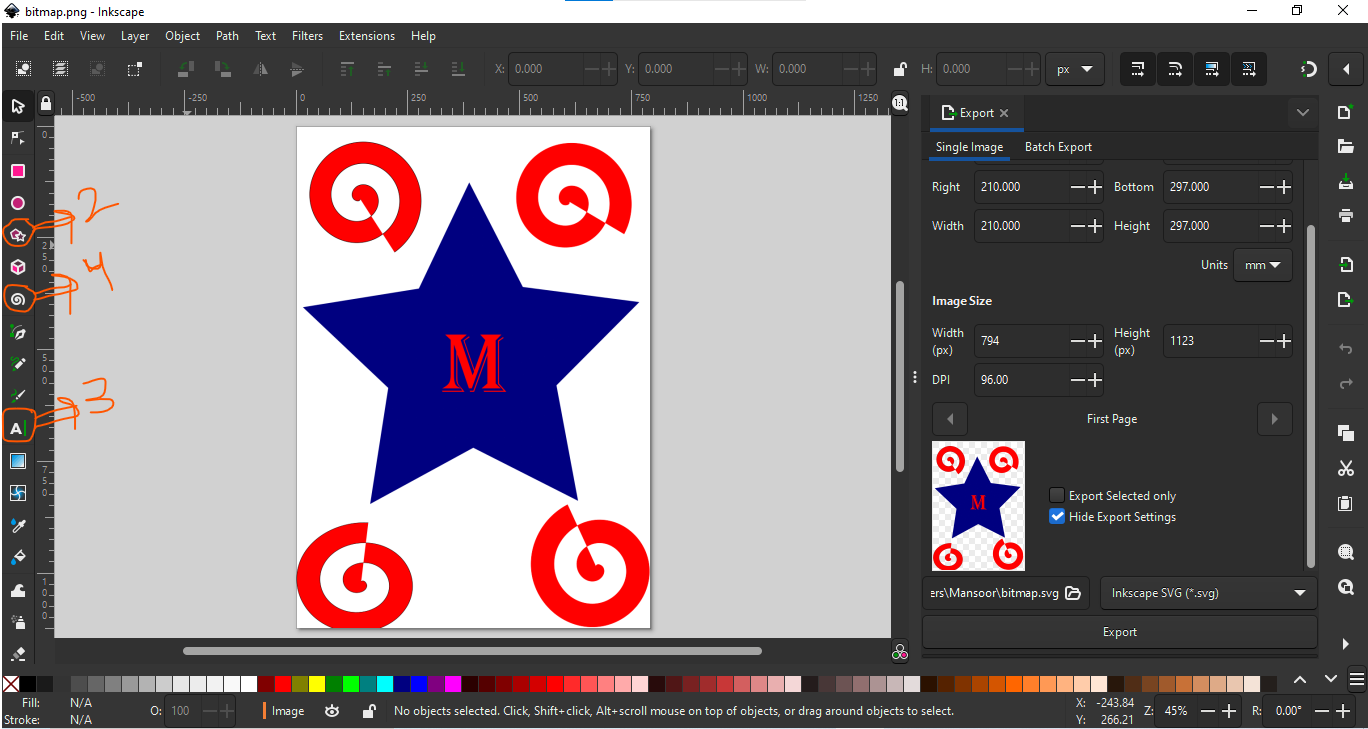
Step 2: i choose the star pattern, draw it in the paper and then change his color to the blue
Step 3: i wrote the letter that i choose which is “M” and change his color to red
Step 4: i choose the spiral shape to beautify the design and then change the color to red and white
Step 5: the final result of the design
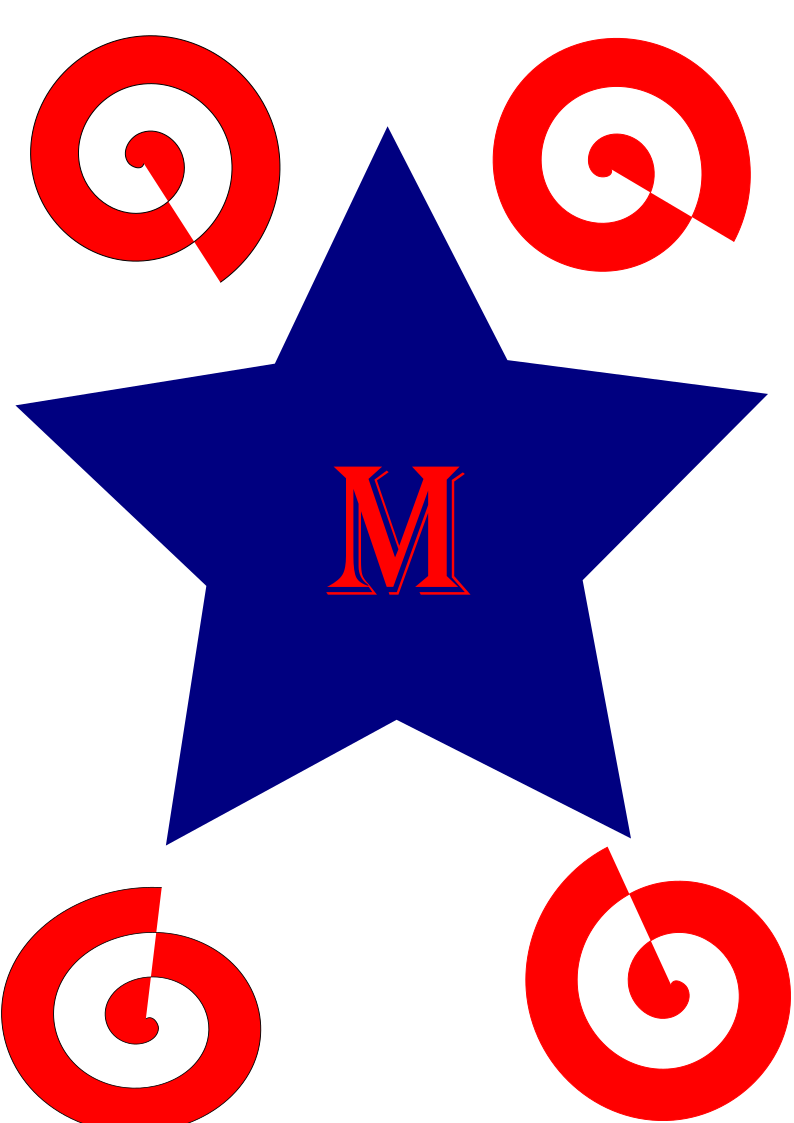
download my design¶
to download my design just click