5. 3D printing and scanning¶
In this assignment, I have learned the basics of 3D scanning & printing.
group assignment¶
printers that we have¶
In Fab Lab Bahrain, the printers we have are FDM printers, which are:
1- Ender
2- Ultimaker
3- prusa
4- Makerbot
slicing softwares¶
you can use PrusaSlicer or Cura slicer. But the most common slicer is cura
personally, for me i will use cura
steps for 3D printing¶
i will use my previous fusion design which i draw it in the second week (poki ball) so i will not repeat designing steps¶
1- Design a CAD model, i will use fusion360
2- save the design as .stl
3- Run the file in a slicer software, i will use cura and then choose your preferred print settings
4- Slice the stl file
5- save the file as G-code
6- Transfer the G-code file into the printers
Then the mainboard of the printer will read the G-code file and will start the print.
how i made my design¶
my design in fusion360¶
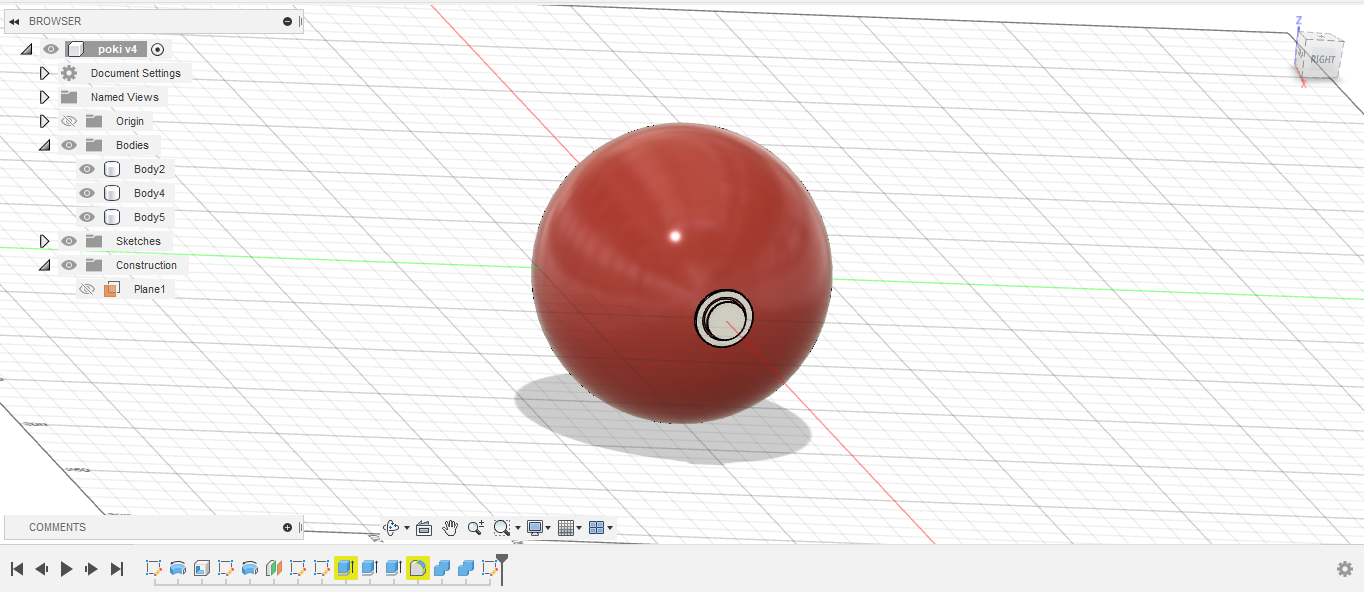
my design in cura after editing print settings and slice it¶
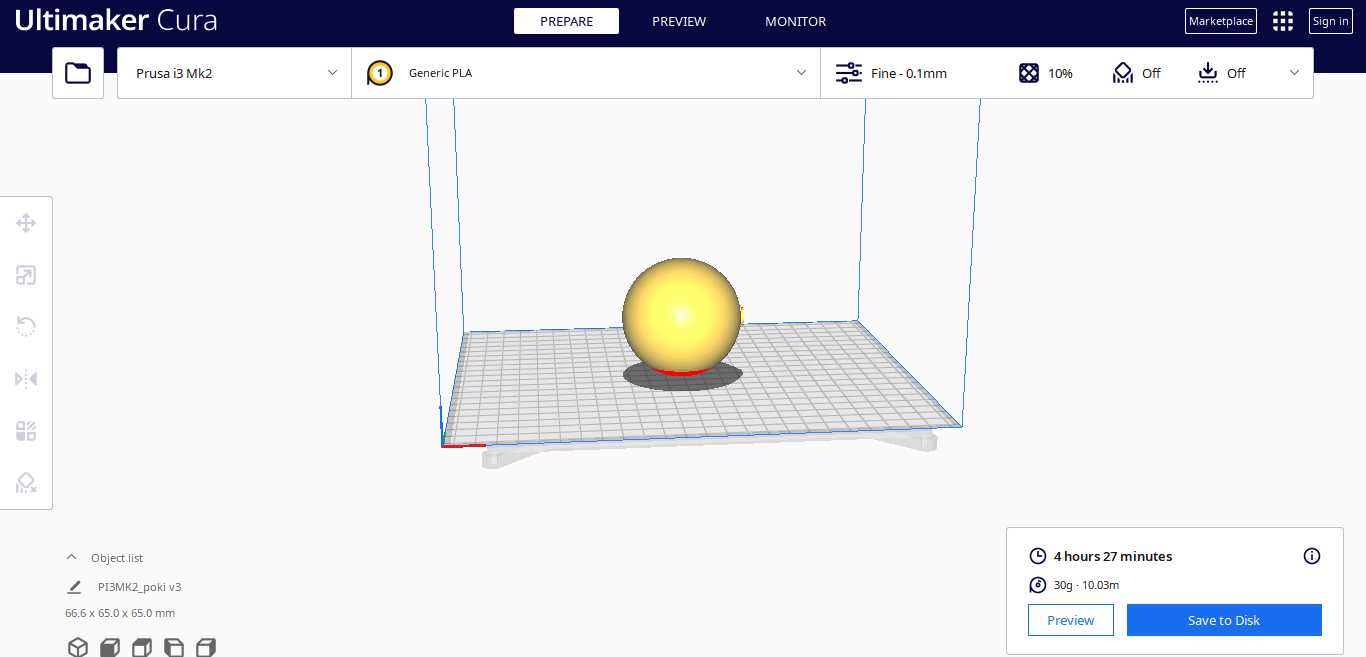
hero shot (result of my design after printing it)¶

download my design¶
to download my design just click
what i learned¶
i learned to use critical thinking skill in creating the model
why i cant made subtractively¶
because the printer print the design layer by layer
3D SCANING¶
To scan an object in 3 dimensions, you can use your phone camera to achieve this by downloading a 3D scanning software such as:
1- Trnio plus
2- Scandypro
3- Qlone
and here i will use qlone
steps for scanning using Qlone¶
1- download the software in your mobile
2-after you enter the software press the + button
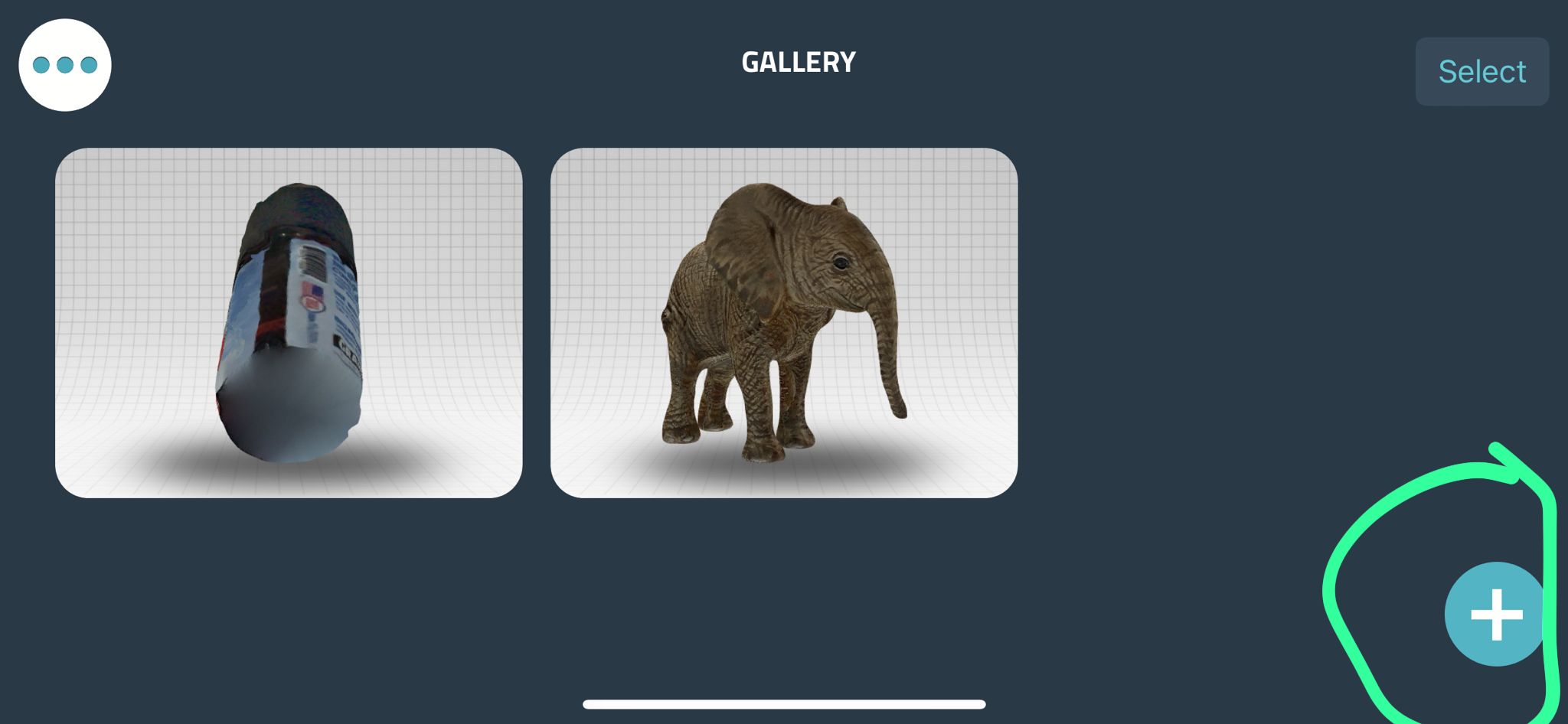
3-after you press + buttom choose USE A MAT
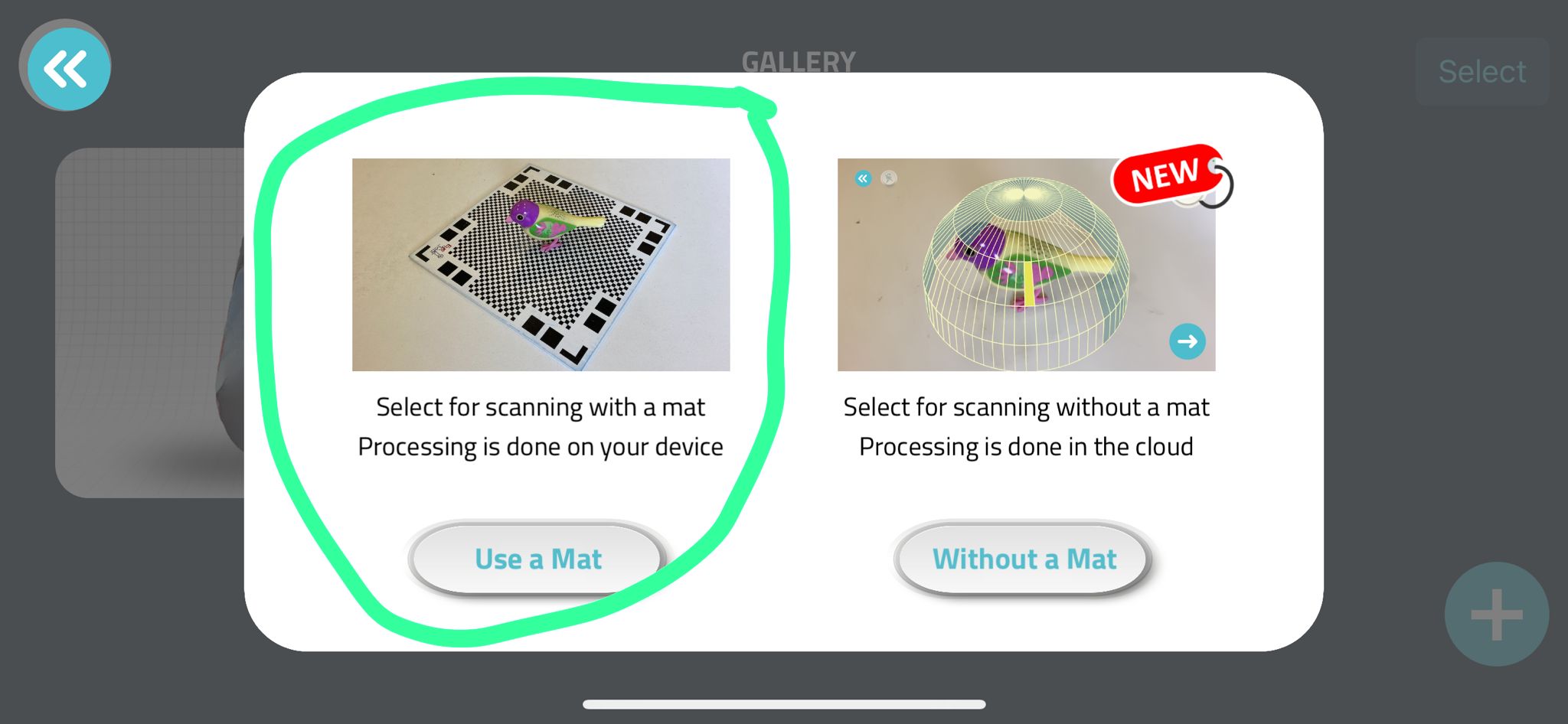
4- put what you want to scan and follow what the software tell you
Qlone software¶
It scans real objects using your camera phone, then turns them into 3D objects in your phone.
