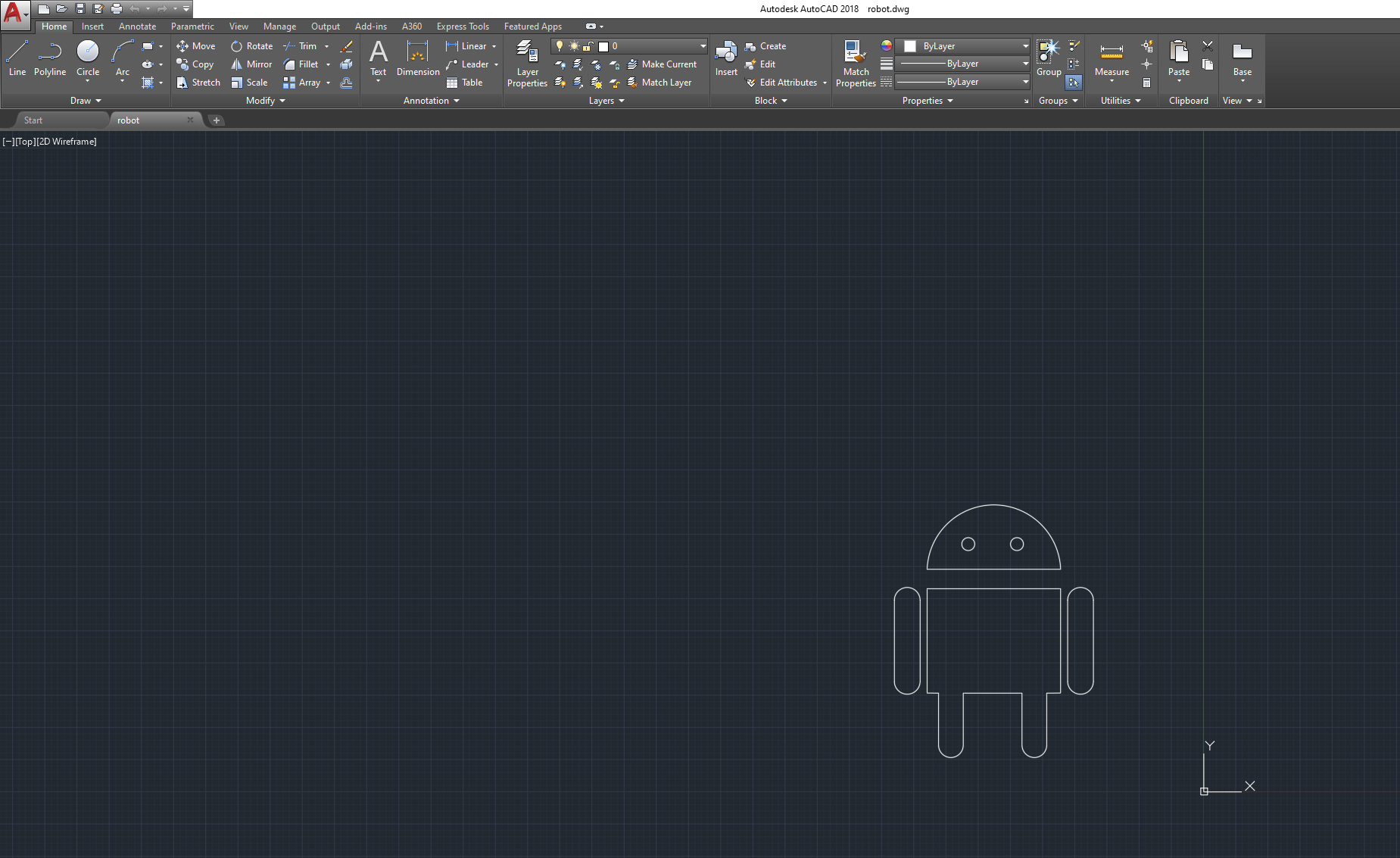2. Computer Aided design¶
TOPICE:TinkerCad¶
step1:Tinkercad site homepage, in this step you can see the homepage of the site and what i worked on was the two in red recentangulars “3D design” and “CodeBlocks”¶
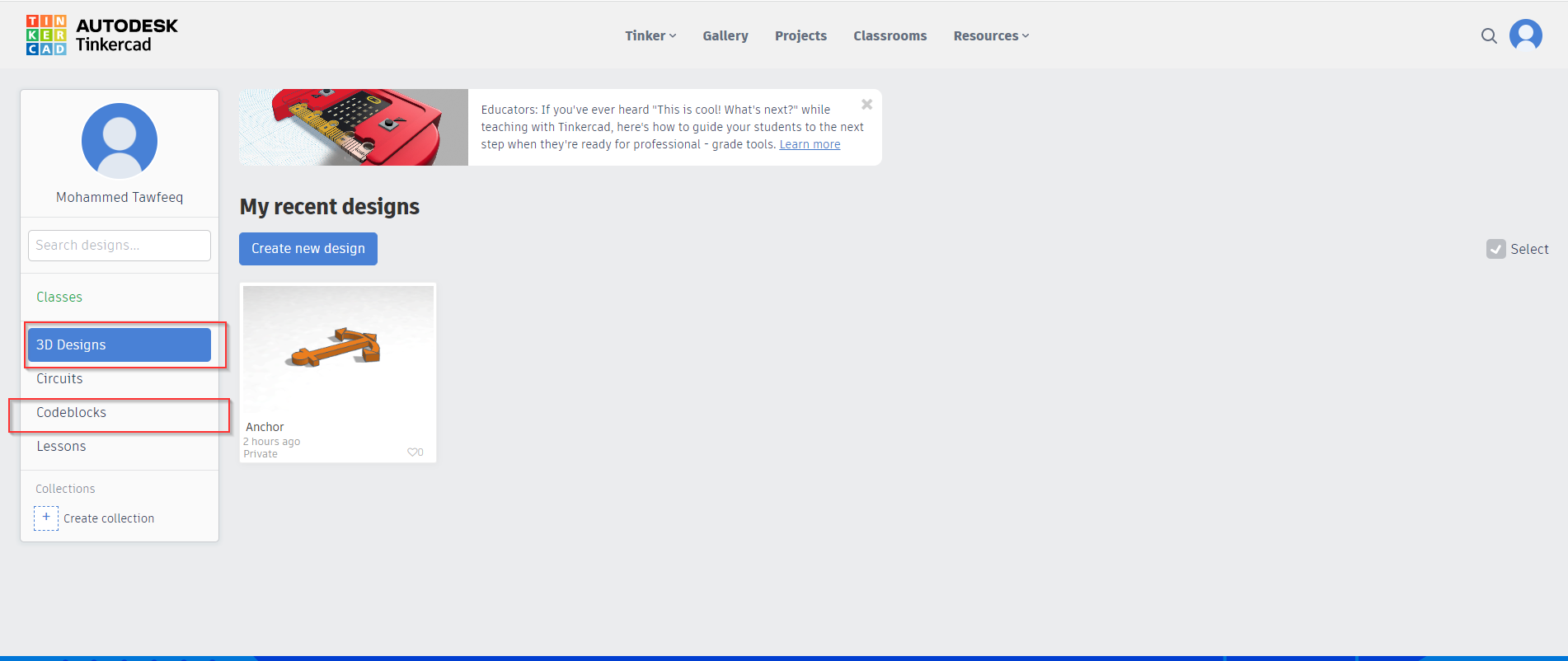
step2:Here is the environment of the 3D design , arrow (1) is the shapes i can use to model the 3d design and arrow(2)is the place where my design will appear¶
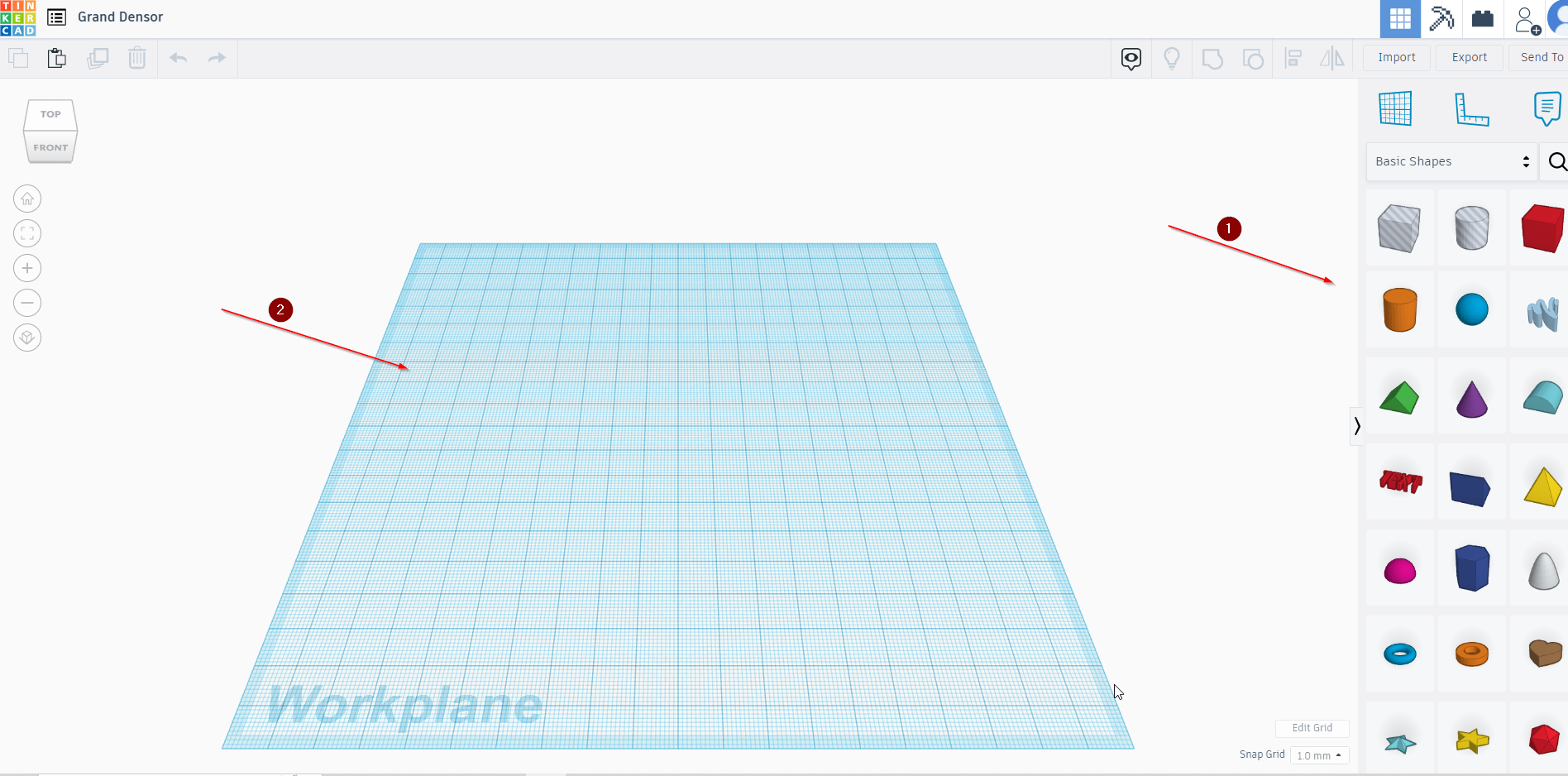
step3: Here is my first Design in the “3D design ” environment which you can see in arrow 1 and i called it “anchor” and in arrow )(2) i can adjust the box to see the design from differnet angles¶
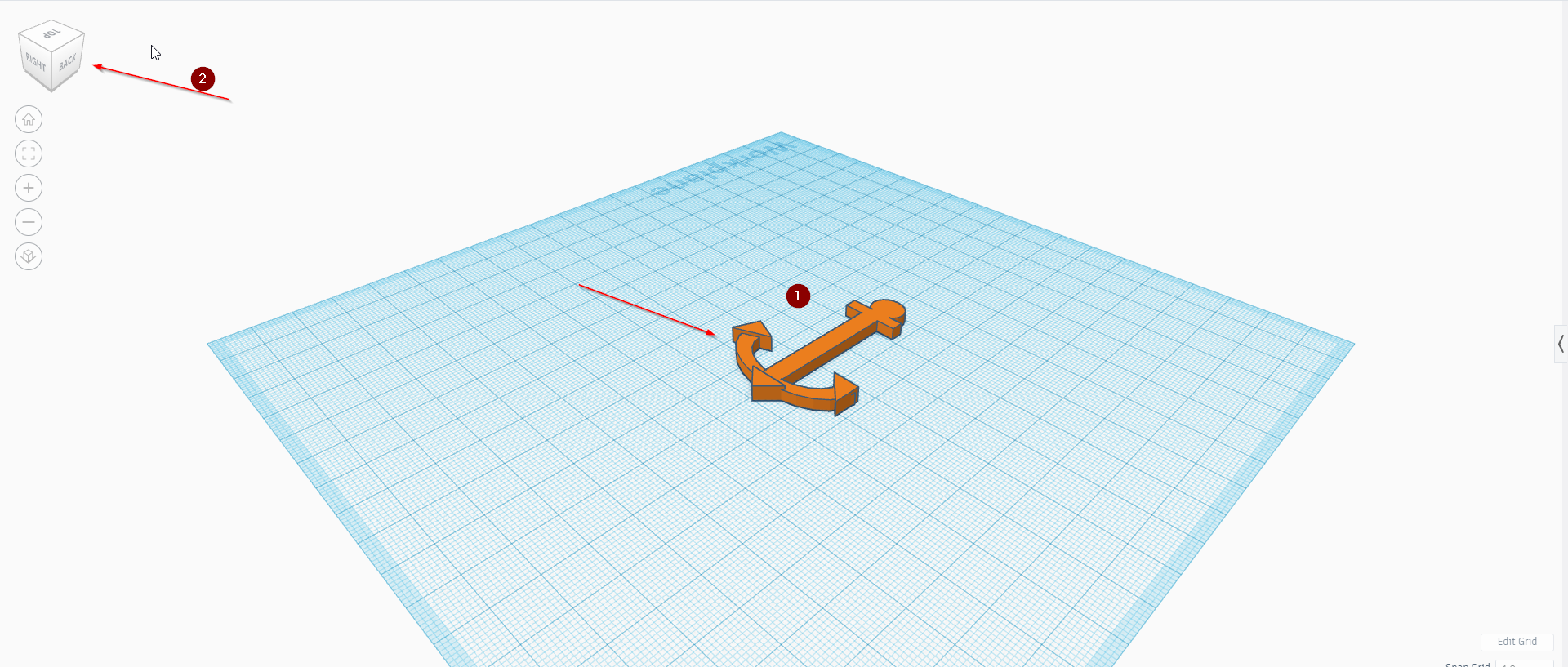
Step4:Here i started working on the “CodeBlocks ” and this is the enviroment when i first enter it , arrow (1) represnt the “shape tab” where i can use many different shapes and in picture i used (2) “cone ” , in arrow (3) you can see the place where i can edit dimensions and in arrow (4) is the “play button” which i need to click in order to show the work i done in (5)¶
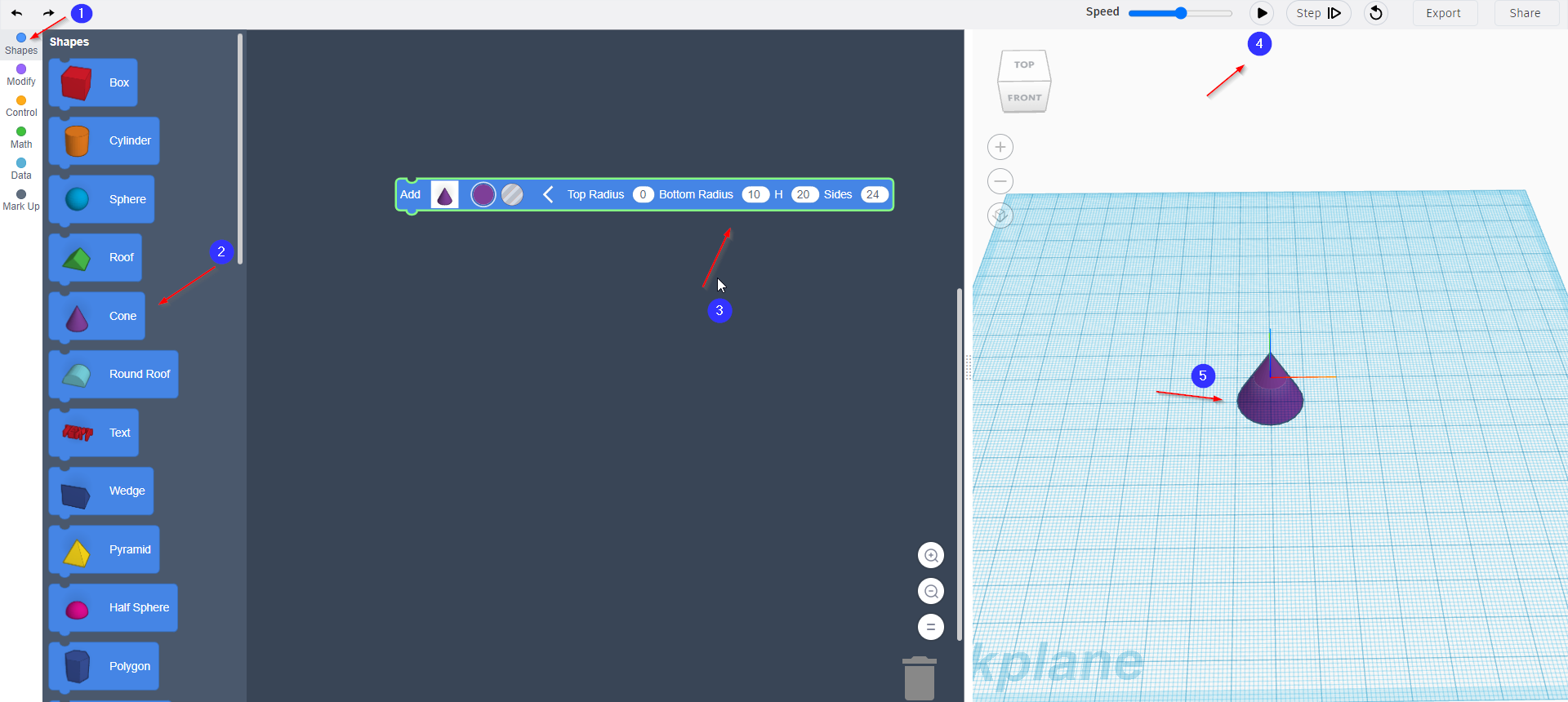
step 5:in this step you can see the tap “modify tab” where i can used different modification tools and as you can see in (2), i choose rotate and then clicked on play(3) to see the changes and as it appears in (4) you can see the cone rotated by 90 degree aroun x axis¶
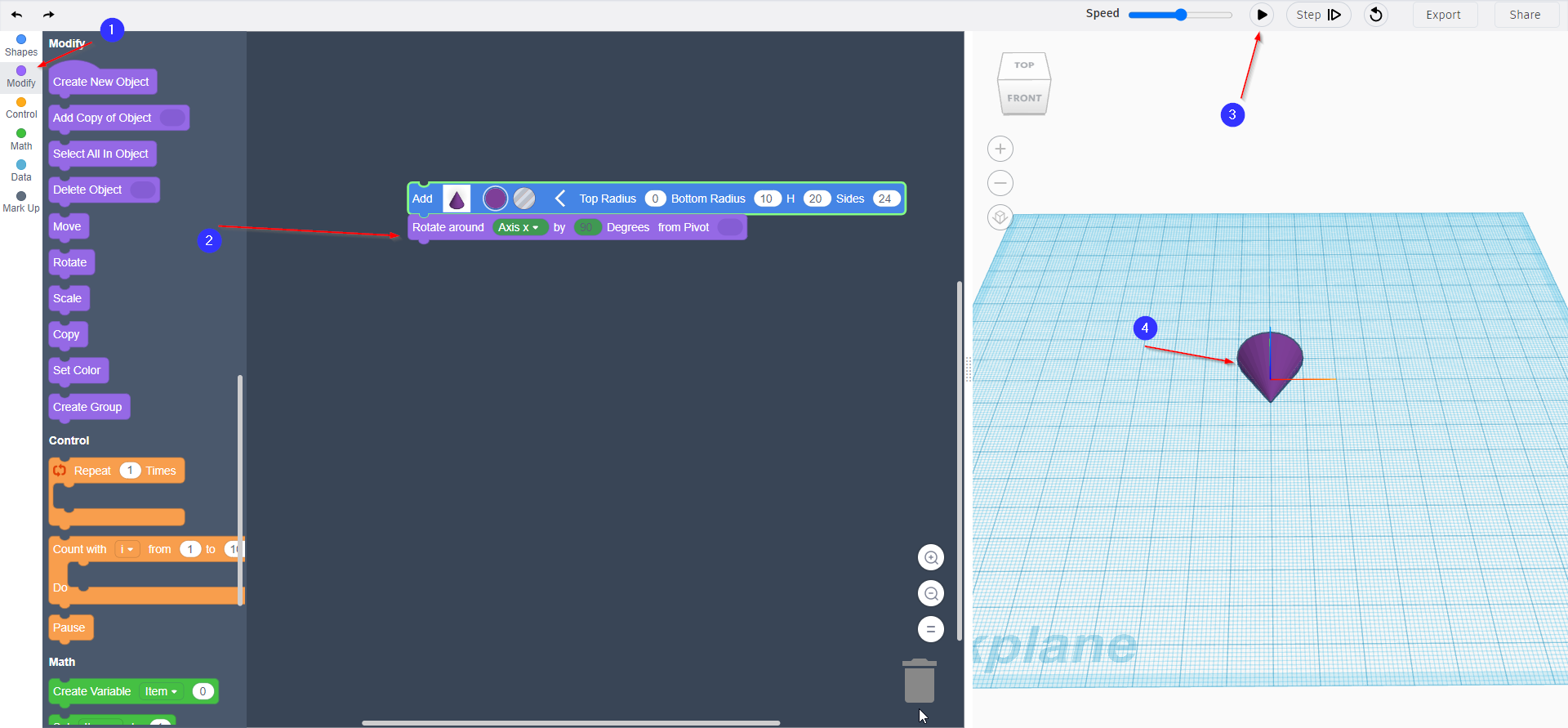
Step 6:This is a picture of my first work in “codeBlocks”¶
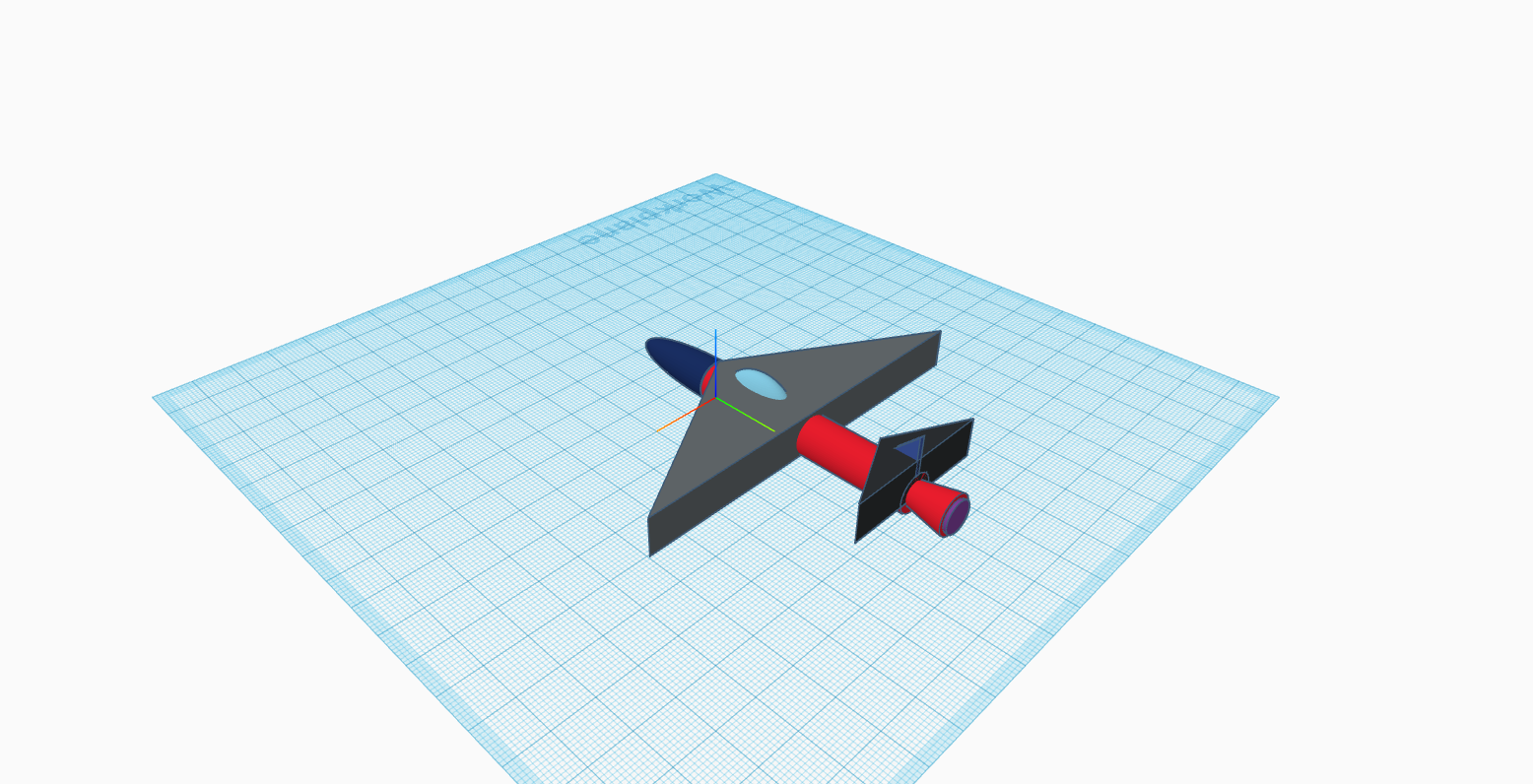
TOPICE:Fusion360¶
STEP1: Today i worked on 3D modelling on a 360 Fustion Software and this is main page of it¶
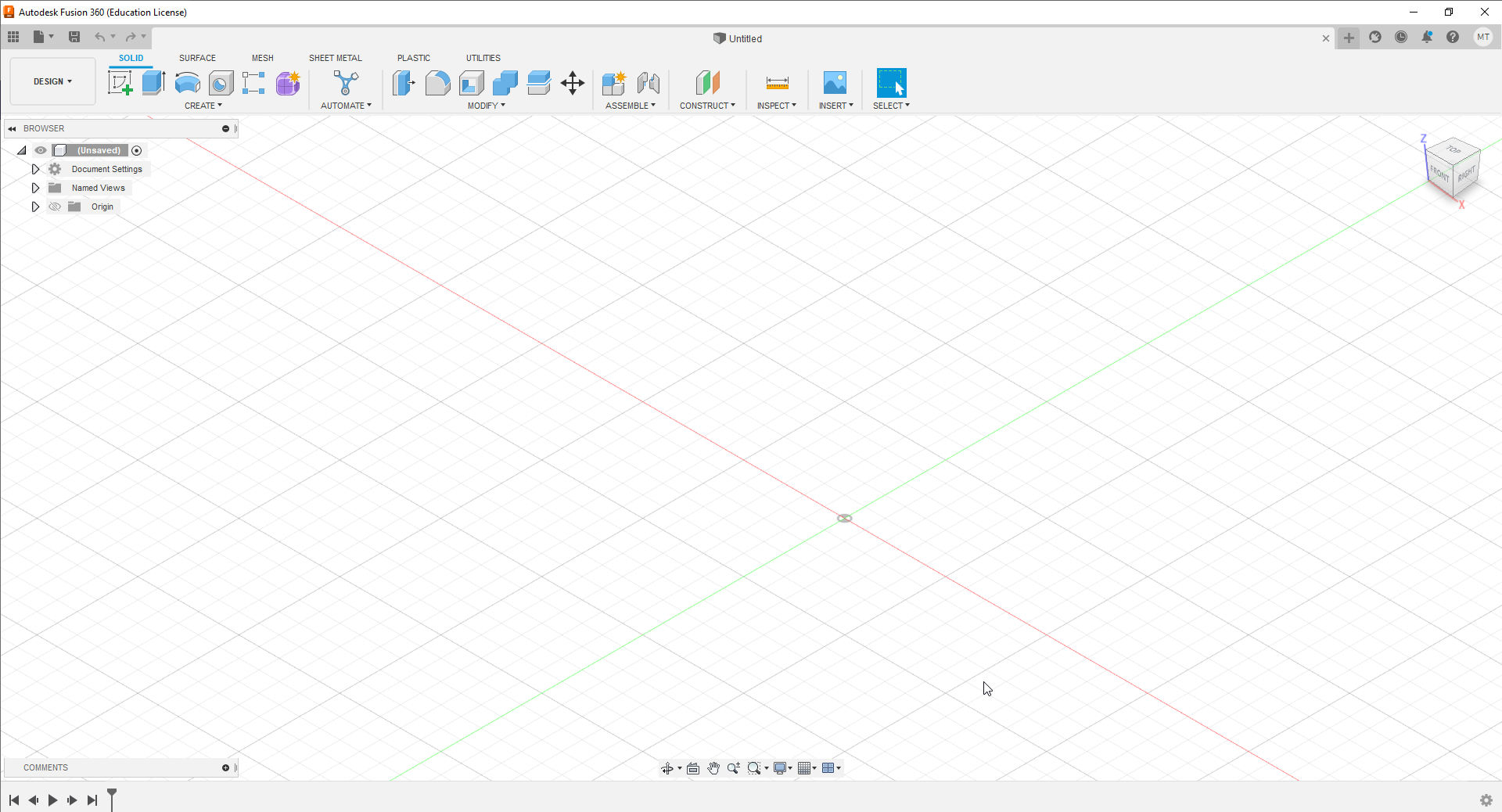
STEP2:First thing i did was creating 2d sketch using the tool creat sketch¶
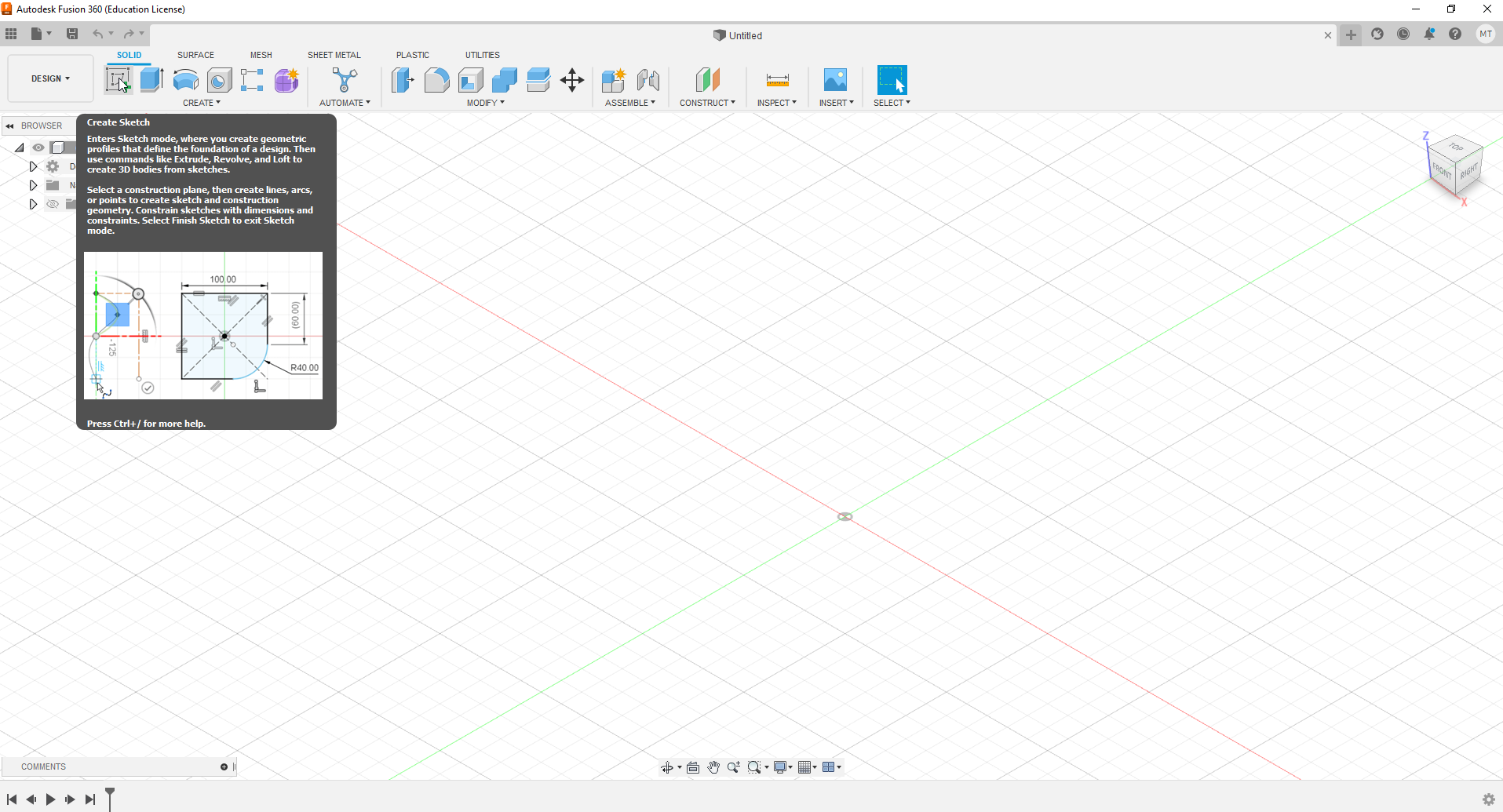
STEP3: This is the environment of the 2d sketching¶

STEP4:The tool i used in my design was recentangular and slot¶
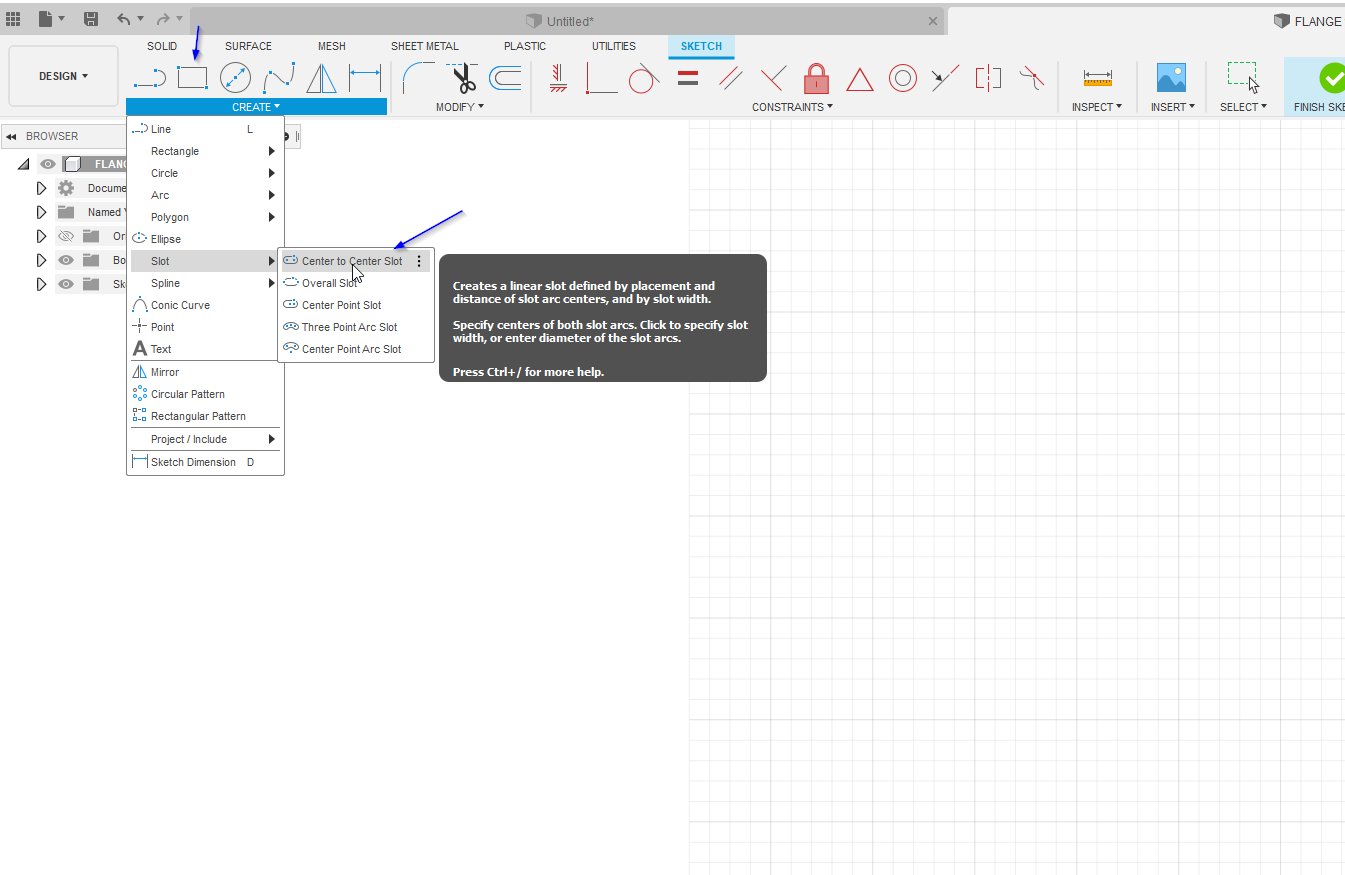
STEP5:Here after creating 2d sketch , i used 3d feature to add depth to the sketch and also i used the text tool to creat a text on the sketch¶

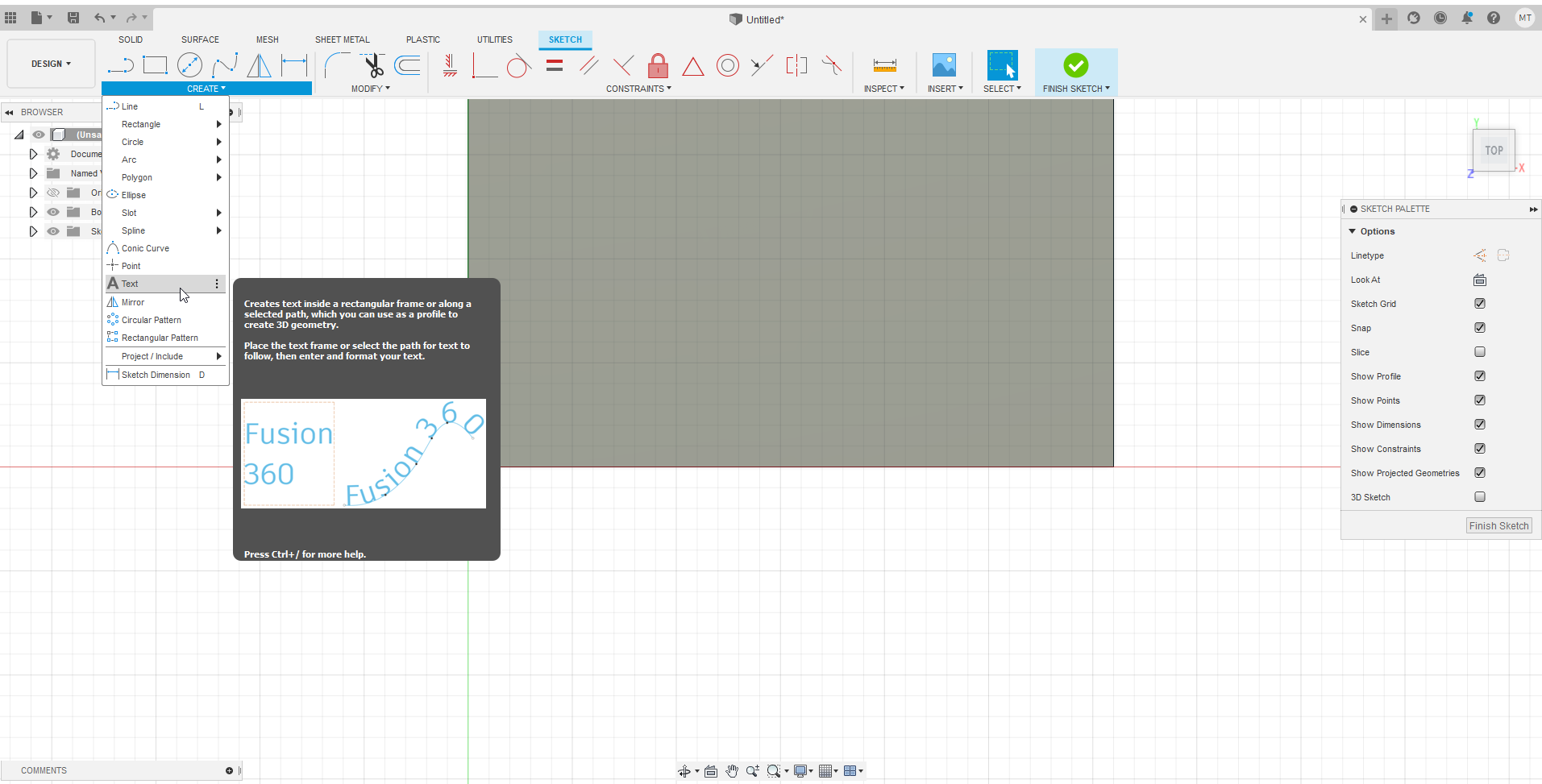
STEP6:Here i did some coloring so my final design can look better¶

STEP7:Here is the final of my final look of my design in Fusion 360¶


STEP8:After finishing the design i saved the design as mesh with correct options as showed to uploade it in sketchfab¶
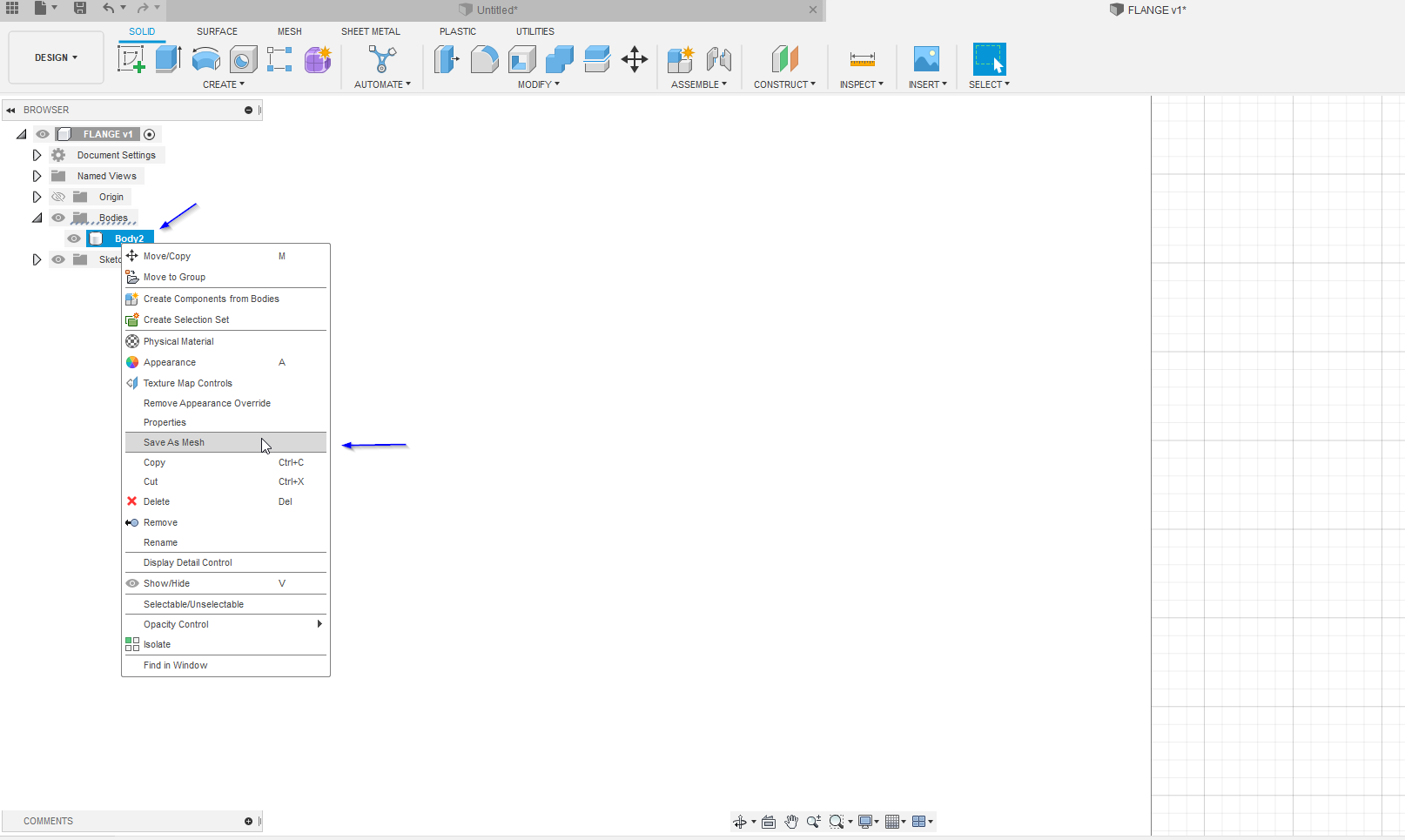

STEP9:Finally i uploaded my design in Sketchfab¶
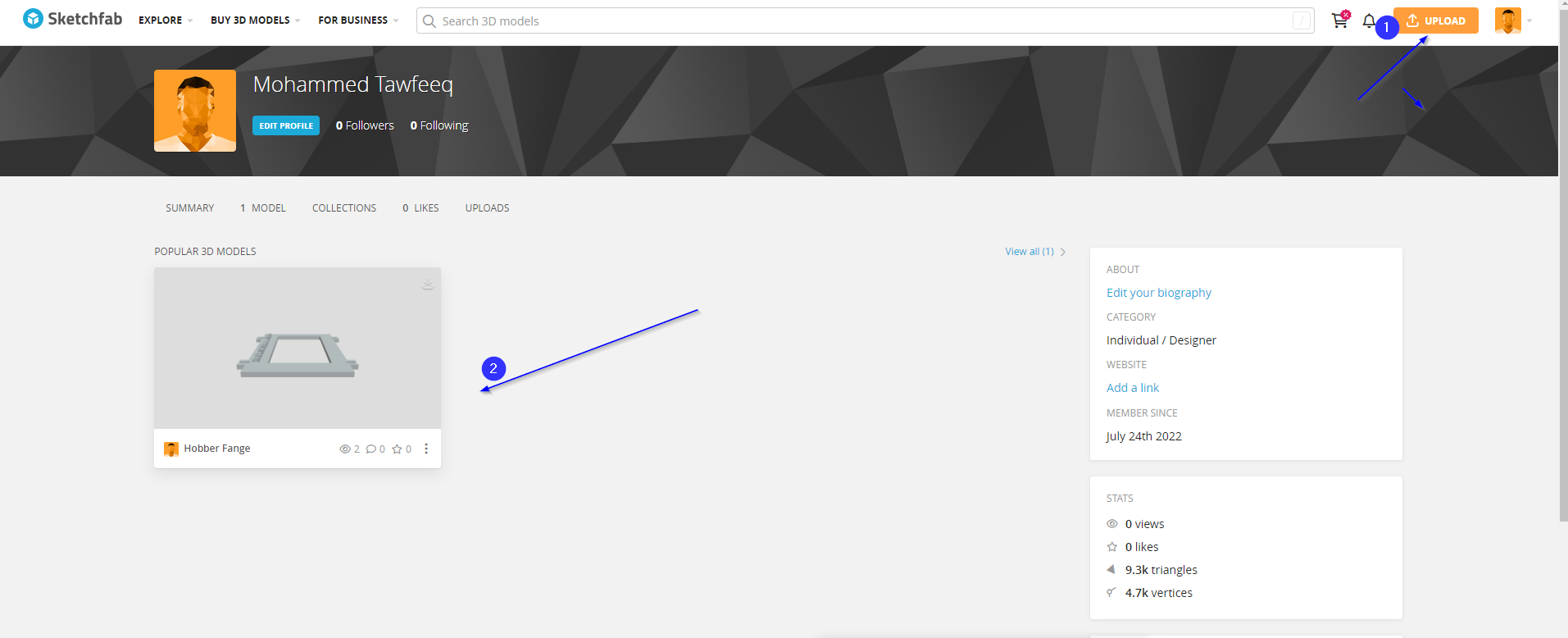
The uploaded design in sketchfab:¶
TOPICE:3D design (Steering Wheel)¶

1:First i draw a circle and then used the command “Revolve” to make this shape¶


2 : Second i draw another circle in the center and extruded and used some fillet for asthetics¶
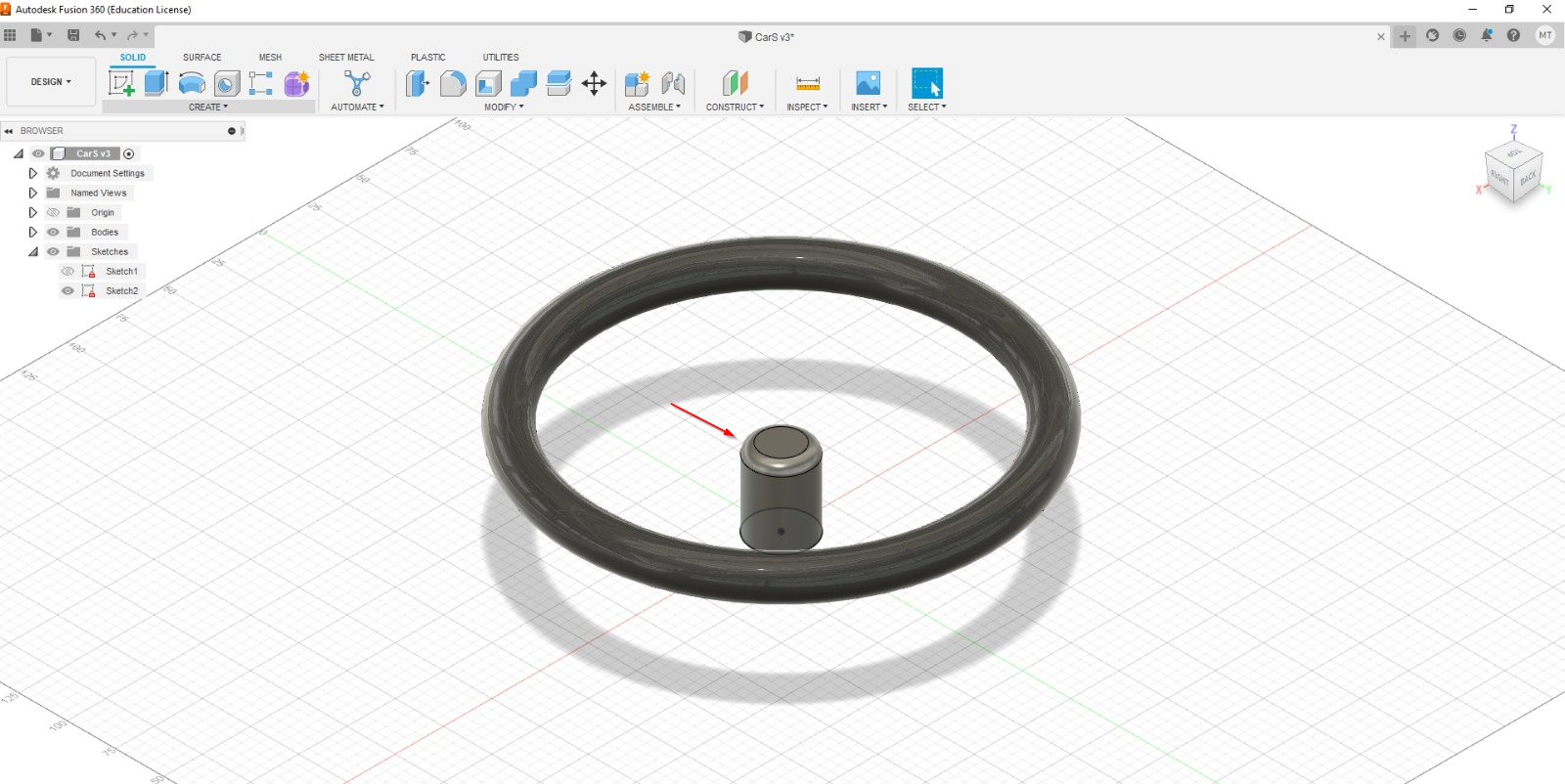
3 : Here i used a tool called ‘sweep’ but in order to use sweep i have to set a rail in which the sweep will occure¶


4 : as you can see in this image, i used a a circular pattern command to copy the shape i did in previous step and distrubte around the circle¶

2D Design using autocad¶
1: Here i made a simple design using autocad which is android logo by first drawin half circle and and line to close it¶
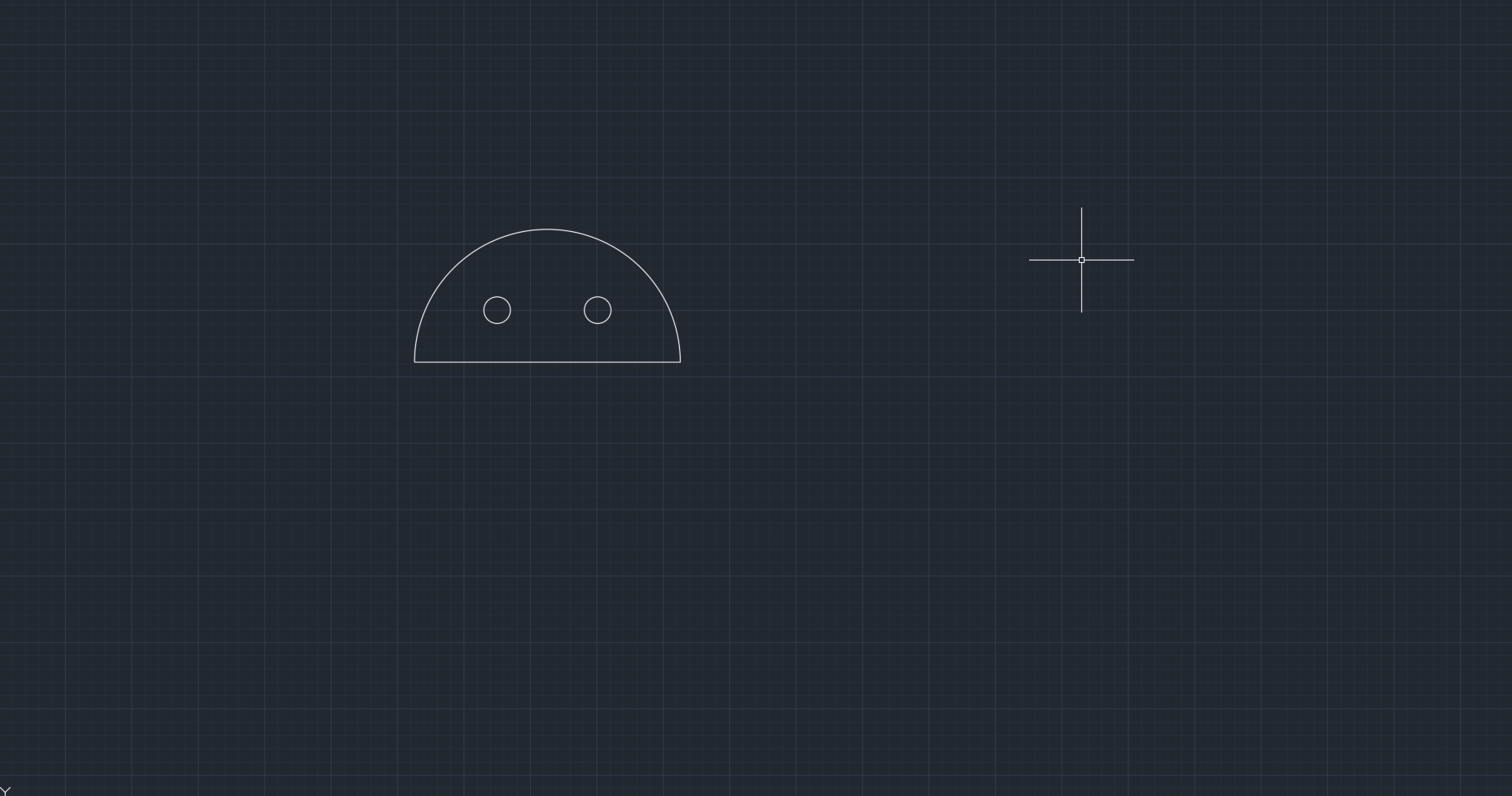
2: then i created the eyes by drawing two circle¶
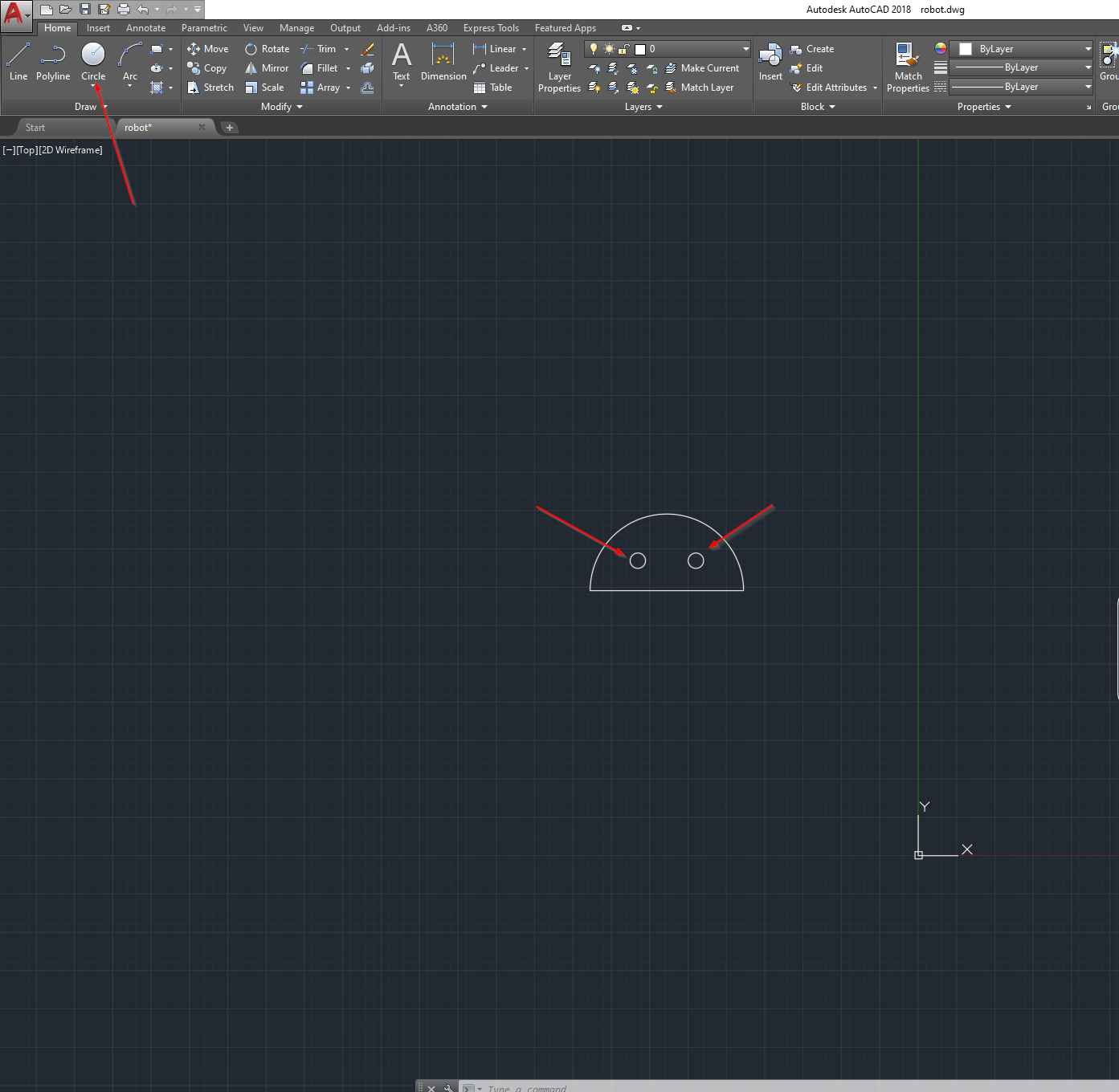
3: After that i creat a recentangular as body of the shape¶
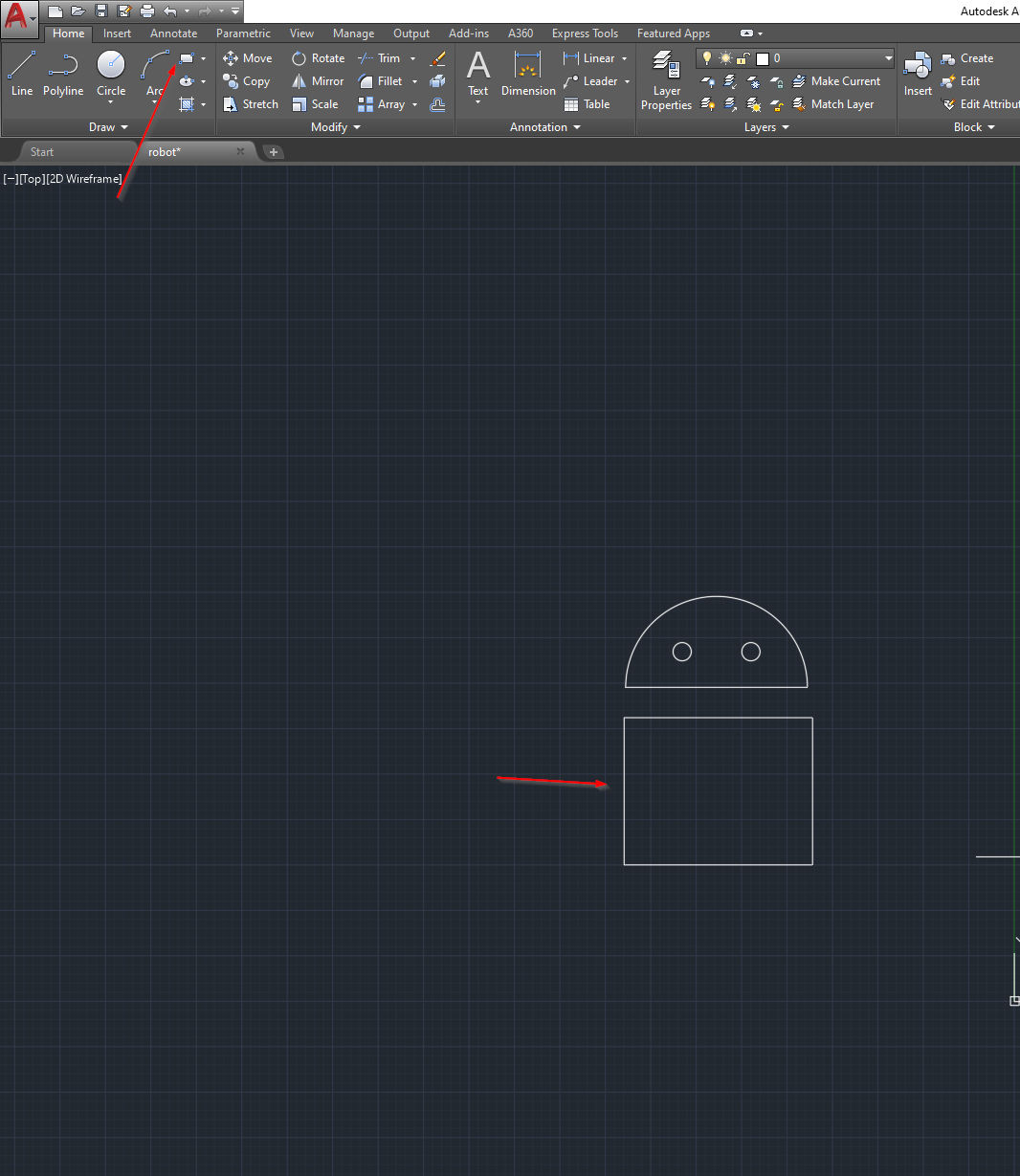
4: then i drew two recentangular as legs of the shape¶

5: in order to do the curvy legs , i used tanget circle where i select three place where i want my circle to be tange to¶
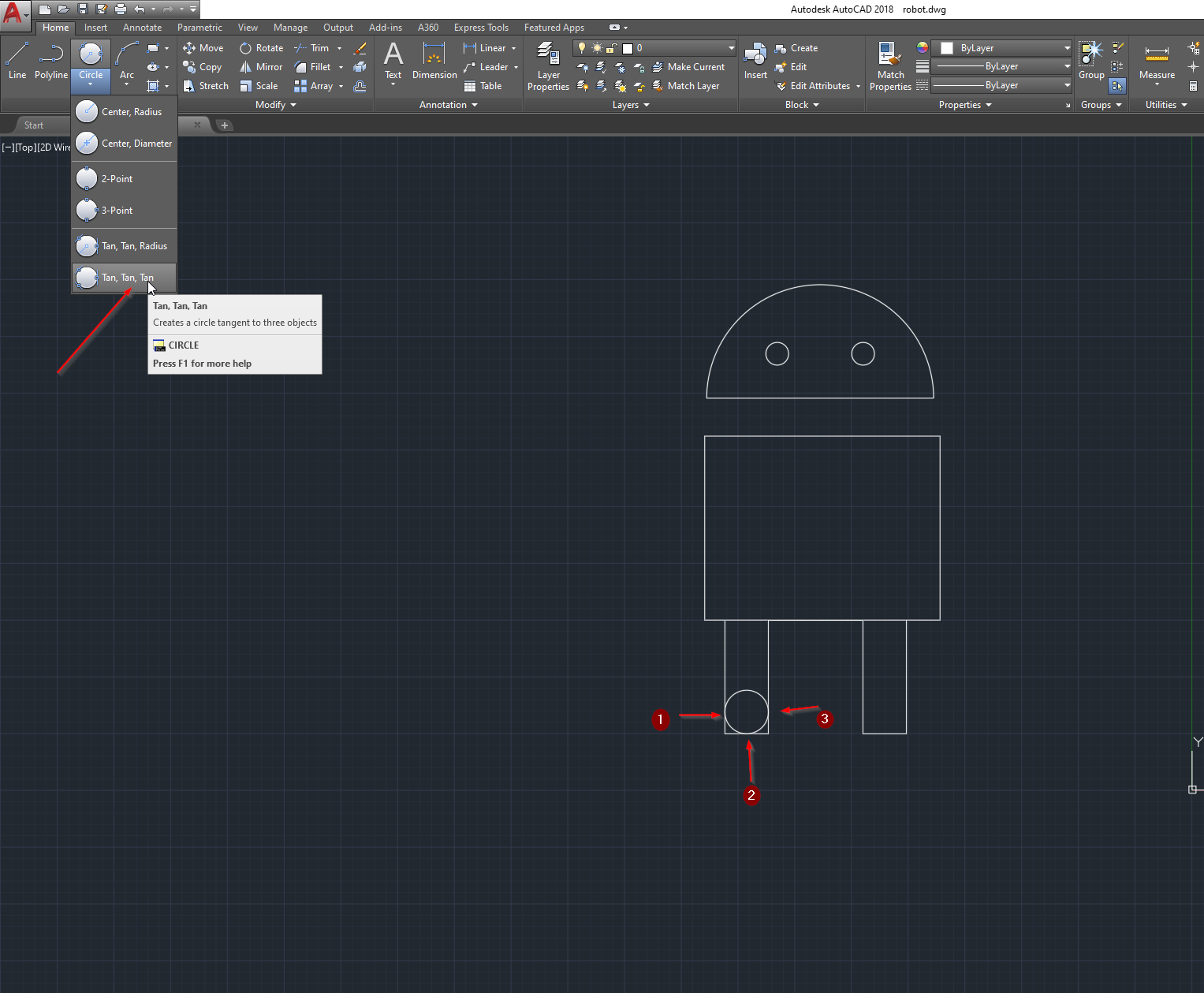
6: After that i trimmed the unnecessary parts using the tool trim¶

7: then for drawing the hands i drew two circles and two lines to connect their sides and trimmed the unnecessary parts¶
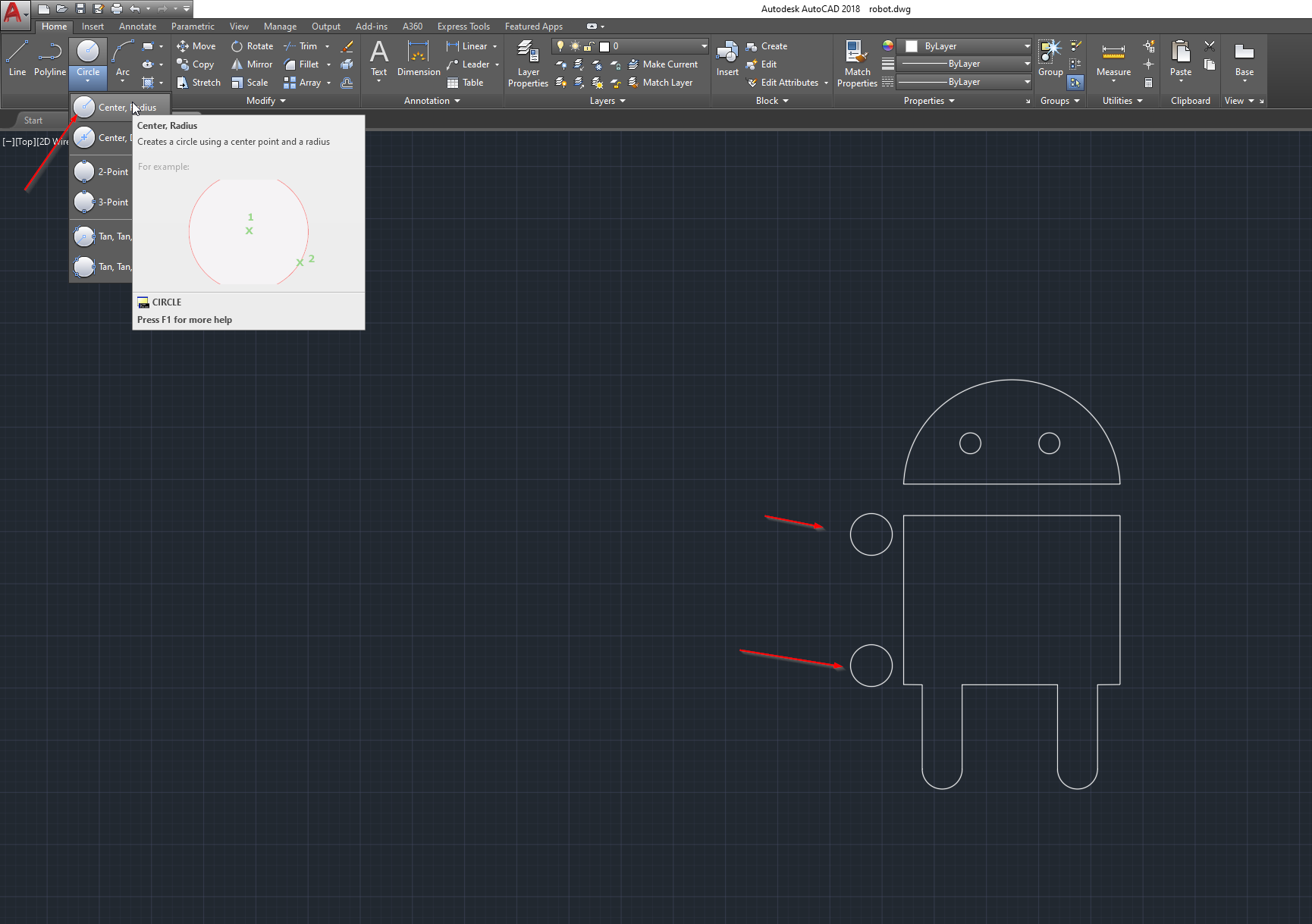
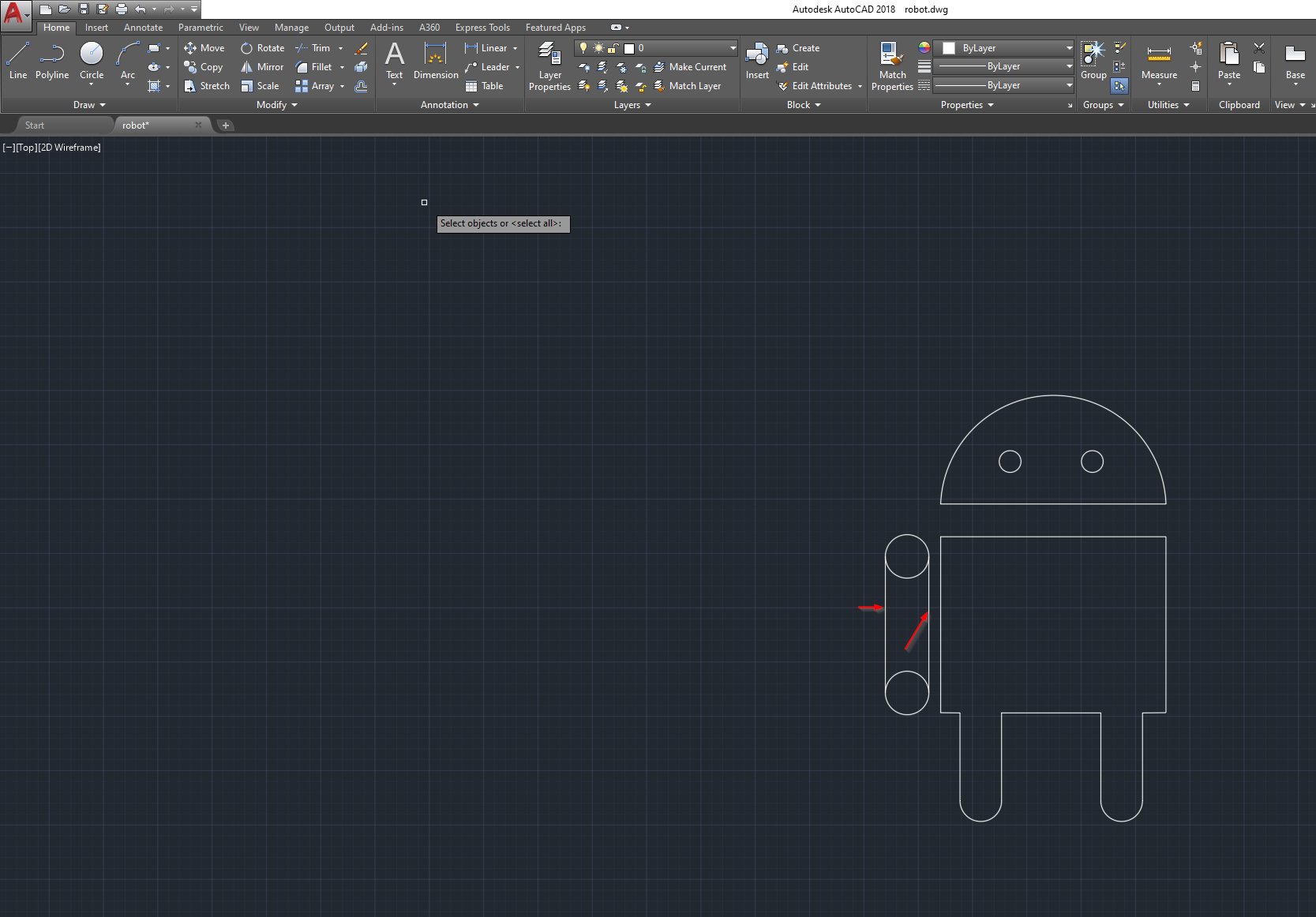

8:Finally i used the tool mirror to mirror the other hand , mirror tool needs two thing , 1- object to mirror 2- mirror line, the object i selected the hand and for the mirror line i selected a line in the center of the shape¶
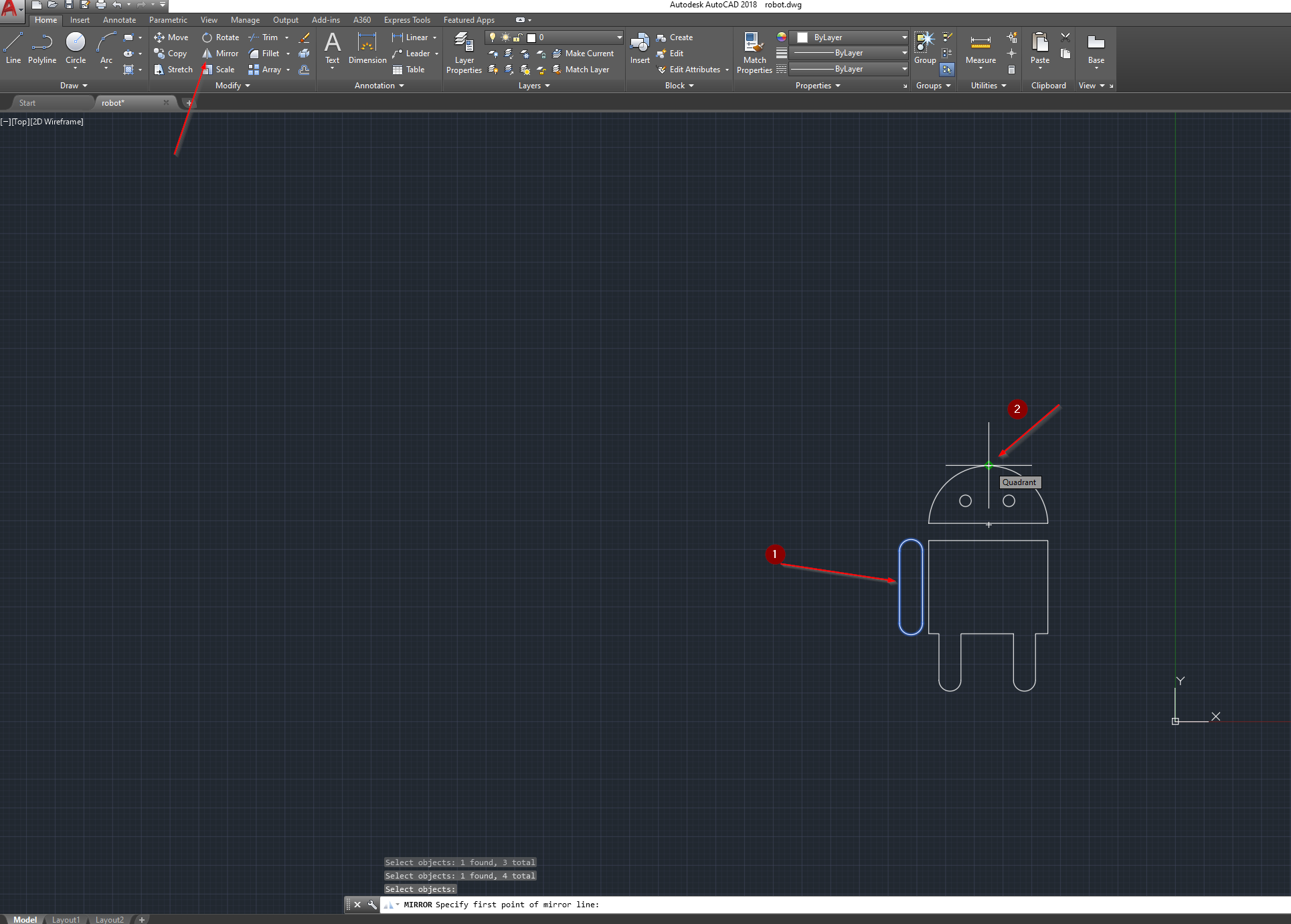
Final autocad shape¶
2D design using Vectr¶
Here i made very simple design which is a top side of pizza slize using online site called “VECTR” to visit this site Click Here
STEP1:After going to the site i clicked on “use online ”
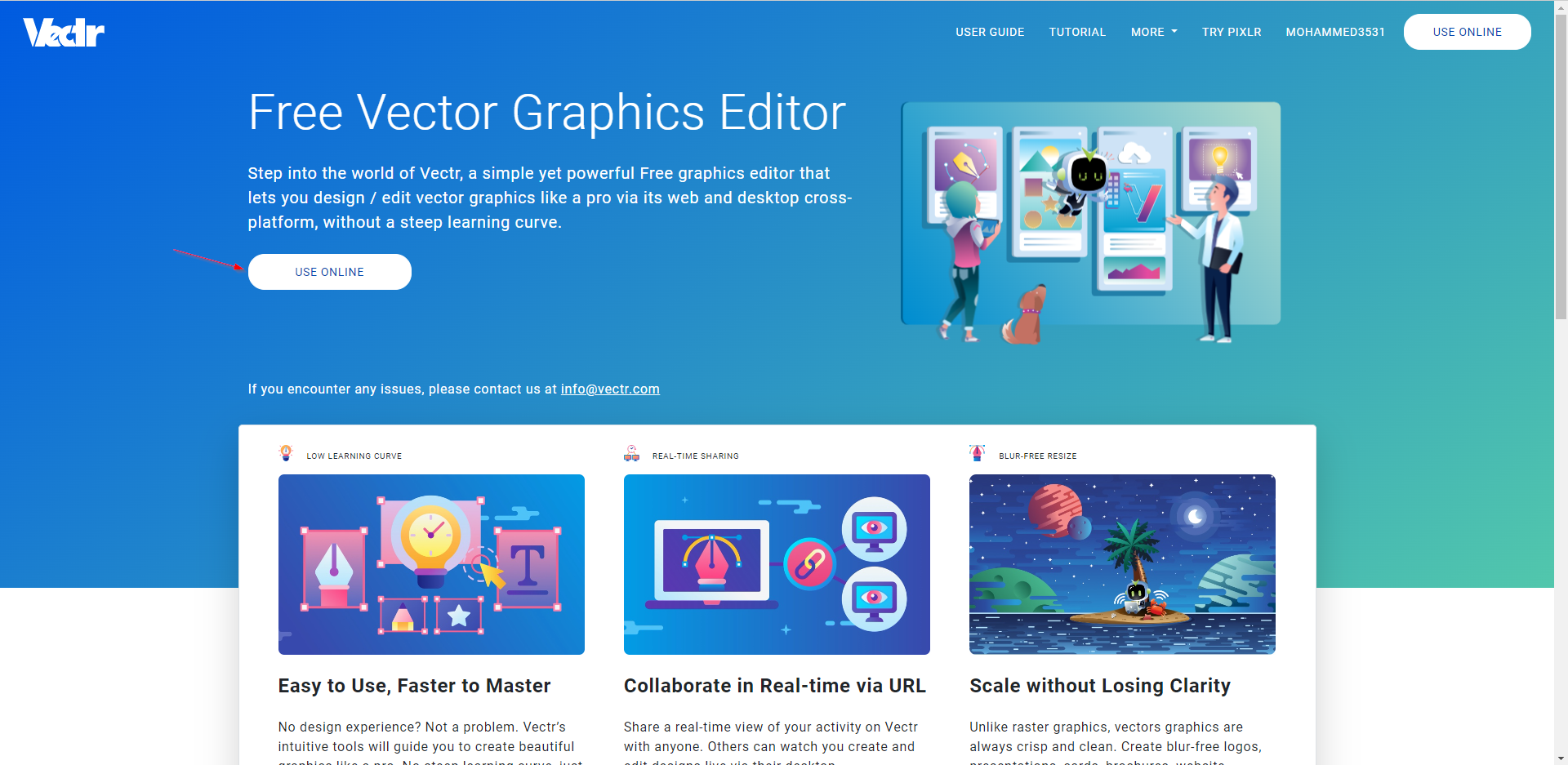
STEP2:Then i clicked on “New Artwork” to creat new design

STEP3:i used the shapes tab in the left and used tringular in (1) and circle in (2) and recentangular in (3) to creat the shape of pizze
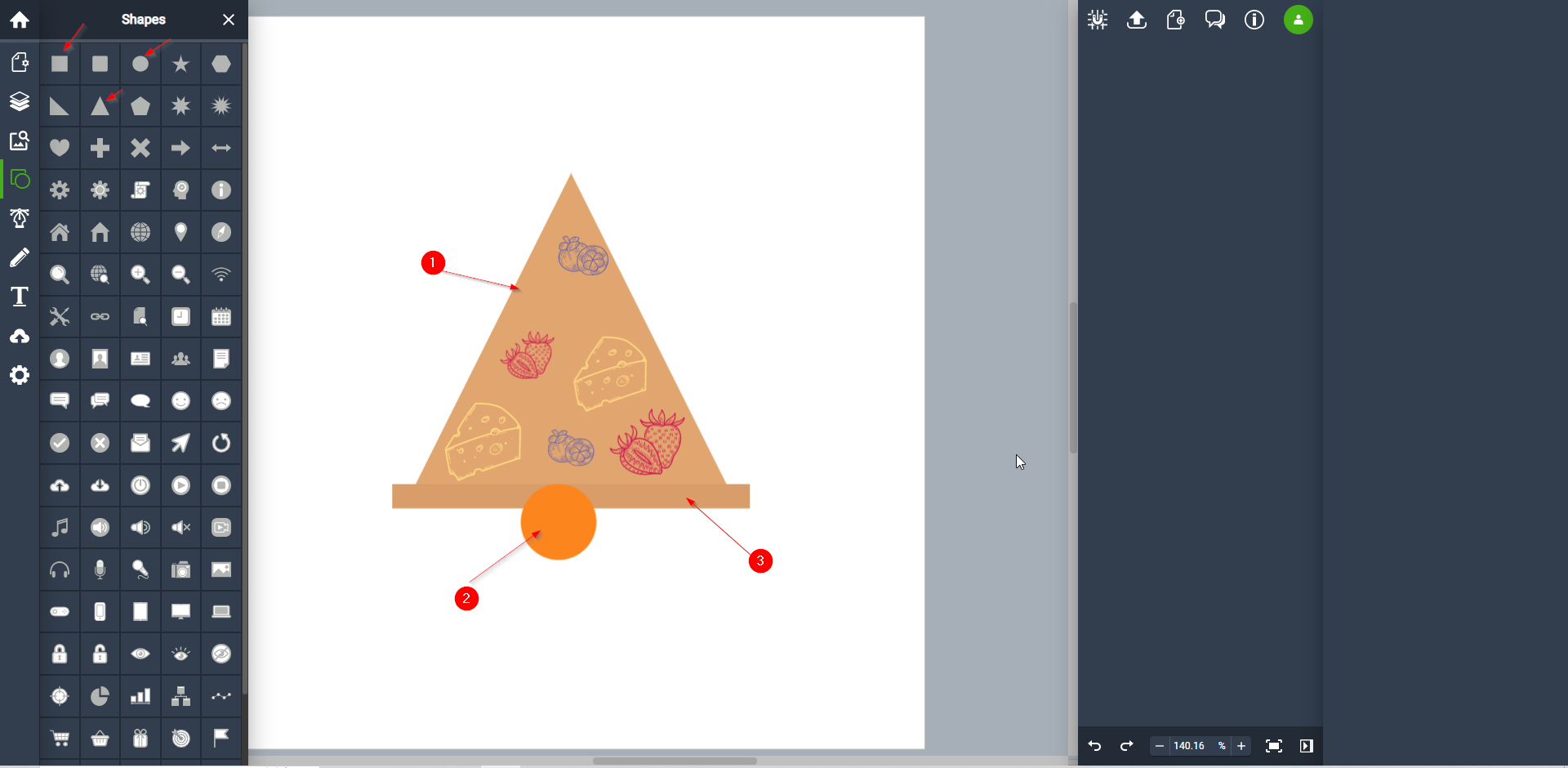
STEP4:From the elements tab in the left i made some adds in the pizza slice ,all i had to do is click on the thing i want to add and the click on my shape
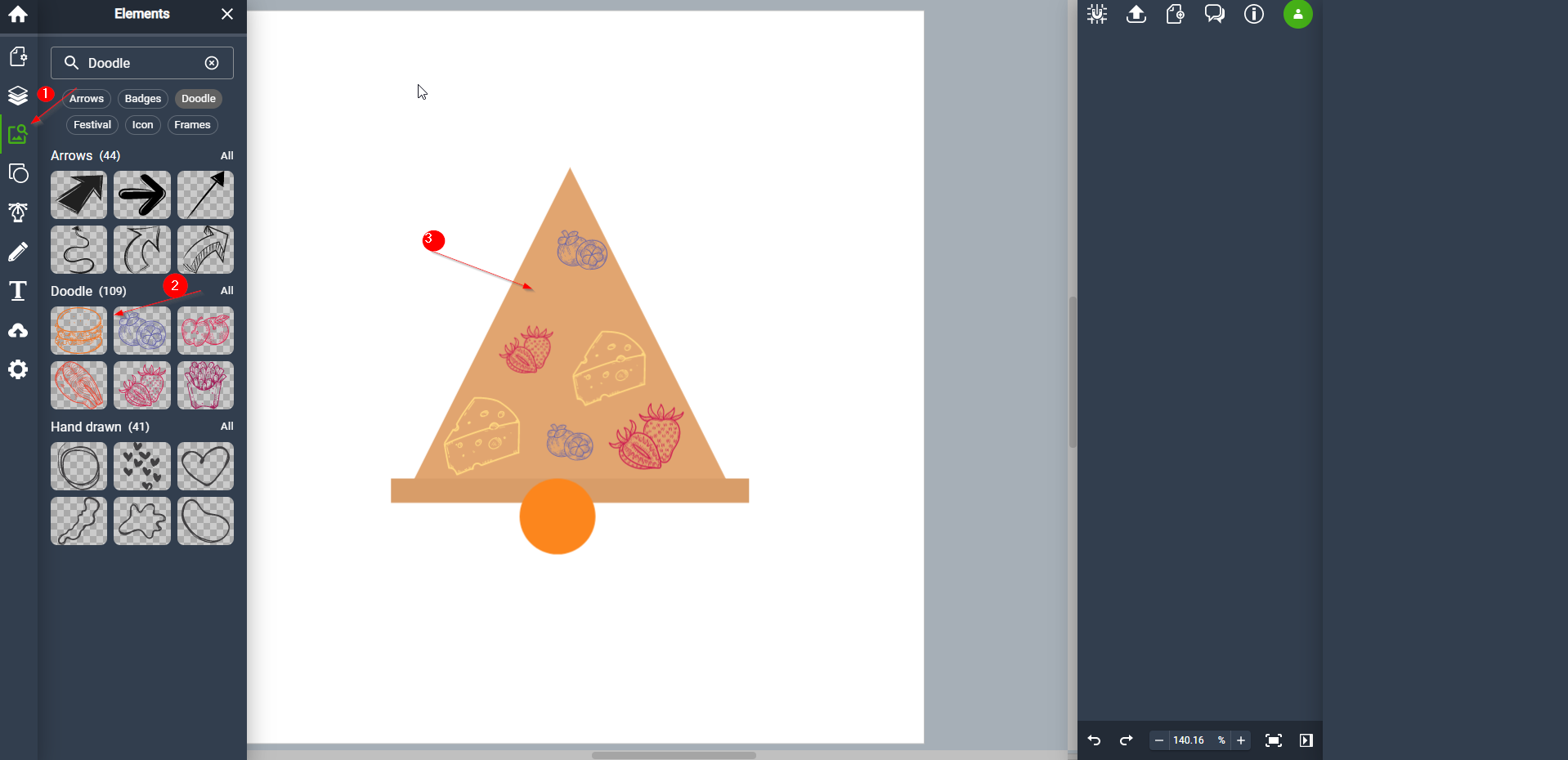
Design Files¶
STL tinkercard anchor design (For 3D)
SVG tinkercard anchor design (For 2D)
STL tinkercard JET design (For 3D)
SVG tinkercard JET design (For 2D)
Last update:
September 3, 2022