7. Input & Output device¶
This week I worked in input sensors, and output devices, connected to the Arduino Nano 33 Ble sense microcontroller.
input¶
For each sensor in the Arduino microcontroller we use, there is a library for it, which makes the conversions from the raw data to other data we’re familiar with like (Celsius, Pascal or any physical quantities).
1- Find library name:
Name of libraries of each sensor could be found from this link:
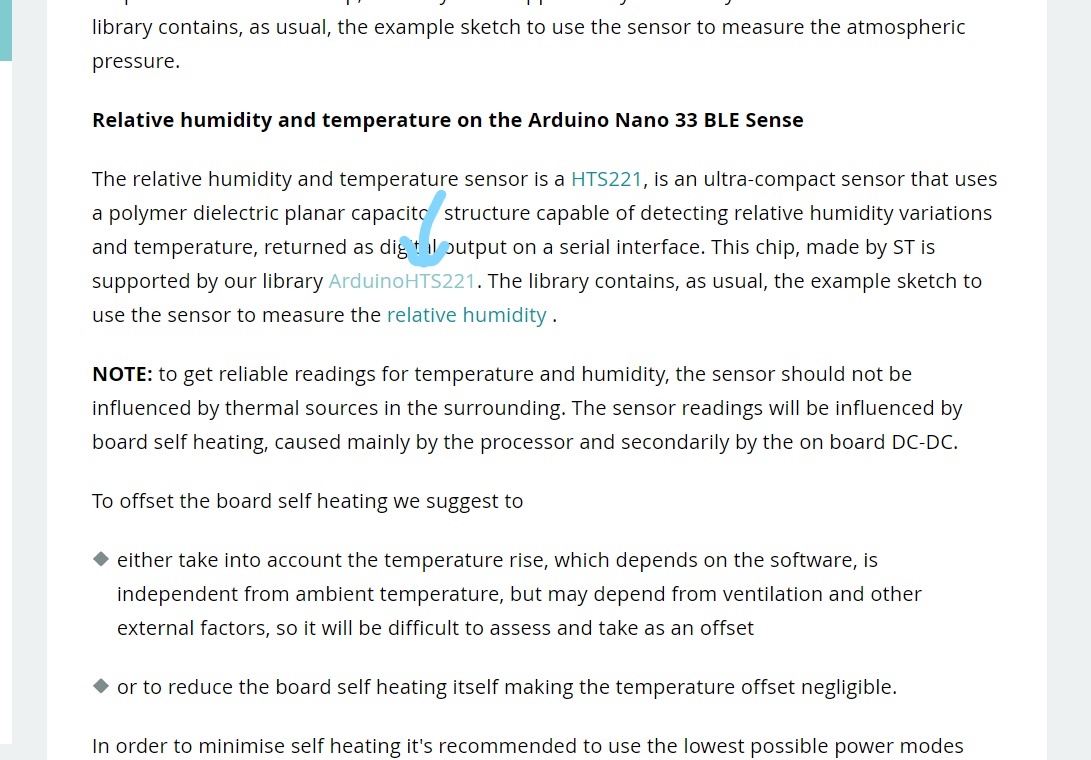
2- Go to Sketch drop-down list, then include library, then manage libraries and search for the library with its name, and install it:
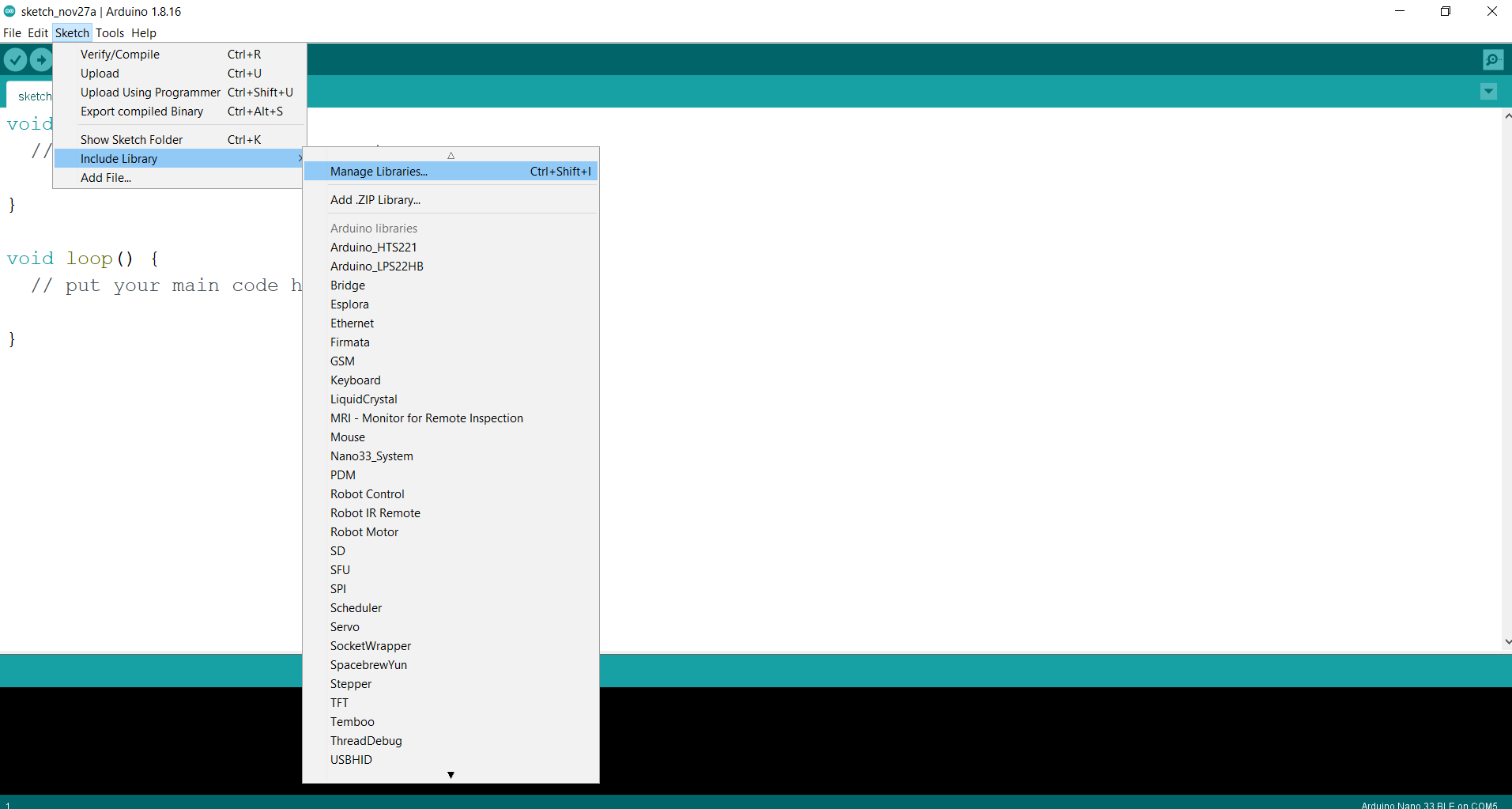
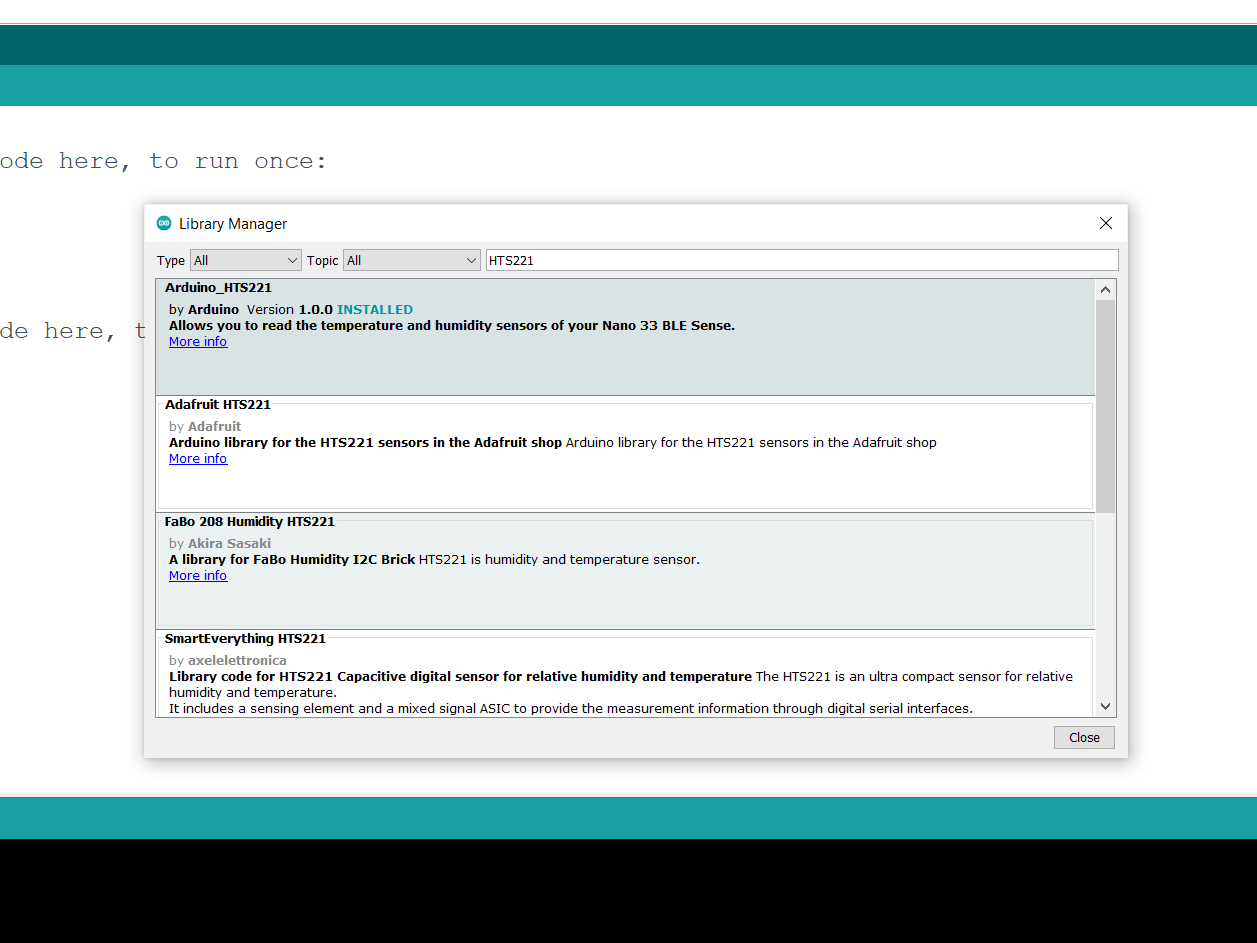
built in Temperature sensor¶
Trying the Temperature sensor example:
1- Go to the example:
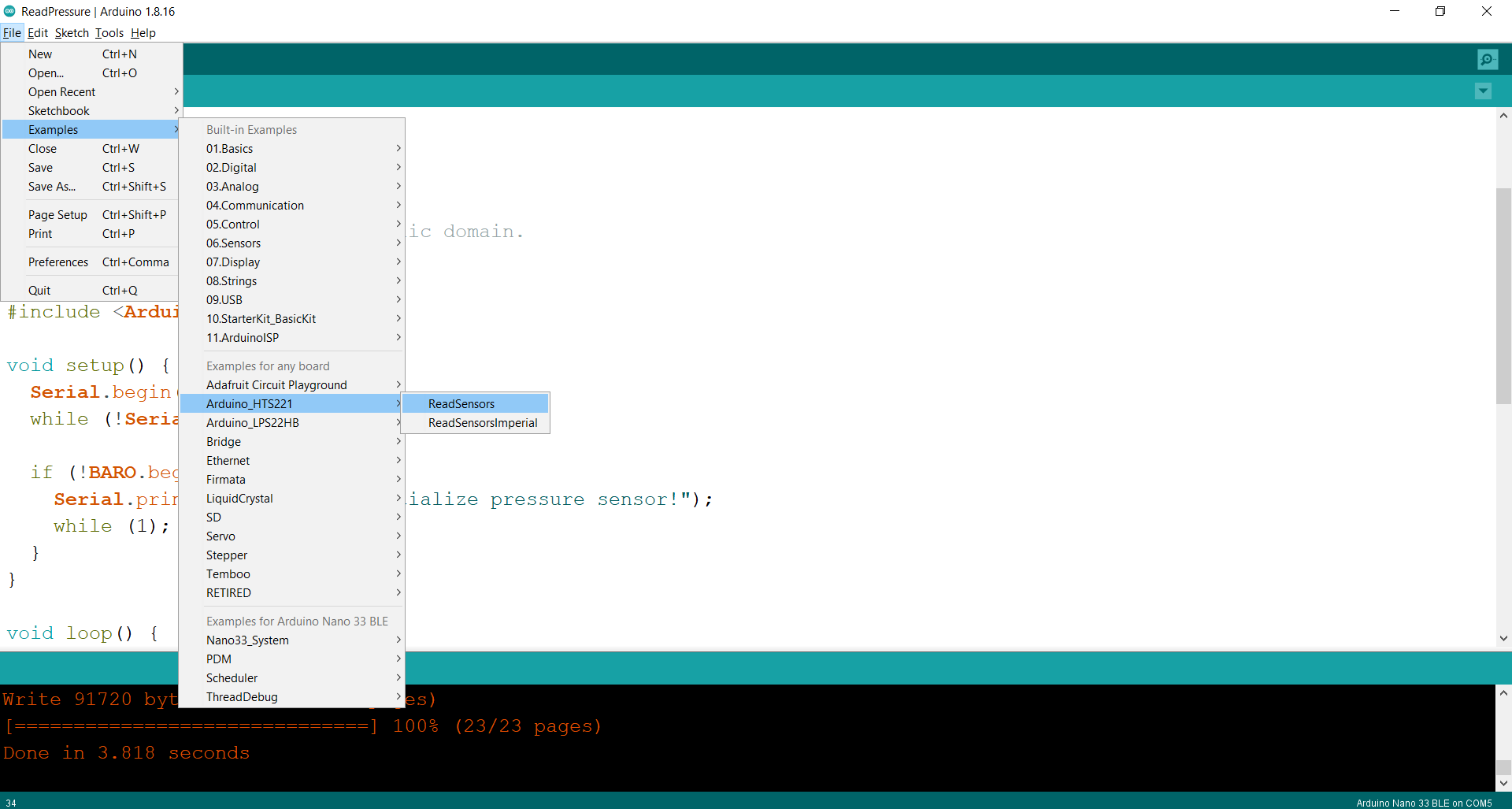
2- Take a look to the code, to know how it works:
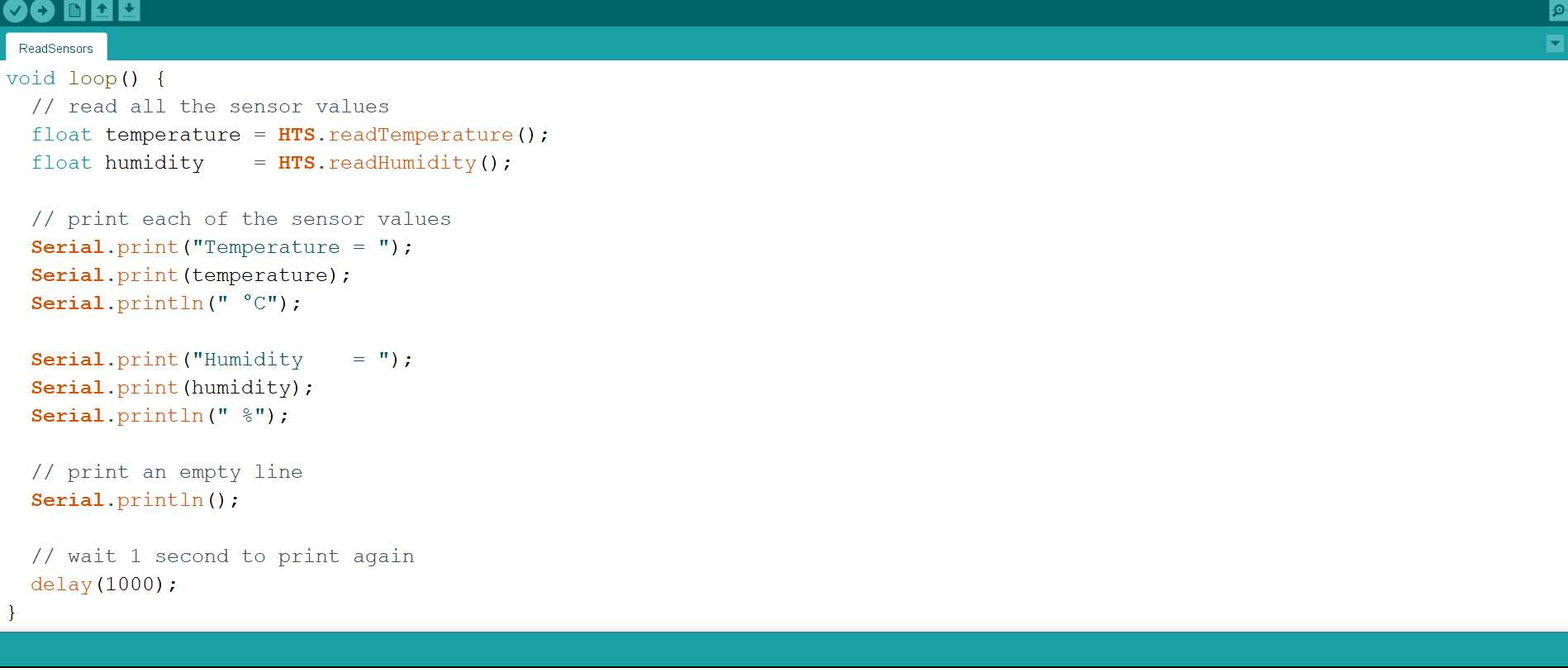
3- After uploading the code, go to the serial monitor:
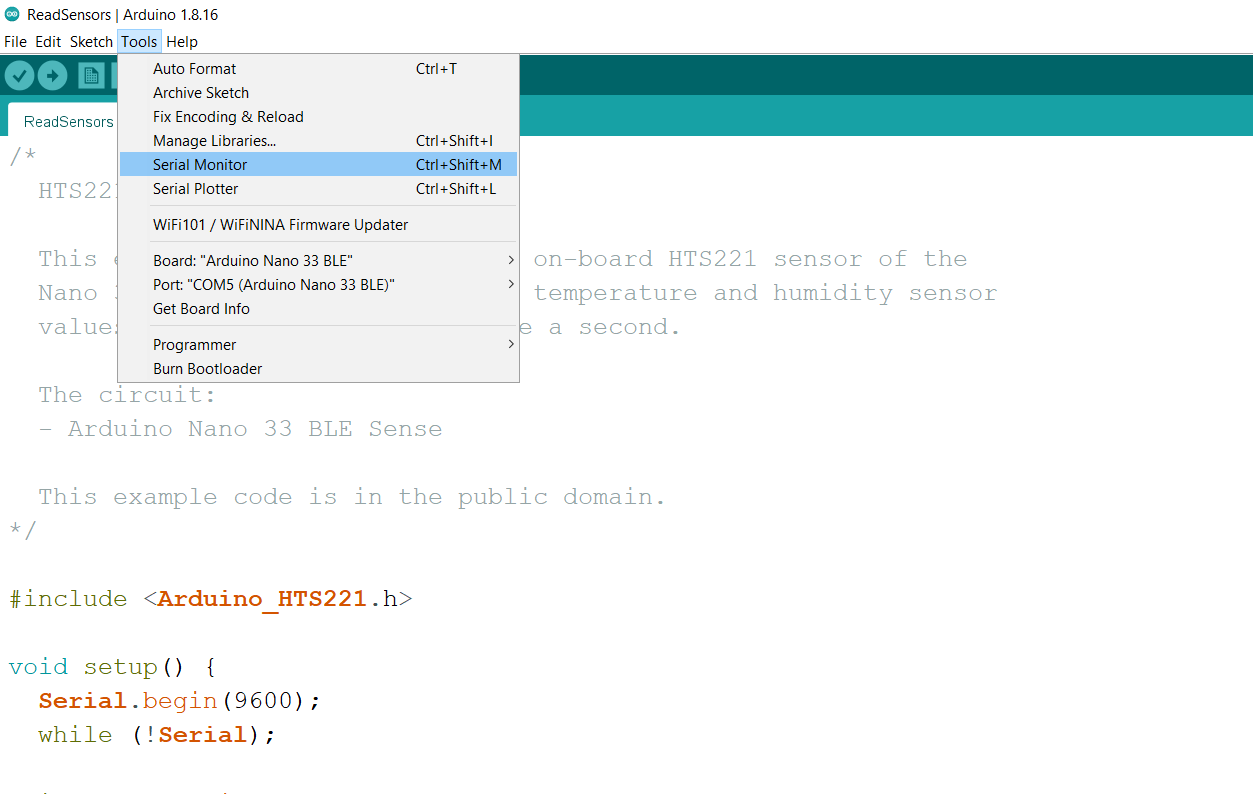
4- The update of Temperature and Humidity could be seen:
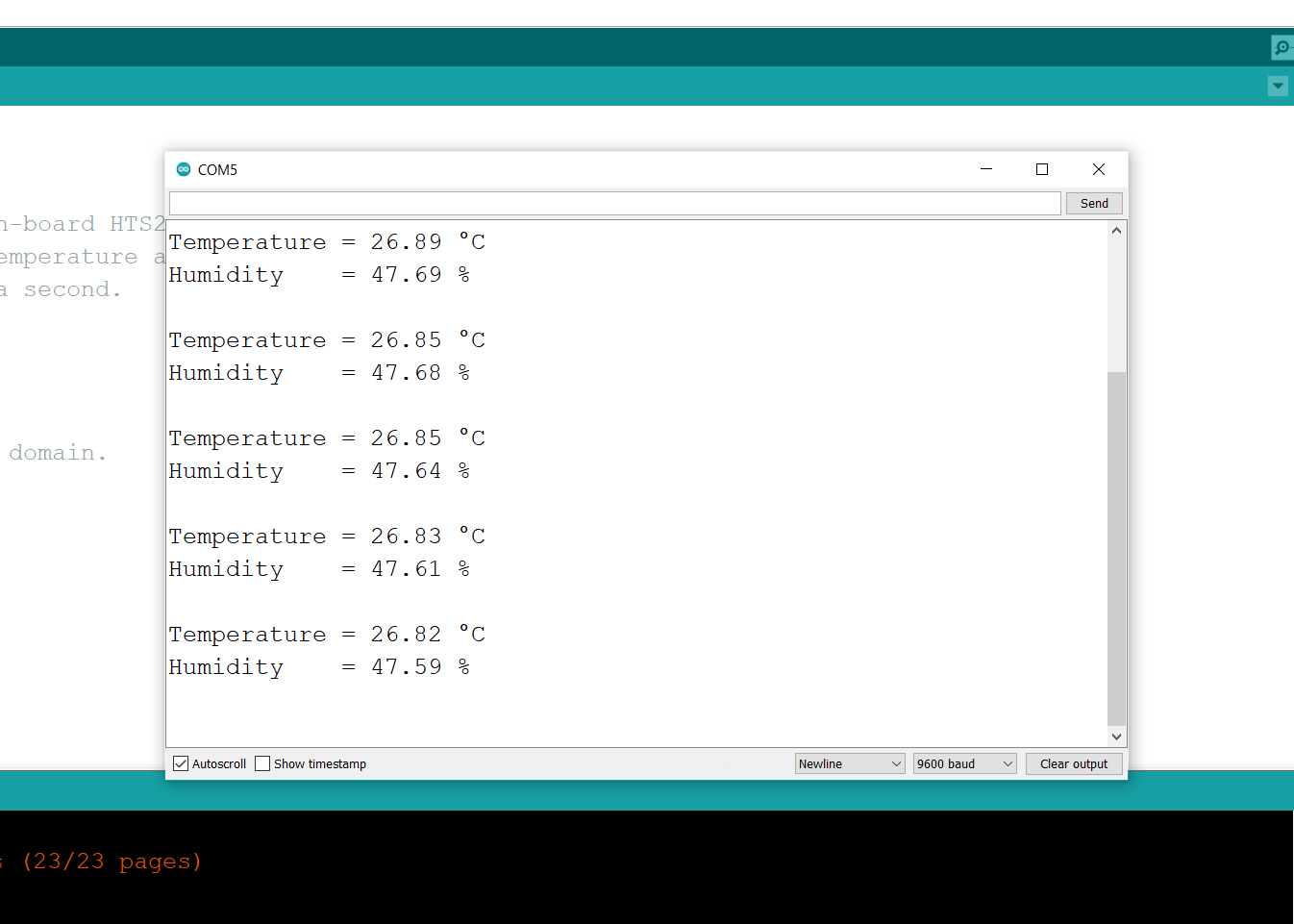
Code:¶
/*
HTS221 - Read Sensors
This example reads data from the on-board HTS221 sensor of the
Nano 33 BLE Sense and prints the temperature and humidity sensor
values to the Serial Monitor once a second.
The circuit:
- Arduino Nano 33 BLE Sense
This example code is in the public domain.
*/
#include <Arduino_HTS221.h>
void setup() {
Serial.begin(9600);
while (!Serial);
if (!HTS.begin()) {
Serial.println("Failed to initialize humidity temperature sensor!");
while (1);
}
}
void loop() {
// read all the sensor values
float temperature = HTS.readTemperature();
float humidity = HTS.readHumidity();
// print each of the sensor values
Serial.print("Temperature = ");
Serial.print(temperature);
Serial.println(" °C");
Serial.print("Humidity = ");
Serial.print(humidity);
Serial.println(" %");
// print an empty line
Serial.println();
// wait 1 second to print again
delay(1000);
}
built in Pressure¶
It works as the same idea of the temperature sensor:
Video¶
Code¶
/*
LPS22HB - Read Pressure
This example reads data from the on-board LPS22HB sensor of the
Nano 33 BLE Sense and prints the temperature and pressure sensor
value to the Serial Monitor once a second.
The circuit:
- Arduino Nano 33 BLE Sense
This example code is in the public domain.
*/
#include <Arduino_LPS22HB.h>
void setup() {
Serial.begin(9600);
while (!Serial);
if (!BARO.begin()) {
Serial.println("Failed to initialize pressure sensor!");
while (1);
}
}
void loop() {
// read the sensor value
float pressure = BARO.readPressure();
// print the sensor value
Serial.print("Pressure = ");
Serial.print(pressure);
Serial.println(" kPa");
float temperature = BARO.readTemperature();
// print the sensor value
Serial.print("Temperature = ");
Serial.print(temperature);
Serial.println(" C");
// print an empty line
Serial.println();
// wait 1 second to print again
delay(1000);
}
Output¶
Servo¶
What is servo?
Servo motors or “servos”, as they are known, are electronic devices and rotary or linear actuators that rotate and push parts of a machine with precision(1)
we have:
1- Servo:

2- Jumper wires:

3- Connecting, of servo:
-The ground to ground of arduino.
-The power to Vin of arduino.
-The digital part to D6 of arduino.
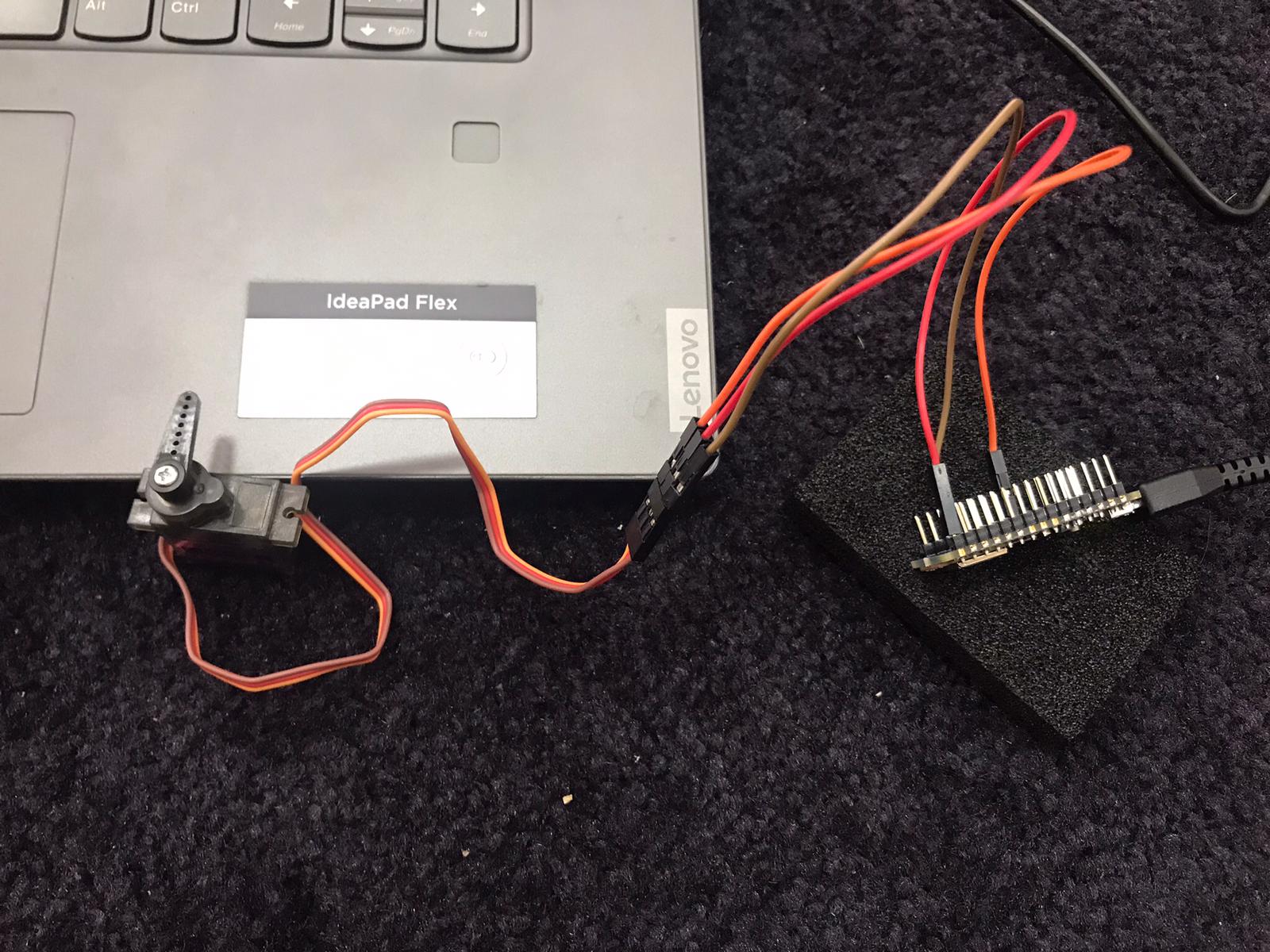

Video¶
-Using Sweep example that can be found in Arduino IDE: (File->Examples->Servo->Sweep)
-Making the change of the angle as fast as possible:
Code¶
1- Original version:
/* Sweep
by BARRAGAN <http://barraganstudio.com>
This example code is in the public domain.
modified 8 Nov 2013
by Scott Fitzgerald
https://www.arduino.cc/en/Tutorial/LibraryExamples/Sweep
*/
#include <Servo.h>
Servo myservo; // create servo object to control a servo
// twelve servo objects can be created on most boards
int pos = 0; // variable to store the servo position
void setup() {
myservo.attach(6); // attaches the servo on pin 6 to the servo object
}
void loop() {
for (pos = 0; pos <= 180; pos += 1) { // goes from 0 degrees to 180 degrees
// in steps of 1 degree
myservo.write(pos); // tell servo to go to position in variable 'pos'
delay(1000); // waits 15 ms for the servo to reach the position
}
for (pos = 180; pos >= 0; pos -= 1) { // goes from 180 degrees to 0 degrees
myservo.write(pos); // tell servo to go to position in variable 'pos'
delay(1000); // waits 15 ms for the servo to reach the position
}
}
2- The changed version, which involves changing “pos” of the servo from 0 to 180 instantaneously (i.e. with fastest possible speed.)
void loop() {
//for (pos = 0; pos <= 180; pos += 1) { // goes from 0 degrees to 180 degrees
// in steps of 1 degree
myservo.write(0); // tell servo to go to position in variable 'pos'
delay(1000); // waits 15 ms for the servo to reach the position
//}
//for (pos = 180; pos >= 0; pos -= 1) { // goes from 180 degrees to 0 degrees
myservo.write(180); // tell servo to go to position in variable 'pos'
delay(1000); // waits 15 ms for the servo to reach the position
//}
Input and Output¶
Temperature and RGB LED Module¶
What is RGB LED Module?
RGB LED modules can emit various colors of light. They are manufactured by packaging three LEDs of red, green, and blue into a transparent or semitransparent plastic shell and have four pins. The three primary colors, red, green, and blue, can be mixed and compose all kinds of colors by brightness, so you can make an RGB LED emit colorful light by controlling the circuit.(2)
I wrote a code which links the temperature input of the built-in temperature sensor, to the RGB LED Module, by the following way:
- If the temperature is more than 26 C, the light will be red colored.
- If the temperature is between 25.5 and 26 C, the light will be green colored.
- If the temperature is less than 25.5 C, the light will be blue colored.
I got help from the code in this website: create.arduino.cc
Video¶
Code¶
/*
HTS221 - Read Sensors
This example reads data from the on-board HTS221 sensor of the
Nano 33 BLE Sense and prints the temperature and humidity sensor
values to the Serial Monitor once a second.
The circuit:
- Arduino Nano 33 BLE Sense
This example code is in the public domain.
*/
#include <Arduino_HTS221.h>
int redpin = 11; //select the pin for the red LED
int bluepin =10; // select the pin for the blue LED
int greenpin =9;// select the pin for the green LED
int val;
void setup() {
pinMode(redpin, OUTPUT);
pinMode(bluepin, OUTPUT);
pinMode(greenpin, OUTPUT);
Serial.begin(9600);
while (!Serial);
if (!HTS.begin()) {
Serial.println("Failed to initialize humidity temperature sensor!");
while (1);
}
}
void loop() {
// read all the sensor values
float temperature = HTS.readTemperature();
float humidity = HTS.readHumidity();
//color
if(temperature>26)
{
analogWrite(11, 255);
analogWrite(10, 0);
analogWrite(9, 0);
}
else if(temperature>25.5)
{
analogWrite(11, 0);
analogWrite(10, 0);
analogWrite(9, 255);
}
else
{
analogWrite(11, 0);
analogWrite(10, 255);
analogWrite(9, 0);
}
// print each of the sensor values
Serial.print("Temperature = ");
Serial.print(temperature);
Serial.println(" °C");
Serial.print("Humidity = ");
Serial.print(humidity);
Serial.println(" %");
// print an empty line
Serial.println();
// wait 1 second to print again
delay(1000);
}
Temperature and Servo¶
I wrote a code which links the temperature input of the built-in temperature sensor, to the Servo Module, by the following way:
- If the temperature is 26, the servo will be at pos=180.
- If the temperature is 25, the servo will be at pos=0.
- If the temperature is between 25 and 26, the servo will be between pos 0 and 180.
Video¶
Code¶
/* Sweep
by BARRAGAN <http://barraganstudio.com>
This example code is in the public domain.
modified 8 Nov 2013
by Scott Fitzgerald
https://www.arduino.cc/en/Tutorial/LibraryExamples/Sweep
*/
#include <Servo.h>
#include <Arduino_HTS221.h>
Servo myservo; // create servo object to control a servo
// twelve servo objects can be created on most boards
int pos = 0; // variable to store the servo position
void setup() {
myservo.attach(9); // attaches the servo on pin 9 to the servo object
Serial.begin(9600);
while (!Serial) ;
if (!HTS.begin()) {
Serial.println("Failed to initialize humidity temperature sensor!");
while (1);
}
}
void loop() {
// read all the sensor values
float temperature = HTS.readTemperature();
float humidity = HTS.readHumidity();
//servo
if(25<=temperature<=26)
{
myservo.write(180*(temperature-25));
}
// print each of the sensor values
Serial.print("Temperature = ");
Serial.print(temperature);
Serial.println(" °C");
Serial.print("Humidity = ");
Serial.print(humidity);
Serial.println(" %");
// print an empty line
Serial.println();
// wait 1 second to print again
delay(100);
}
Sources:¶
(1) fujielectric.com