3. Computer controlled cutting¶
This week I learned how to use Vinyl Cutter Device, how to use the Laser Cutter, and designed and cut a parametric press-fit construction kit.
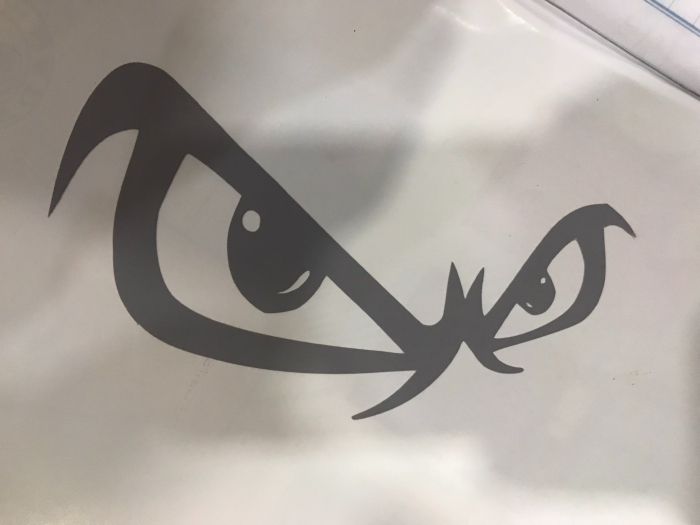

Group Assignment¶
Laser cut machine test¶
-
For The design Work: Kumail’s Page
-
For Practical Work: Salman’s Page
Individual Assignment¶
Vinyl Cutter¶
Steps in the Cricut Design Space¶
- I take a Clip Art from the website: Clipartbest

-
I downloaded and installed the software Cricut Design Space from the website: Cricut
-
I created a new project and uploaded the clipart I’ve chosen. Then, I’ve removed the white portions of the background, and selected upload type as “cut image”.
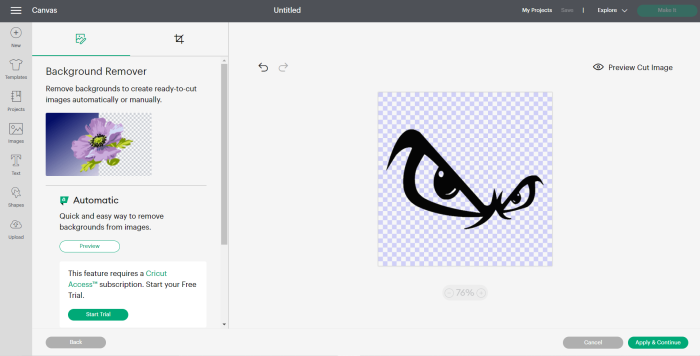
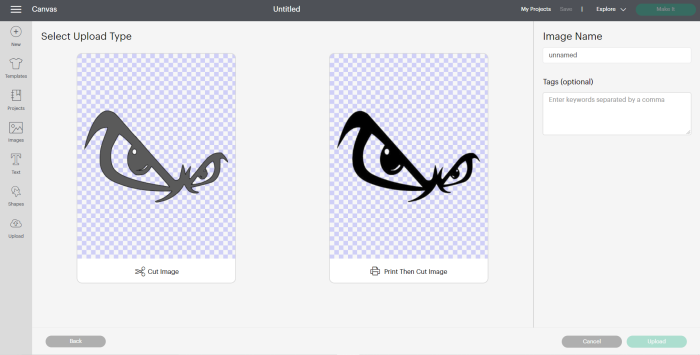
- I’ve selected the clipart and clicked “add to canvas”. I modified the size and position of the clipart, and selected “make it”.
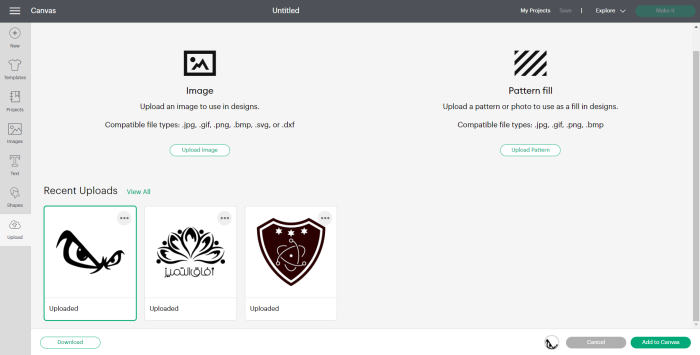

- I clicked continue and connected the laptop to the Vinyl cutter device via USB cable.
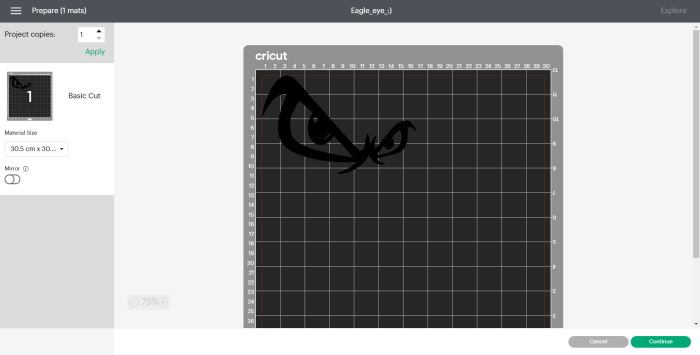
Steps in the Vinyl Cutter device¶
- I fixed the Vinyl paper in the light grip, and put the light grip in the device, and make sure the device is set to cut vinyl.


- I’ve clicked the arrows button for the light grip to be pulled. Then, clicked “C” button and the cutting process started:


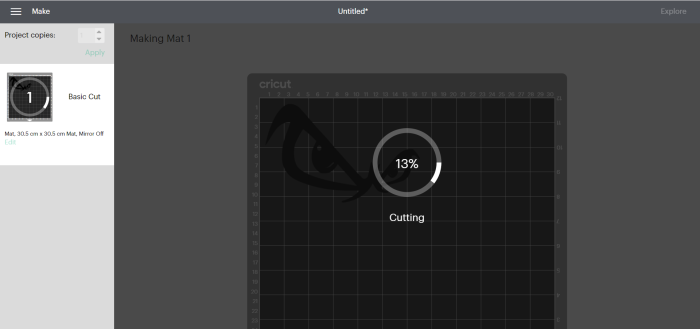

- The final results after removing the not needed portions and sticking it on a paper:

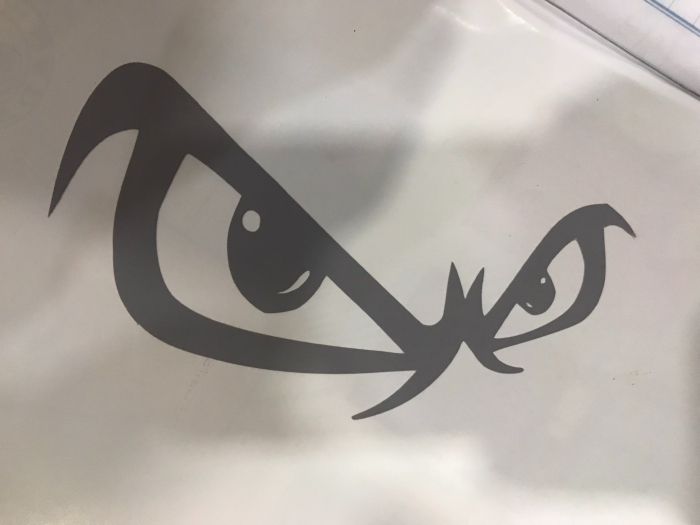
Press fit construction kit:¶
For this task, I worked with my friend Kumail, to make a Classic football using pentagons and hexagons, connected by joints.
Design¶
I got help from this helpful tutorial about constraints:
Hexagonal¶
- I draw a regular hexagon using sketch, create then polygon, and draw a construction line from the origin to the midpoint of one side:
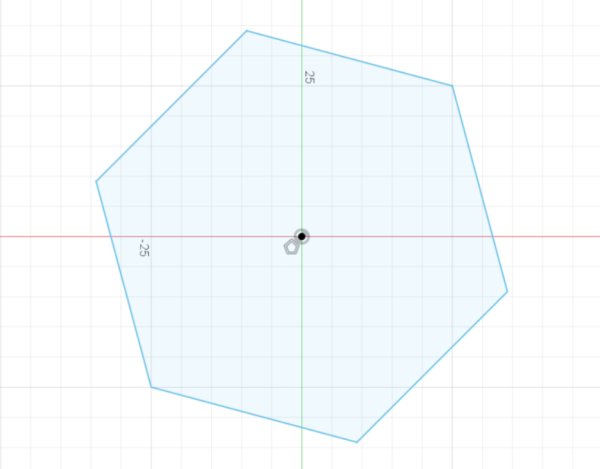
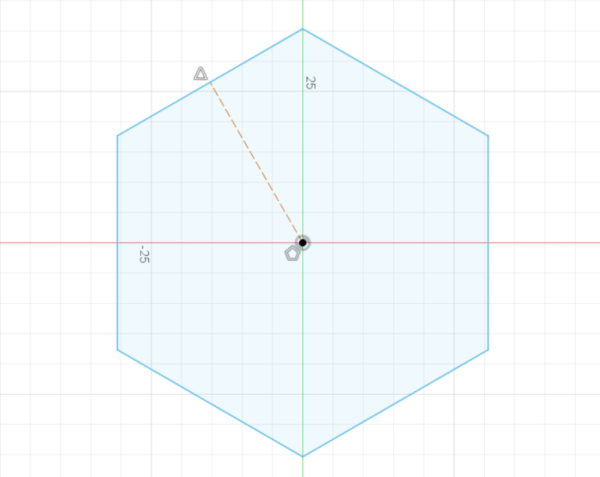
- I made a joint in one side of the hexagon, made it perpendicular, and symmetric to the construction line
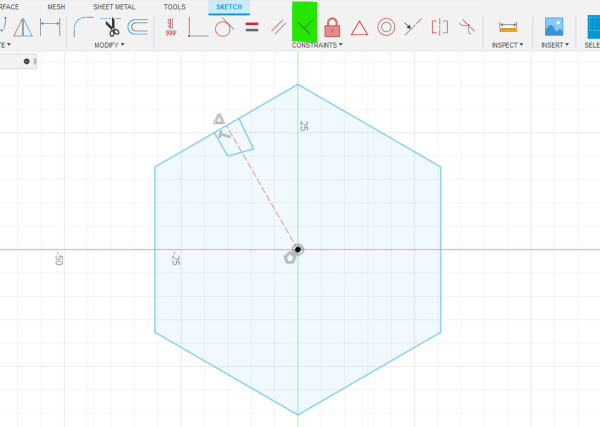
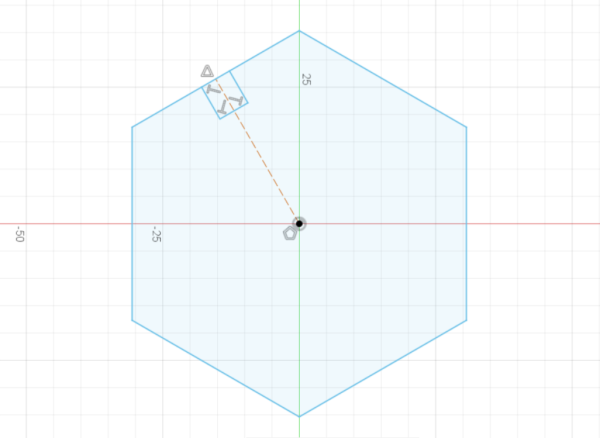
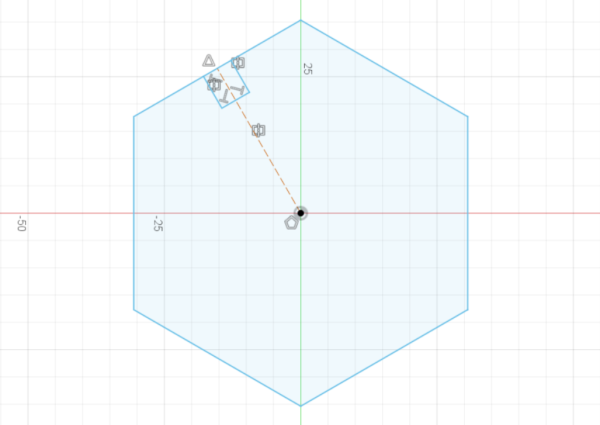
- I removed the side, and connected the other sides to the boundaries of the joint. Then I removed all the other sides, and made the two lines constituting the remaining side to be parallel:
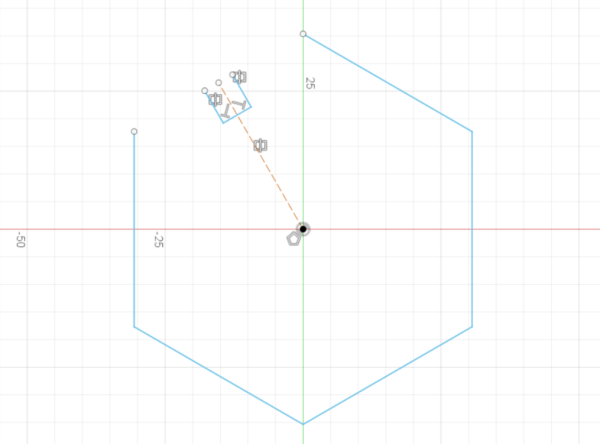
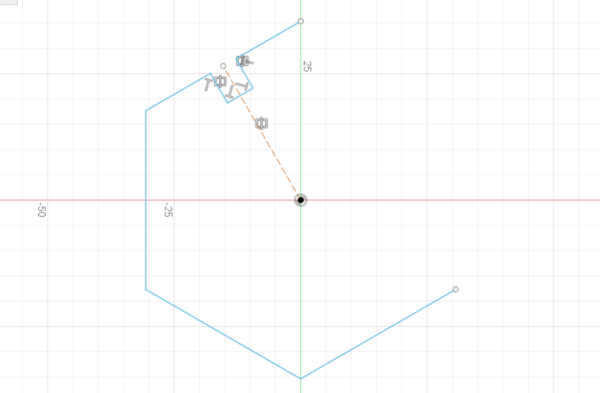
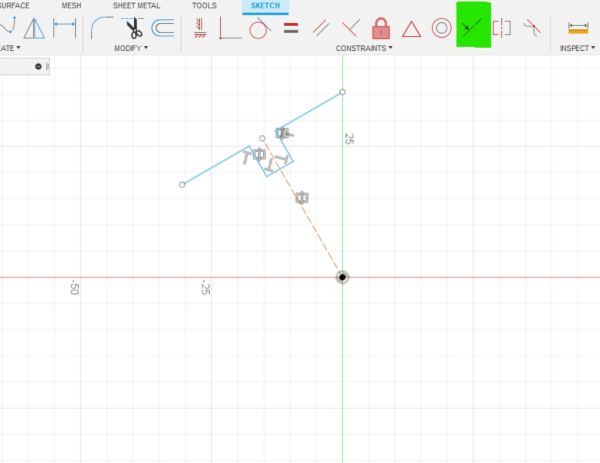
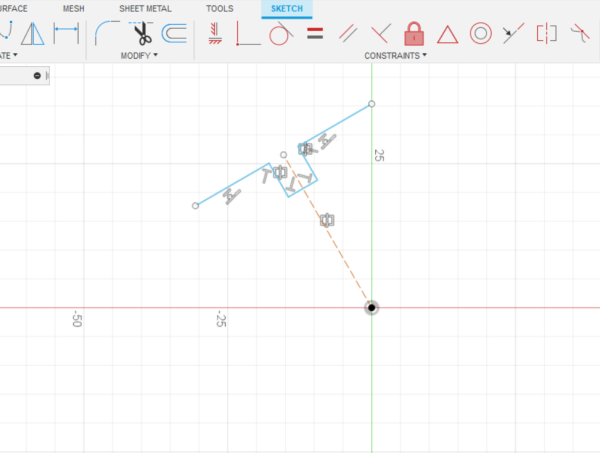
- Using the circular pattern tool, I duplicated the side in a symmetric way with respect to the origin point, and connected all sides using the ‘coincident’ constraint:
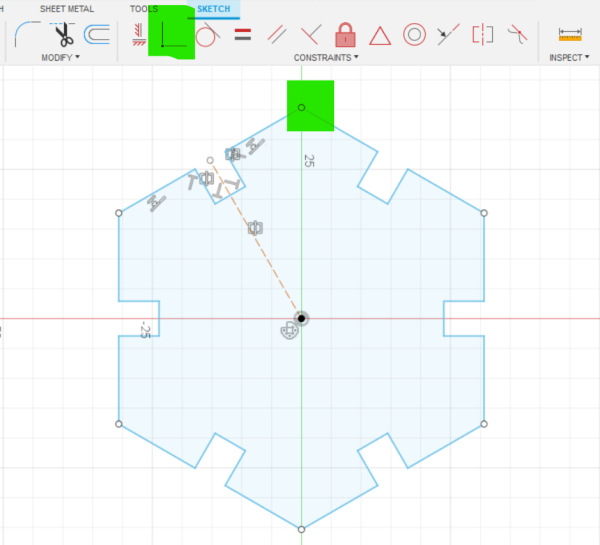
- Now changing the joint width and length, or the side length, could be done without altering the shape:
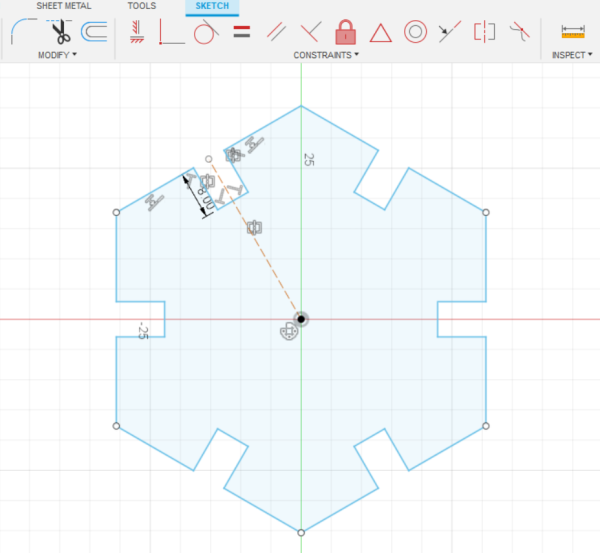
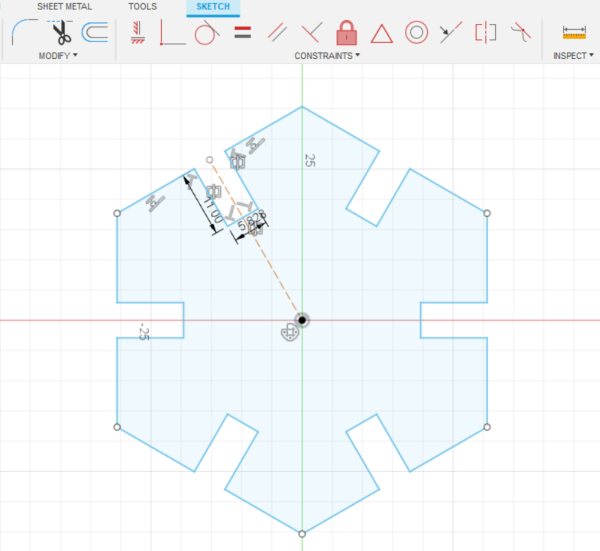
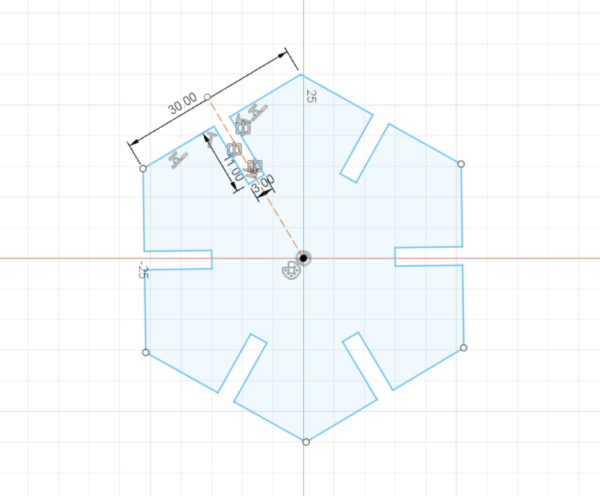
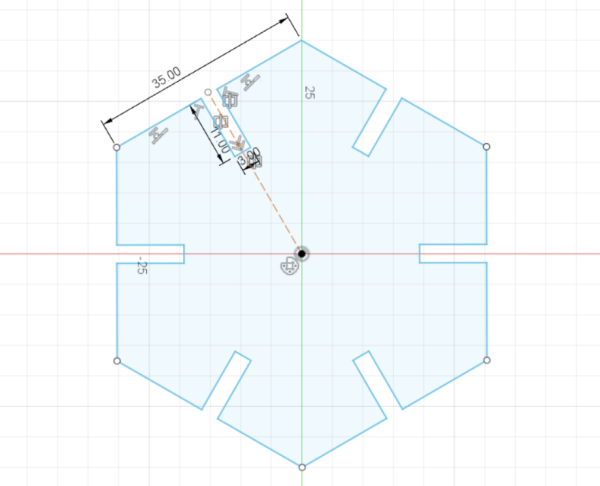
- to fix the entire shape, I draw a vertical construction line, and use the ‘fix’ constraint on it, so the whole shape became black:
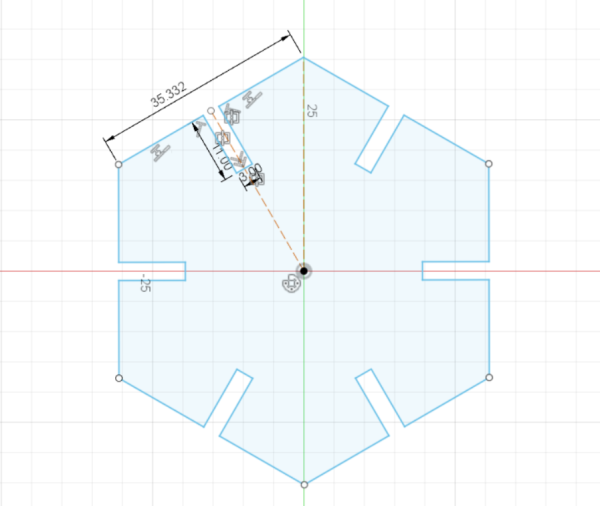
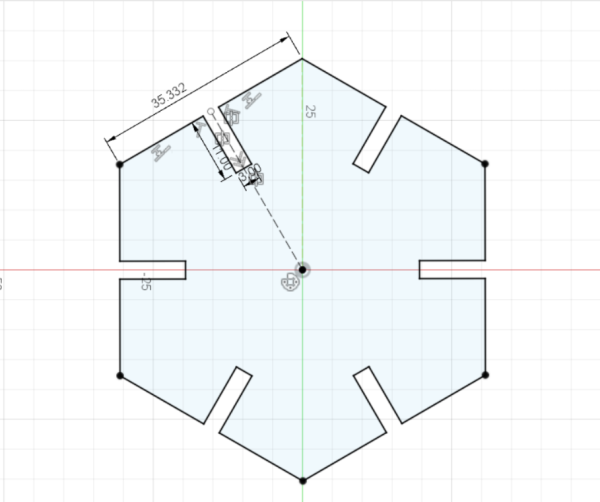
- I added parameters and assigned the joint width and length, and the side length to them
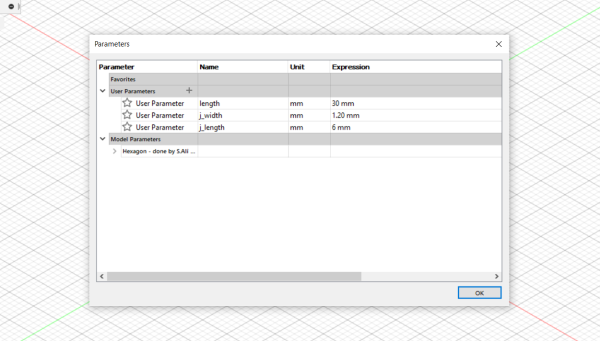
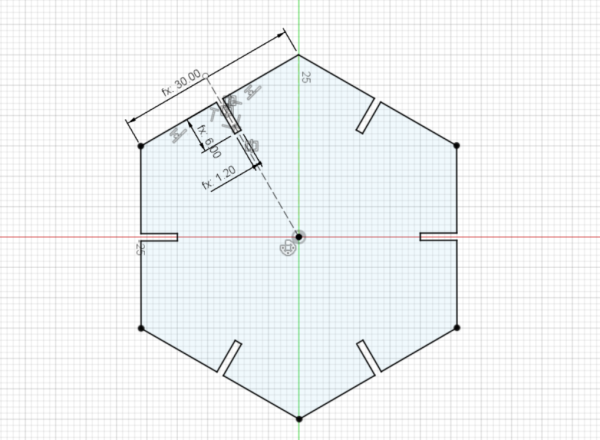
- I made extrude to the shape and made a sketch on top of it, then exported the sketch as .DXF file:
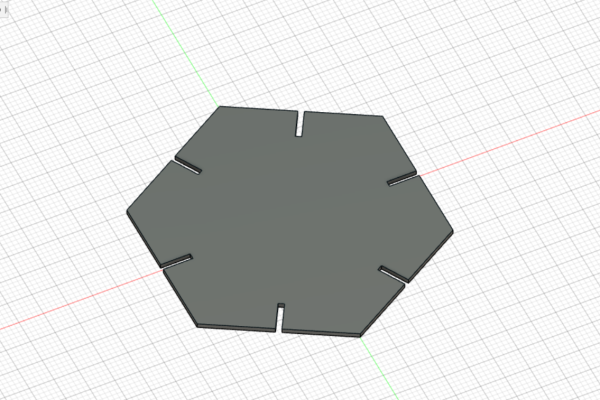
Joints¶
I made the joint in a similar way to the hexagon
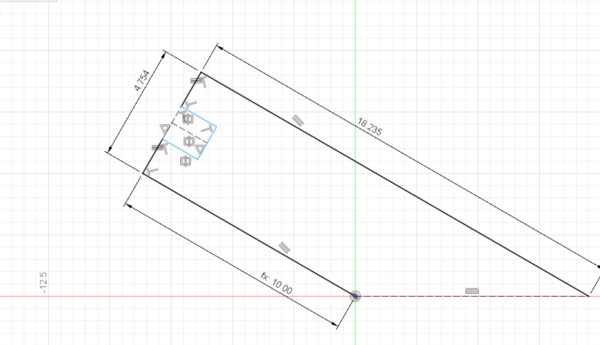
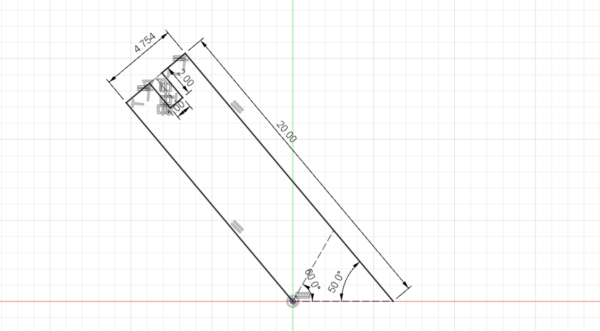
- Using mirror tool about a line:
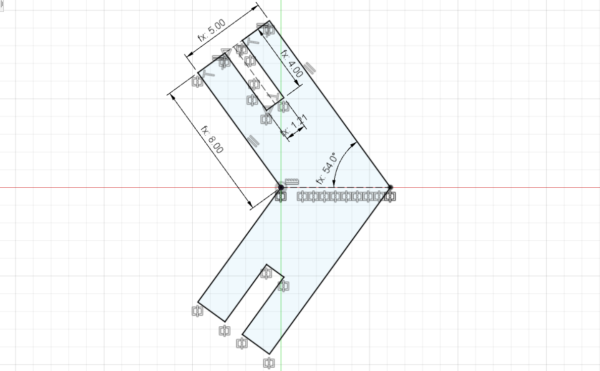
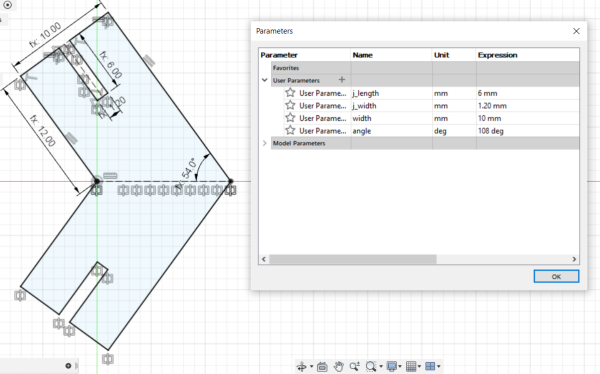
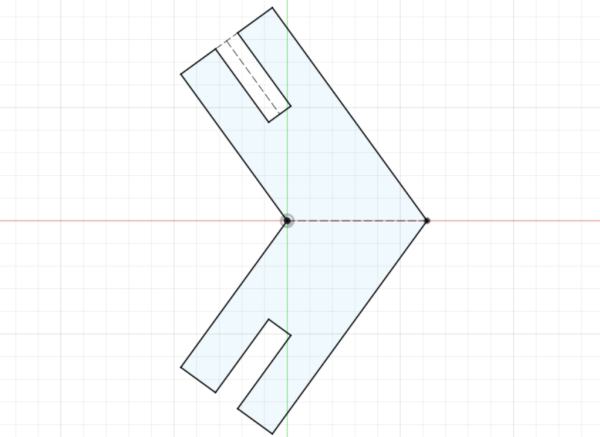
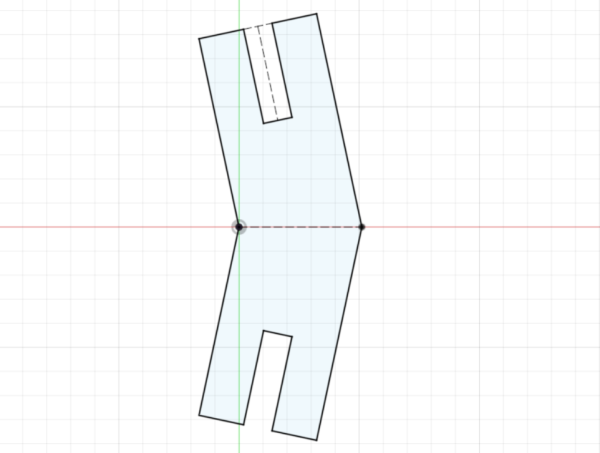
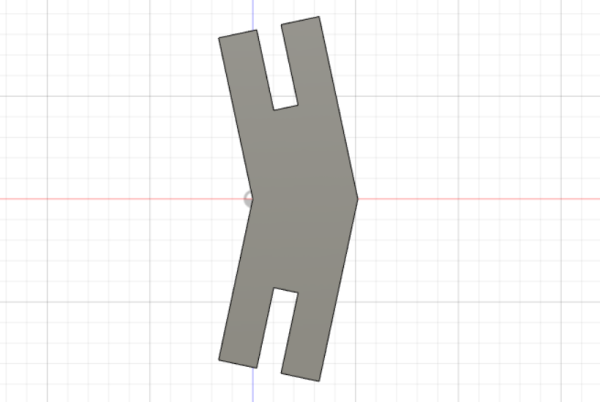
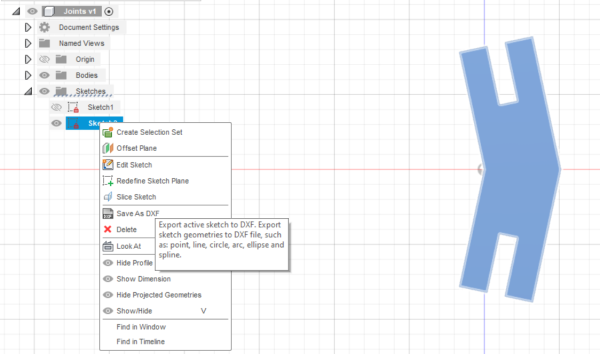
pentagon¶
It was done by Kumail, and the processes is similar to the hexagon design.
Printing and Assembling¶
And now, this is the final shape we got!!
