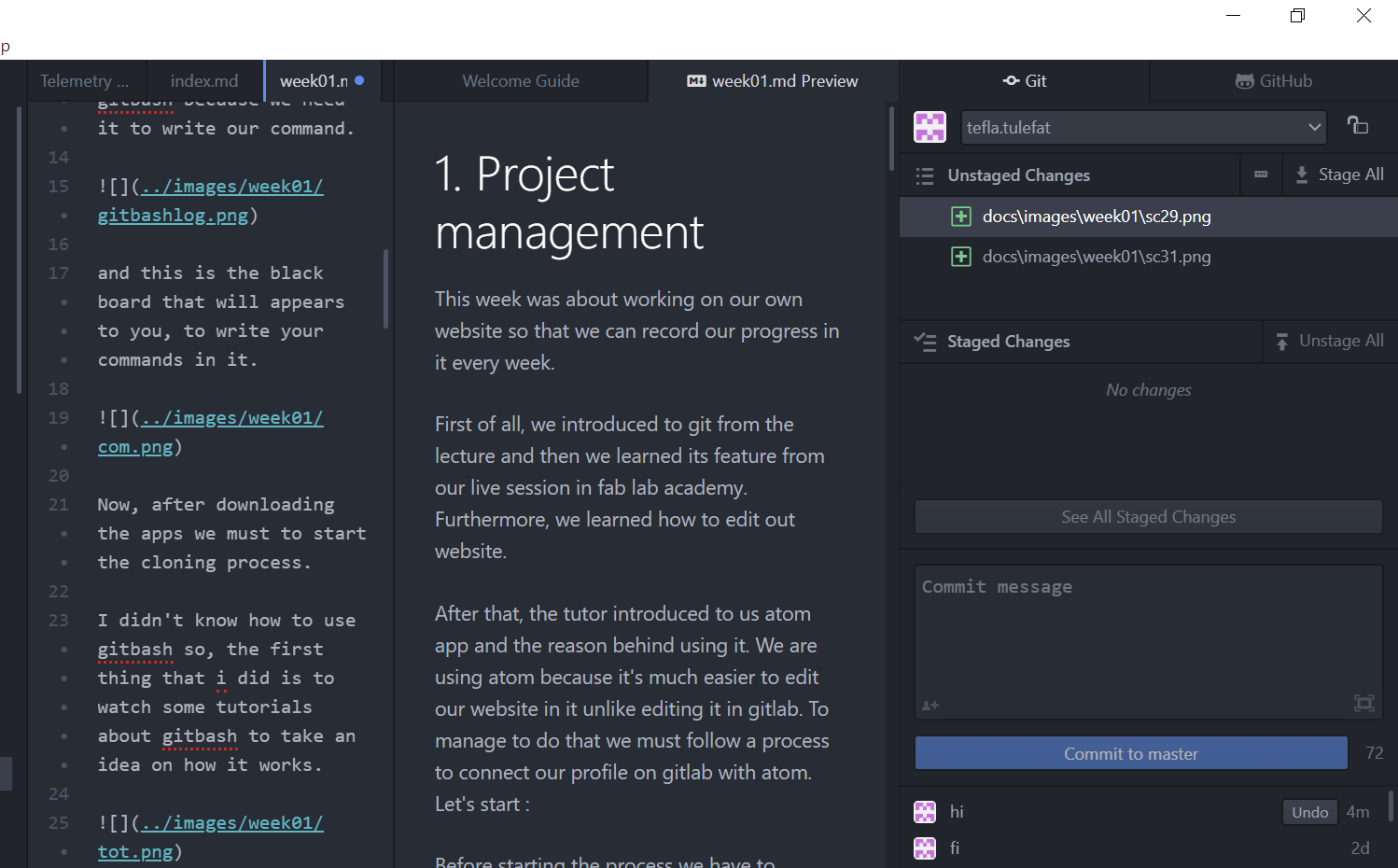1. Project management¶
This week was about working on our own website so that we can record our progress in it every week and we using MkDocs with that.
“MkDocs is a static site generator designed for building documentation websites. Written in the Python programming language, MkDocs is an open-source project with a lot of community support.”
We also used git to create our own website :
“Git is software for tracking changes in any set of files, usually used for coordinating work among programmers collaboratively developing source code during software development.”
First of all, we introduced to git from the lecture and then we learned its feature from our live session in fab lab academy. Furthermore, we learned how to edit out website.
After that, the tutor introduced to us atom app and the reason behind using it. We are using atom because it’s much easier to edit our website in it unlike editing it in gitlab. To manage to do that we must follow a process to connect our profile on gitlab with atom. Let’s start :
Before starting the process we have to download atom and gitbash apps:

in order to connect our profile we must to do it by a process called “cloning” and to do that we must to download gitbash because we need it to write our command.
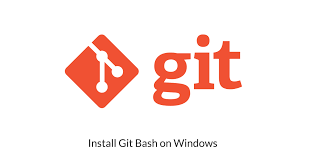
and this is the black board that will appears to you, to write your commands in it.
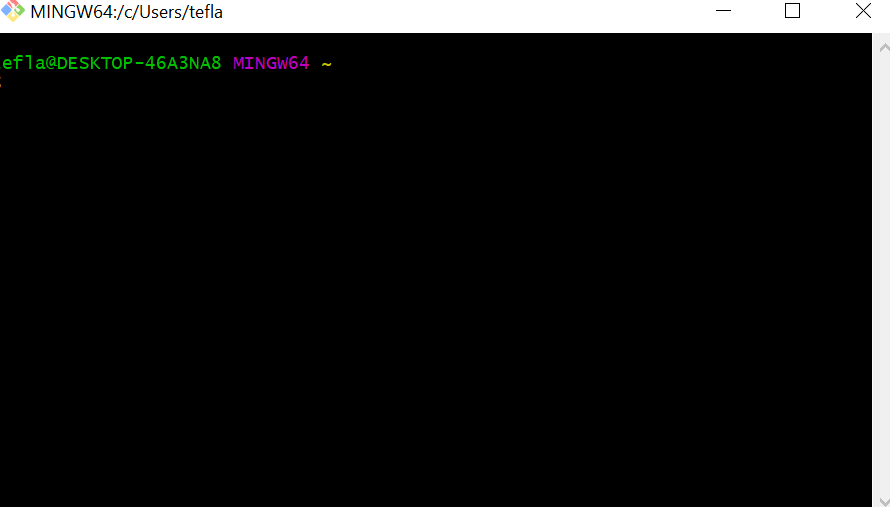
Now, after downloading the apps we must to start the cloning process.
I didn’t know how to use gitbash so, the first thing that i did is to watch some tutorials about gitbash to take an idea on how it works.
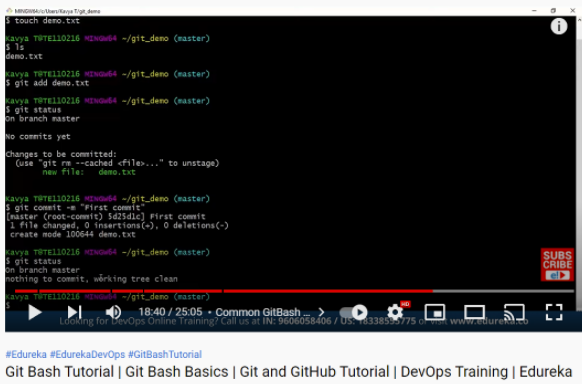
I learned from it the basic command, such as:
// to create the directory.
$ mkdir <folder name>
// to see all the directories.
$ ls
// to set your global username configuration.
$ git config --global user.name "FIRST_NAME LAST_NAME"
// to set your global email configuration.
$ git config --global user.email "MY_NAME@example.com"
second, I created some directories:
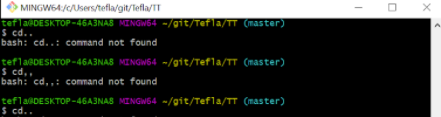
I created 3 directories, the lase one was by mistake because I was just trying to figure out how does git bash working.
After that, I went to my profile and I copied the link to clone:
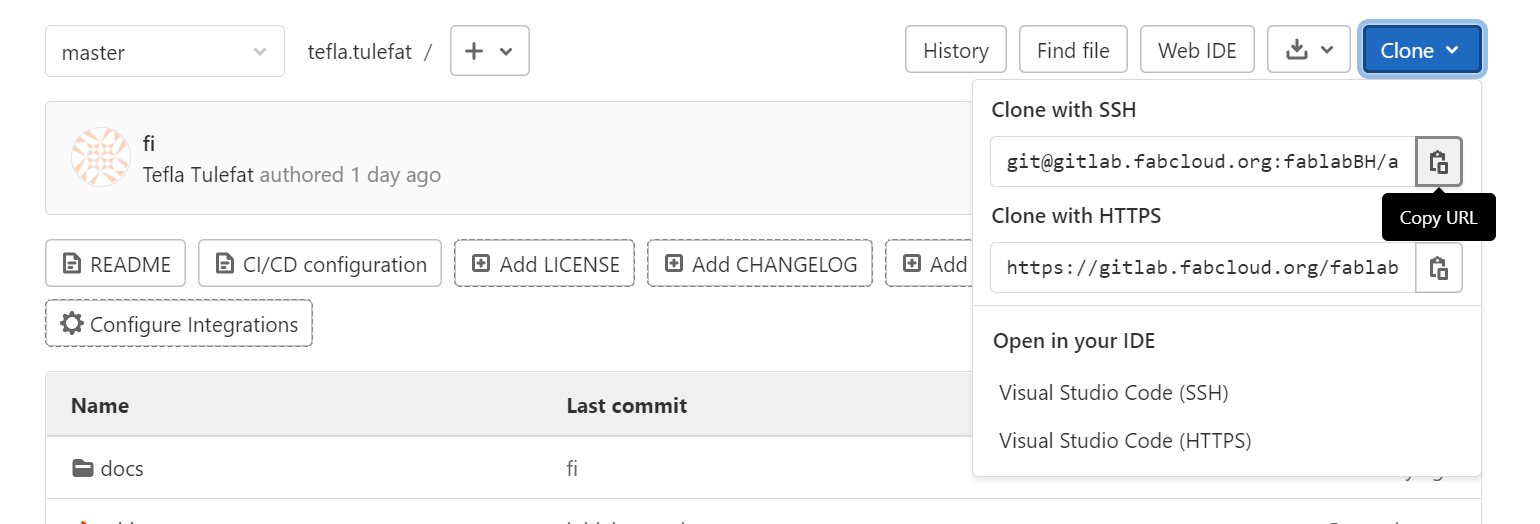
I followed the process that was mentioned in the tutorial video so I write a command :
(This is the link of the video: https://www.youtube.com/watch?v=9xUQ6jPqeaw&list=PLWdacTzpU0ZNSYpfPFqteqb6aRUgjtCTj&index=3)
// for cloning process
$ git clone <paste the link>
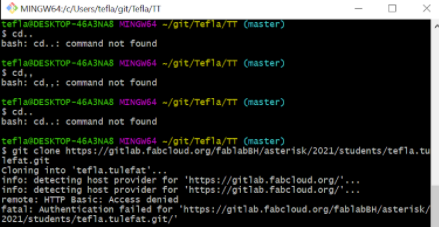
after the cloning you will asked to enter your user name and password:
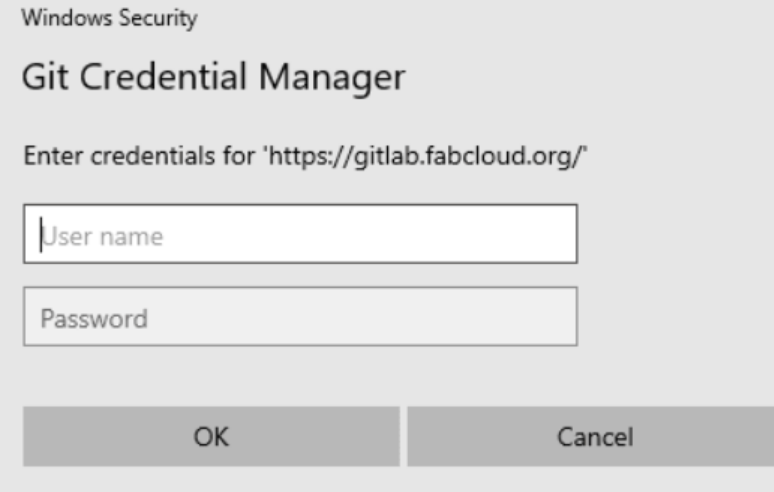
but I noticed that there is a mistake because this is the message that I should get:
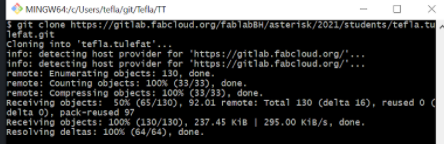
so I looked up for this problem. I check a previous website of a student (Mahmood Abdulla)and I noticed that he had the same problem :
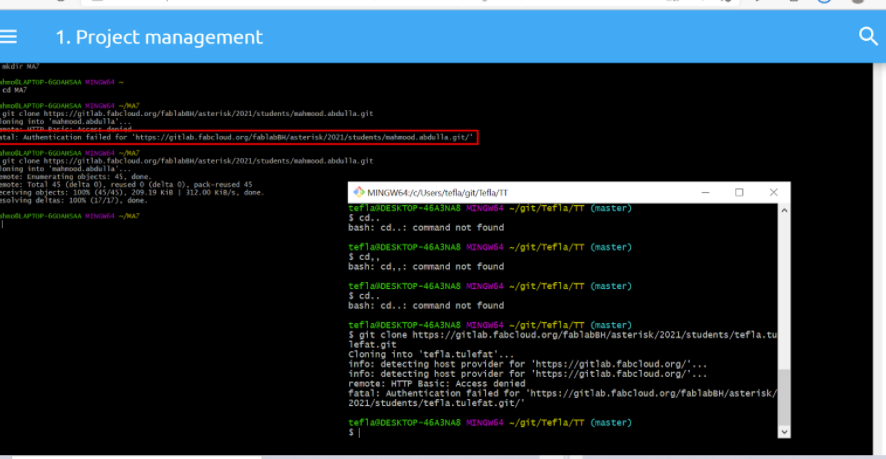
and this problem an be solved through changing the password again to gain access for the HTTPS links within git bash:
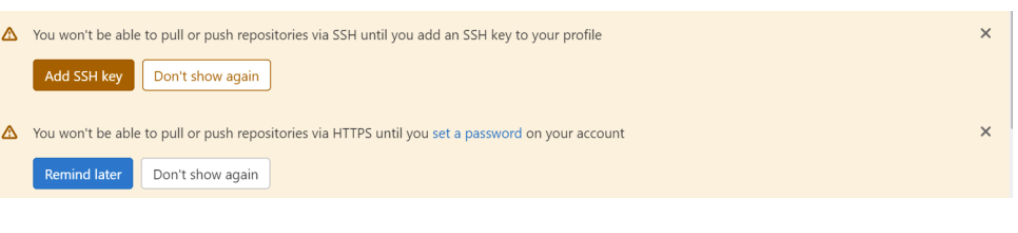
just rest the password and repeat the process.
now go to atom an press on file then go to open folder:
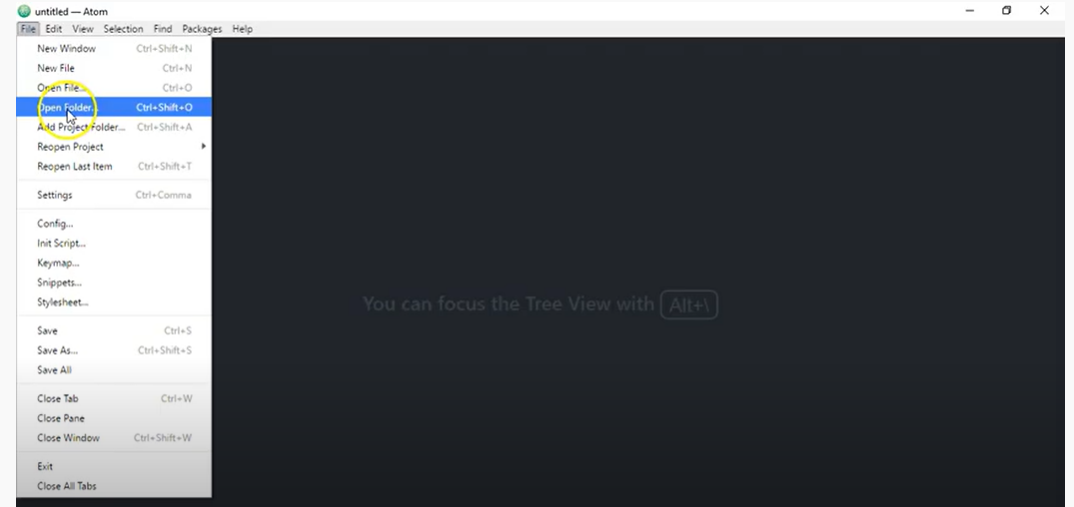
and go to the directory you made in gitbash and click on your folder name :
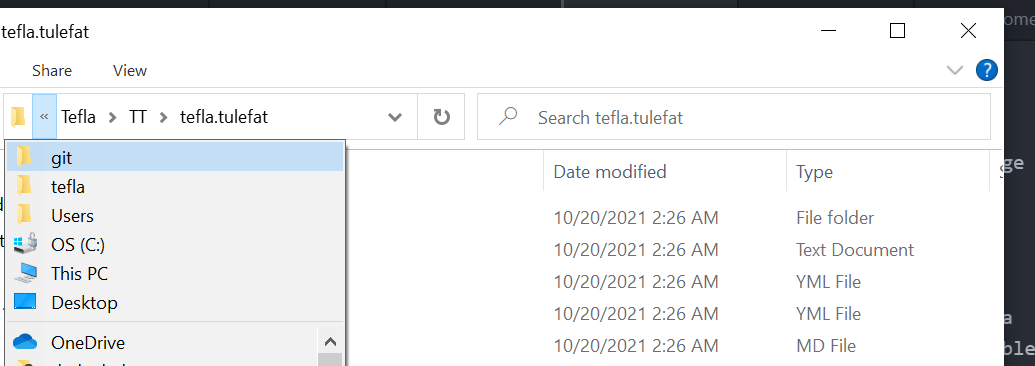
now the cloning is complete :)
I noticed that the program asked me to set my username and password so I did it :
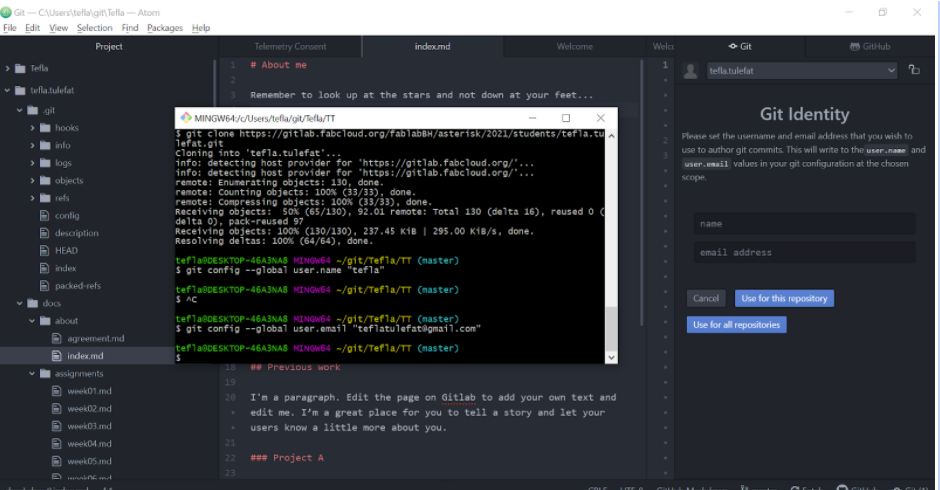
now every thing is ready:
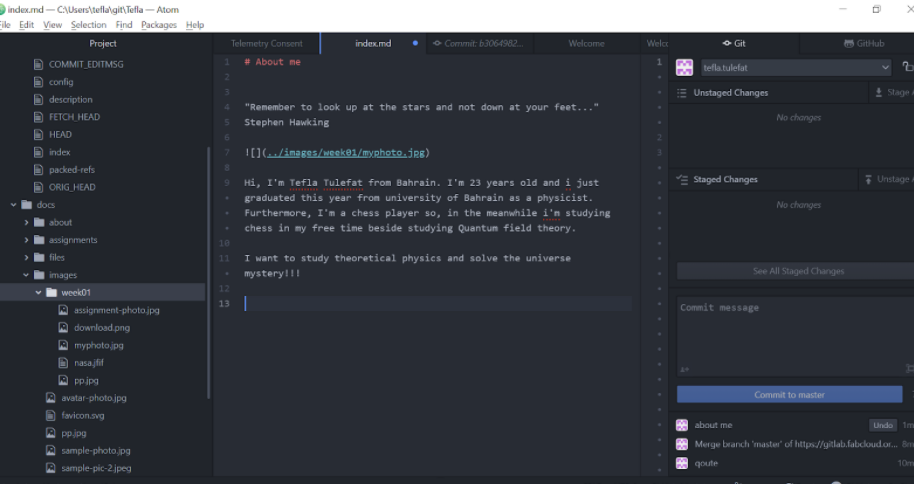
To edit by atom we must go through these steps:
a. write any thing you would like.
b. go to file and click on save.
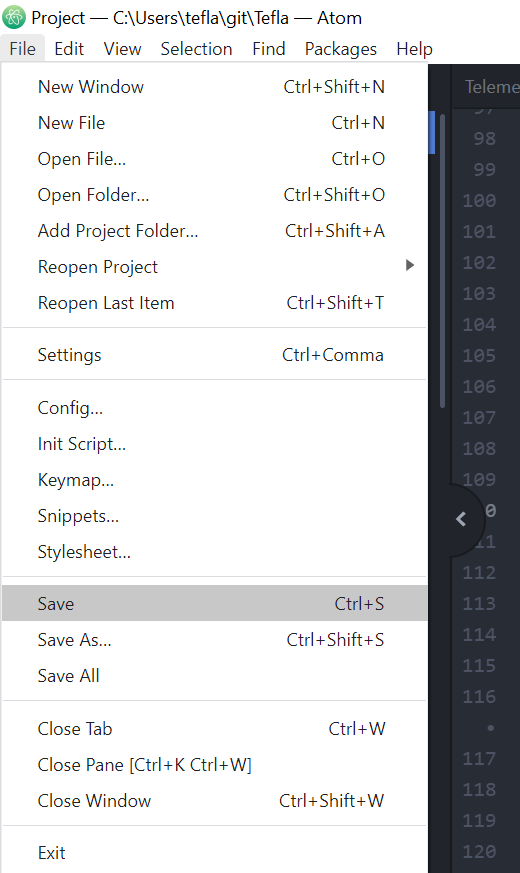
c. press on stage all.
it’s in the right corner:
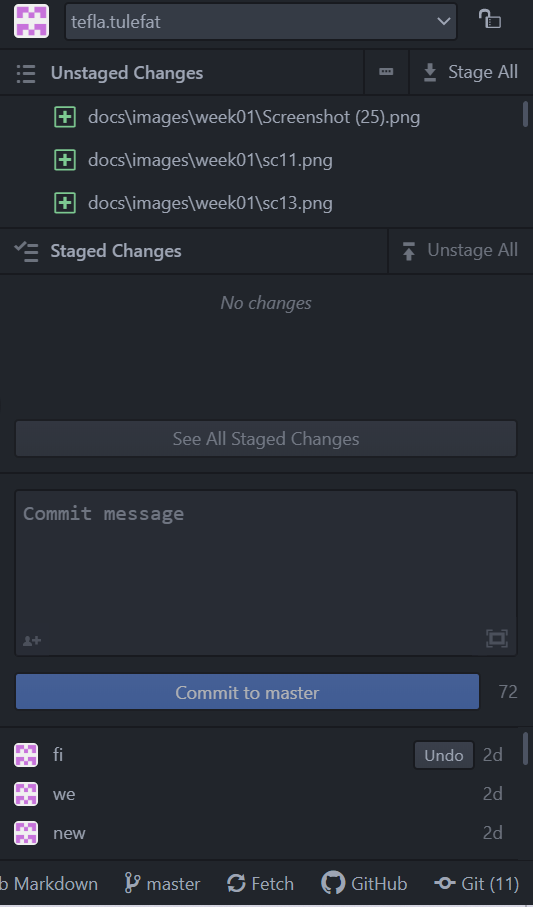
d. write anything in the commit message.
e. click on commit to master.
f. click on push.
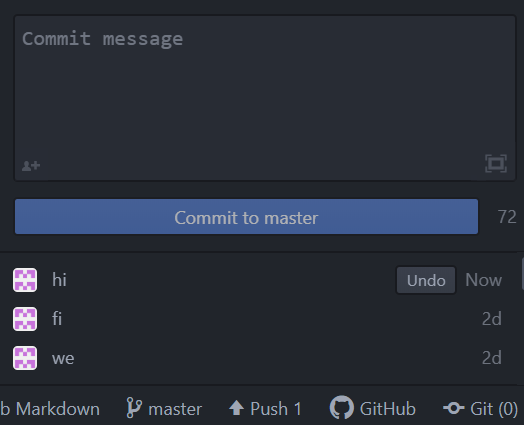
and that is it :)
To chick the changes and to see how it would look on your website, go to:
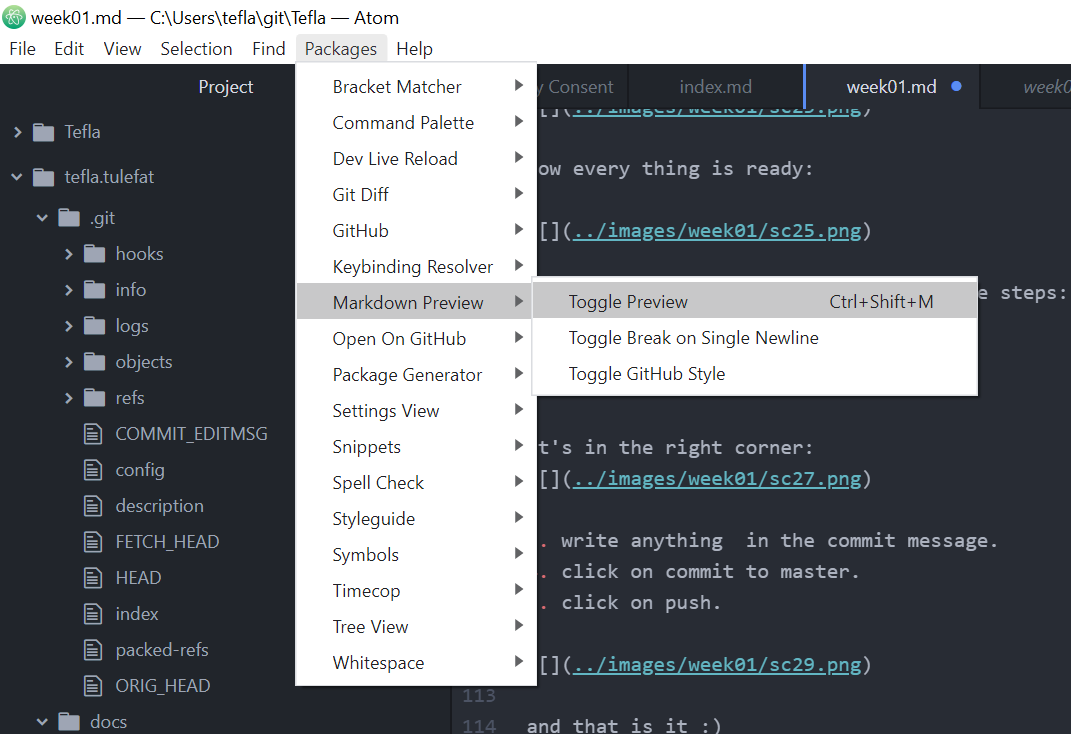
and you will see it: