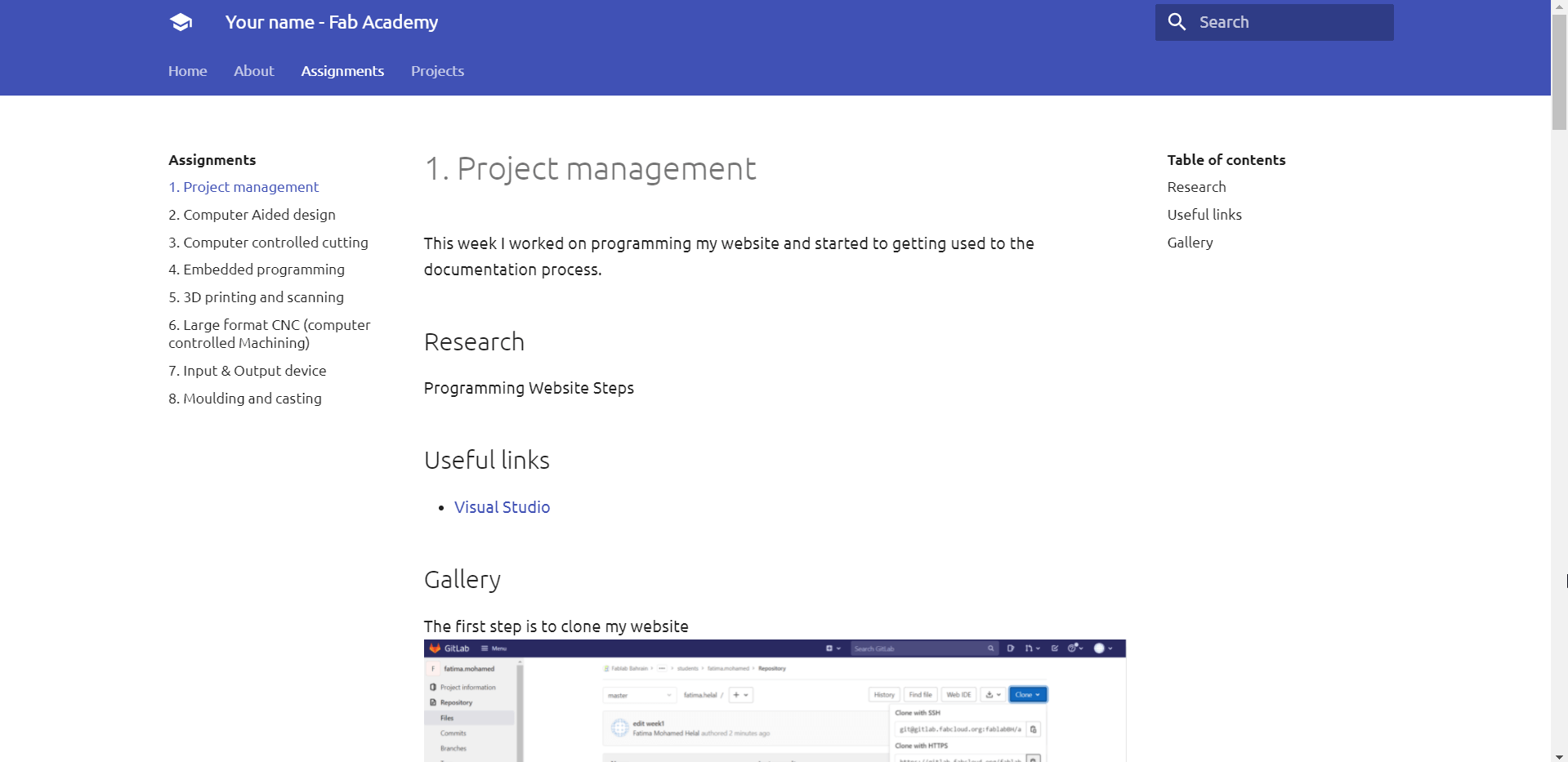1. Project management¶
This week I worked on programming my website using Git by Visual Studio, and started to getting used to the documentation process.
Research¶
Programming Website Steps
Useful links¶
Documentation and upload¶
I was given a website template on Gitlab written in markdown, I signined into Gitlab. The first step is to clone my website, then I choosed where I want it to be, and click (Git Bash Here) Then by enter git clone and the same URL that I copied, will ask me to sign in
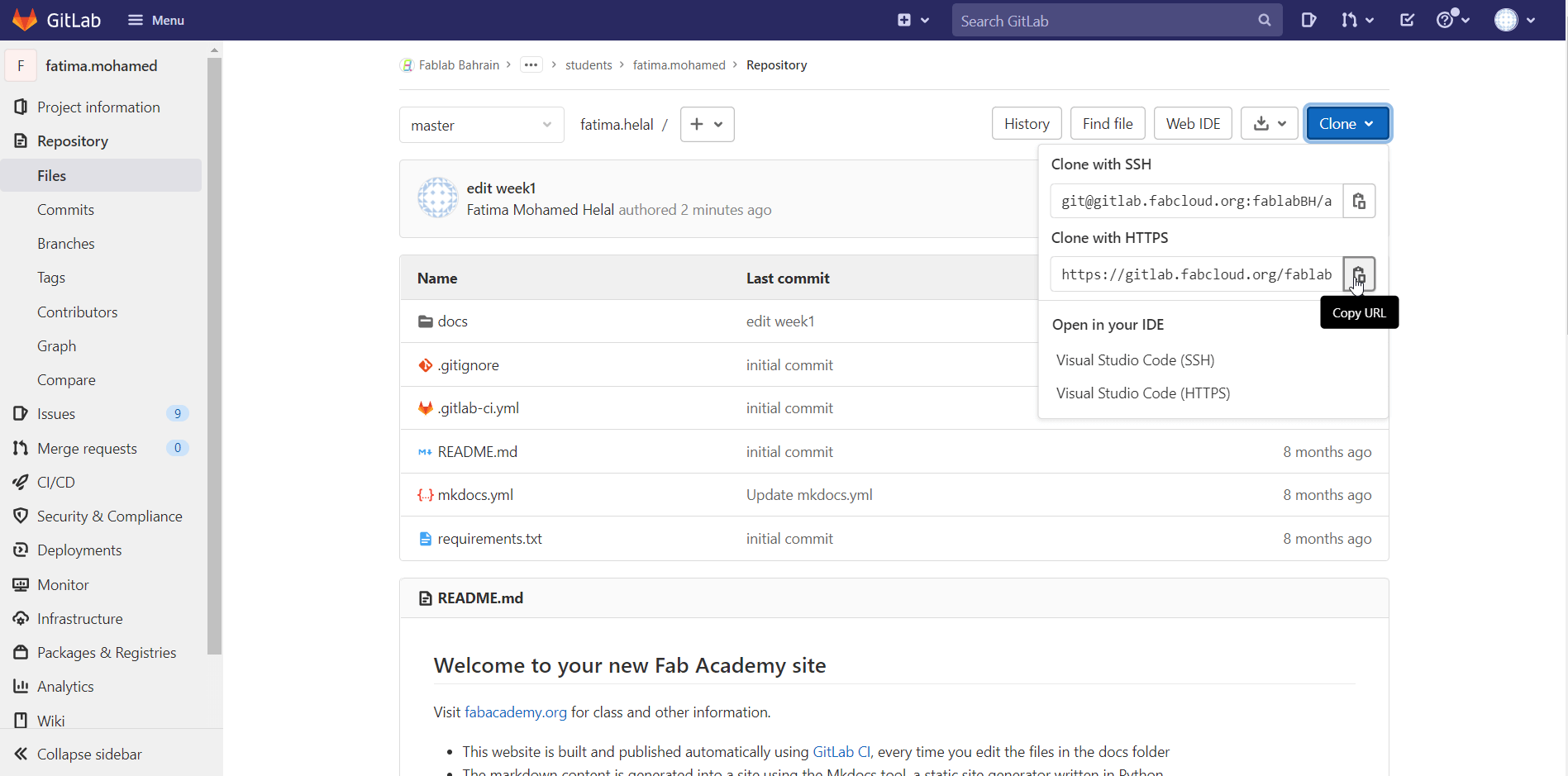
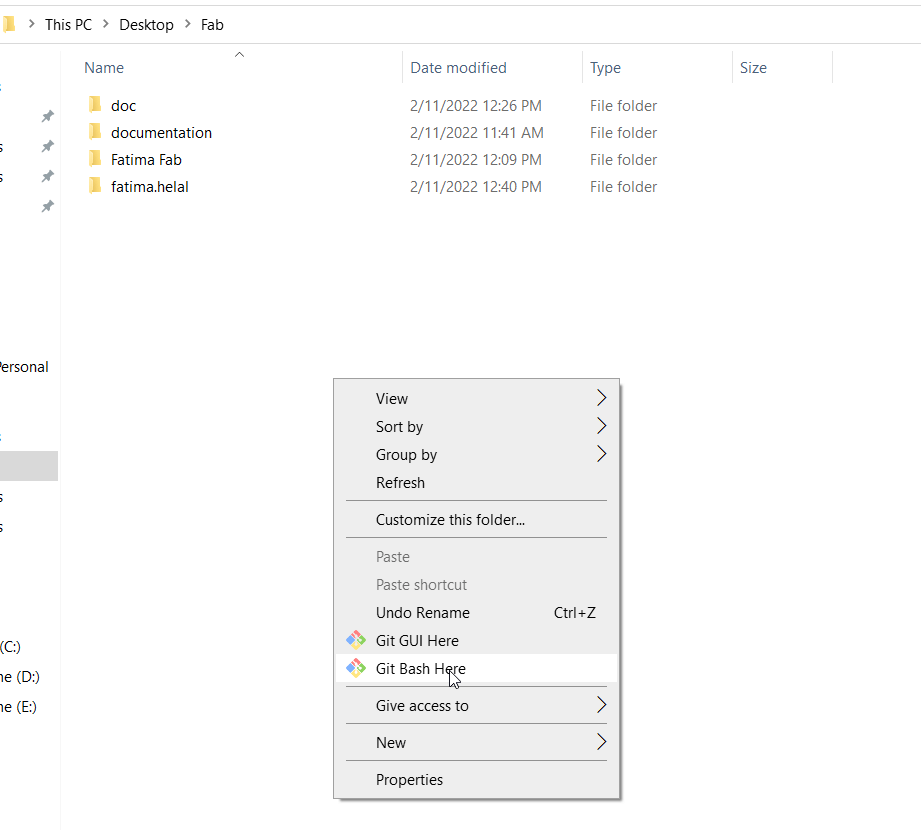 paste the copied URL to clone the folder
paste the copied URL to clone the folder
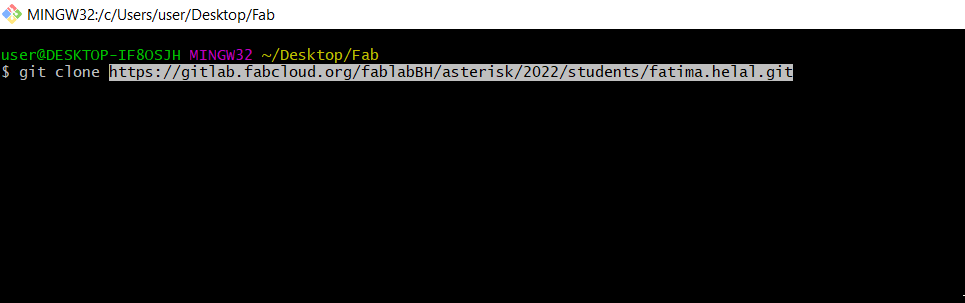
So I successfully got the cloned folder
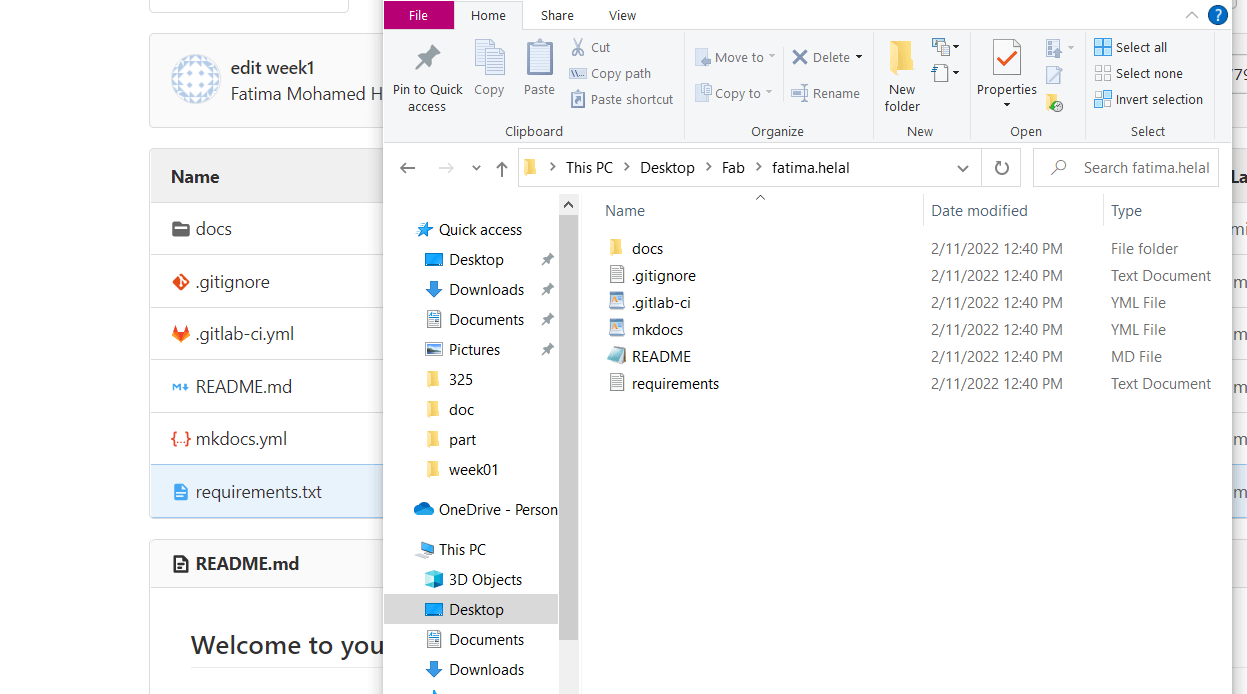
Upload files to archive¶
Visual Studio¶
I can upload multiple files to archive through the cloned folder
By choosing the location of the file and upload it on
Here I have uploaded an image in my cloned folder>> images
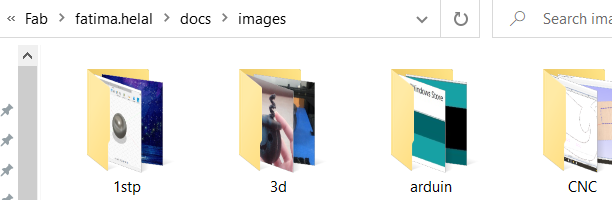 then I have to commit the changes from the source control section in the visual studio
then I have to commit the changes from the source control section in the visual studio
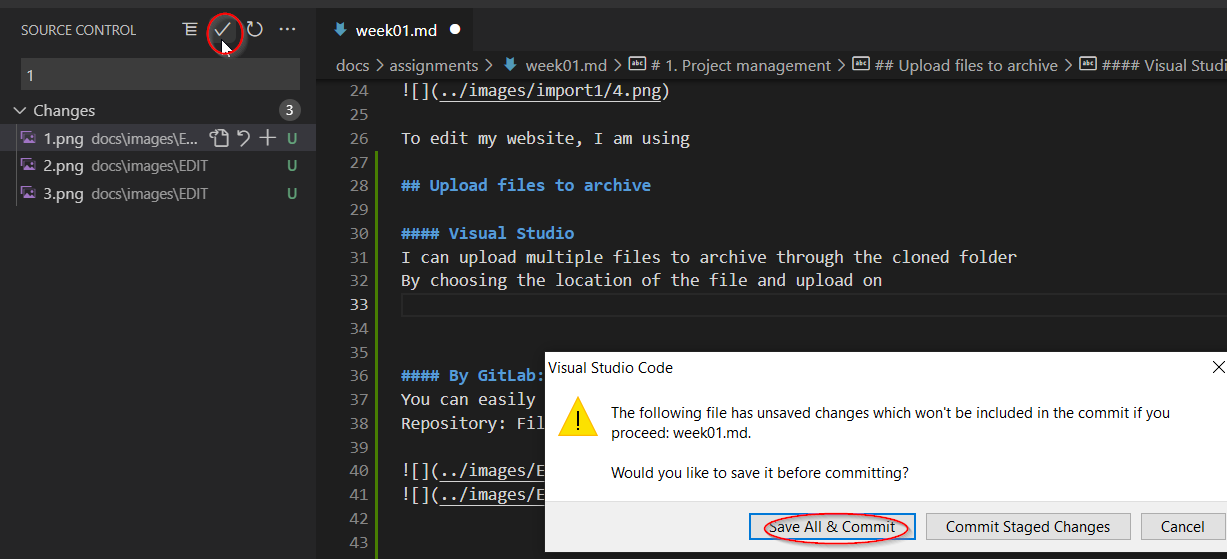
By GitLab:¶
You can easily upload the files through GitLab, whether in files or images are the same progress: Repository: Files: Docs: (Choose wherever you want the uploaded file to be): + icon: upload.
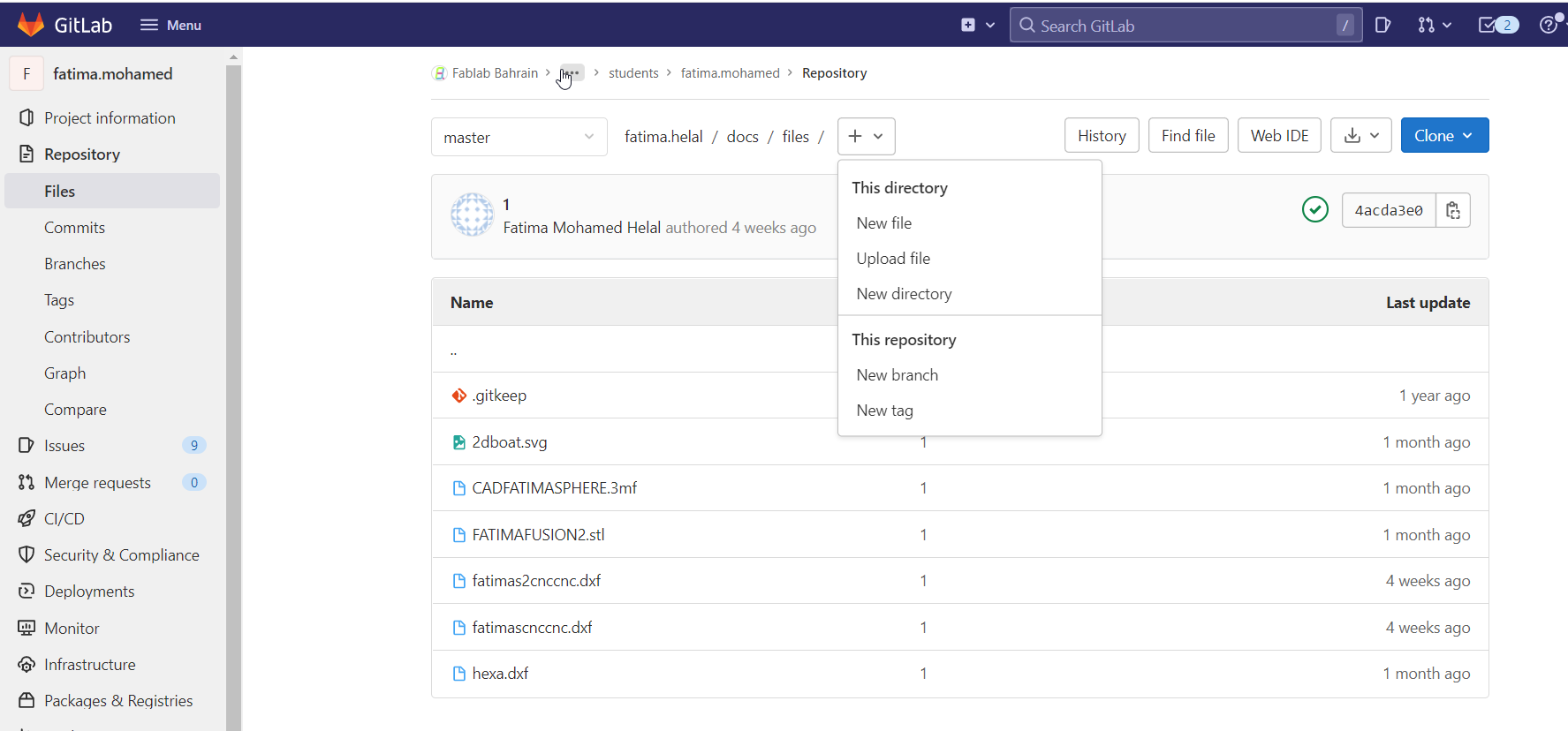 A window will appear, then click the upload button and select the files you want to upload.
A window will appear, then click the upload button and select the files you want to upload.
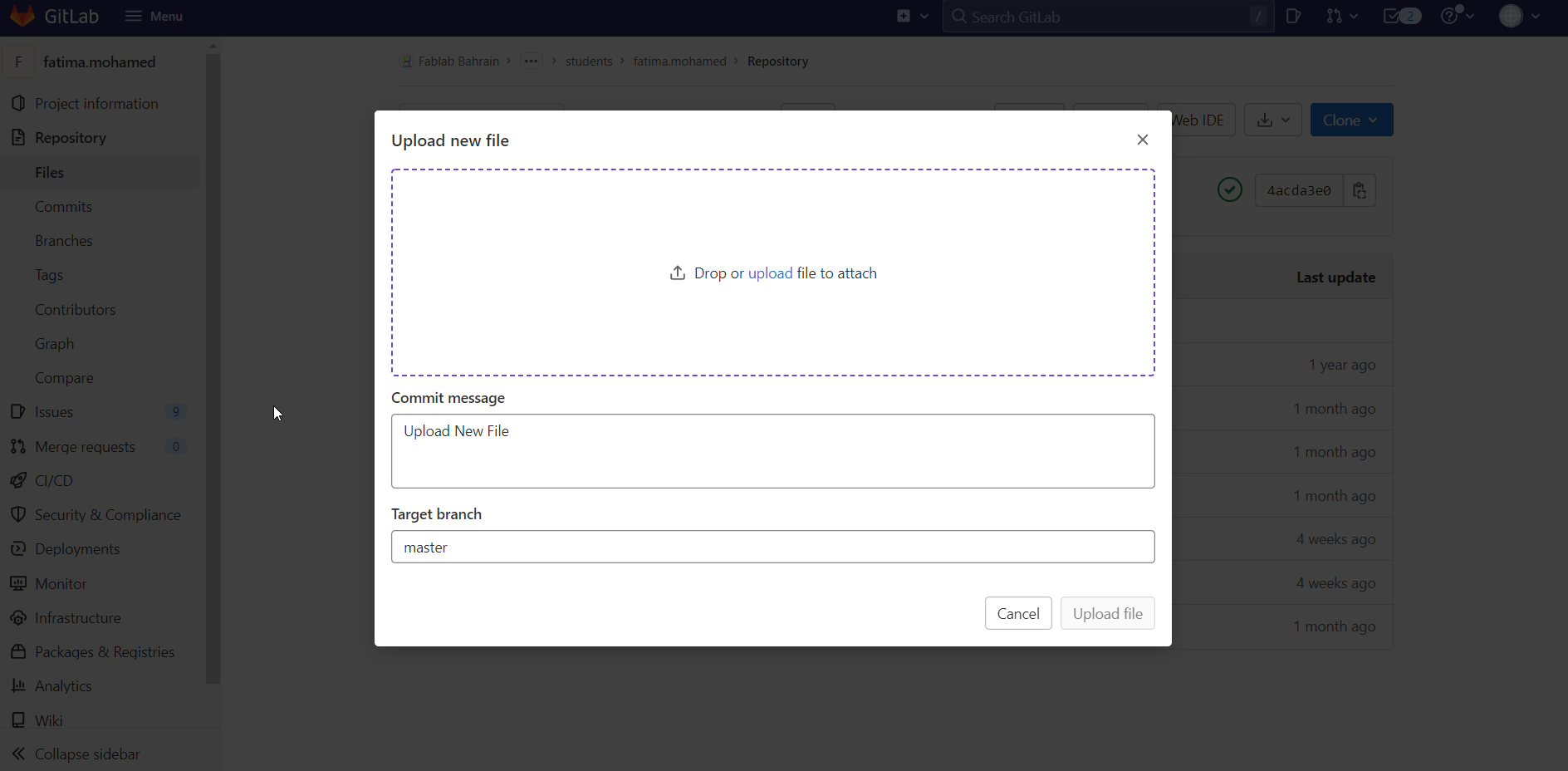
To edit my website, I am using
Visual Studio Code¶
Visual Studio Code is a streamlined code editor with support for development operations like debugging, task running, and version control. It aims to provide just the tools a developer needs for a quick code-build-debug cycle and leaves more complex workflows to fuller featured IDEs, such as Visual Studio IDE.
So I opened my folder, and To commit my editing I click on Source Control>> type a message>> commit>> push.
Starting with opening the cloned folder by clicking File>> open folder
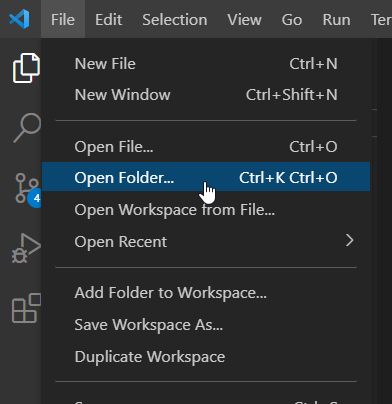 I have chosen my folder to start editing and documenting on the website
I have chosen my folder to start editing and documenting on the website
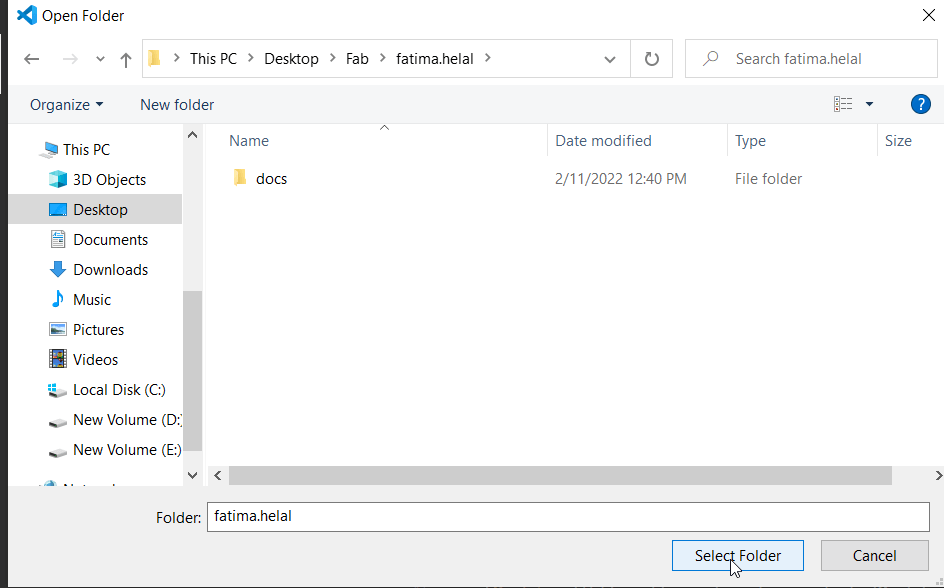 My website has appeared in the visual studio, so I can edit any section I want
My website has appeared in the visual studio, so I can edit any section I want
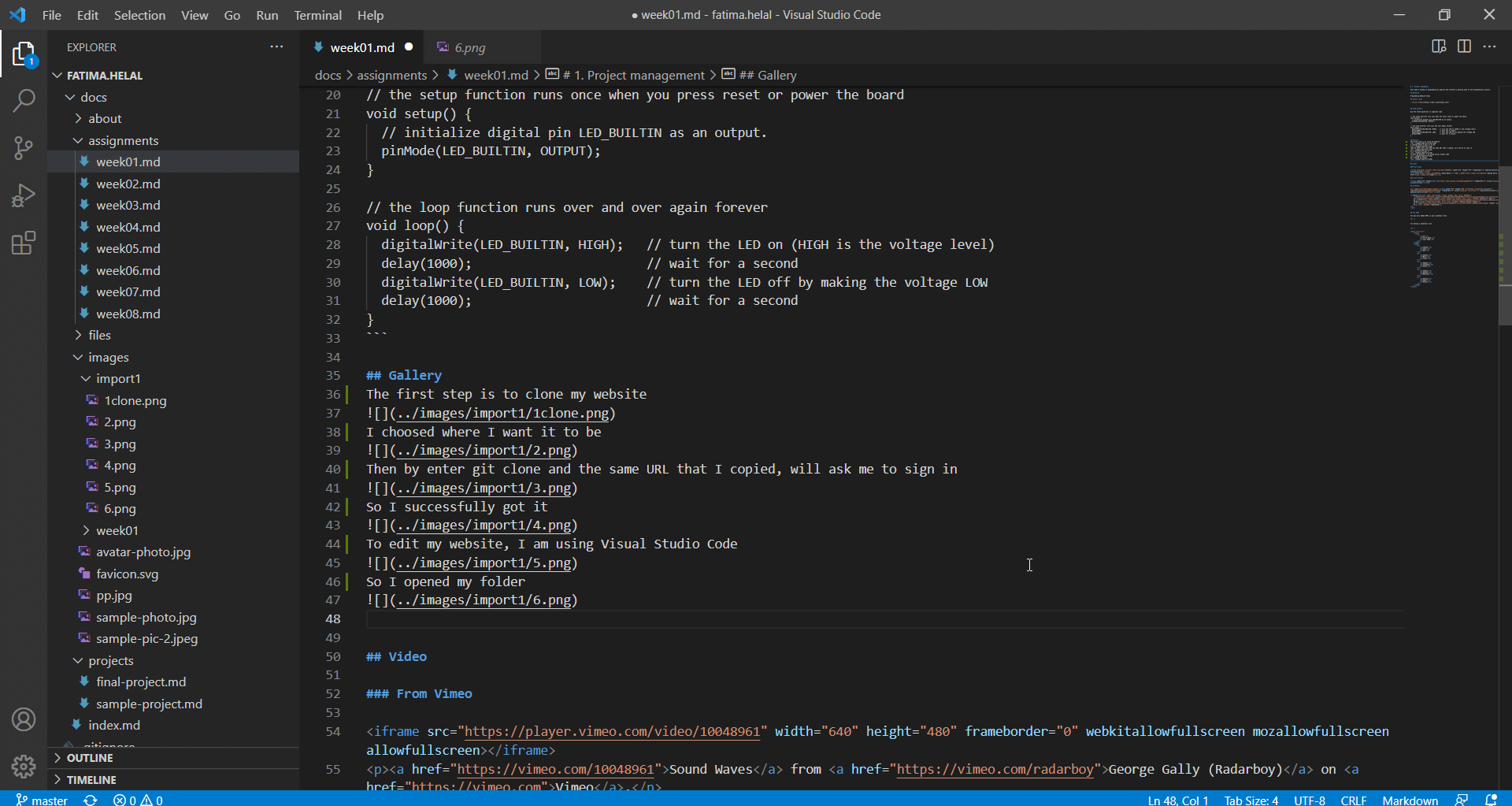 After implementing a couple of editing, I have to frequently commit the changes through the source control, by typing a message describing the change>> clicking the checkmark to commit>> then from the 3dots mark I can find the pull and push to push the changes to my website.
After implementing a couple of editing, I have to frequently commit the changes through the source control, by typing a message describing the change>> clicking the checkmark to commit>> then from the 3dots mark I can find the pull and push to push the changes to my website.
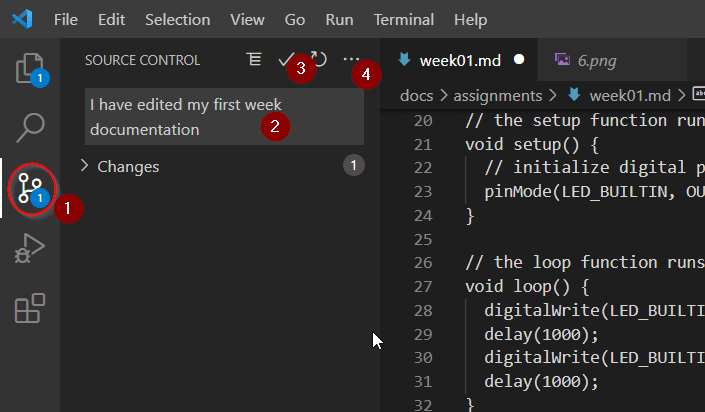 After clicking the checkmark I have to save and commit
After clicking the checkmark I have to save and commit
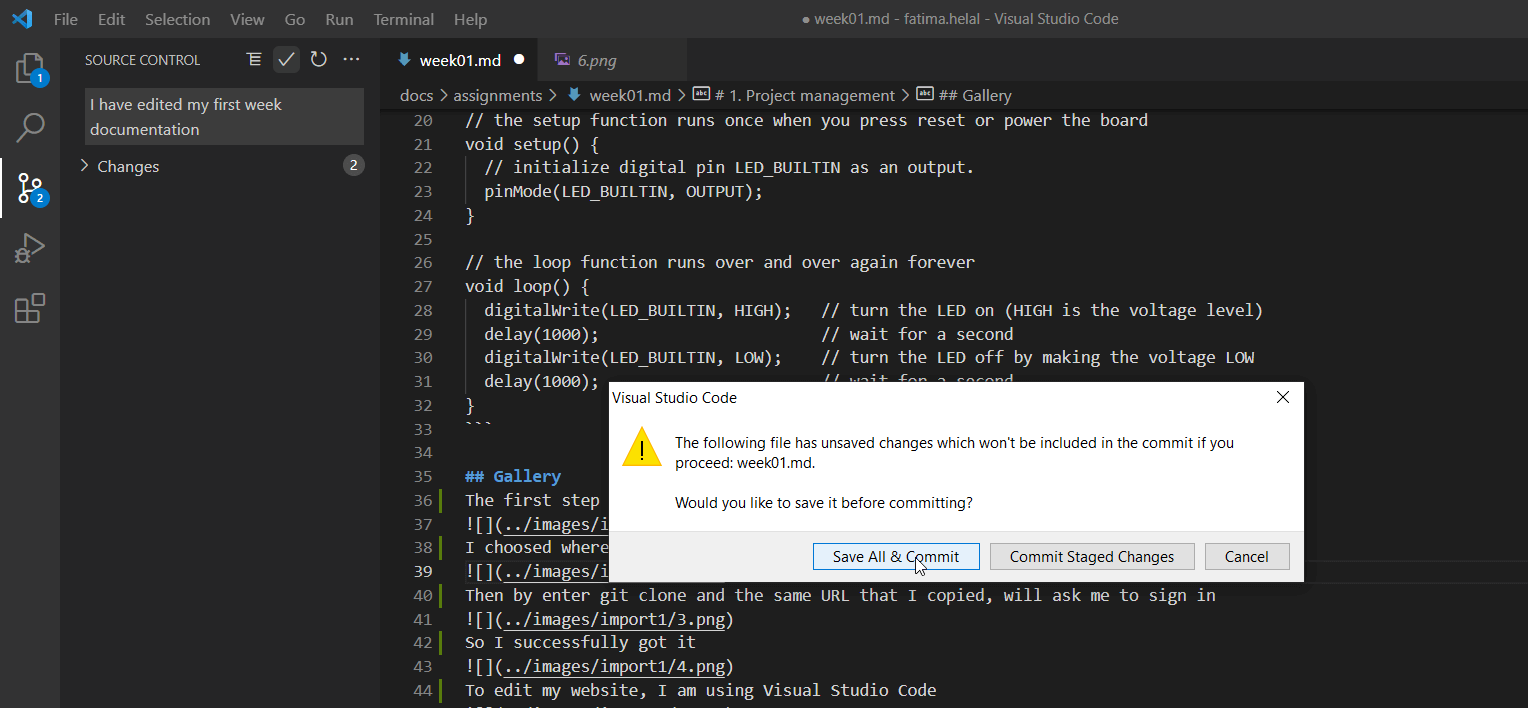 Push bottom to push the changes to the website
Push bottom to push the changes to the website
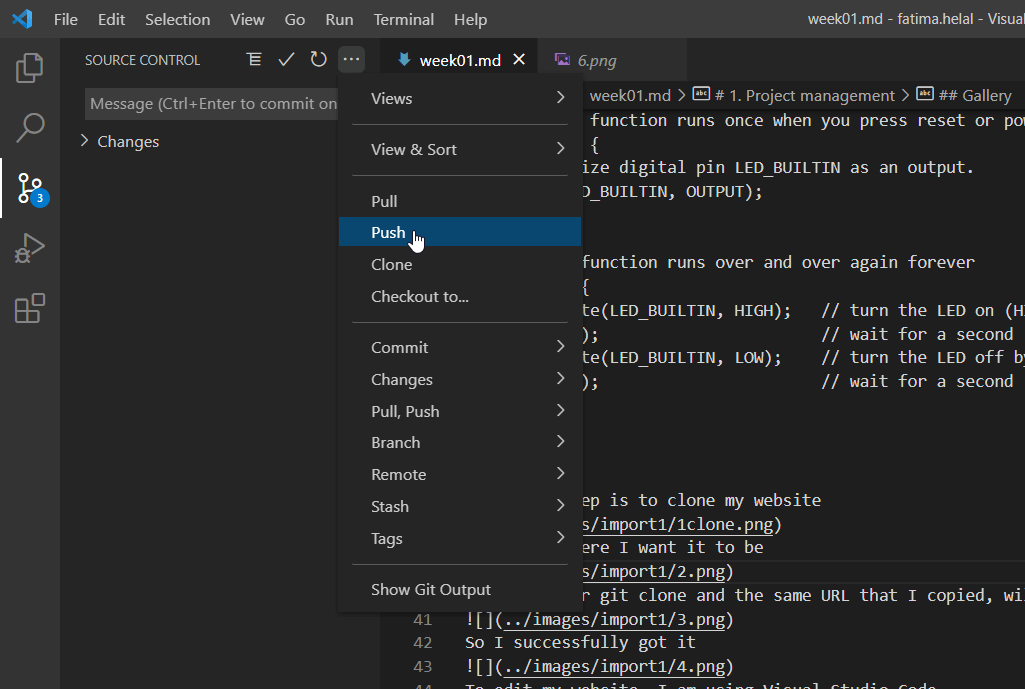 Here it is done
Here it is done