2. Computer Aided design¶
This week we were assigned to work on 4 designs using 4 different programs to produce 2 2D design & 2 3D designs
AutoCAD¶
The first program I used to do a 2D design is AutoCAD, you can download it from here
For short, AutoCAD is a technical drafting program that you use commands to create whatever you want
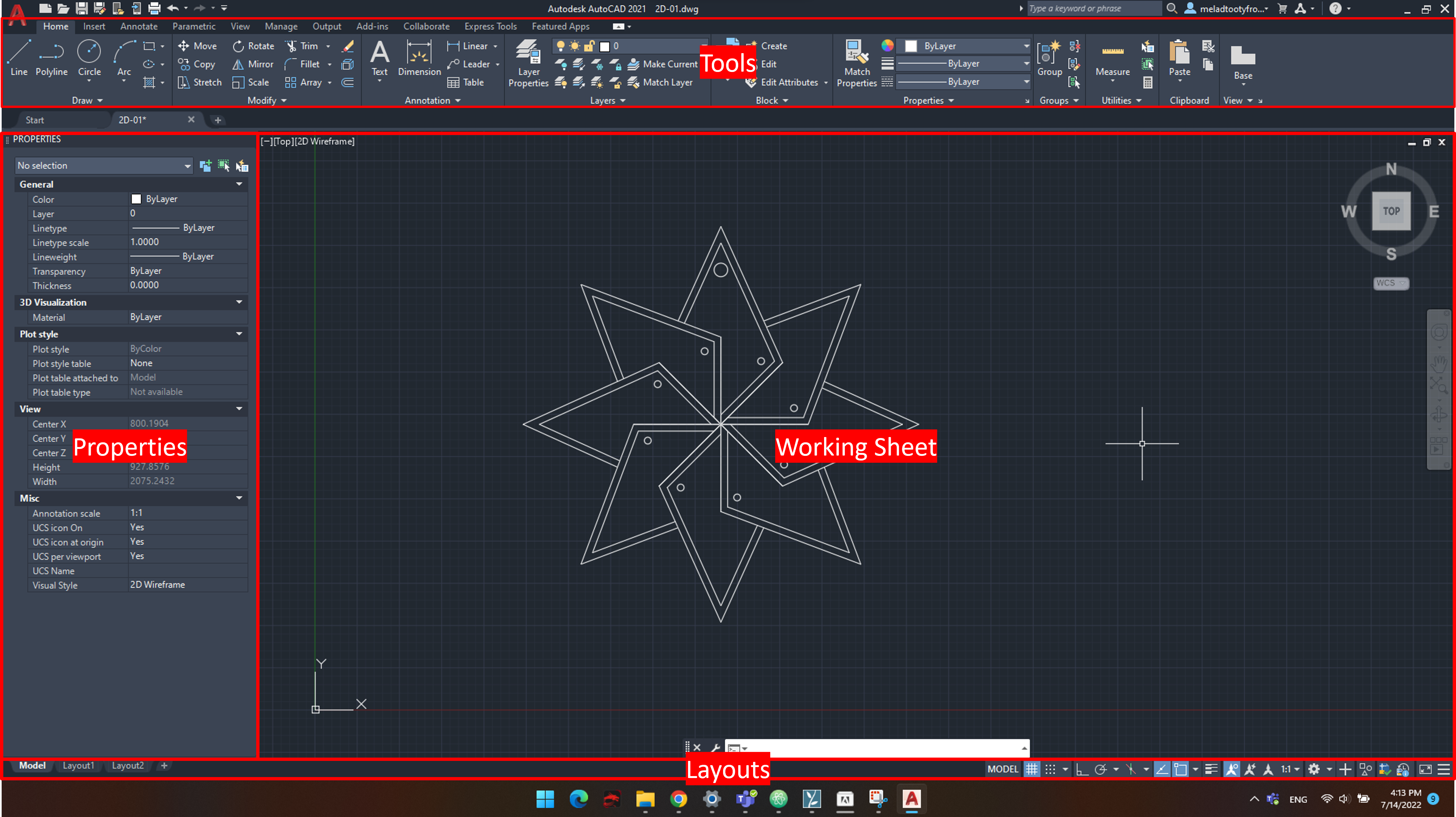
I wanted to do sanemi’s sword guard from Kimetsu No Yaiba anime

First I started doing a part of the sword guard using line tool (L) shortcut
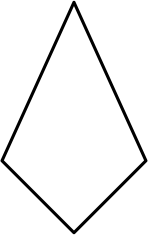
Then, rotating it along the center creating the basic sword guard shaped (R) shortcut
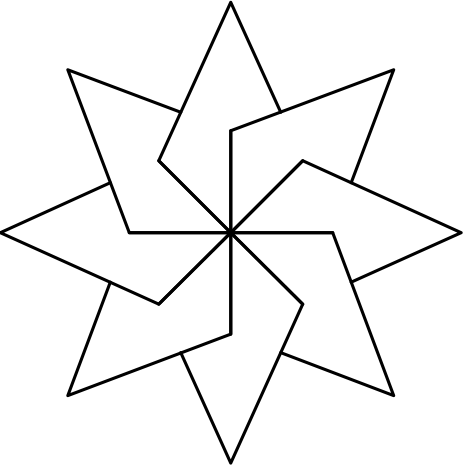
Then, I offset the each line to create a thickness of the sword guard (O) shortcut
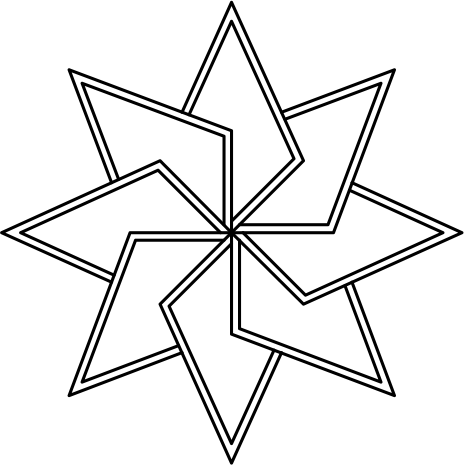
Then, I added a circle to meet the sword guard design (C) shortcut for circle, (R) shortcut for rotating

Finally, I added a circle in top so I can use the design as a key chain if I cut in the laser cutter
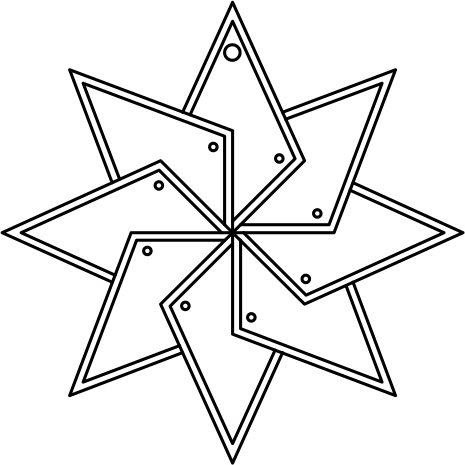
Note that the dimensions are not in real world scale
Illustrator¶
The Second program I used to do a 2D design is Adobe Illustrator, you can download it from here
I had fish for lunch this day thus I was thinking about fish farming, therefore I wanted to do a tree of fishes representing the fish farming :)
First, I started by creating a half circle for the tree based using ellipse tool (L)
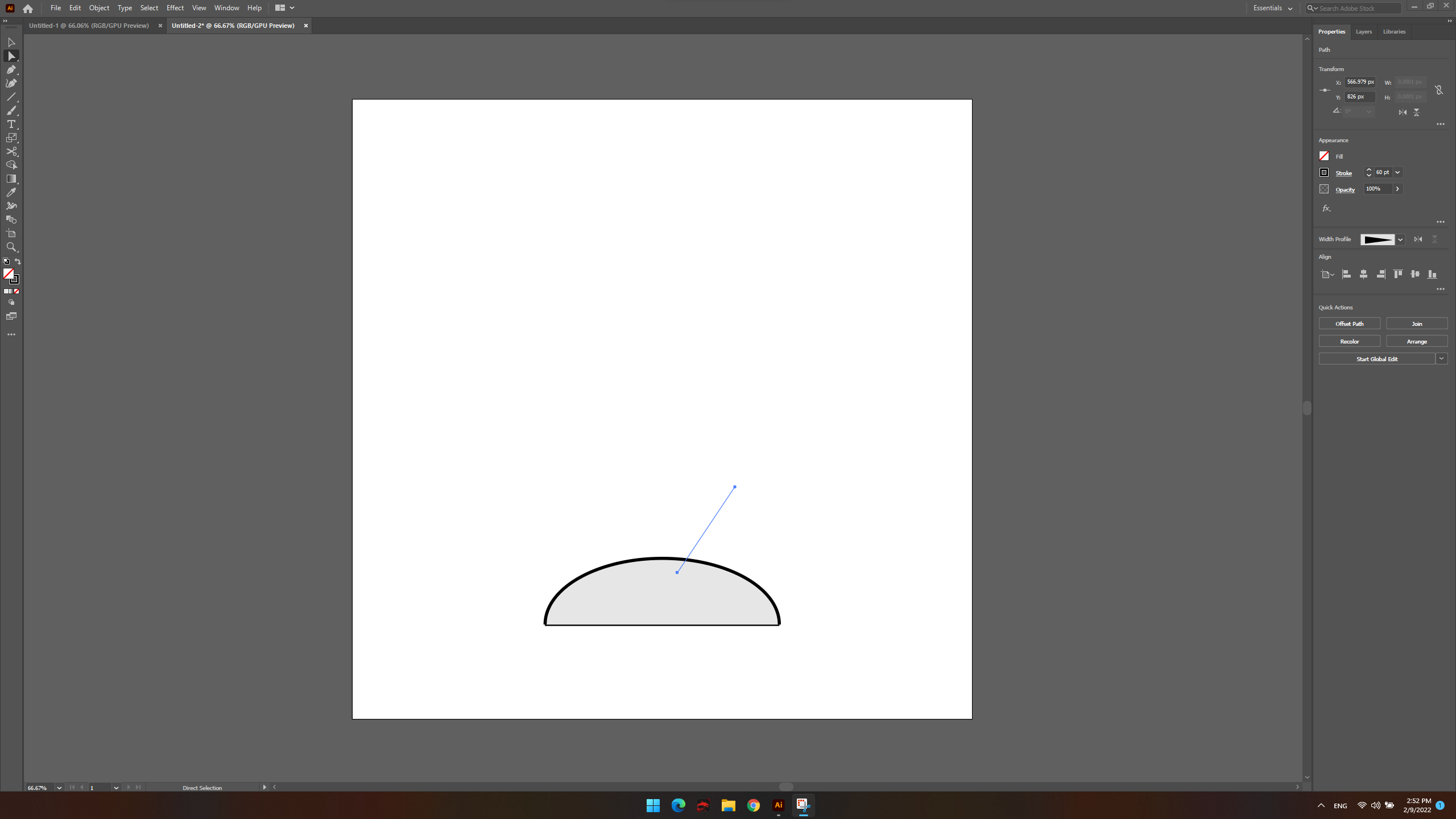
Then, I created the tree main branch using pen tool (P)
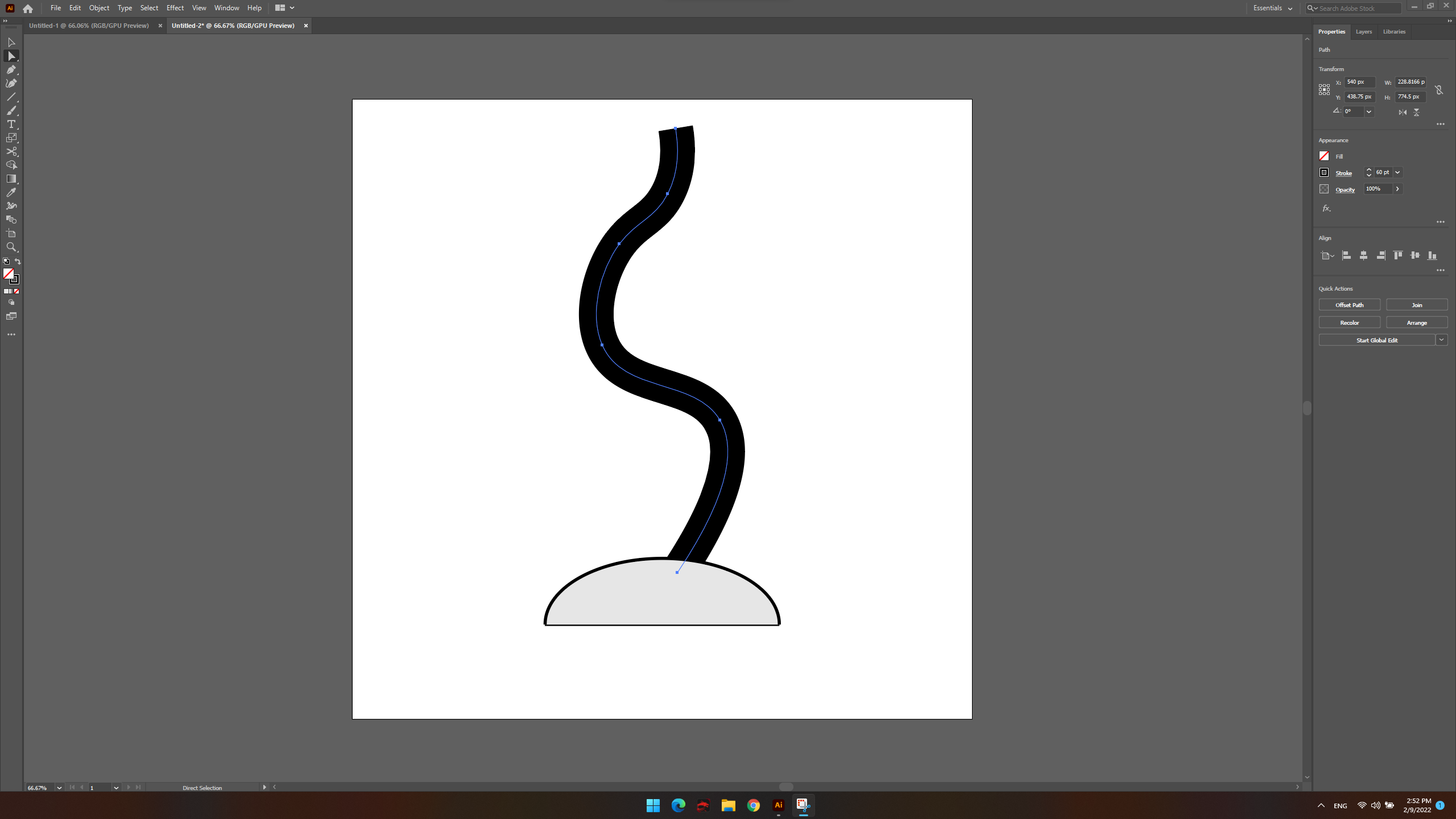
Then, I change the stroke to match a vector tree branch shaped
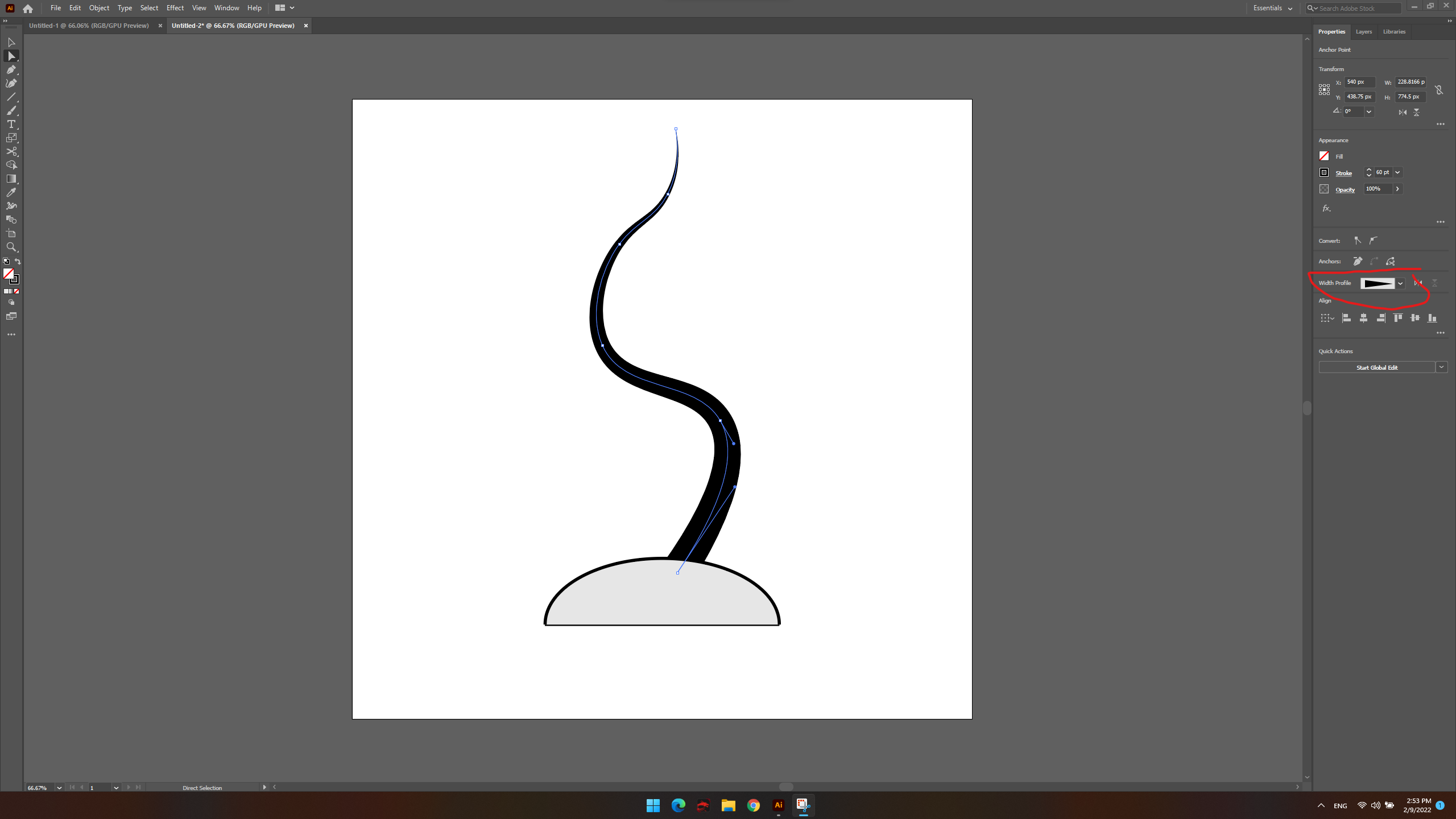
Then, I added more branches making the tree more dynamic
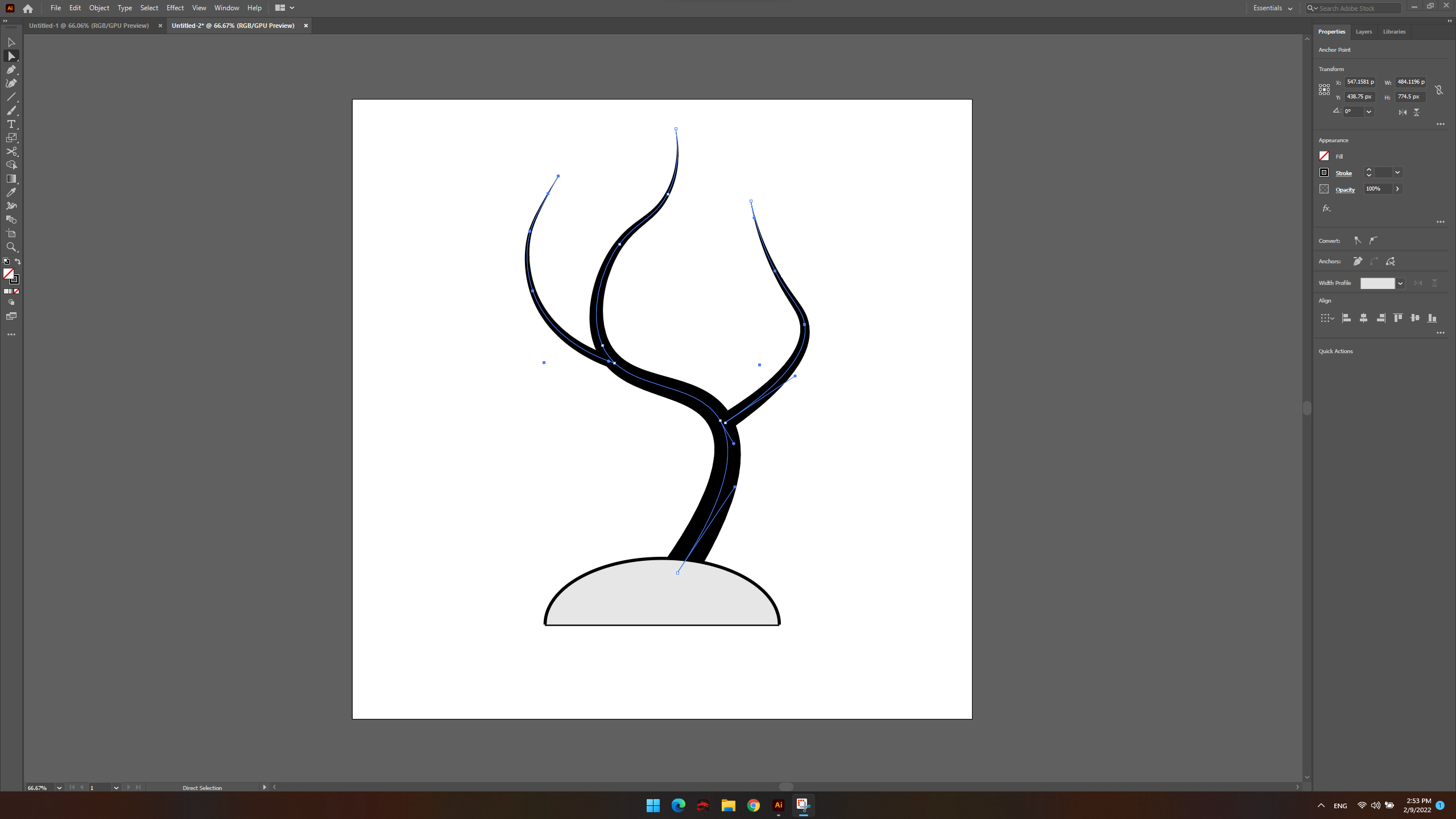
Then, I started creating the fish body using ellipse tool (L)
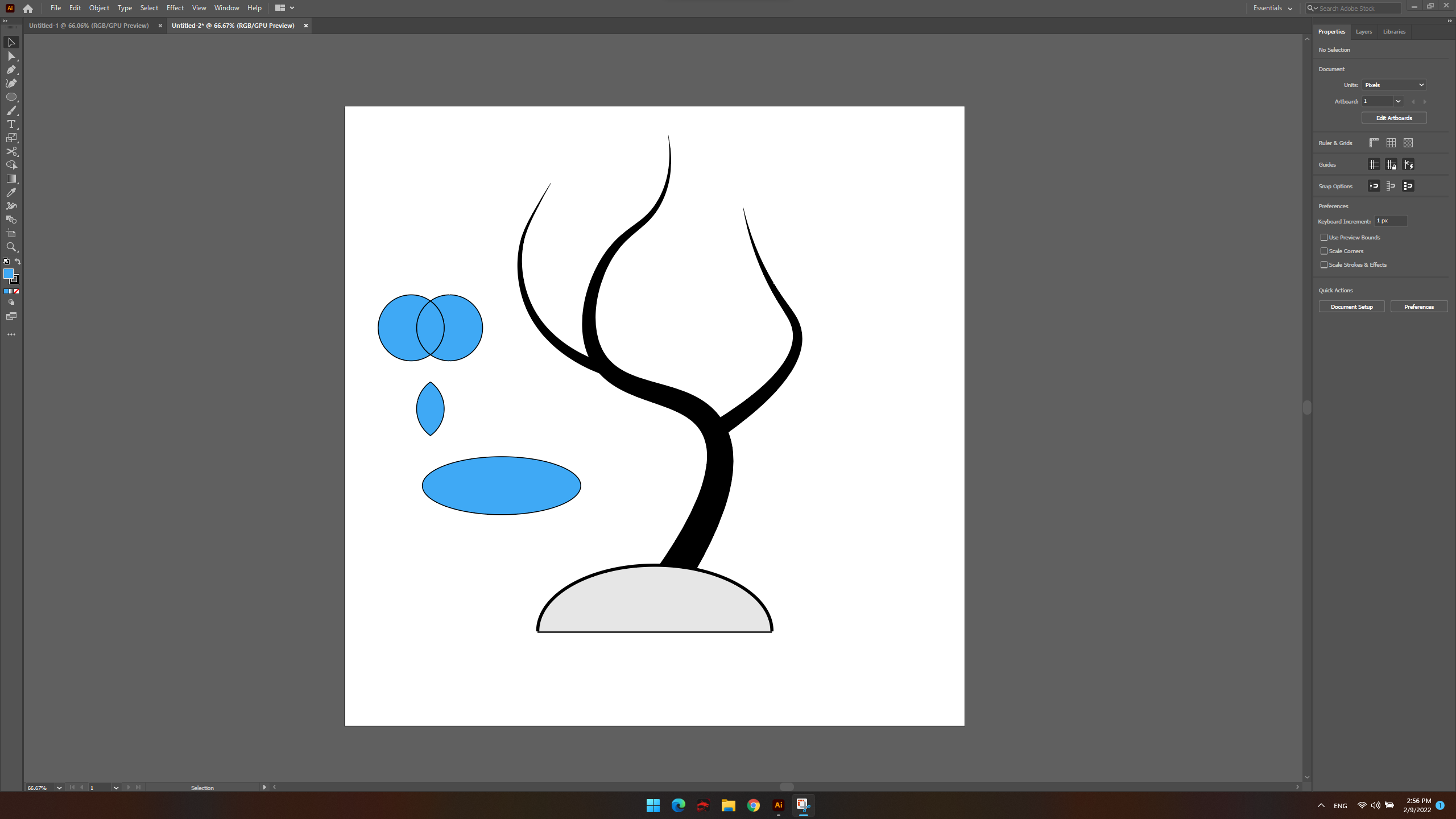
Then, I started merging shapes together, subtract shapes, copying, and editing till I get the fish shape
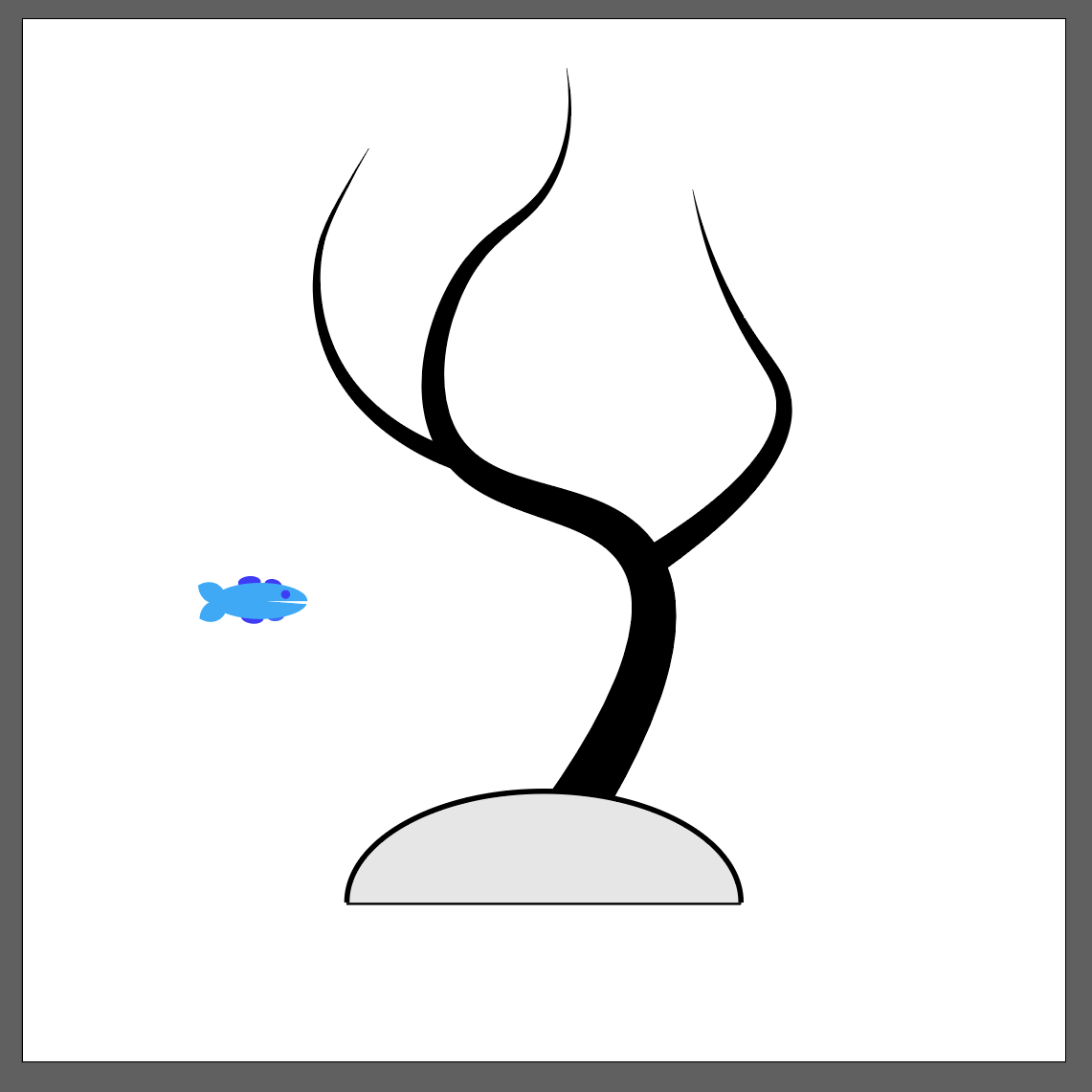
Then, I selected the fish and made it a brush. Press F5 to show brushes menu then the small + in the bottom then choose scatter brush
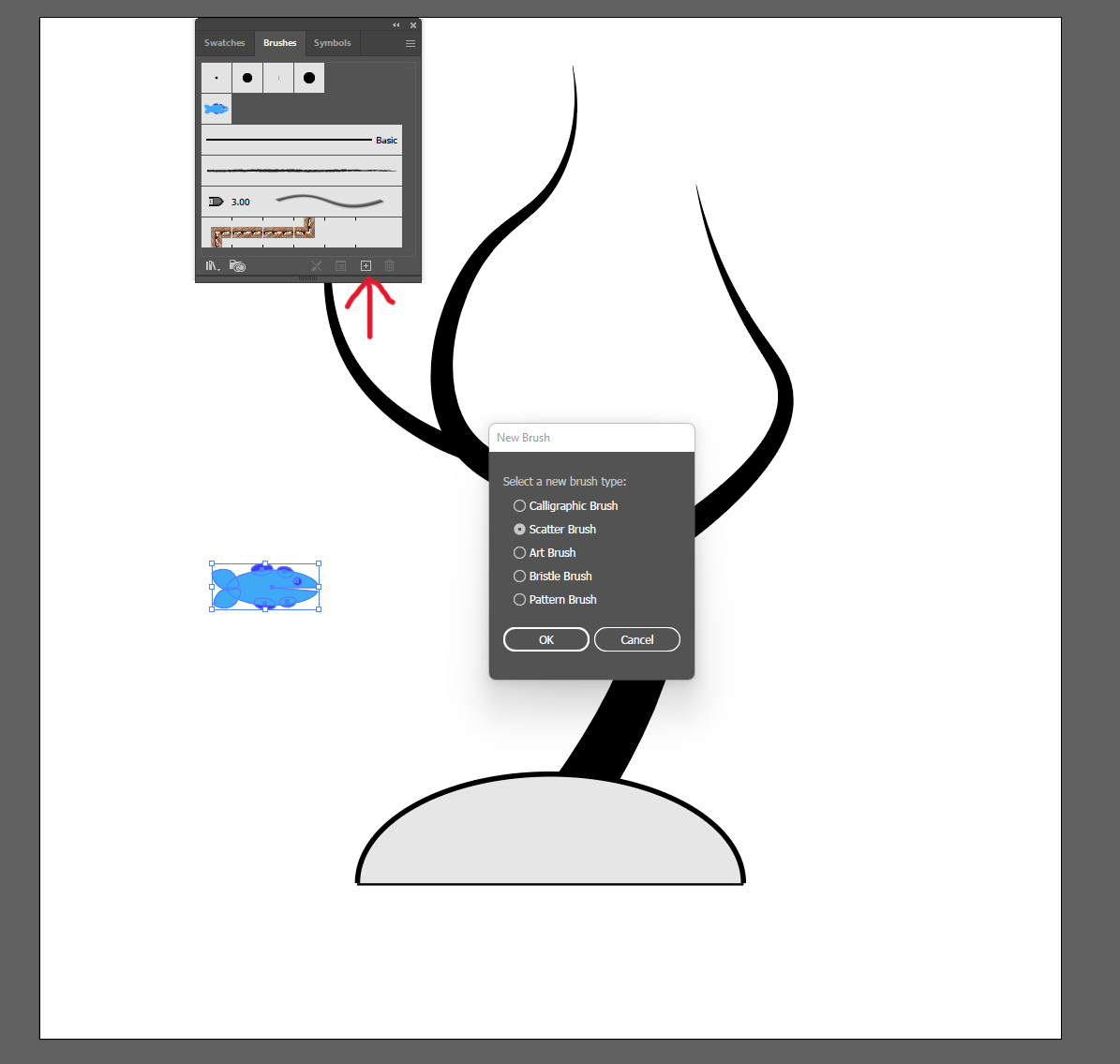
Then, double click on the brush icon that will appear to change its settings, modify the setting to make scatter, change in size, and change in rotation when drawing using the brush
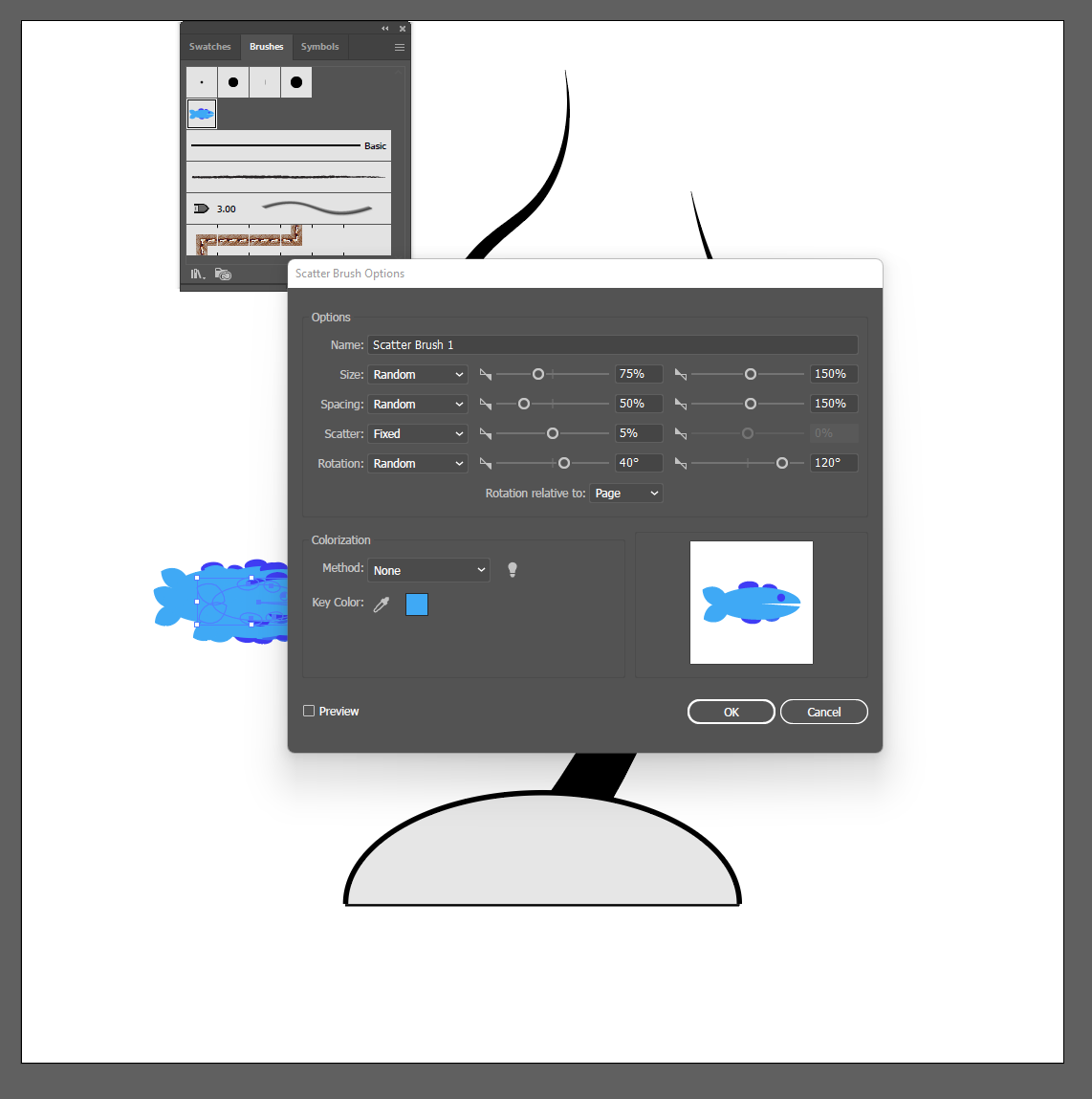
Finally, use the brush to paint in the tree trunk and it is ready to go and export
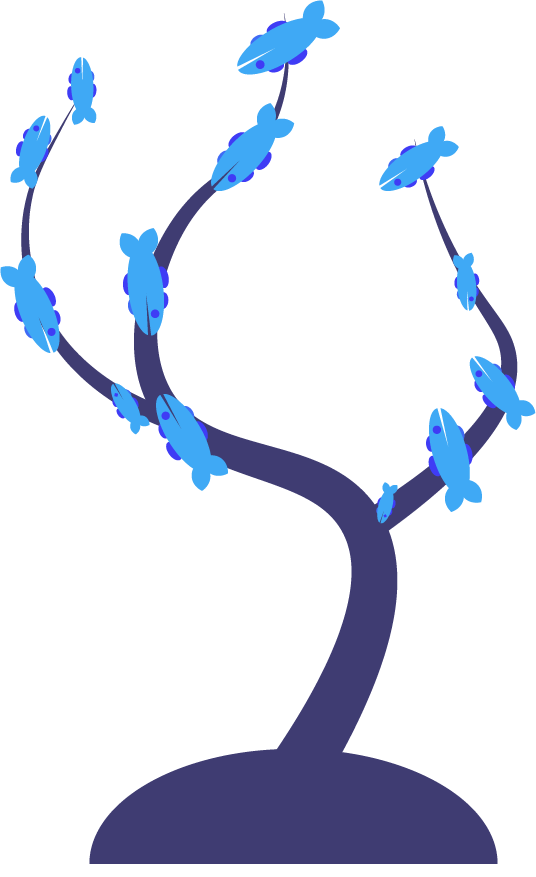
Sketch Up¶
The First program I used to do a 3D design is Adobe Illustrator, you can download it from here
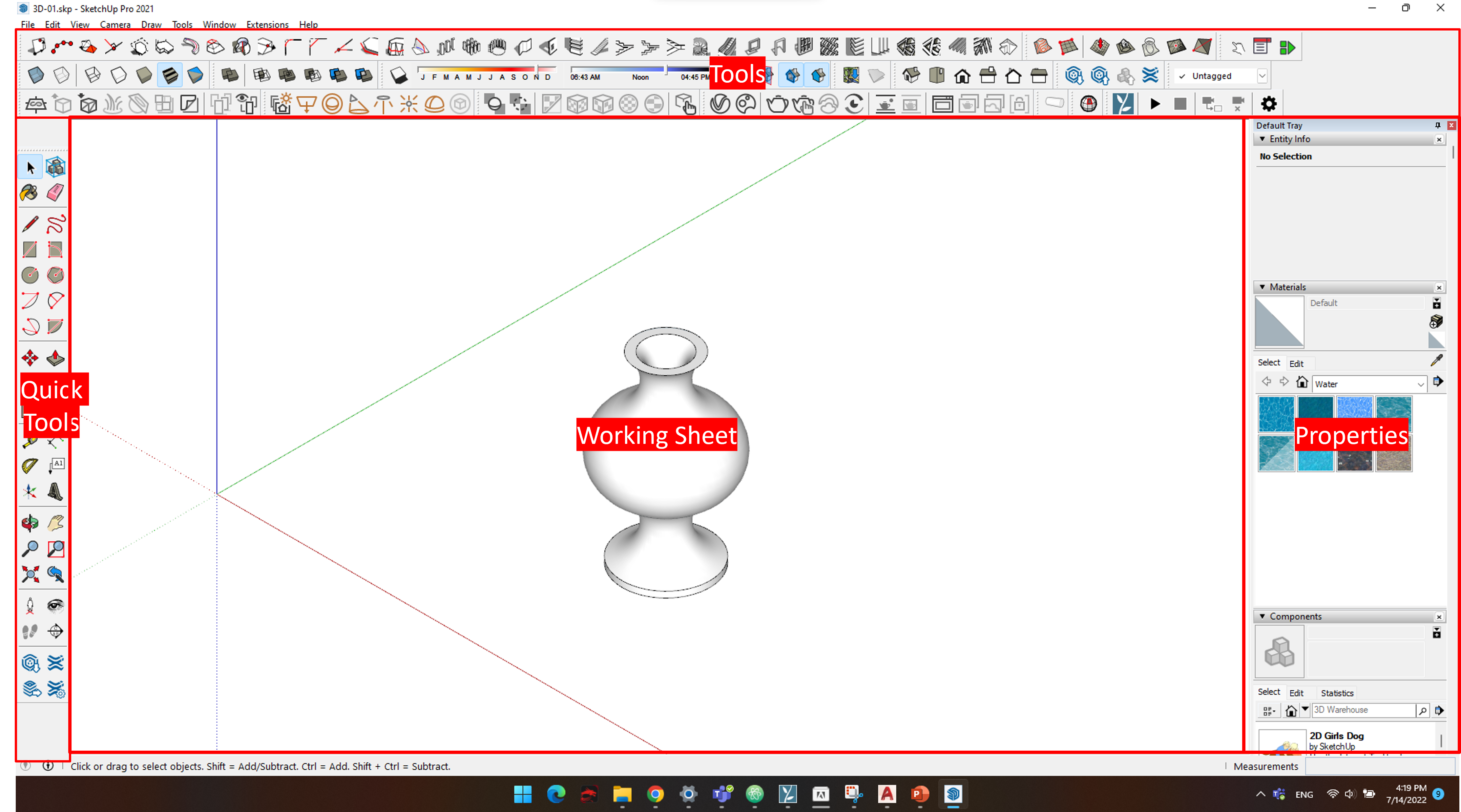
I wanted to create a vase
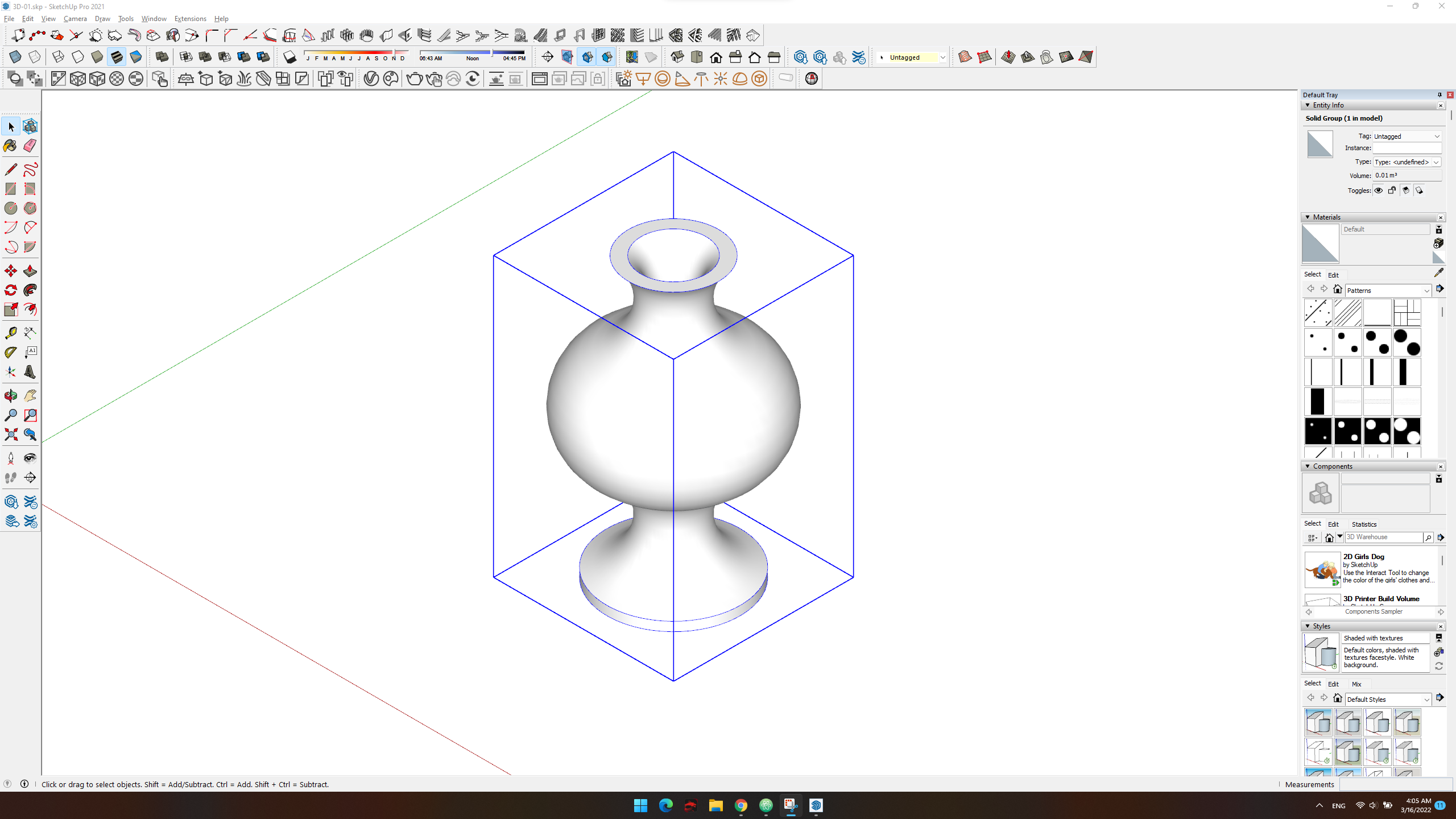
First, I created a rectangle for reference (R) shortcut

Then I added a line in the middle to make a symmetrical design (L) shortcut

Then, I drew the vase elevation using arc tool (A) shortcut
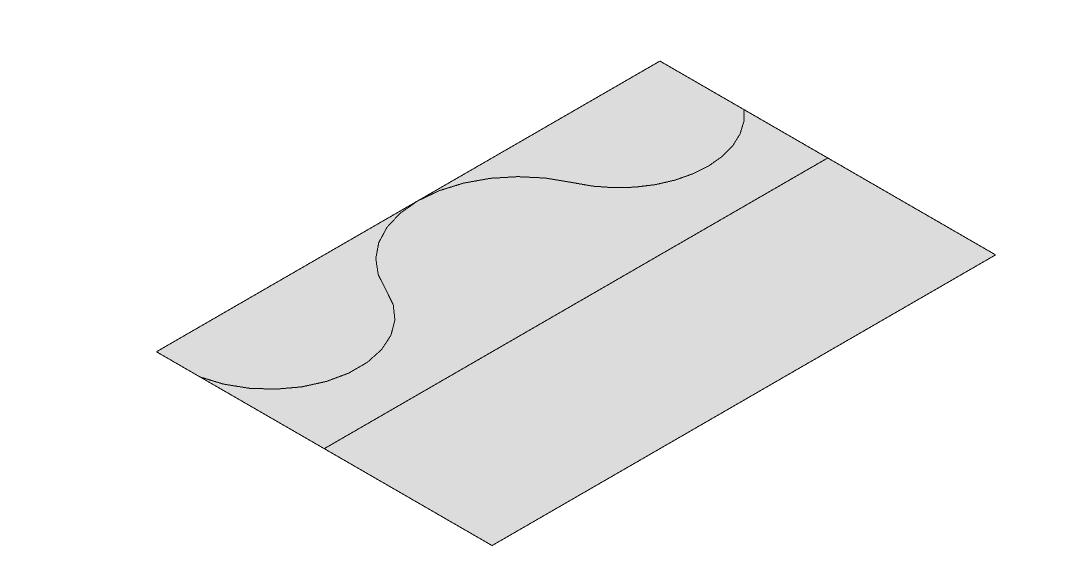
Then, because I created the middle line before I easilly mirrored the side (M then click cntr) shortcut for coping tool, (S) shortcut for scaling it to -1
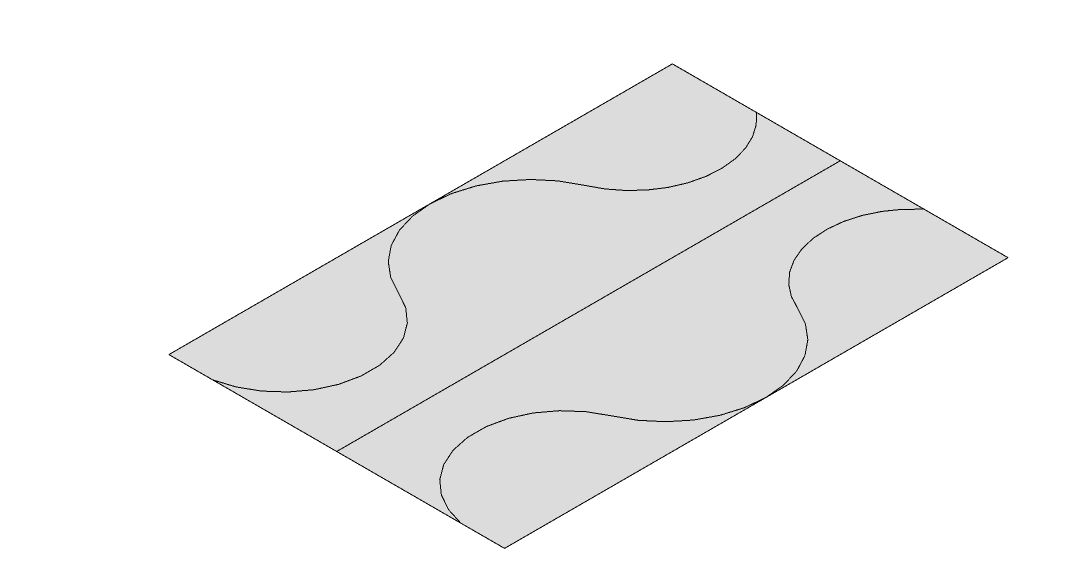
Then, I deleted the the extra unnecessary lines (E) shortcut
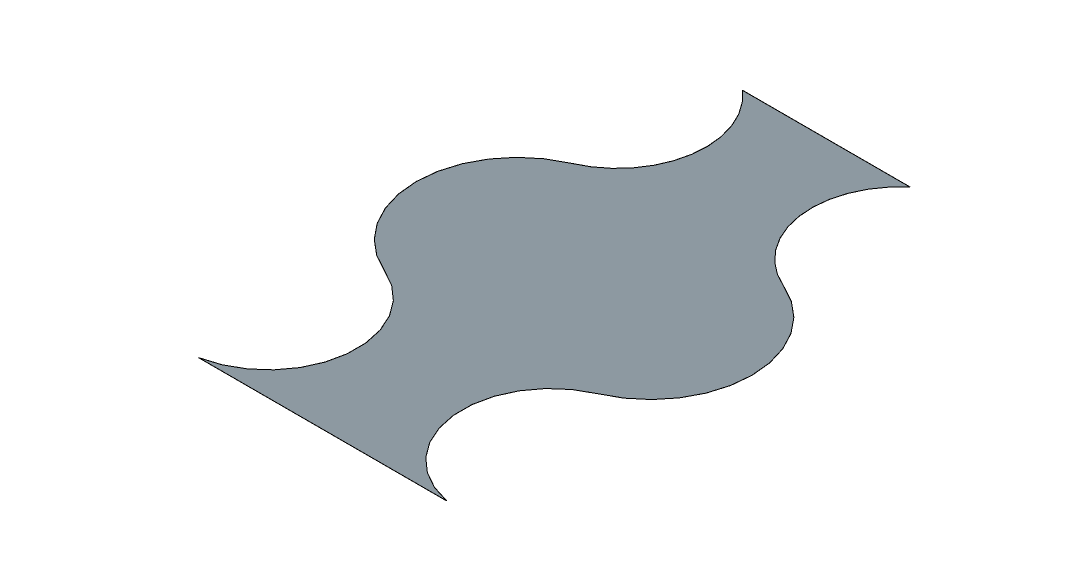
Then, I rotated it to the Z axis and created a circle in the below (R) shortcut for rotating, (C) shortcut for circle
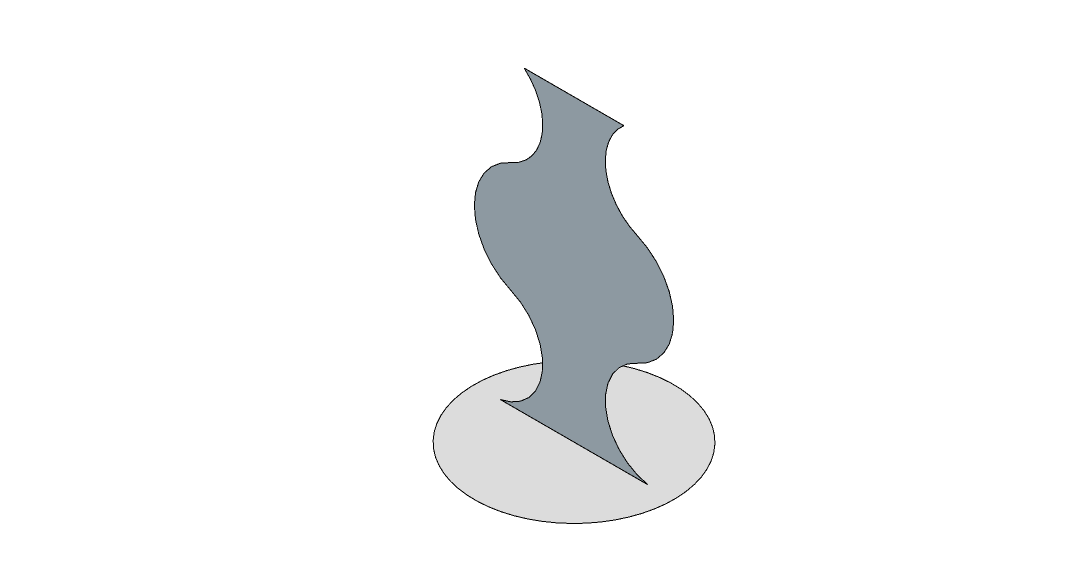
Then, I offset the vase lines to create a depth for the vase (F) shortcut for offset
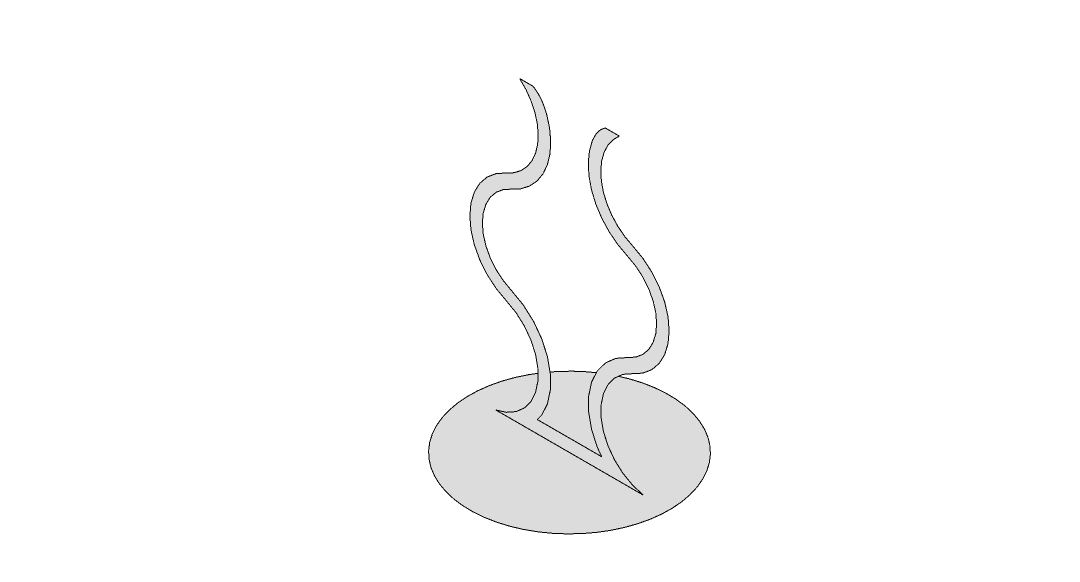
Then, I used follow me tool and selected the vase and revolve it around the circle
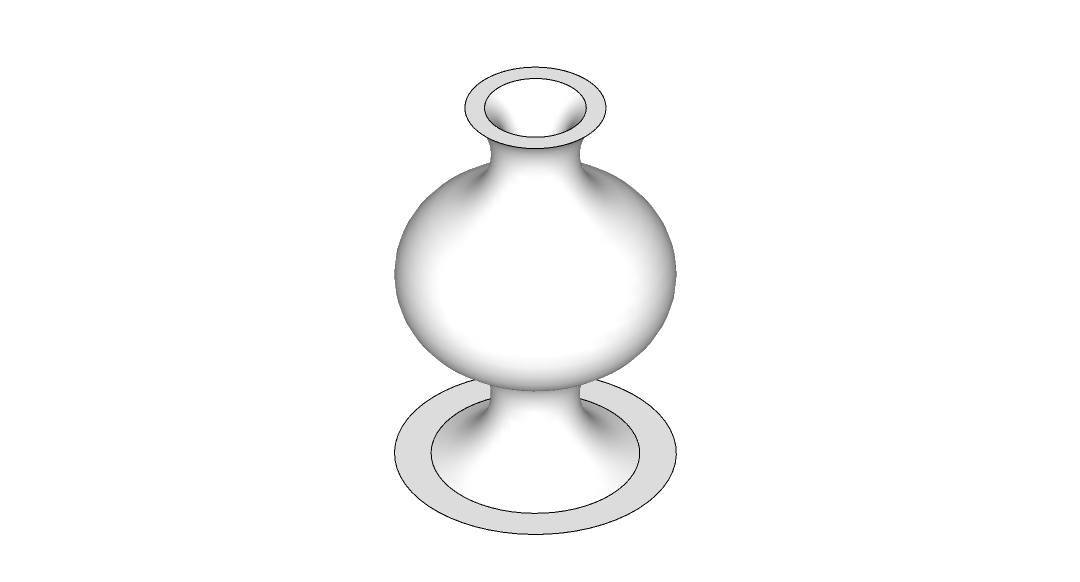
Finally, pushed the base to create a thickness for it (P) shortcut
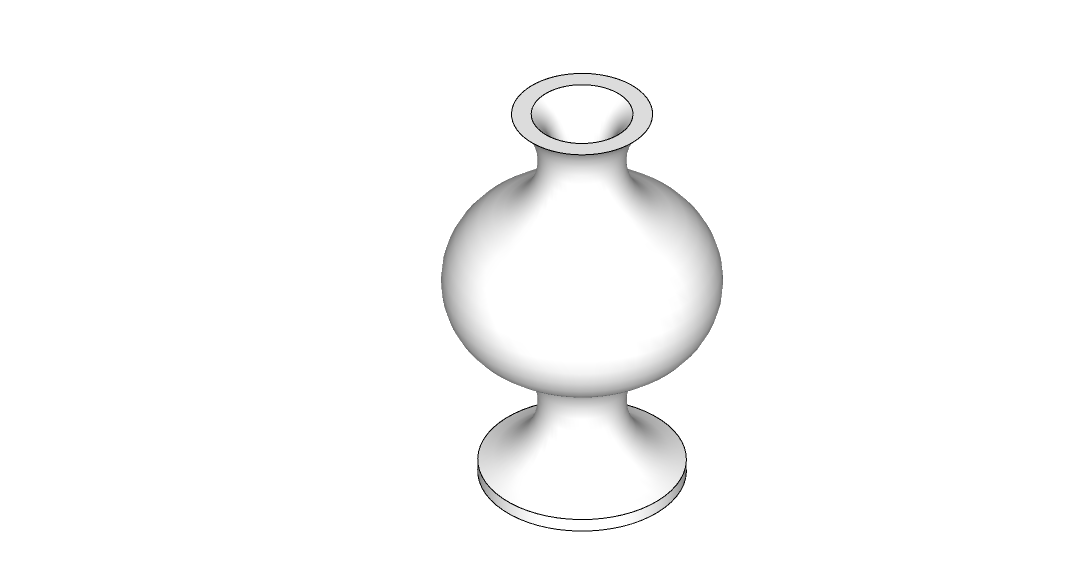
Fusion 360¶
I created shelves in Fusion Fusion360
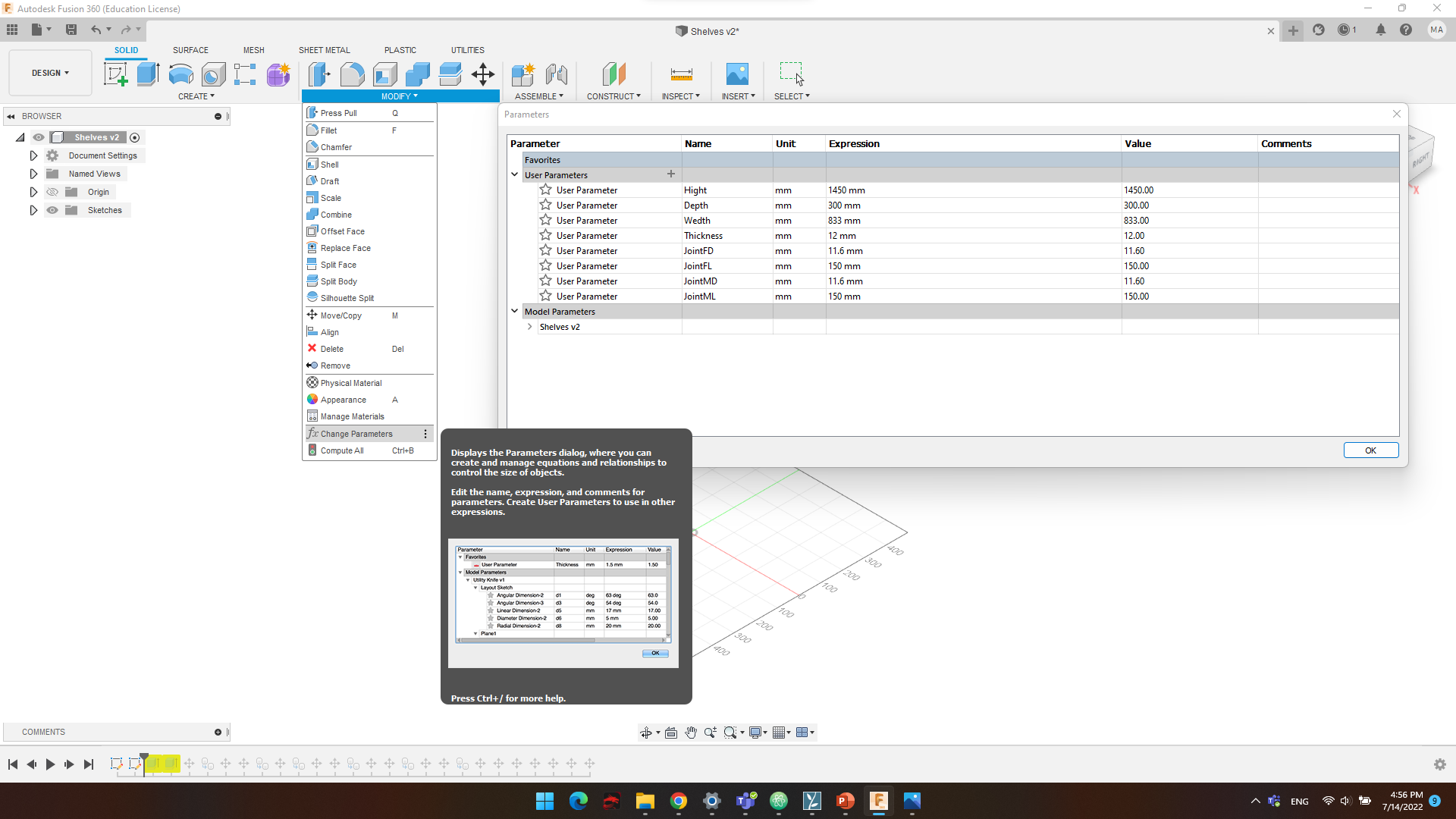
Before modeling I created parameters for the shelves joints
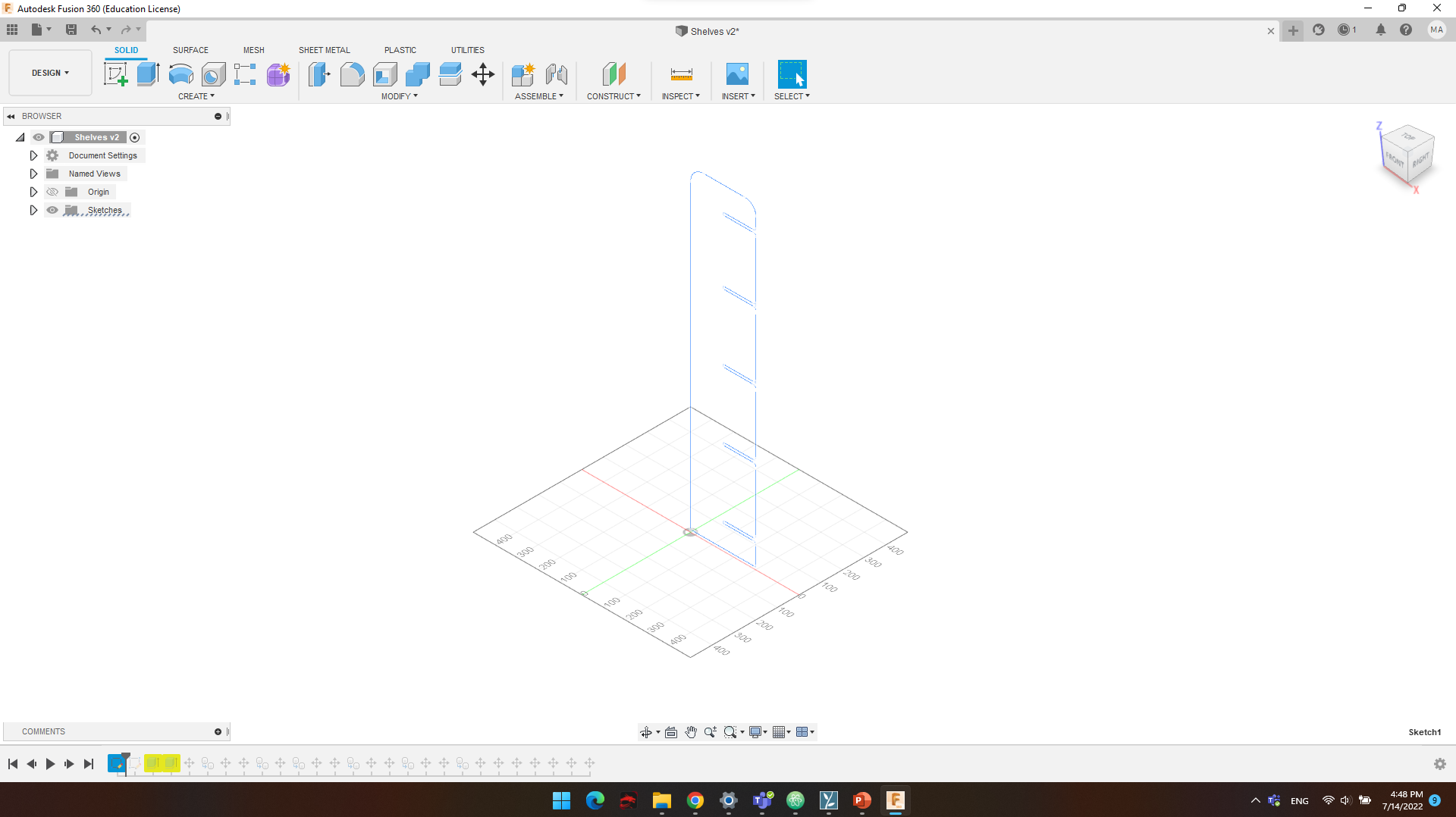
First, I created a sketch for the columns
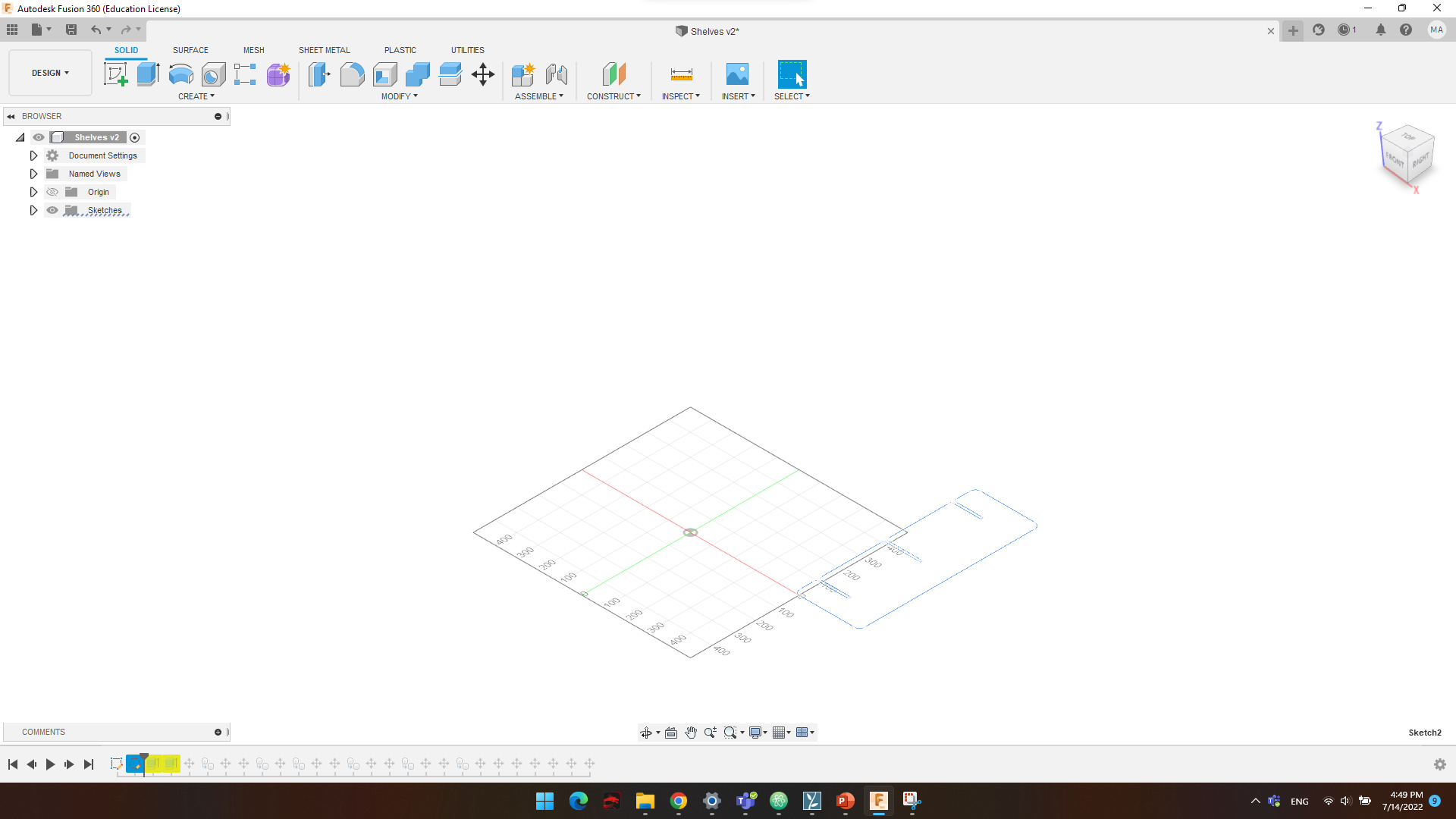
Then, I created another sketch for the rows
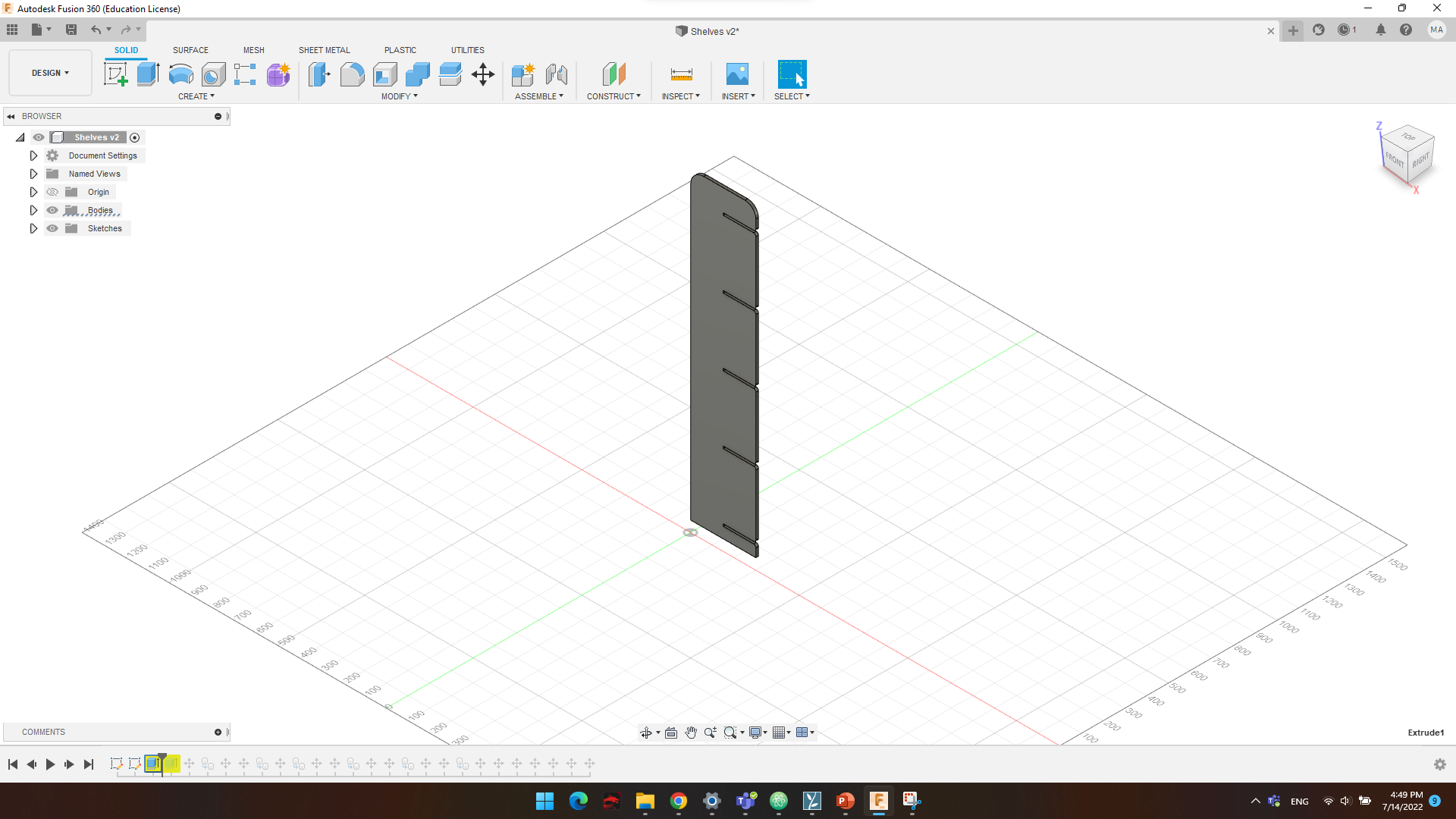
Then, extruded the column sketch to create a furniture piece
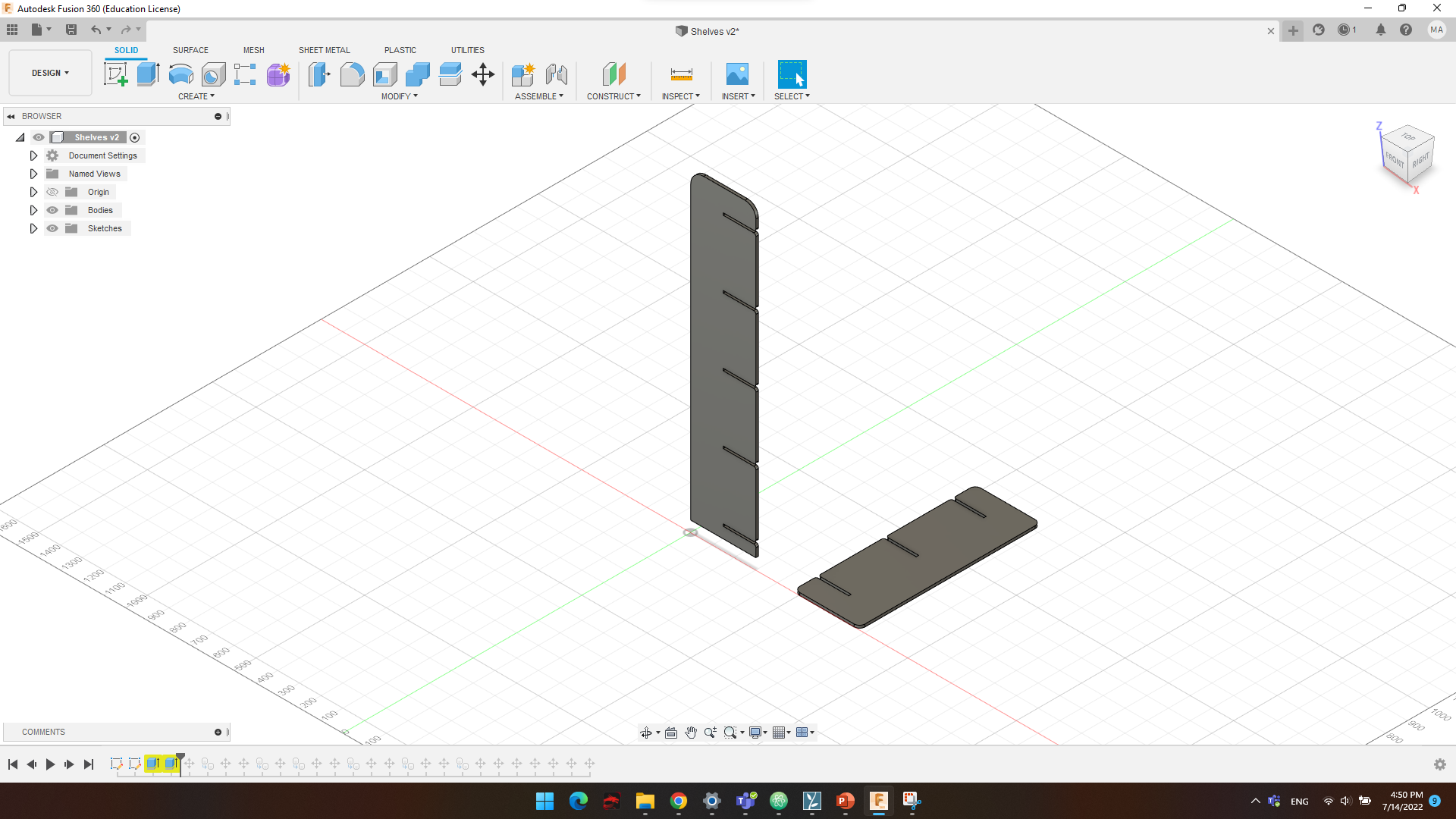
And, extruded the row sketch to create a furniture piece
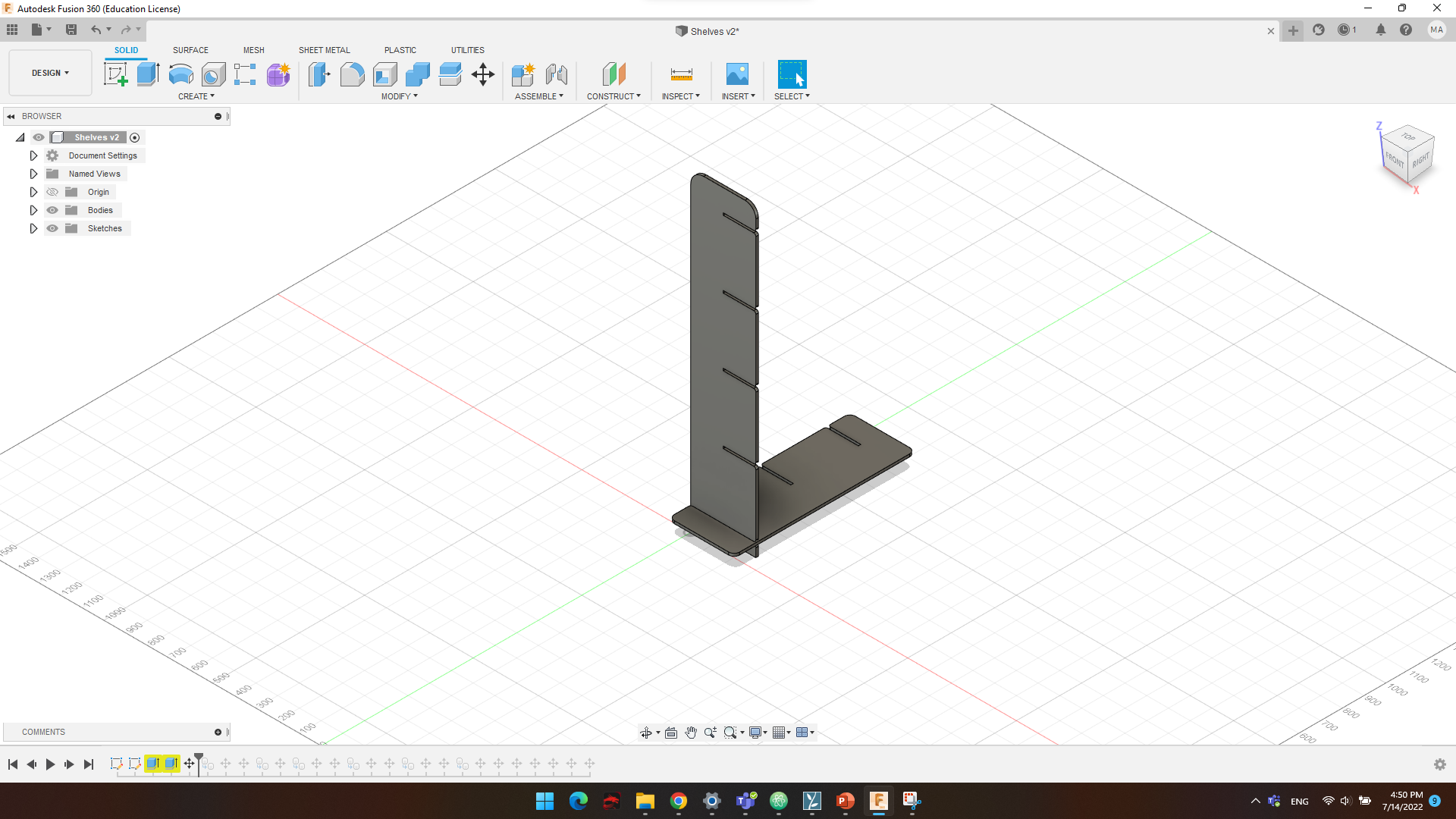
Then, placed the 2 pieces to match the joint
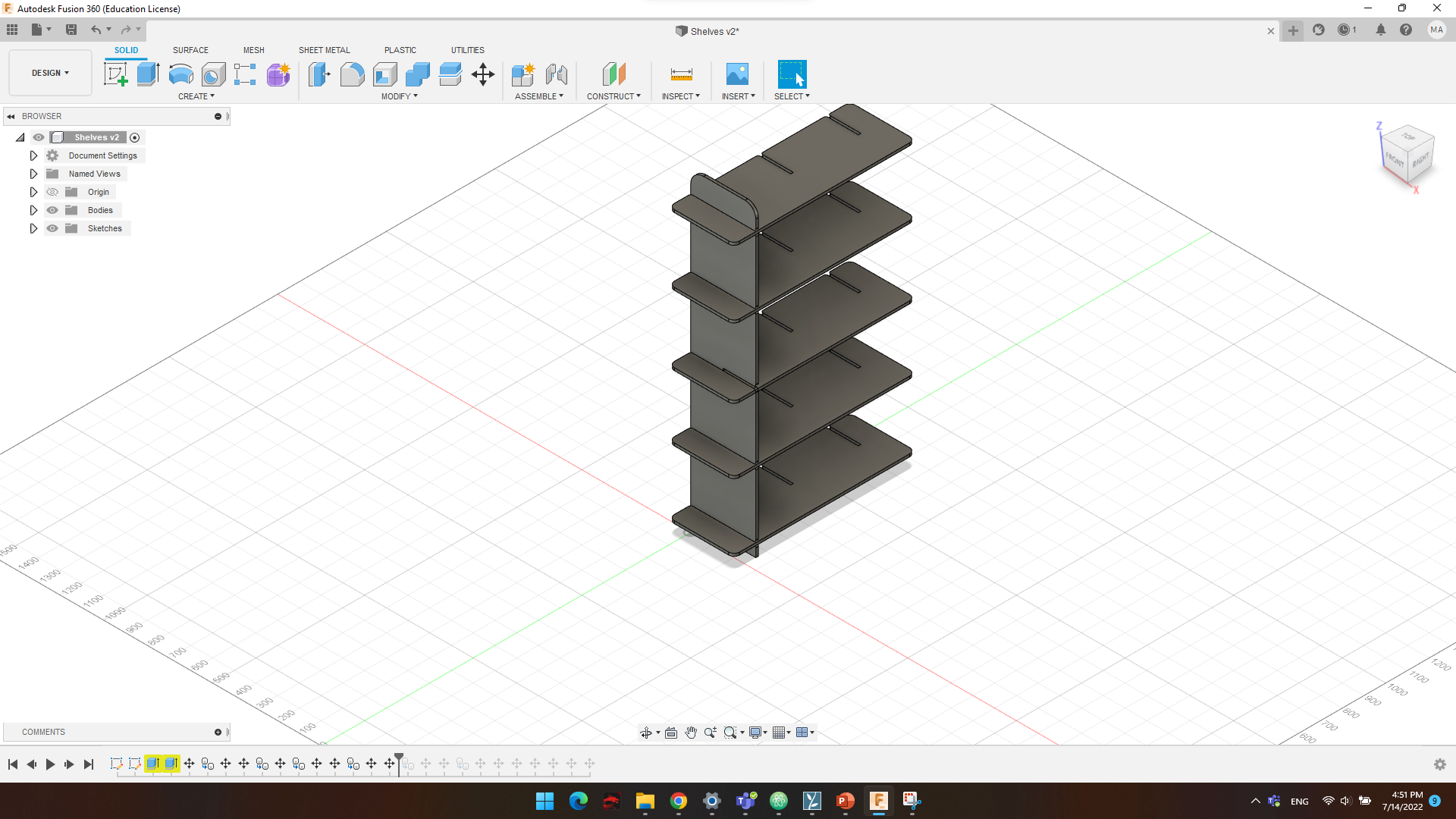
Then, copied the rows to create various shelves
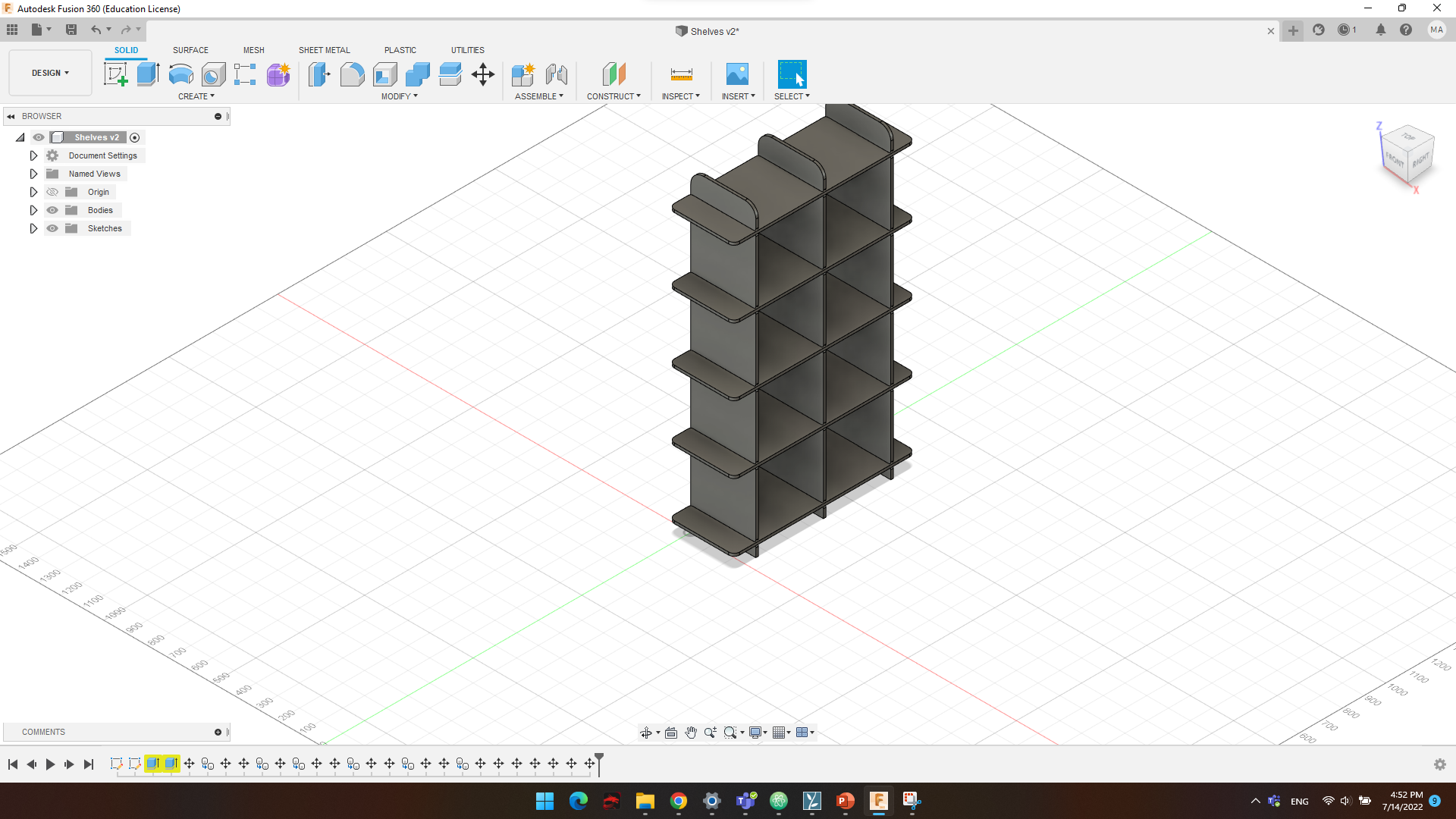
Finally, copied the columns to complete the shelves