2. Computer Aided design¶
In this assignment, I used design softwares to design 2D and 3D models
3D Design Softwares¶
Fusion 360¶
- Step 1:
Install Fusion 360 using your student information.
- Step 2:
Start by creating a sketch and choose you plane
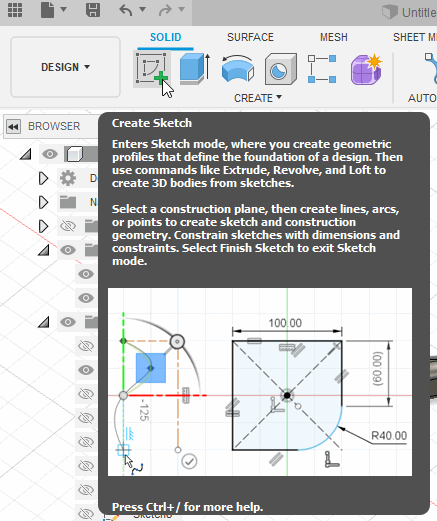
- Step 3
Start drawing using the create table
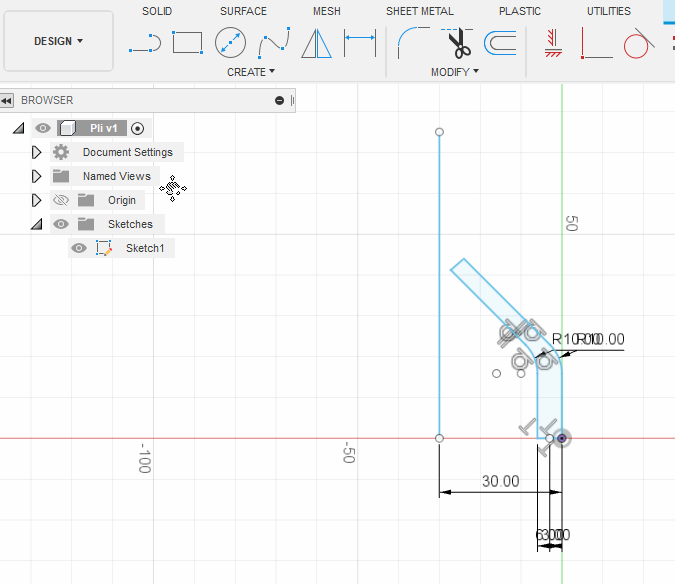
- Step 4
Click finish sketch then use the extrude (or any tool in the creat tab)
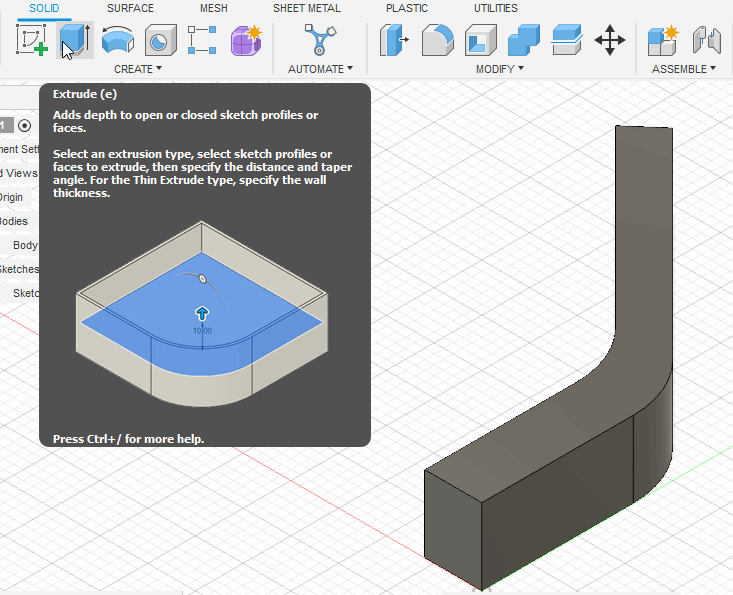
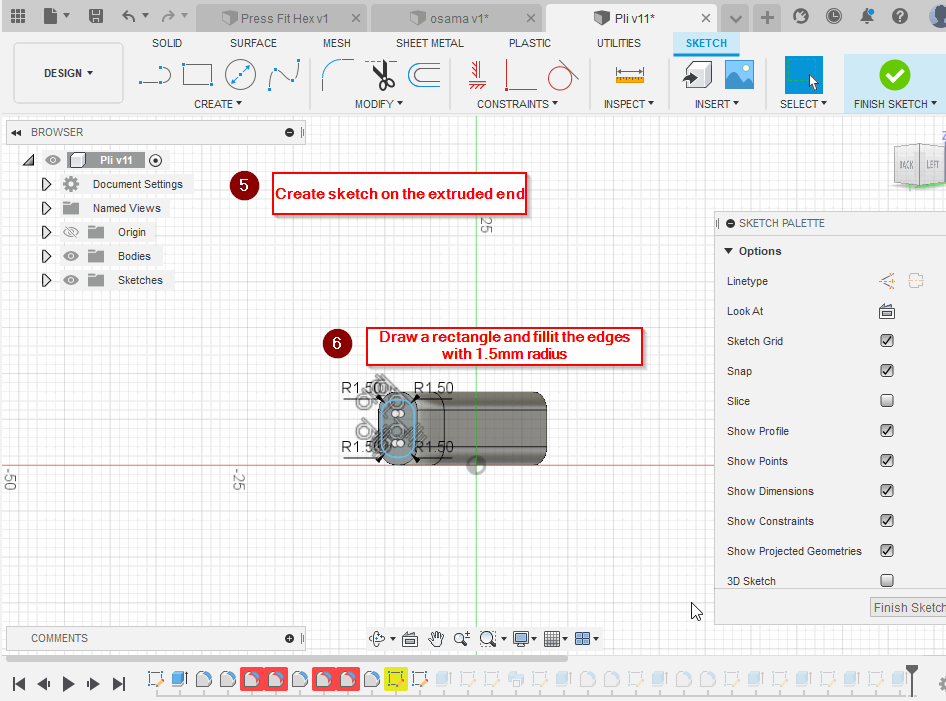
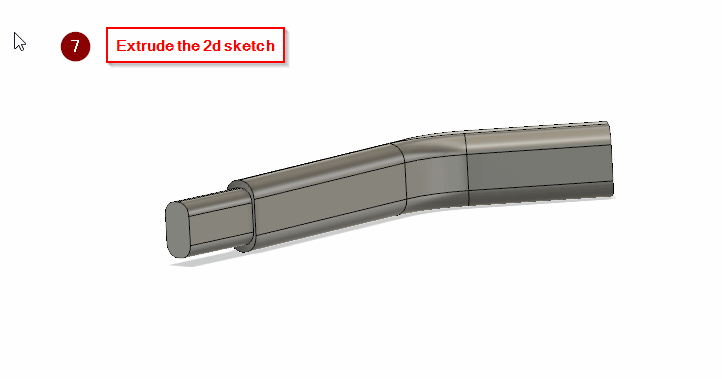
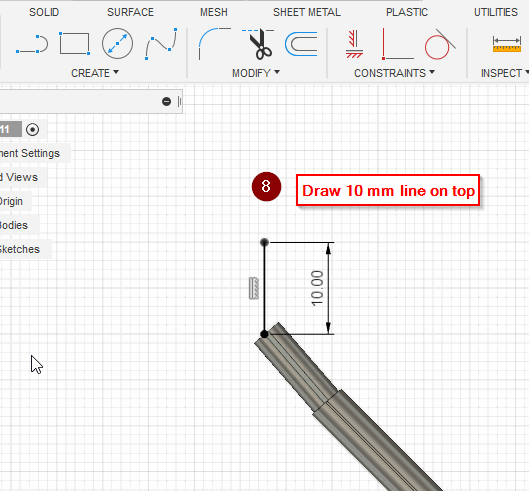
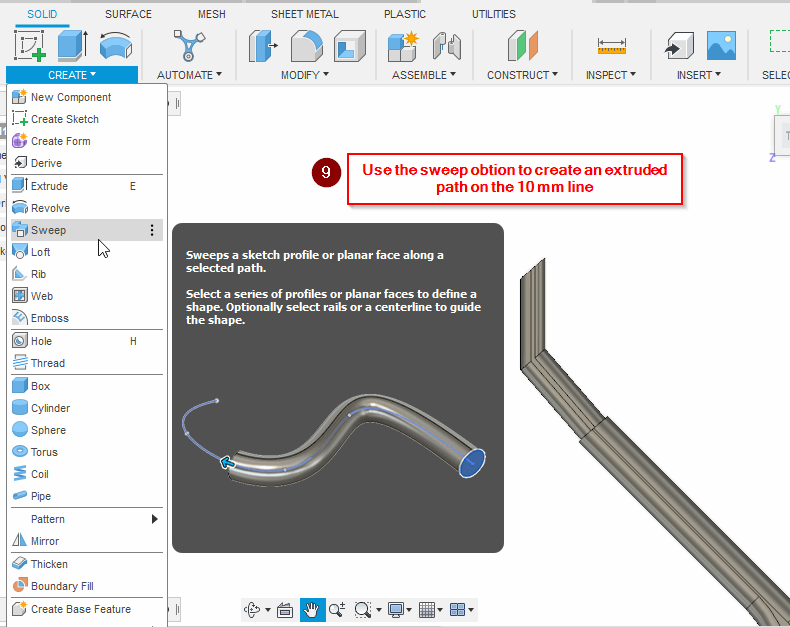
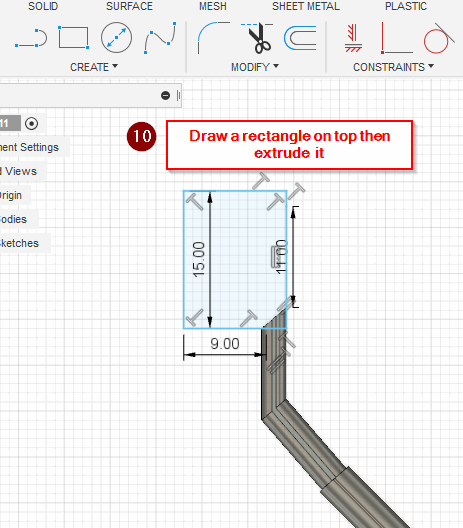
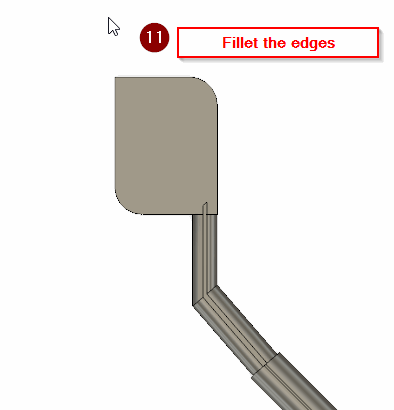
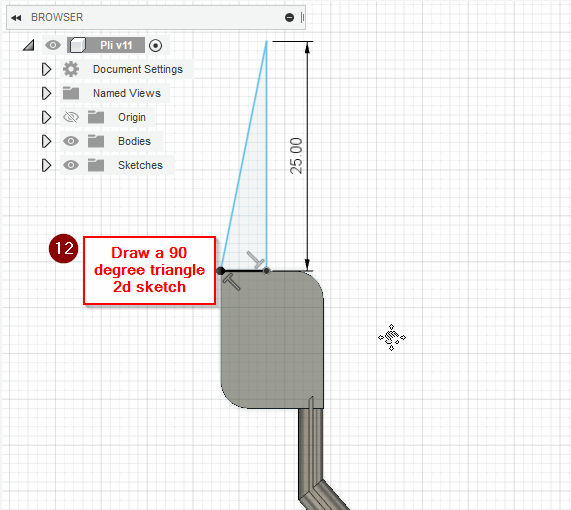
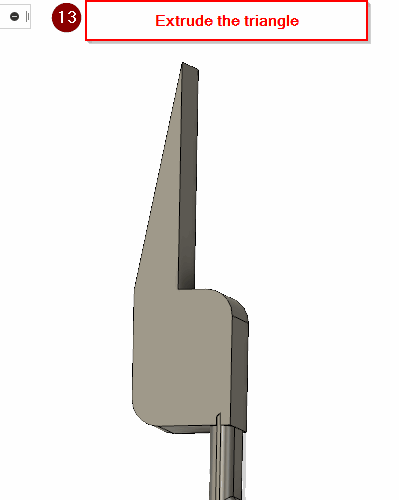
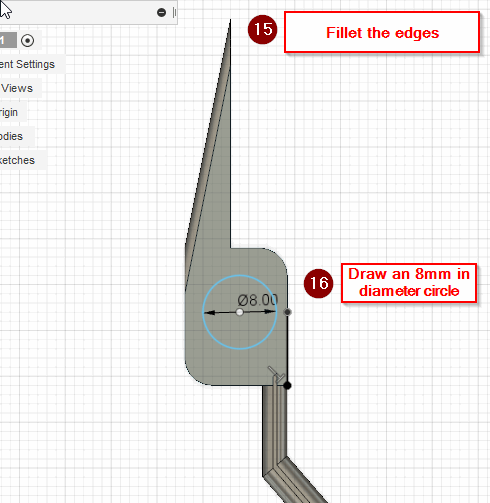
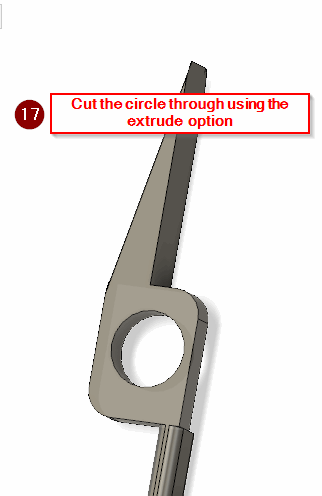
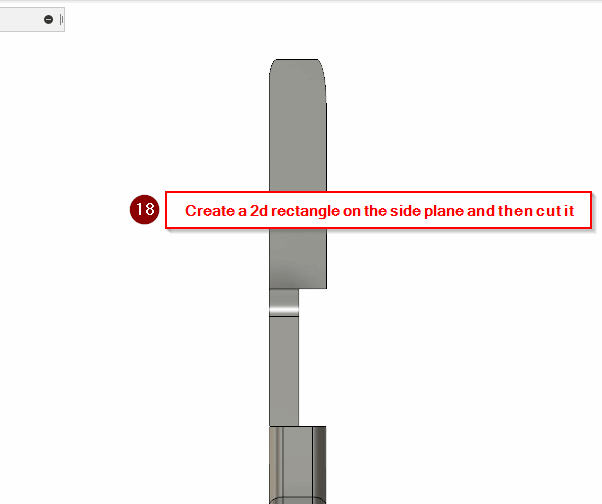
- Step 5
Design the lock pin

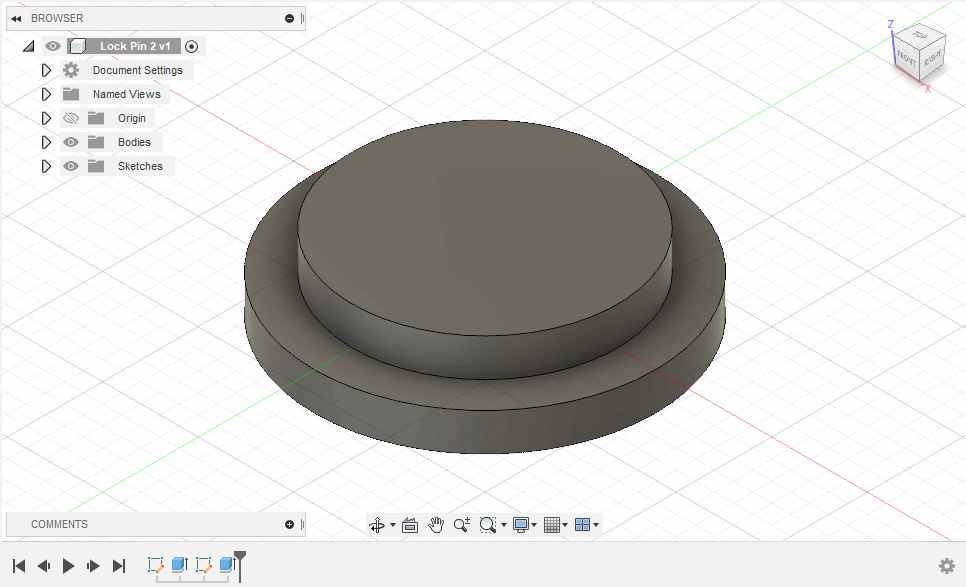
- Step 6
Save your files, then open a new blank files
- Step 7
Add your models for the Data Panel
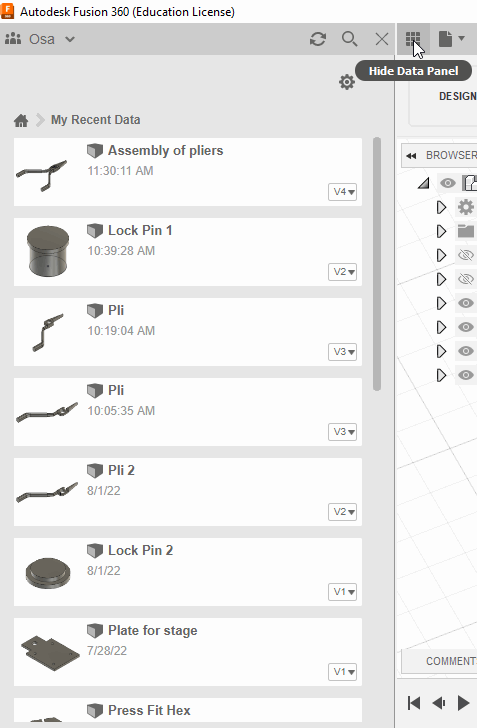
- Step 8
Click the option “joint” to join two bodies of faces
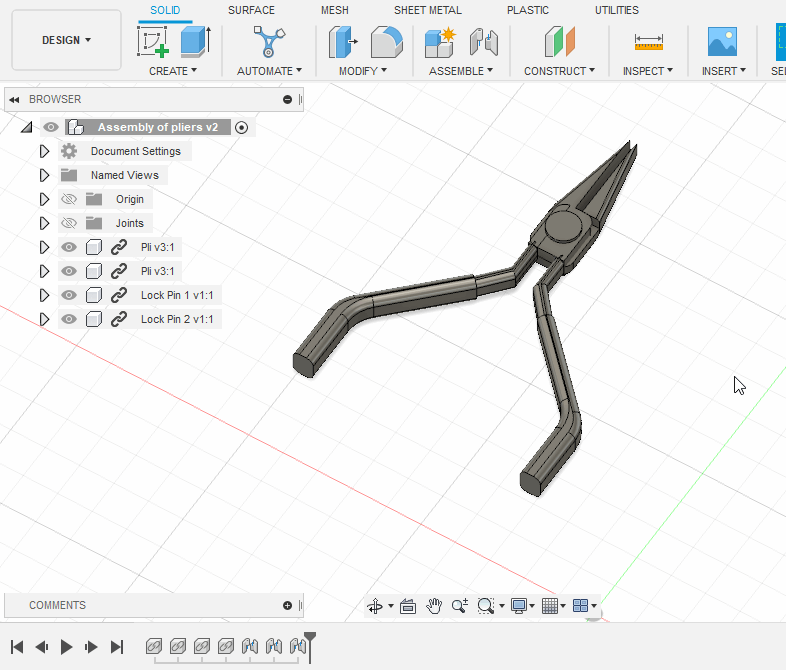
- Step 9
Save the file as Stl when finished
- Step 10
Upload it to Sketchfab
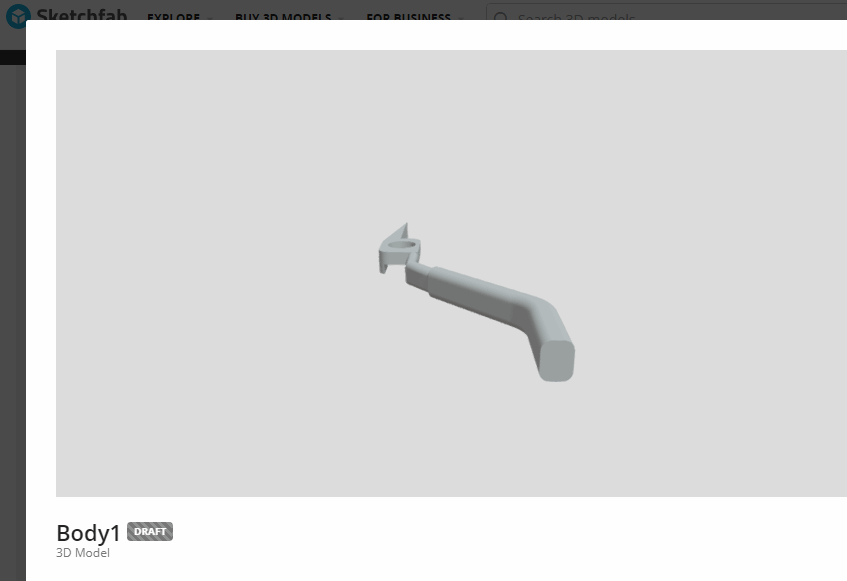
- Watch this video of me demonstrating the features that I have used to design this model
- The 3D Model Assembly
- Original file
Tinkercad¶
Step 1:
Sign up to Tinkercad, then
Step 2:
Create new design
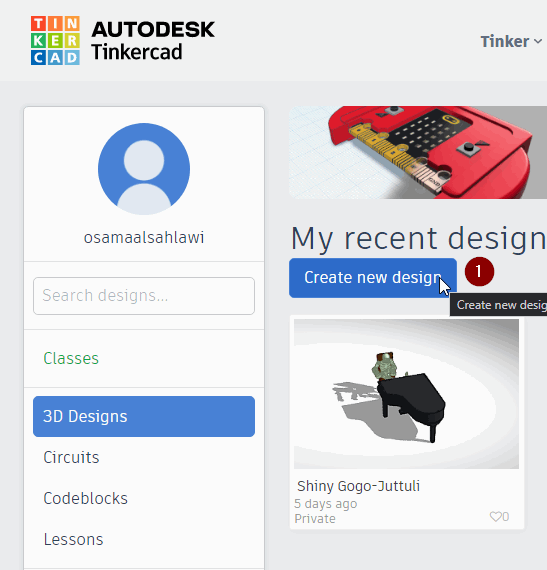
Step 3:
Choose Fun & Games
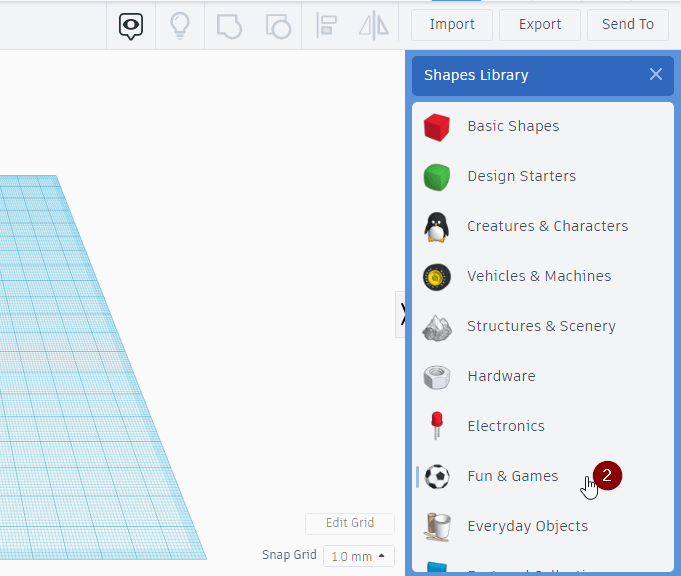
Step 4:
Type in “Skeleton”
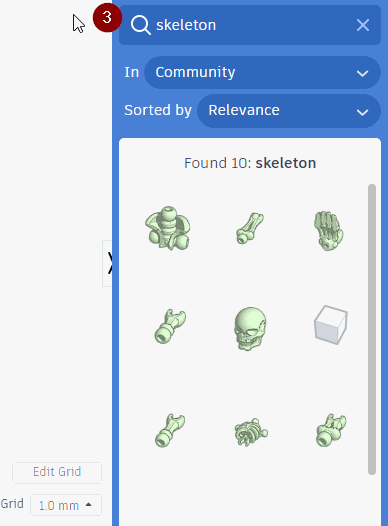
Step 5:
Assemble the skeleton parts
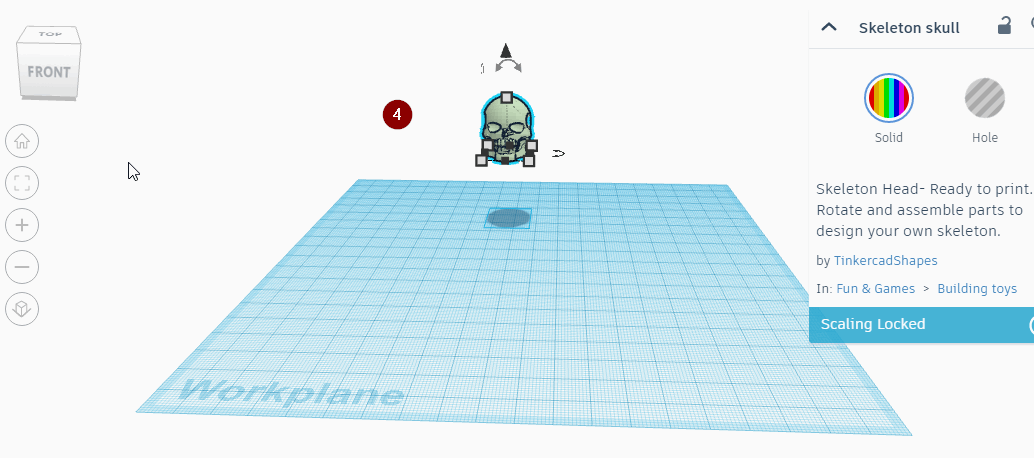
The design will be saved automatically
- The 3D Model
Click this link to see and edit the model
2D Design¶
Inkscape¶
Step 1:
After downloading Inkscape, open a new file.
Step 2:
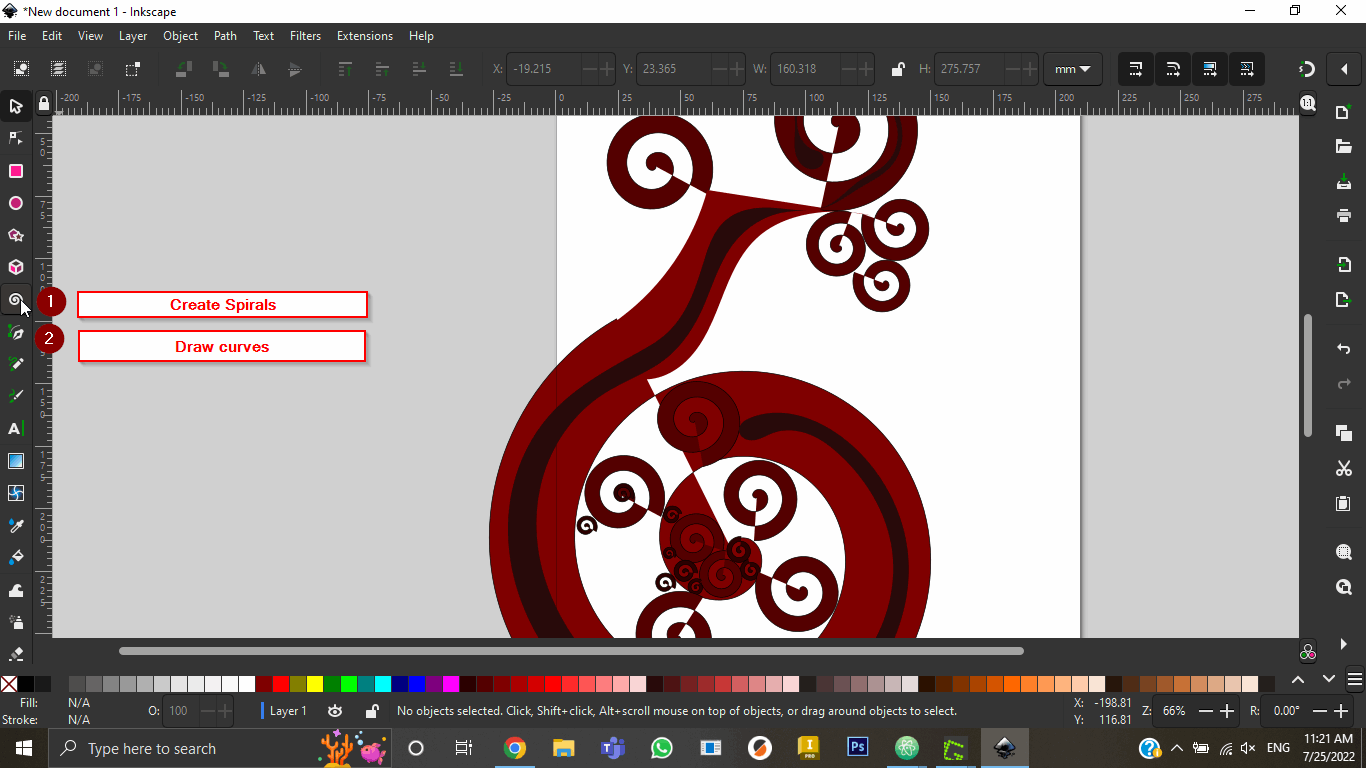
- The 2D Design

Gimp¶
Step 1:
Download Gimp
Step 2:
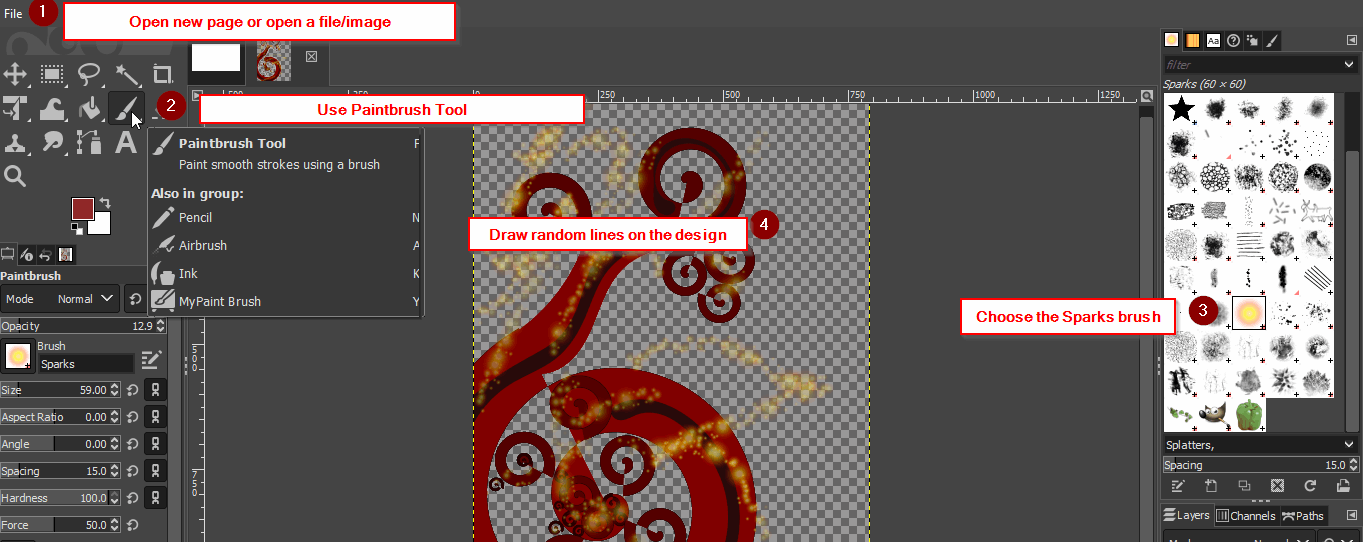
Step 3:
Export as png or svg format
- The 2D Design
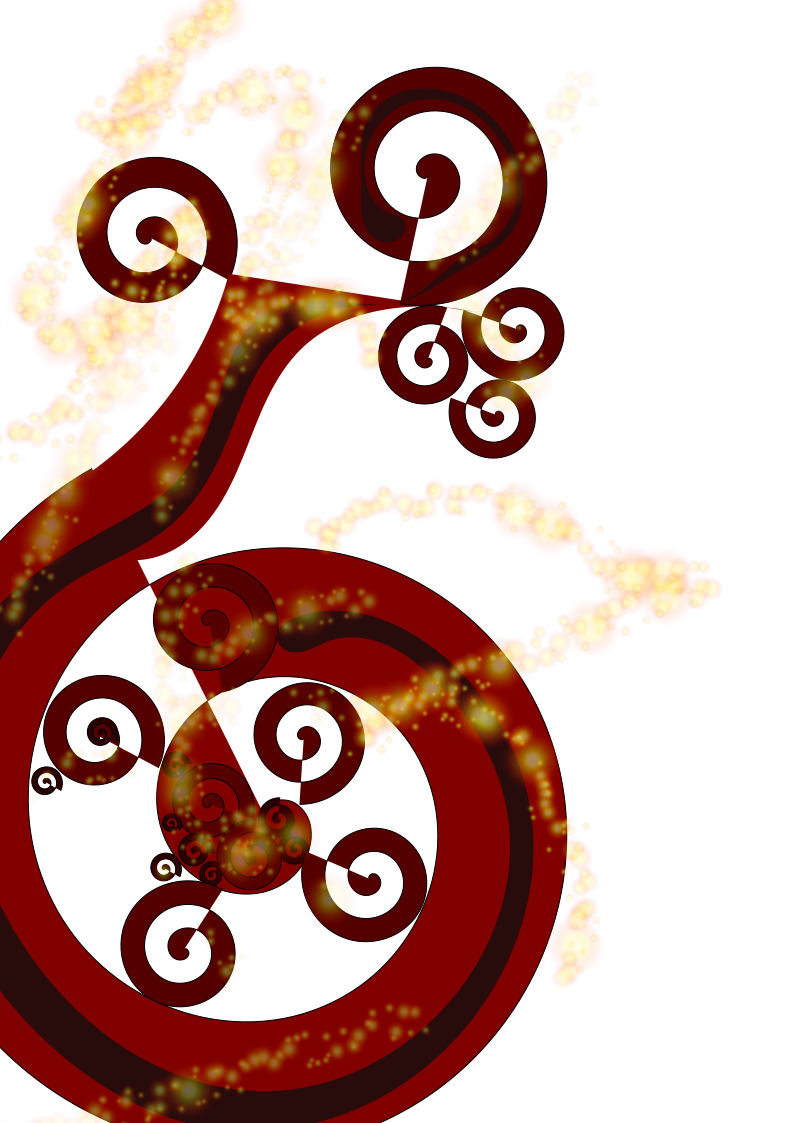
Final Thoughts¶
3D Softwares¶
In my opinion, Fusion 360 is far more superior to Tinkercad, here are my reasons:
- Fusion 360 is more versatile than Tinkercad, in terms of its functions
- Fusion 360 can be used to design and assemble models with preferred tolerances
- Fusion 360 can be as accurate as possible for a CAD software
One positive point about Tinkercad:
- It is a simple software, suitable for quick designs
2D Softwares¶
Both softwares are suitable for designing quick 2D designs, I prefer Gimp because:
- It has more functions than Inkscape