3. Computer controlled cutting¶
This week is more practical, we get to get our hands dirty with some machines.
Vinyl Cutting Machine¶
A vinyl cutter is a cutting machine with computer-controlled blade movement. The blade is used to cut through the paper, sticker and more.

Here are some steps to try the Cricut Machine:
-
Save or design a png image to cut into a sticker.
-
After downloading Cricut, upload the image to cricut software.

-
Choose the detail image type. Complex - fine detailed, Moderately - simple details and Simple. I chose Moderately.
-
Click on cut image.

- Place the sticker into the sheet and adjust the image to the size wanted, click on the icon shown in the image above and change the setting to vinyl.

- Once ready to cut, click on the left icon on the machine to hold the paper and click on Cut in the computer and wait for it.

The blade used in cricut cutting machine.
Hero Shot :sparkles:

Laser Cutting Machine¶
Laser cutting is mainly a thermal process in which a focused laser beam is used to melt material in a localised area. A co-axial gas jet is used to eject the molten material and create a kerf. A continuous cut is produced by moving the laser beam or workpiece under CNC control.

To start with our press-fit designs, we did a comb with different measurements in fusion360.
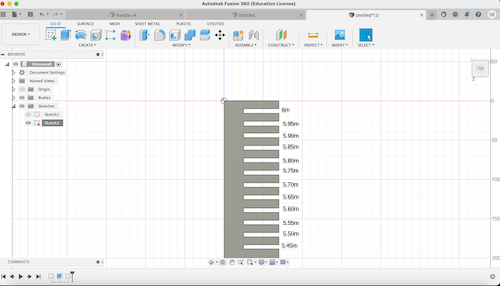
As shown in the image above, each space has a difference of 0.05mm.

After laser cutting it we decided that 5.55mm is the best measurement to press-fit in the material we are using.
Here I started some random designs to laser cut.
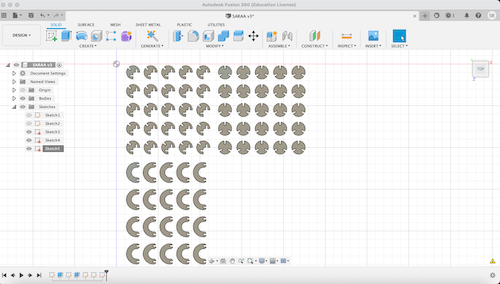
To have the same space in Fusion360 Go to Modify > Change parameters.
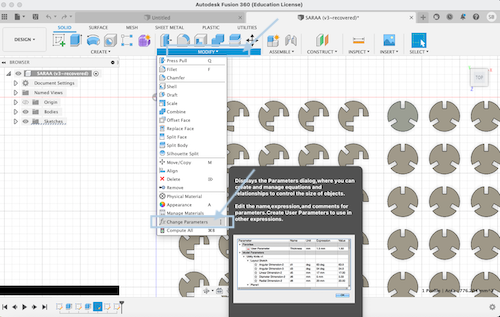
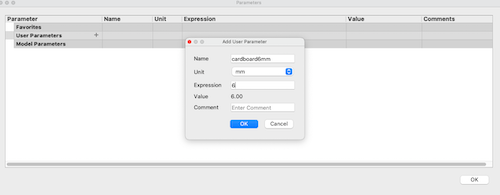
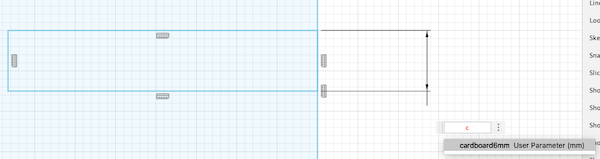
Some steps to start laser cut.
-
After designing download
RD Works. -
Export the designs in Fusion360 to DXF.
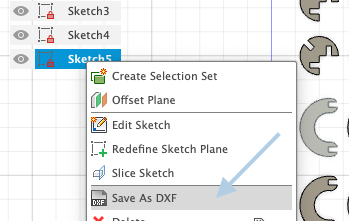
-
Upload the files in RD Works.
-
Specify the speed and power of the laser.
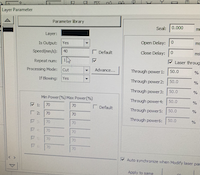
-
Click start.
-
In the laser cutting machine press on File > Enter > Origin > Frame > Adjust the cardboard accordingly > Start.

Errors may occur
- Make sure the cardboard is flat, here the cardboard was a bit bended which caused an error.

Error 1 The pen scratched the cardboard.

Error 2 Power was not enough so I tried laser cutting over it once again which caused the material to burn.

I changed the power and speed and tried all over again and created a Phone Stand.
Hero Shots :sparkles:
