2. Computer Aided design¶
This week I worked on creating computer aided designs for 2D and 3D models using different softwares. I gained new experience with modeling designing and photo editing.
2D Models¶
Vectr¶
Two logos were created by vectr a simple yet powerful Free grafic editor. The steps for creating the designs are shown below:
design 1:¶
making a logo from triangle shapes. Different sizes and color shades were used to construct a mountain like design.
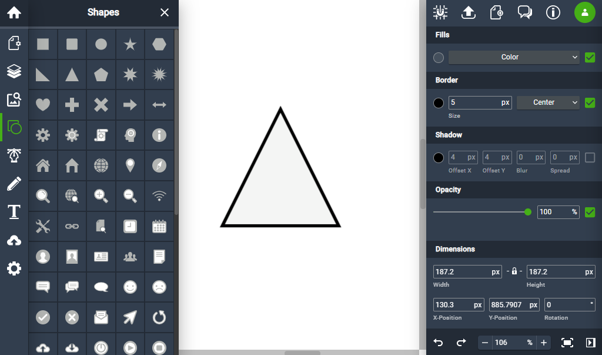
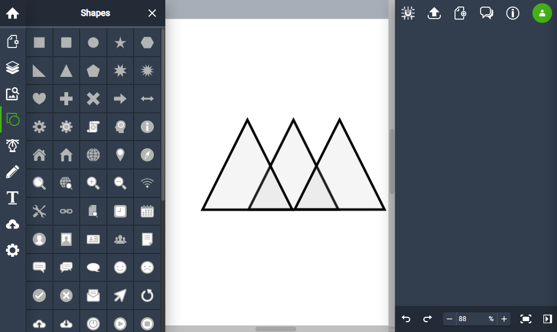
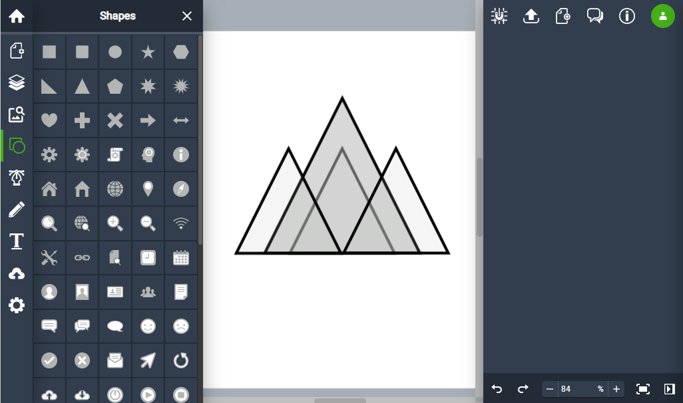
Click Here to download the design
design 2:¶
making a good morning sign. Layers of star and circle shapre were combined by adjusting the shadow parameter, a text was also used to write words.
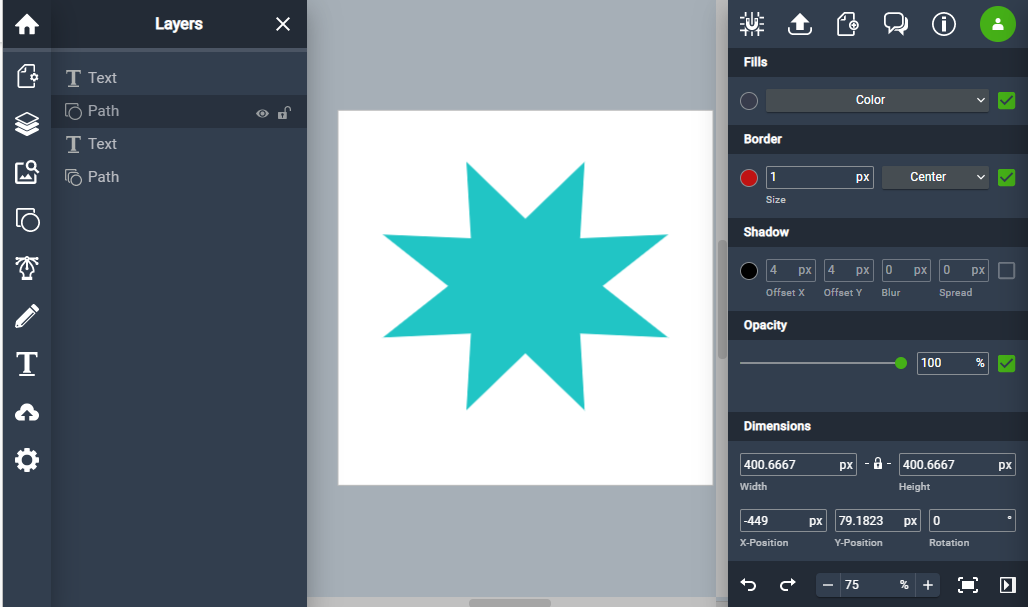
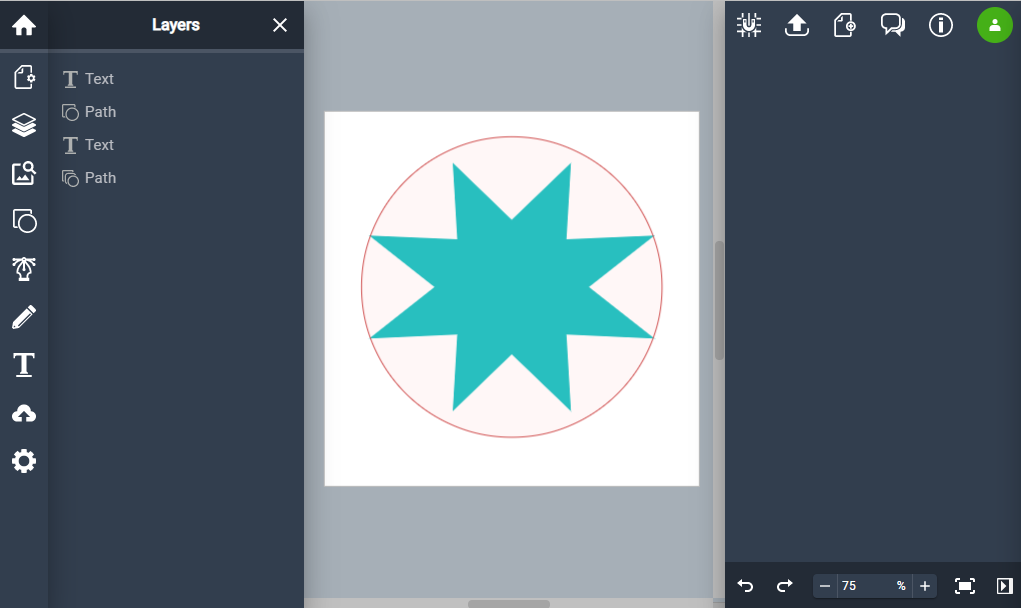
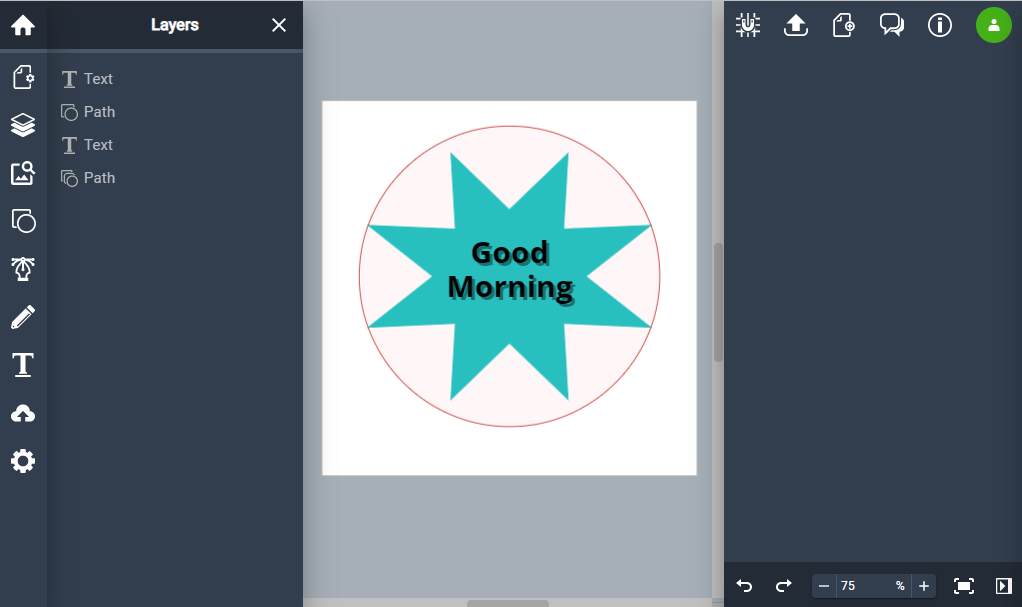
Click Here to download the design
GIMP¶
GIMP is a free and open-source raster graphics editor used for image manipulation and image editing. I used GIMP to edit my cat picture.
Step 01: Open a new page
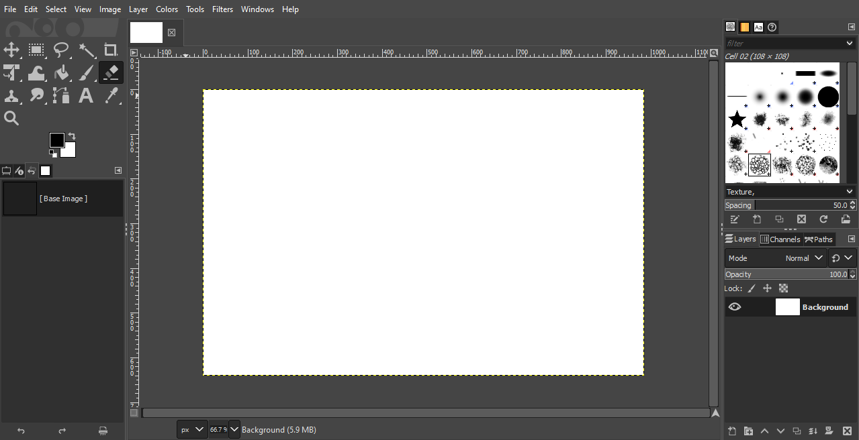
Step 02: Open the picture from browsing my computer
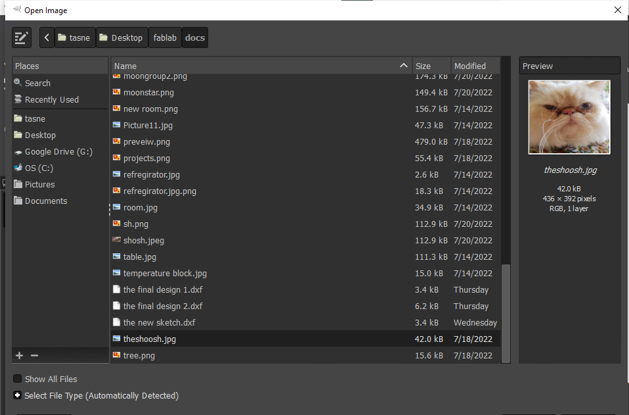
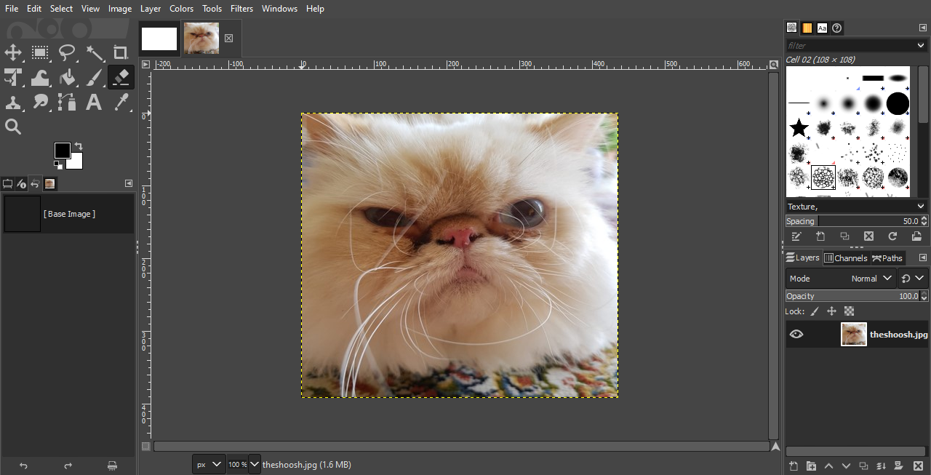
Step 03: Play with the colours
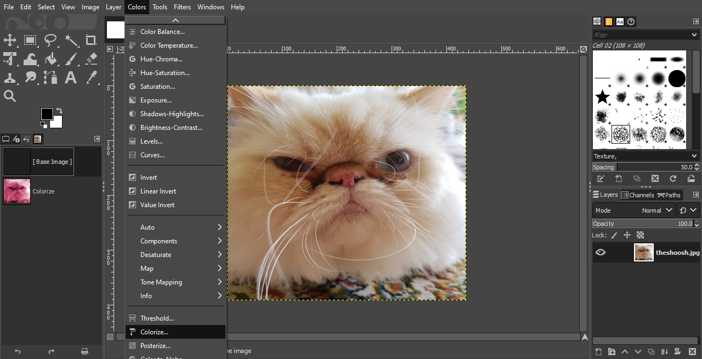
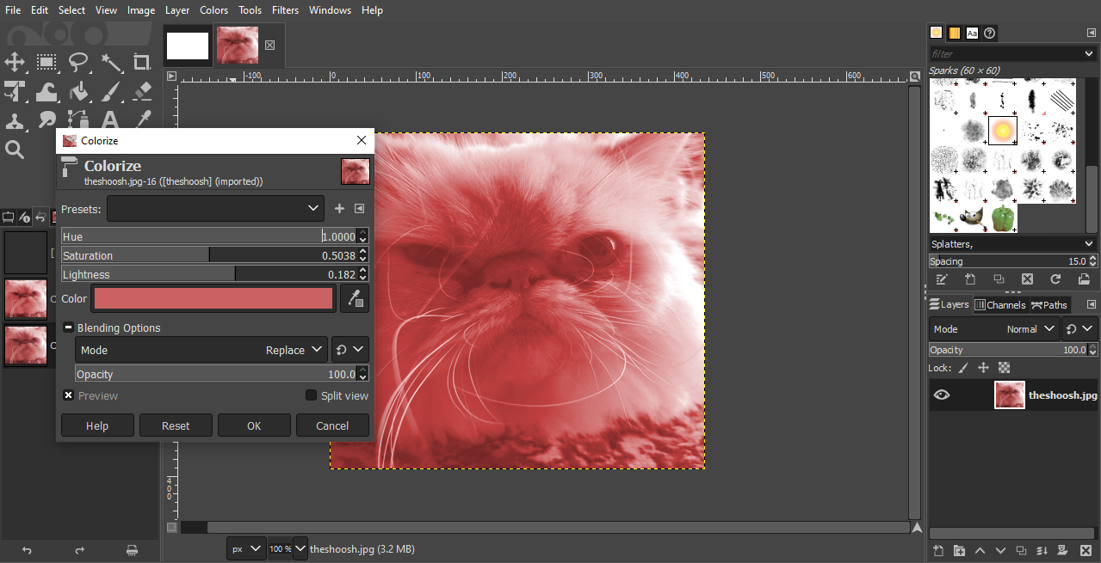
Step 04: Drawing a head band
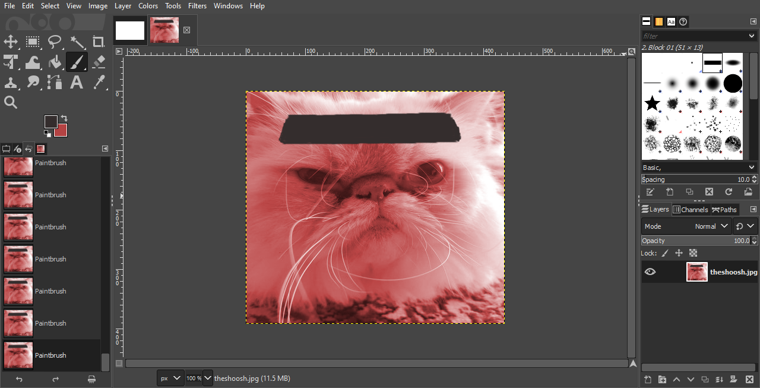
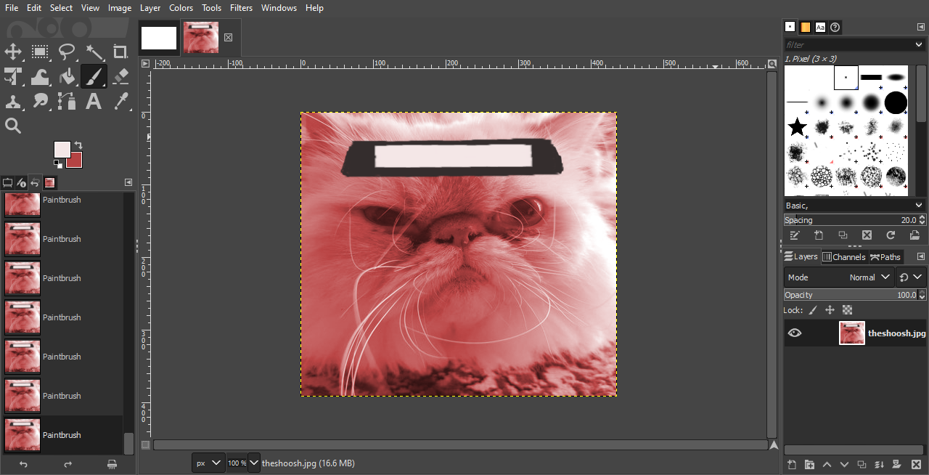
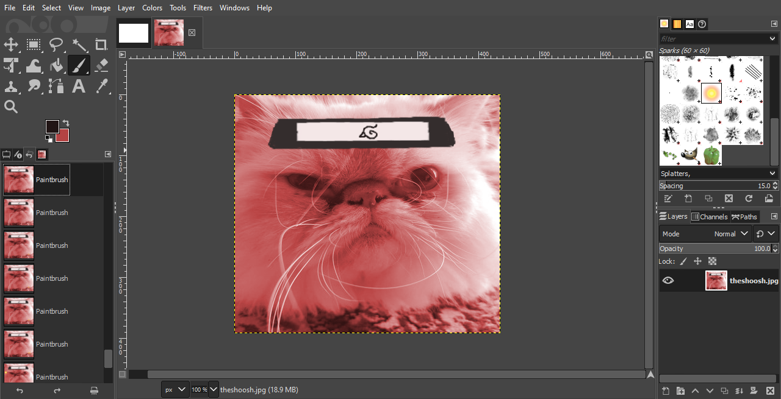
Step 05: Adding some visual effects
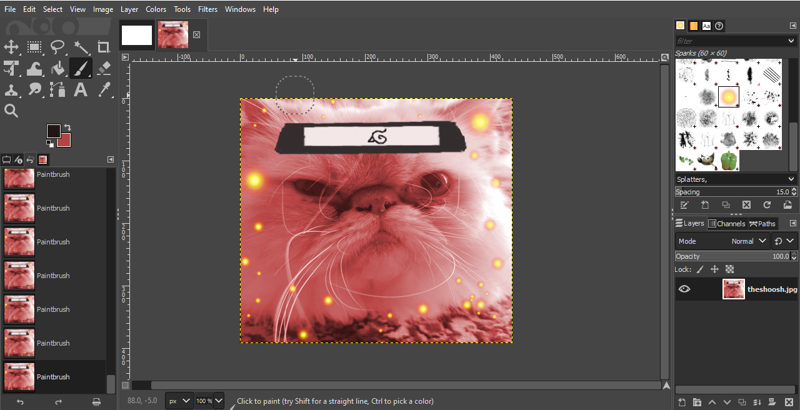
Click Here to download the design
3D Models¶
CAD tools were used to make two 3D models. This part of the assignment was the most interesting to me as I had no previous experience with it. All the details are mentioned next:
TINKERCAD¶
The first model was made using TINKERCAD software which is an online collection of software tools from Autodesk that enable complete beginners to create 3D models. The aim was to design a mosque model, the steps of the work are as follows:
Step 01: The mosque base
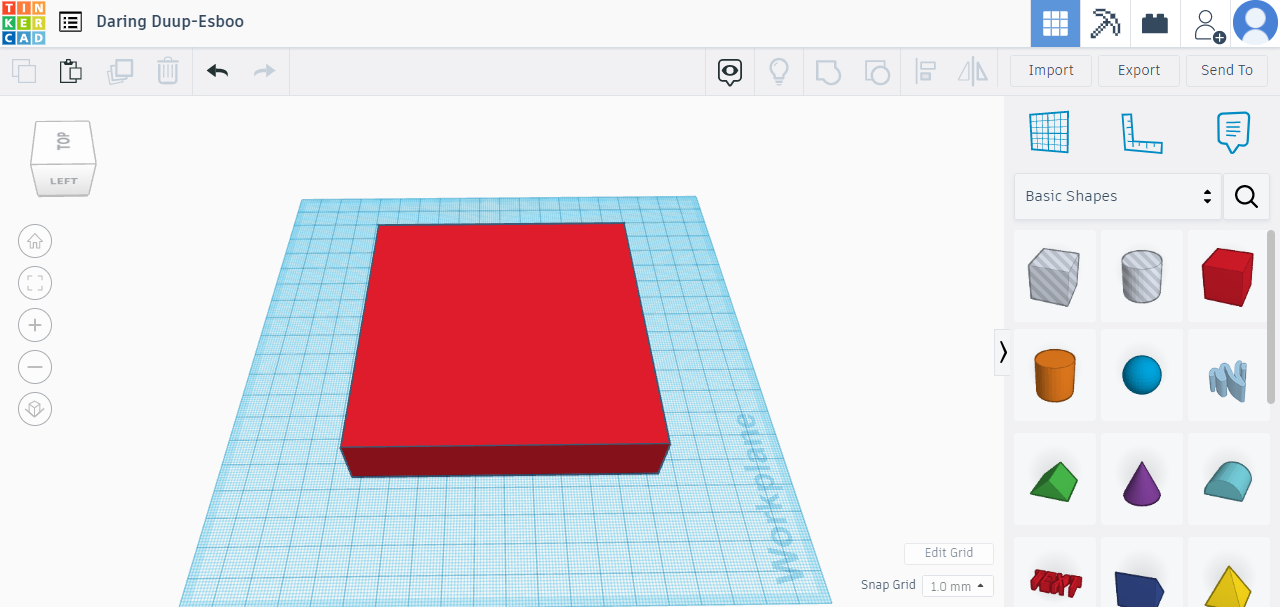
Step 02: The mosque coloumns
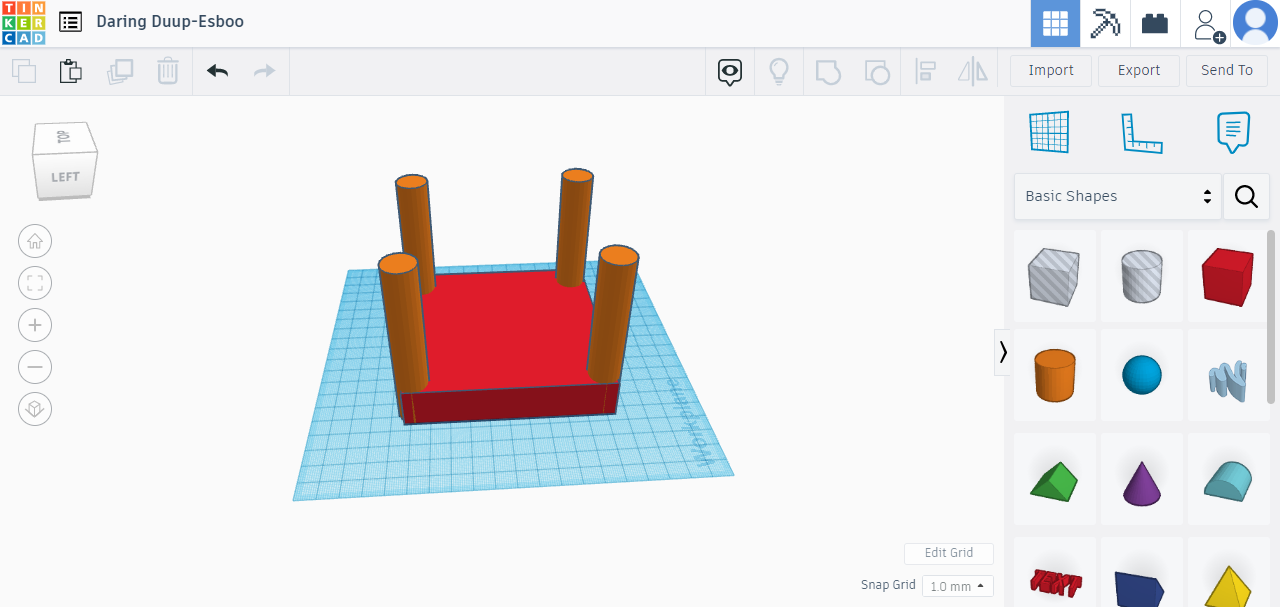
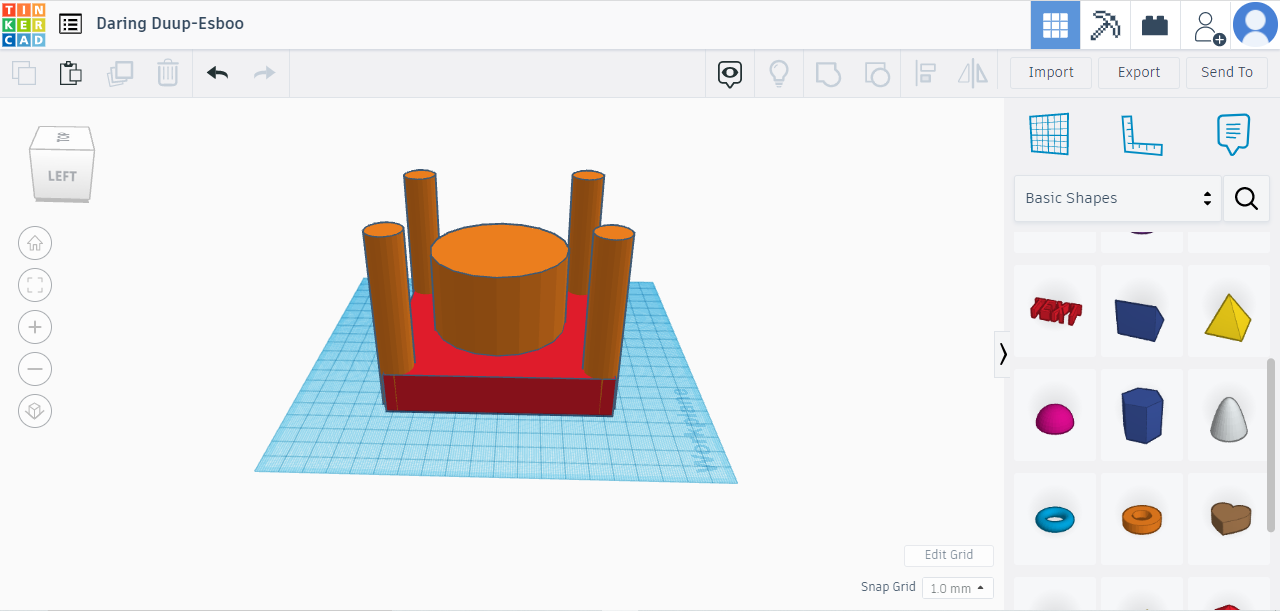
Step 03: The mosque domes

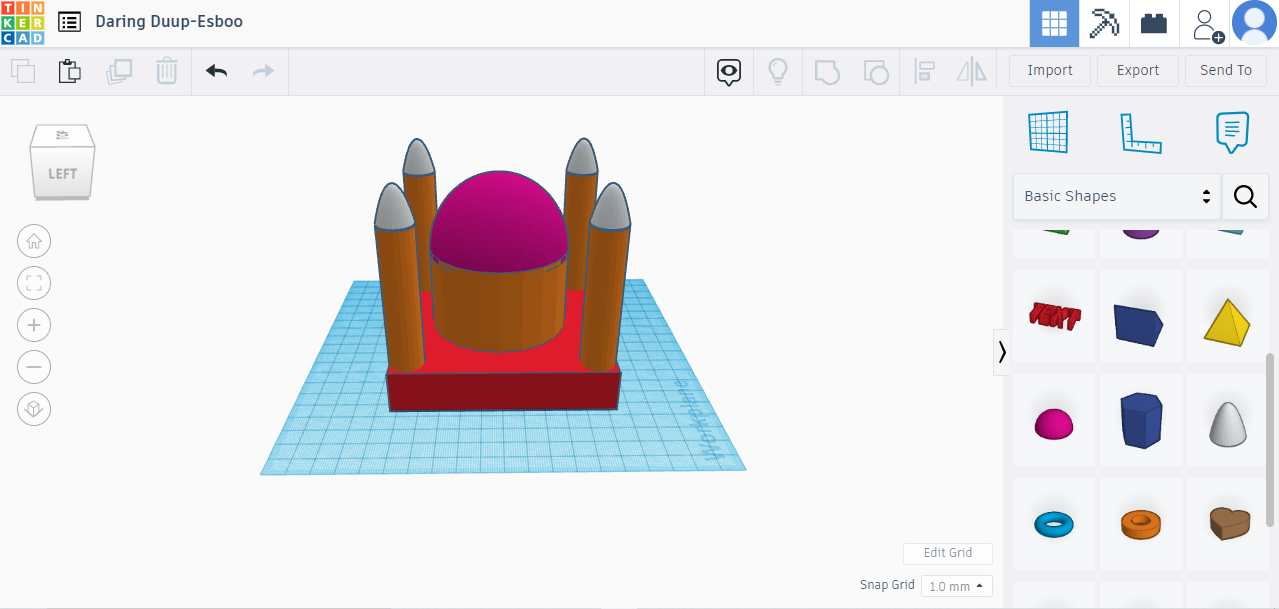
Step 04: Making a moon shape by grouping two round roafs after making one of them as a hole
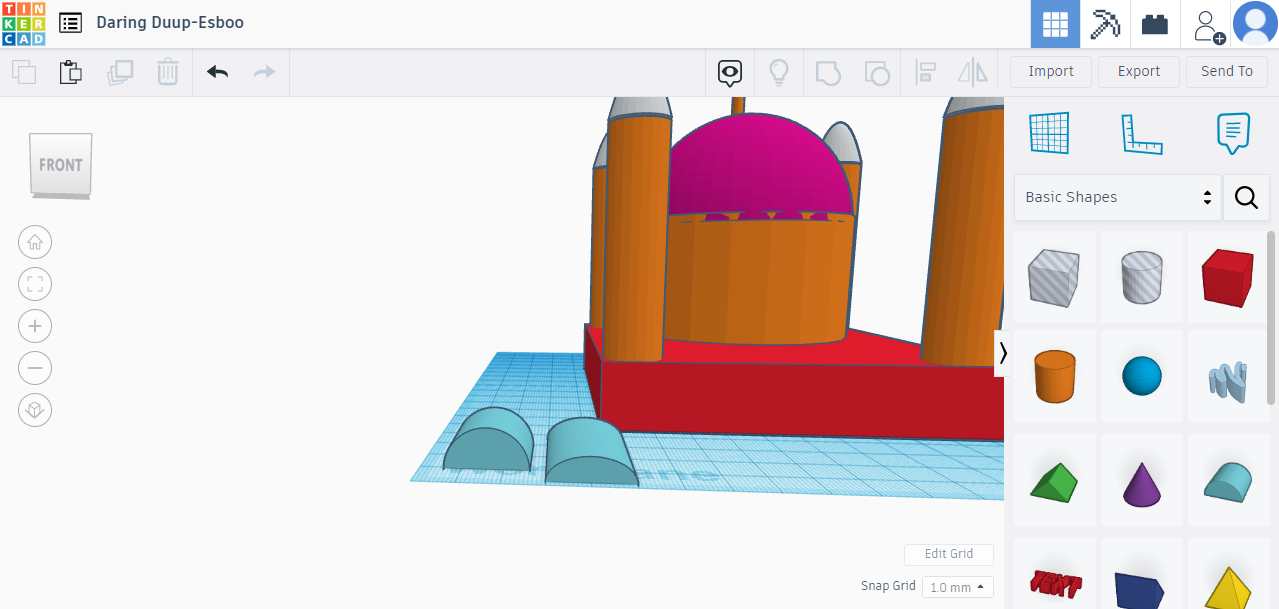
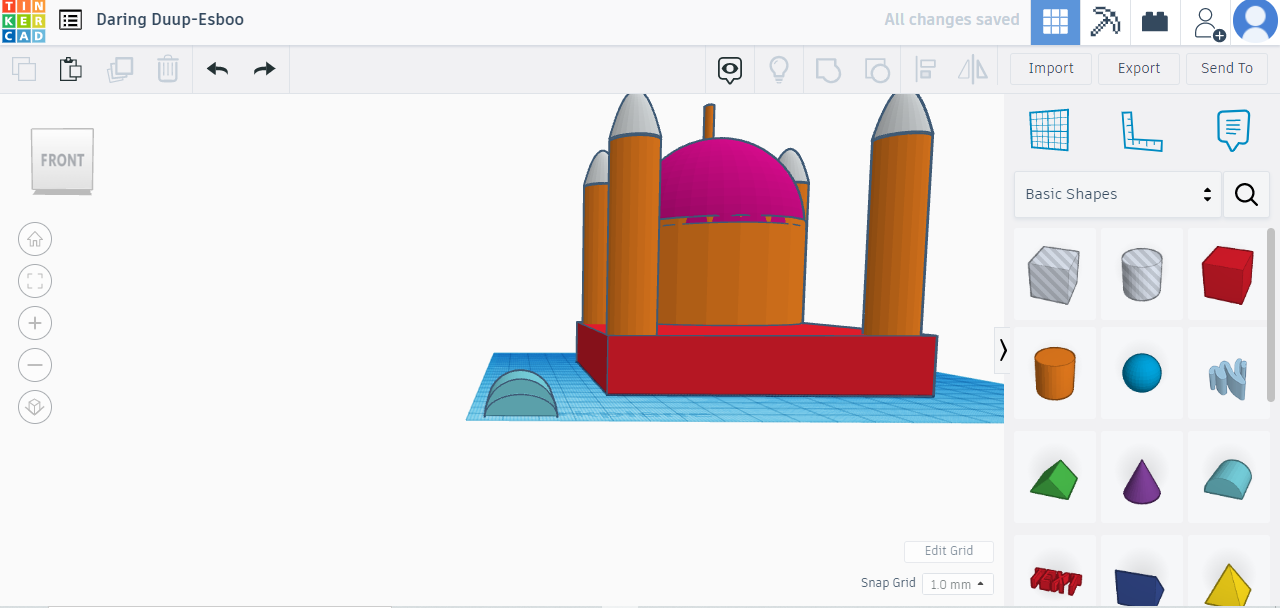
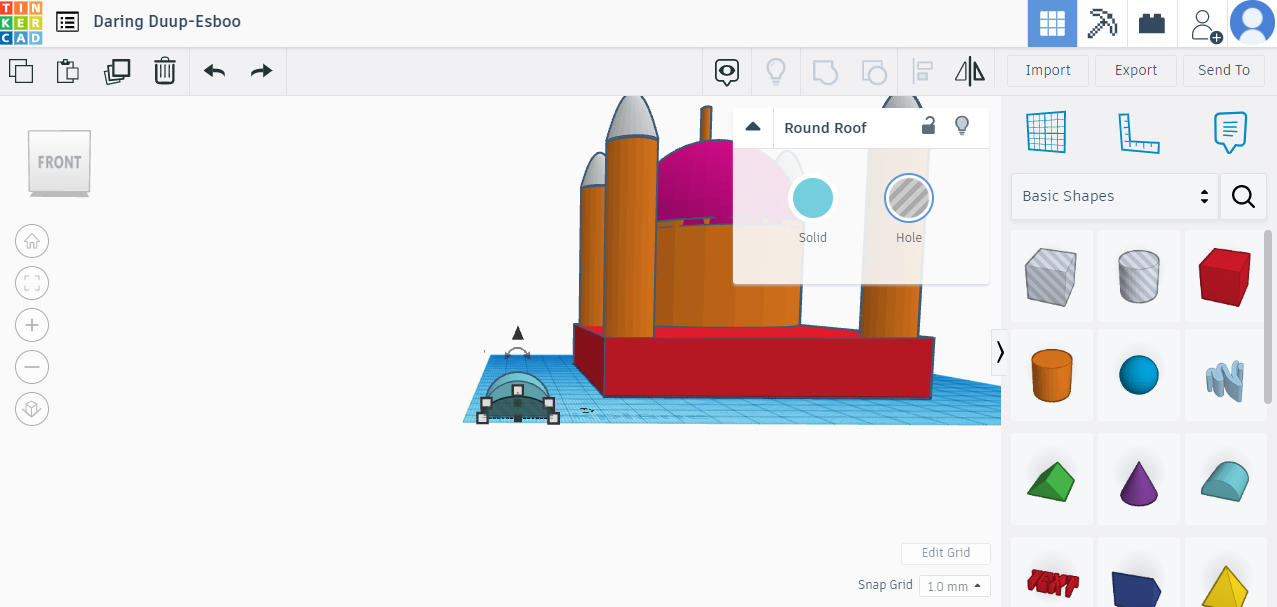
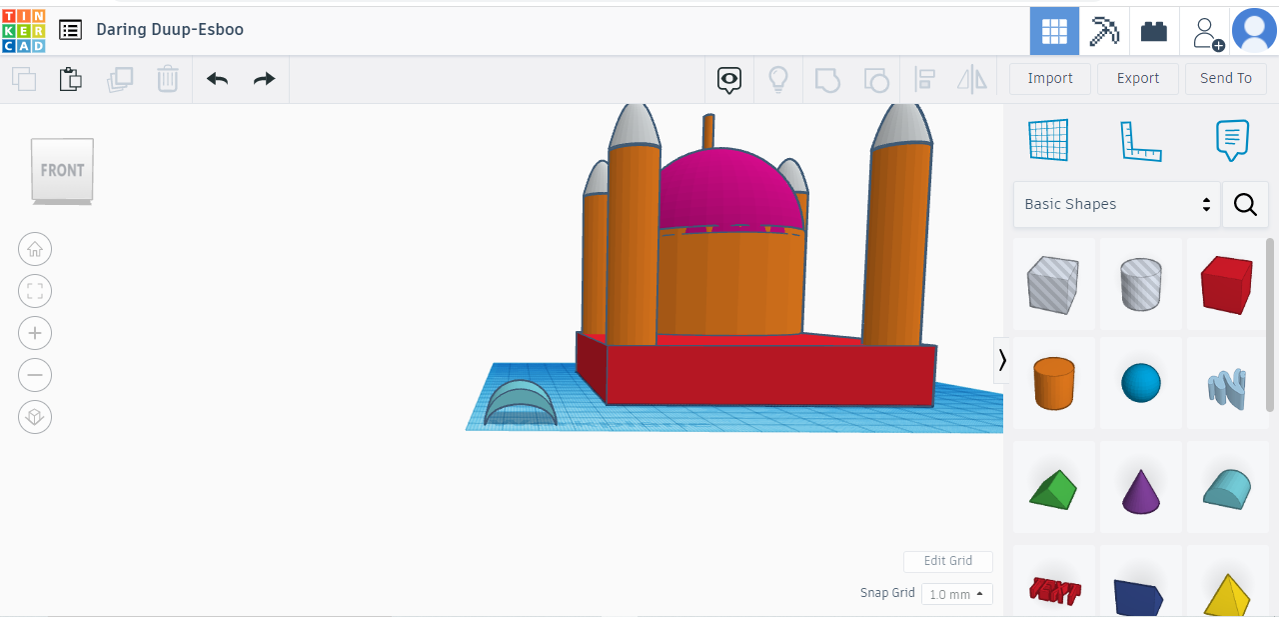
Step 05: The moon and star are ready
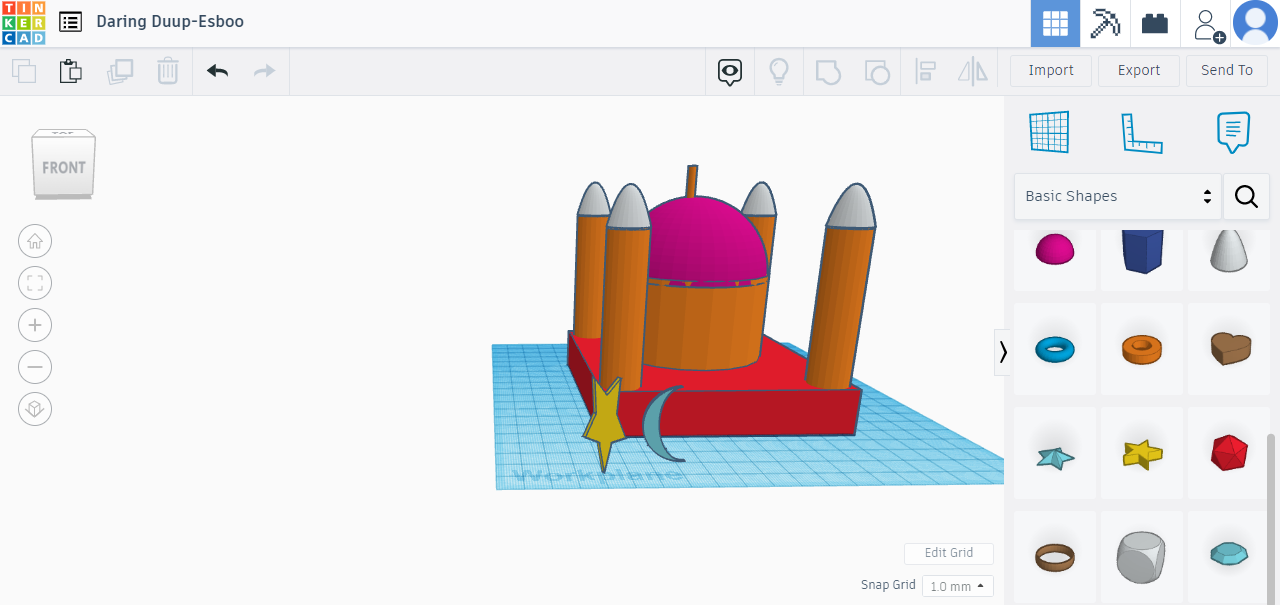
Step 06: The final product after coloring
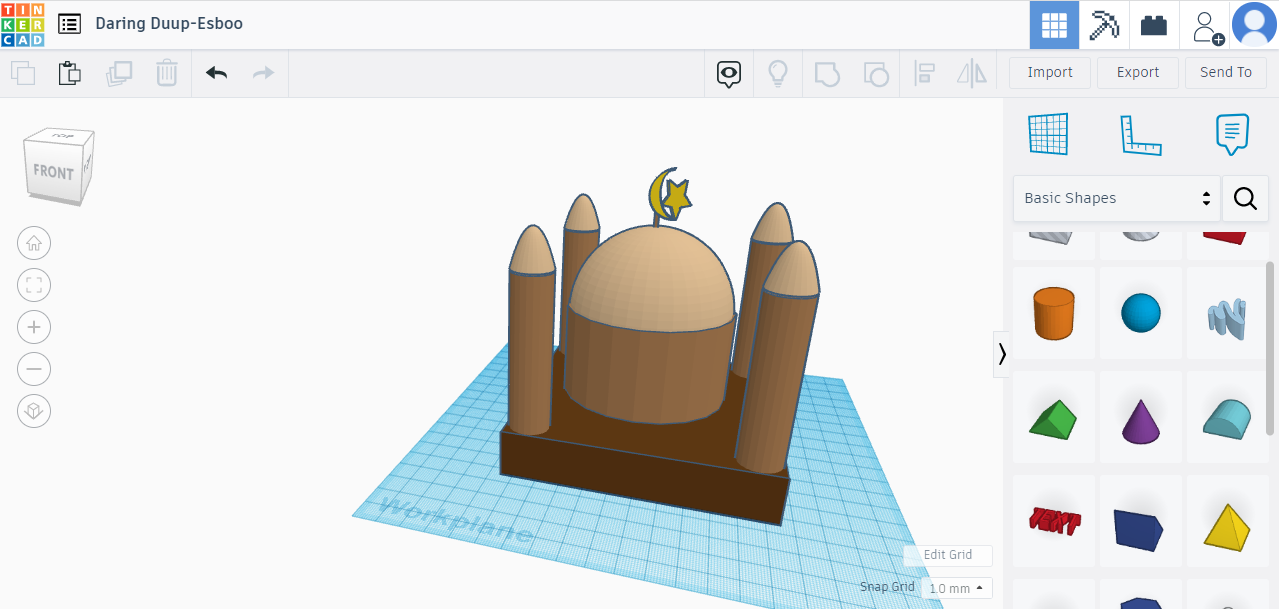
Click Here to download the stl file
fusion 360¶
Using Fusion 360 tool that is a cloud-based 3D modeling, CAD, CAM, CAE, and PCB software platform for product design and manufacturing, a fan model was designed. Later are the work stages
stage 1: The fan base made from extruded and filleted circles
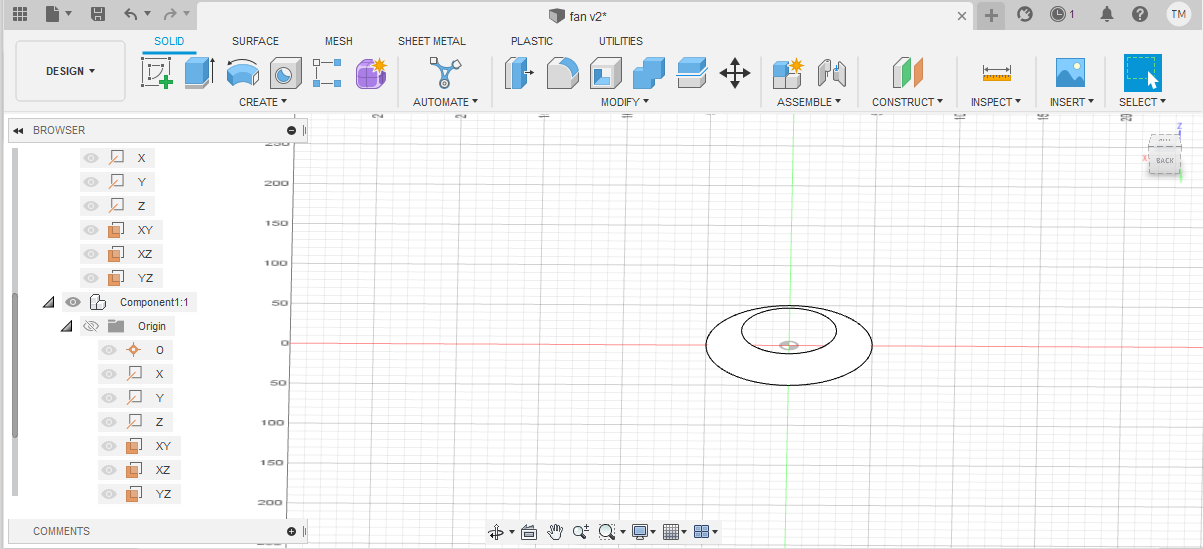
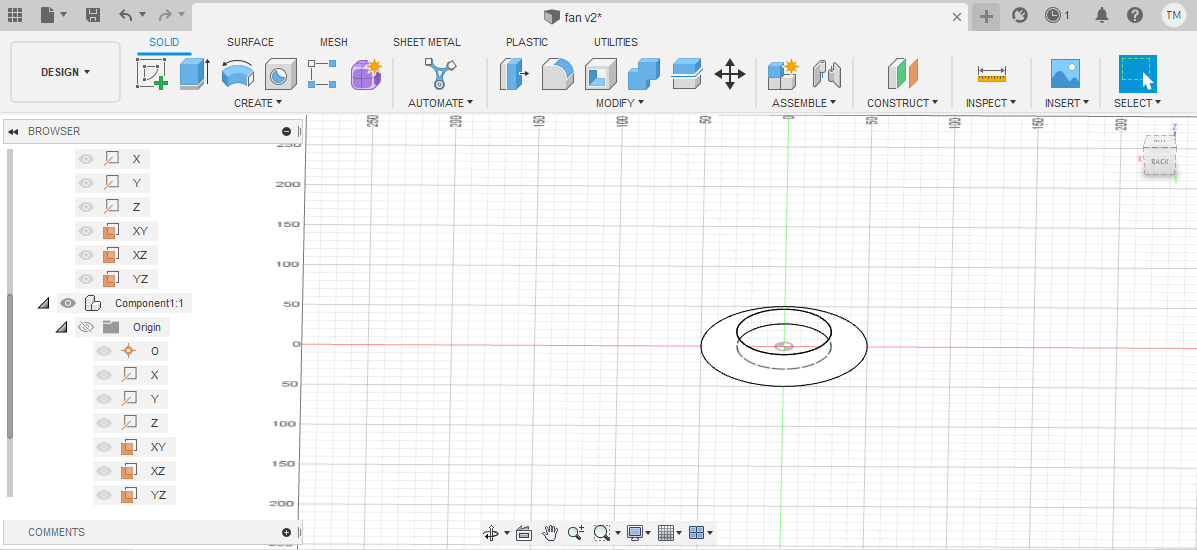
stage 2: The fan blades from conic curves option. trem the edges and duplicate them
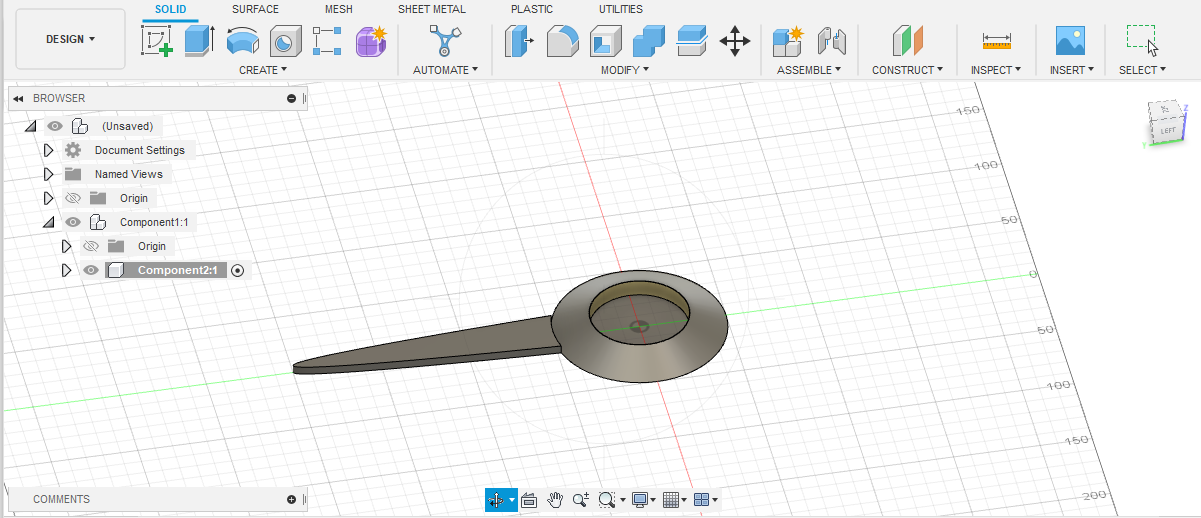
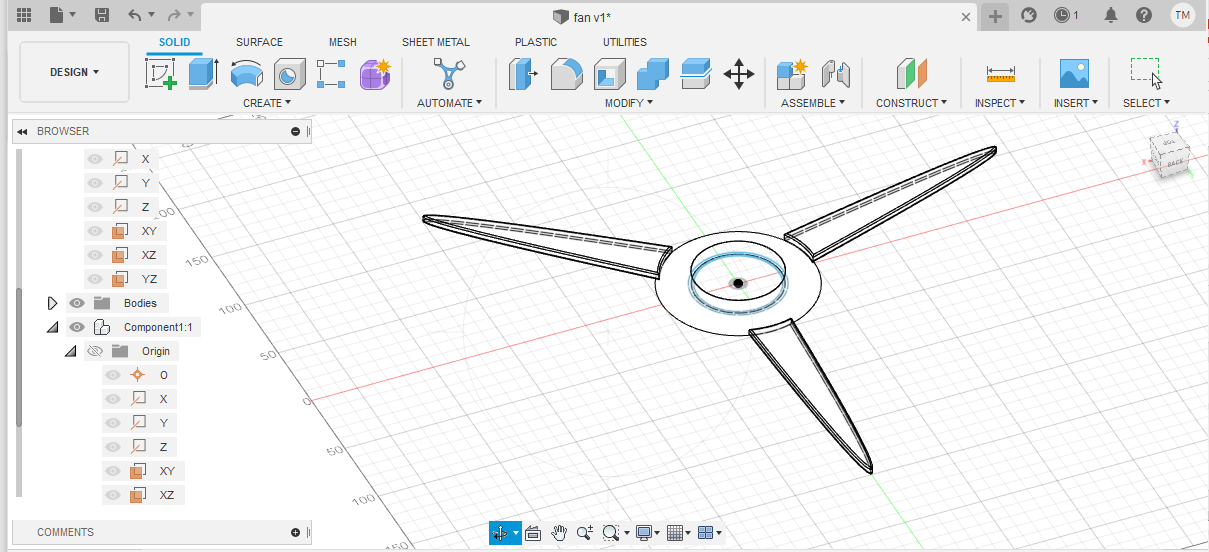
stage 3: The final product after adding the stem
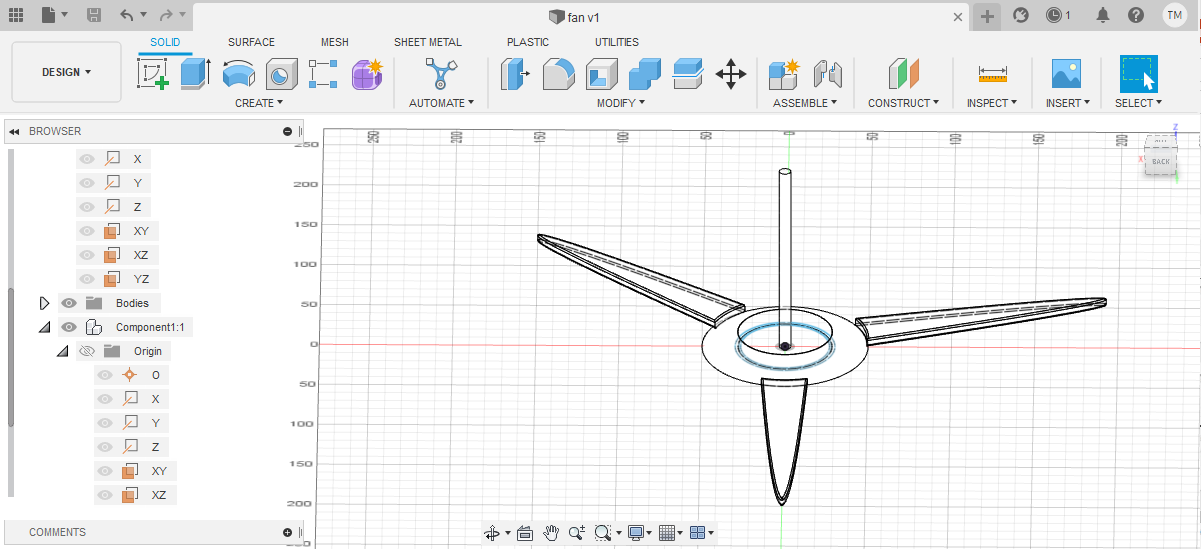
The Fan Model¶
preview the model below in 3D
Click Here to download the stl file
Click Here to download the CAD file