2. Computer Aided design¶
This week I will present two 2D designs and two 3D designs using different software. And, I will talk about my experience with each program I tried.
1- 2D Designs¶
1- Vectr¶
Vectr is a 2D design program. I think it is very simple to use. It will be my first choice if I want to design let’s say a logo or a simple sketch. I like that you can layer shapes and objects, and you can customize colors. we can use vectr online Vectr:
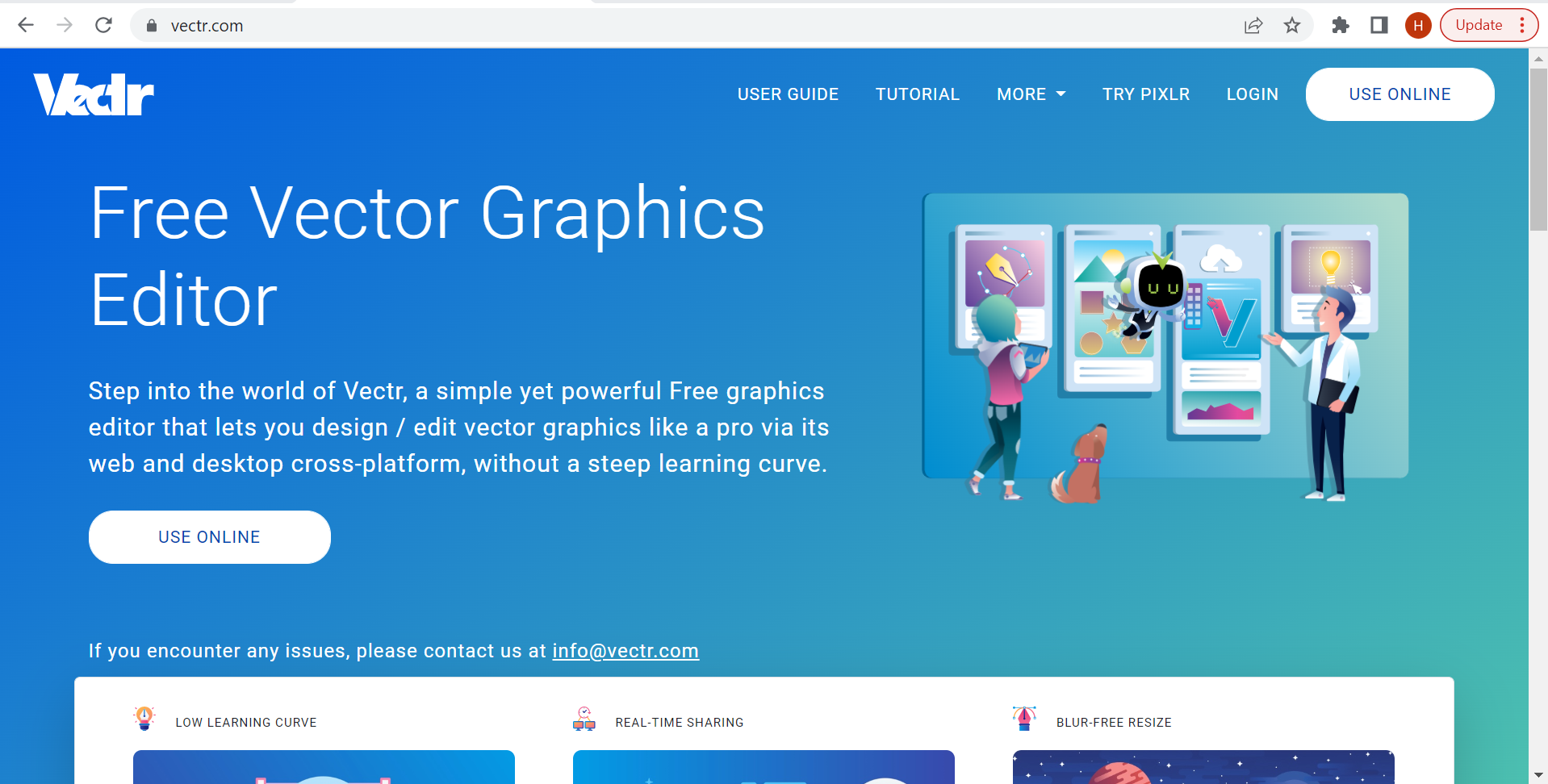
After signing in and creating a new file this window will appear:
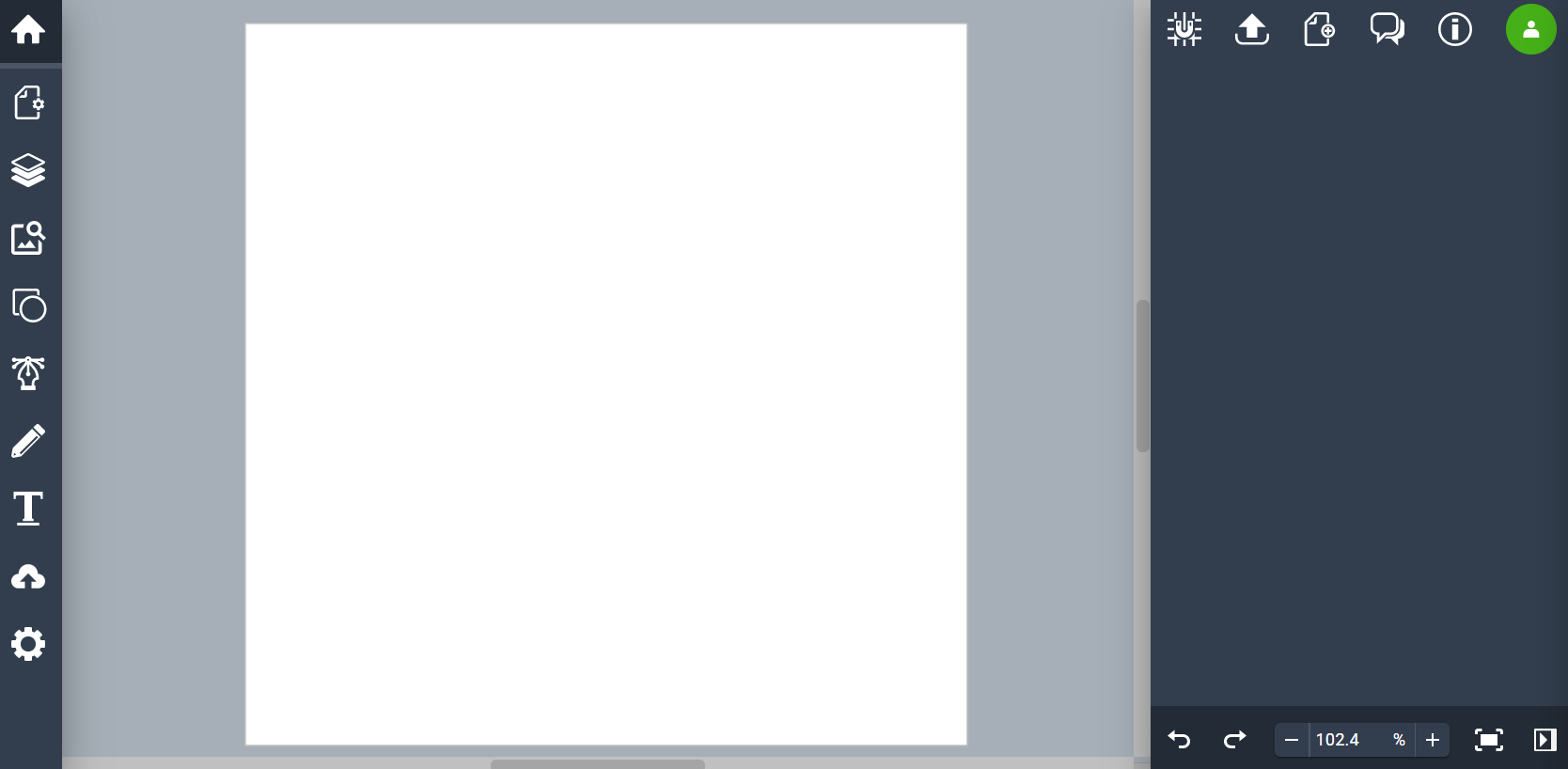
Then I selected a circle from (shapes section):
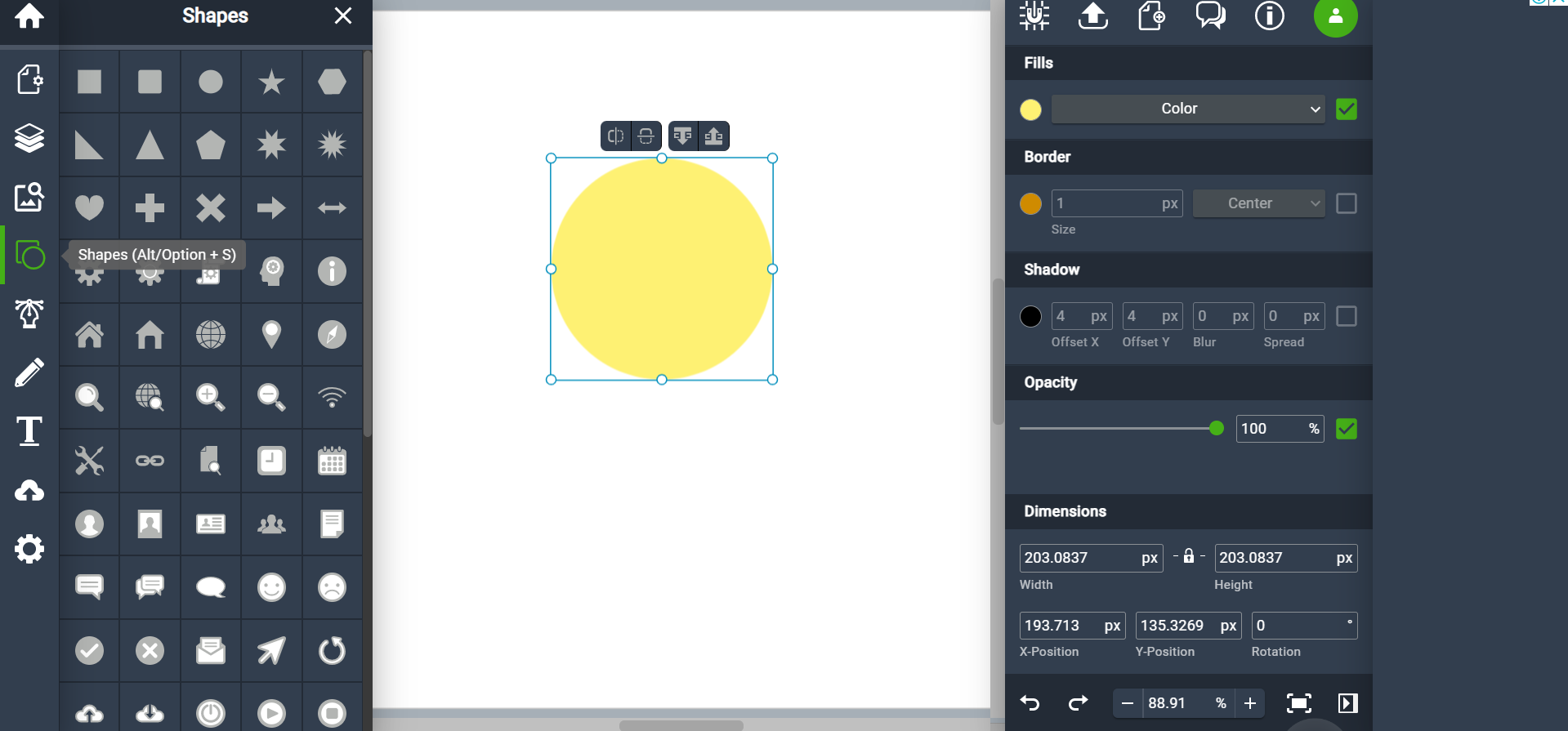
from this toolbar we can easily change the colors of the shapes:
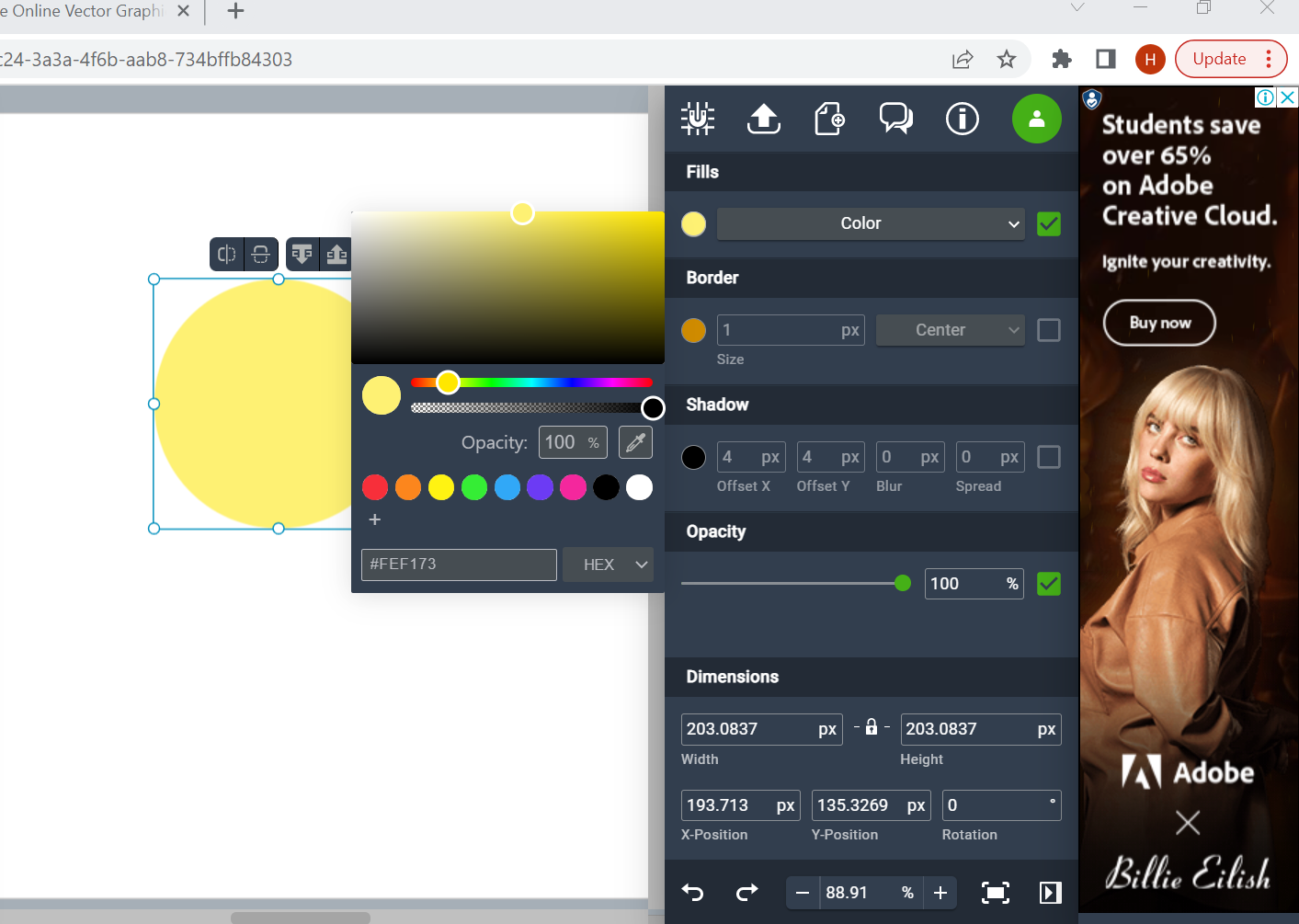
After that, I added a text element using the text tool to write the quote:
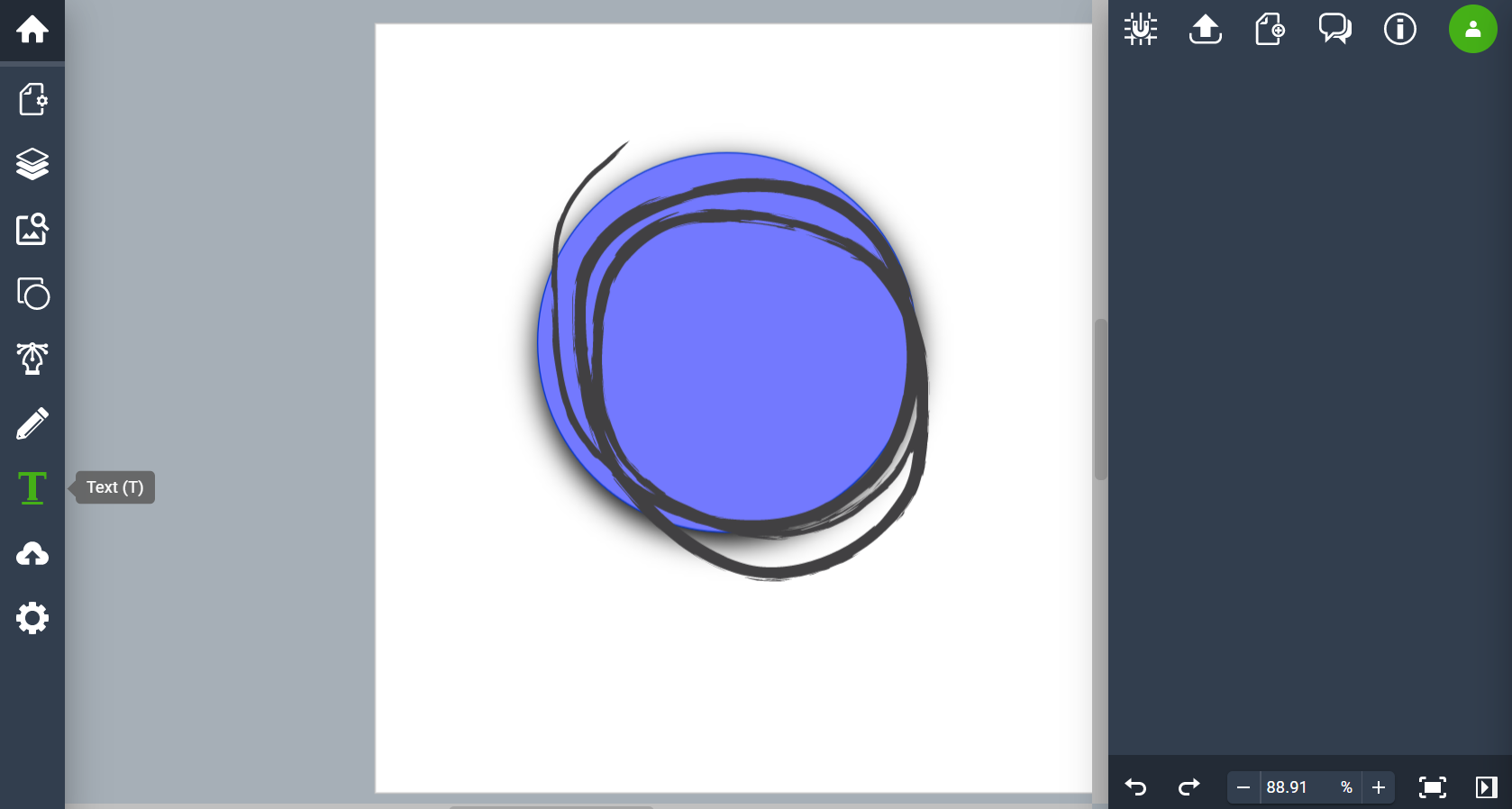
Again we can edit and change the font and the color of the text easily from:
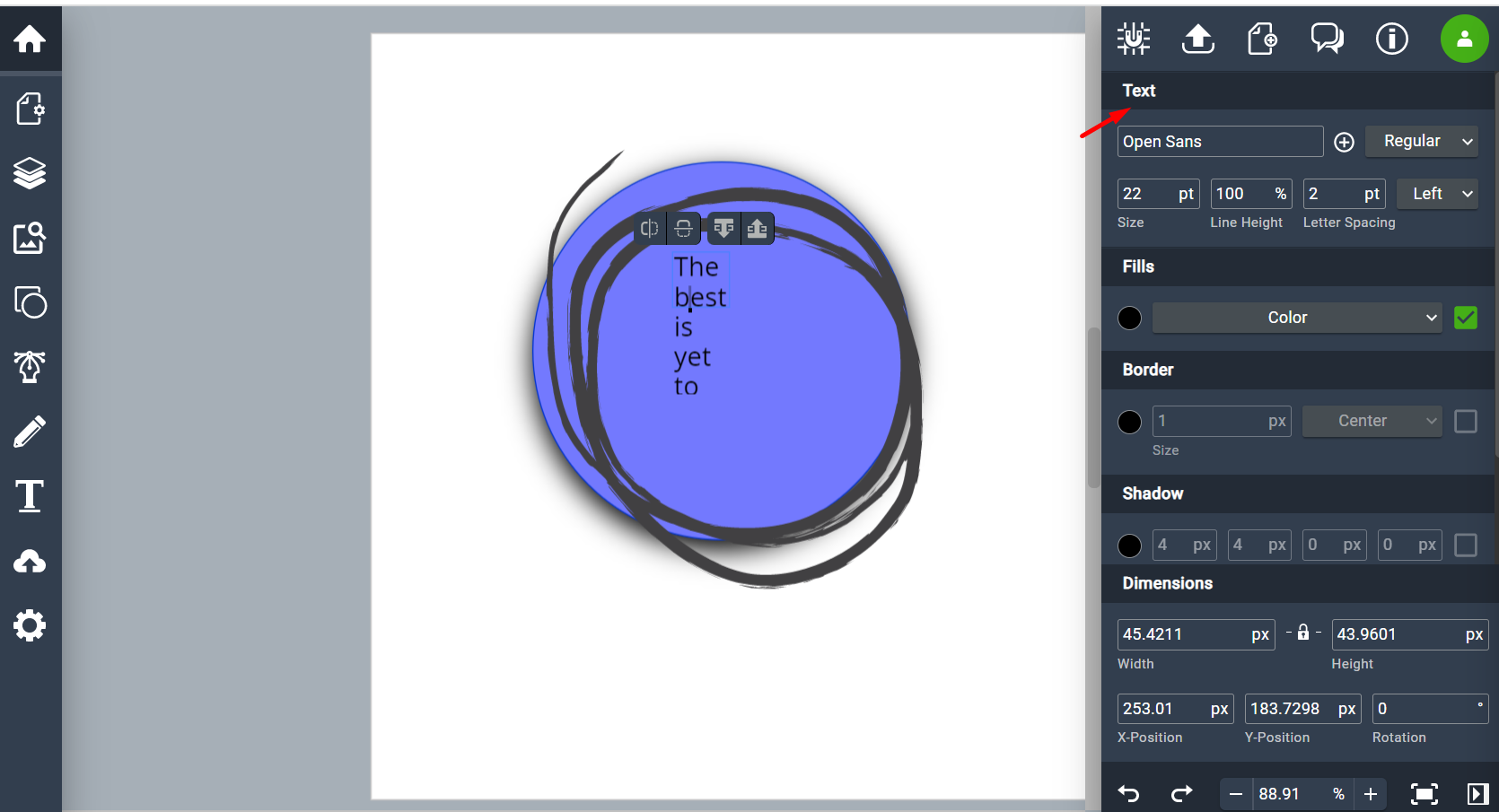
After some minor adjustments this is the final design:

2- Gimp¶
Gimp is a design program similar to PhotoShop. It actually has a huge range of functions for most types of graphic design. It is a sophisticated program and I am not sure but I think you can only draw free objects with a brush, you cannot insert shapes and such. But you can paste images that you have and copy them and edit them. However, there are many tutorials that help to learn Gimp.
You can download a copy of Gimp here: Gimp
1- After downloading Gipm, the window will look like that:
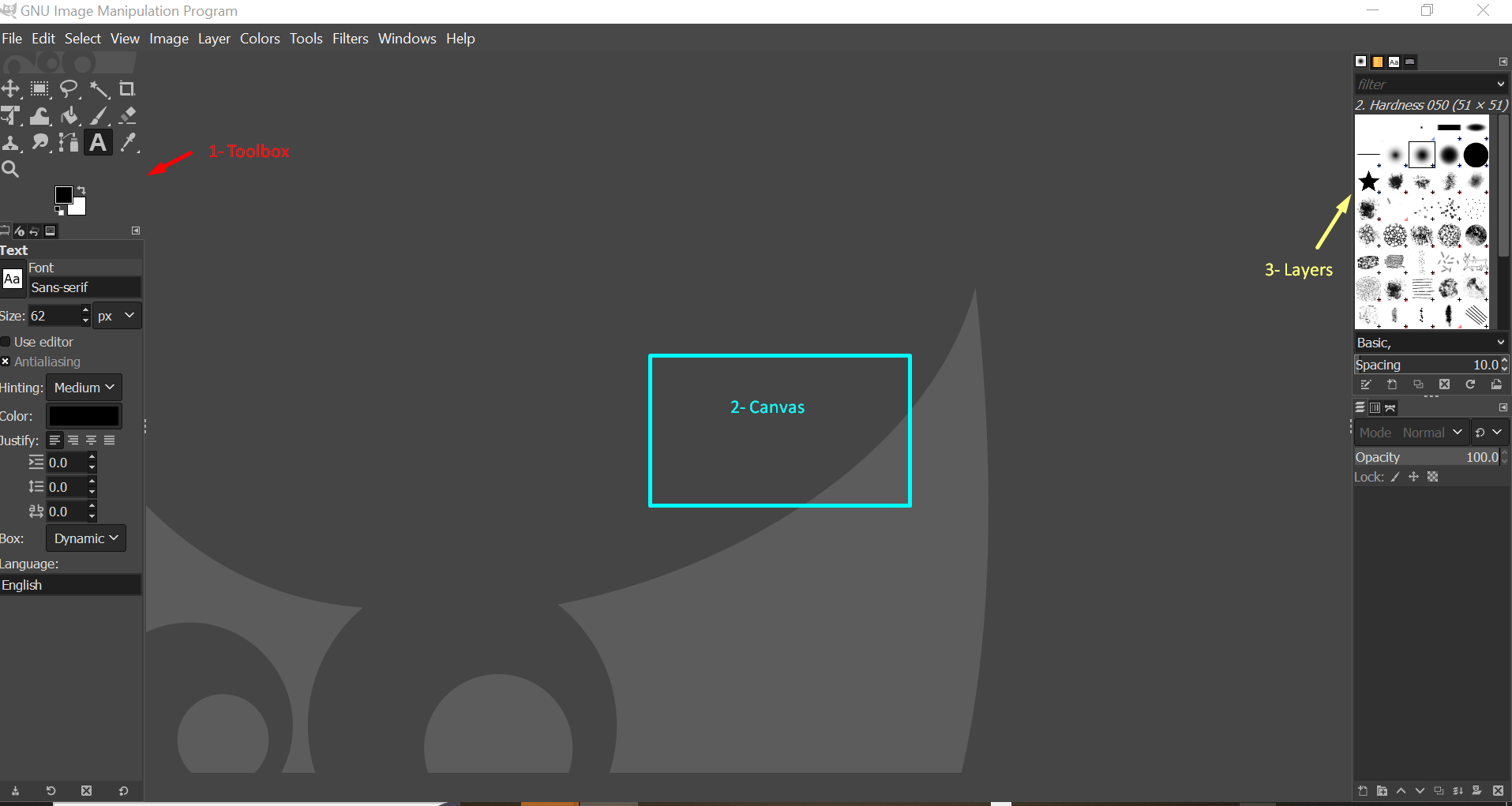
Where, Toolbox: is where the most commonly used tools can be accessed easily. Canvas: is where your image will open and all of the work you actually do will be done in this window. Layers: is where you can find elements and layers you want.
2- I opened the image that I want to edit by selecting “File” in the toolbar and then “Open”:
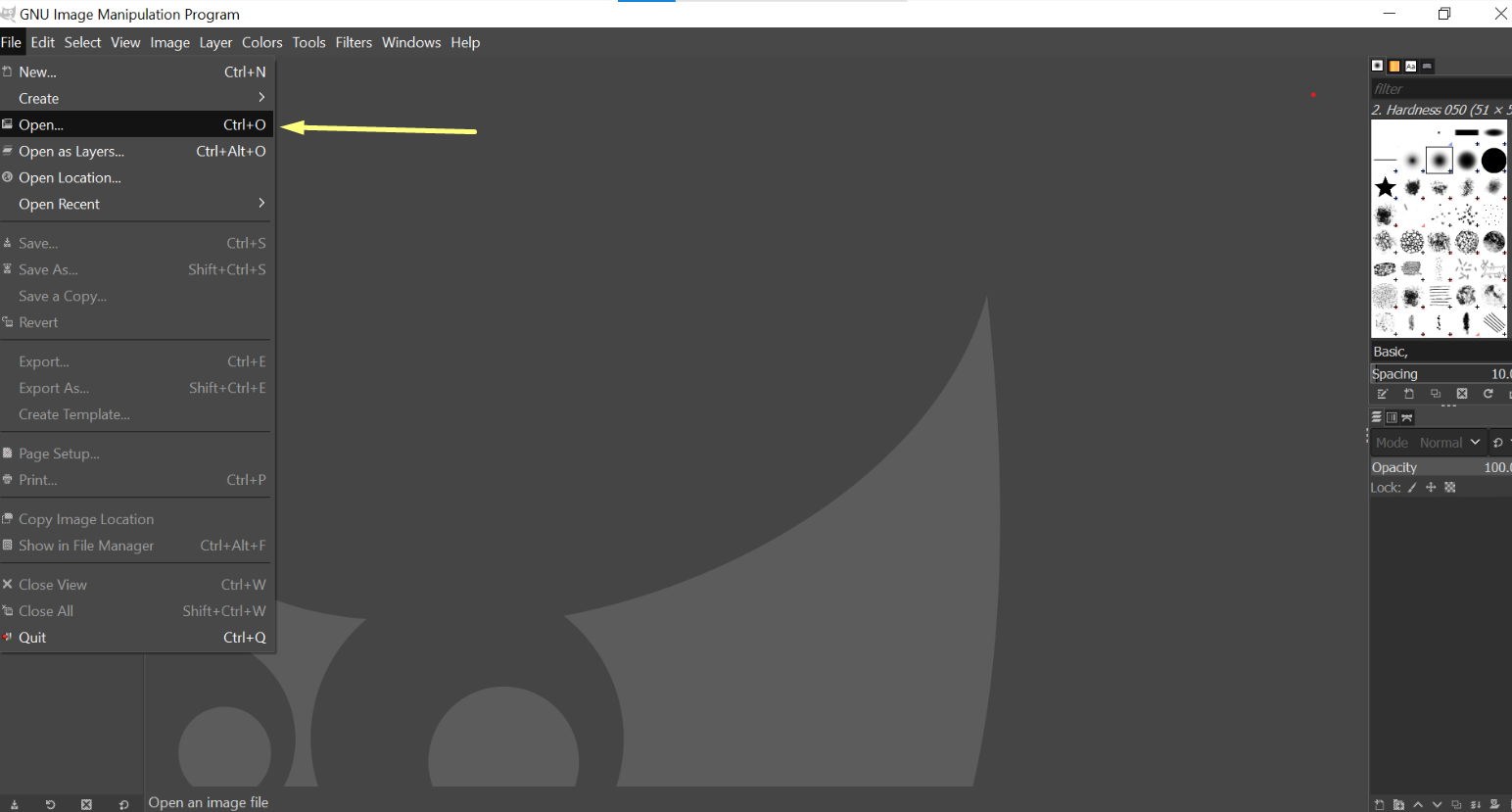
3- After that, this is done to generate the text box which would be used to write the quote:
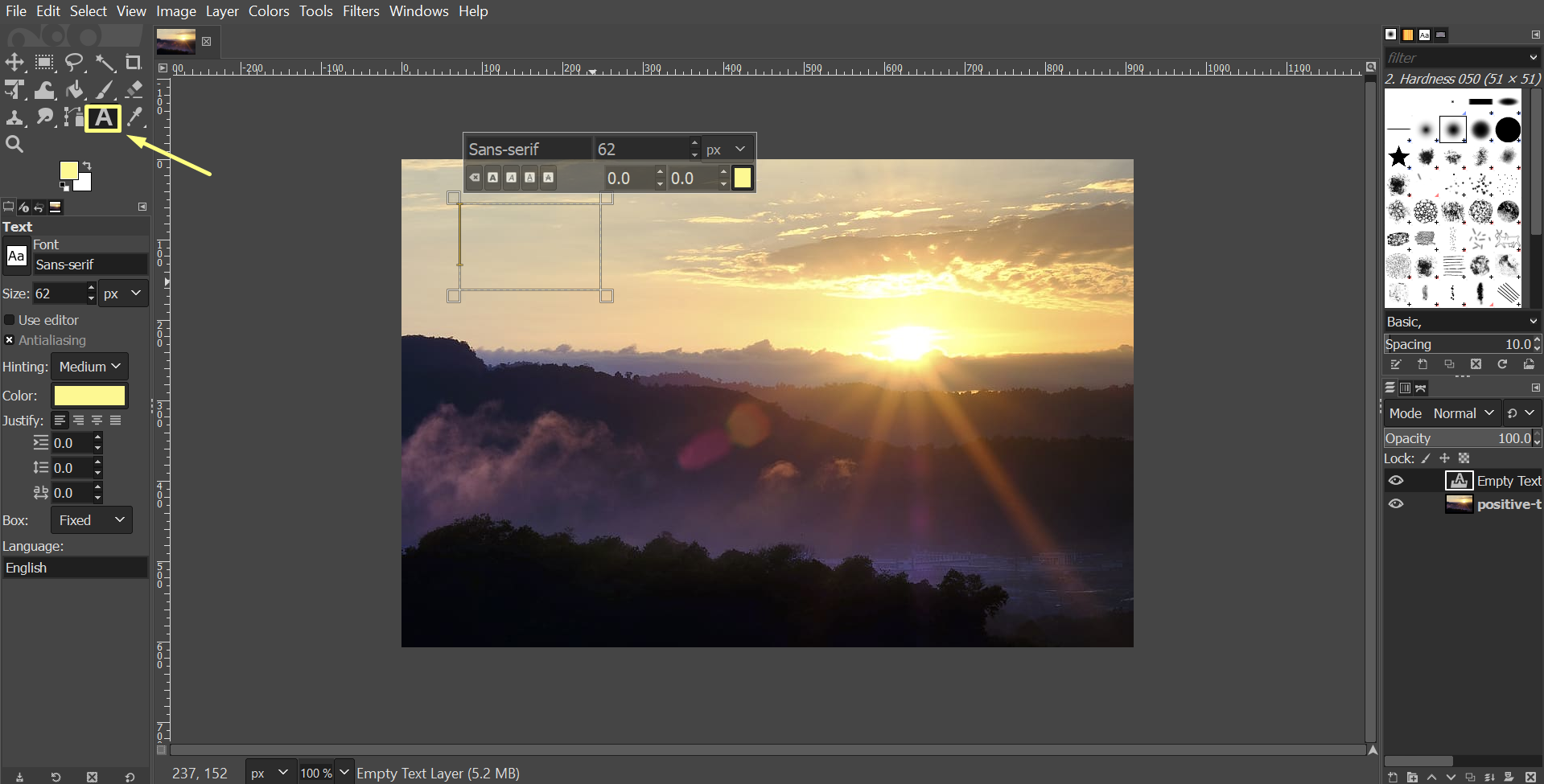
4- After selecting the text layer, now we can make adjustments to our text by using “Tool Options” section:
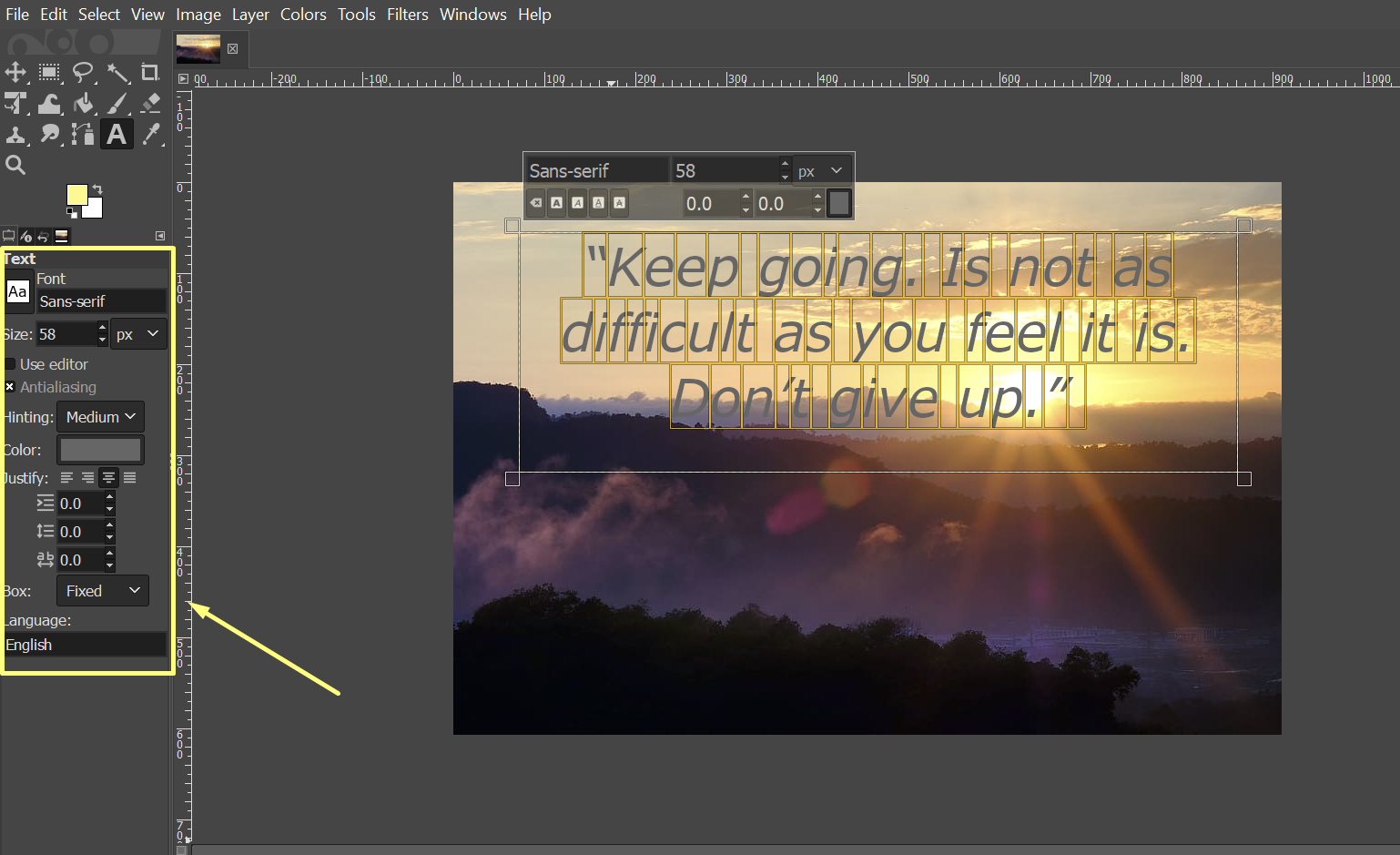
5- We can move the text box by:
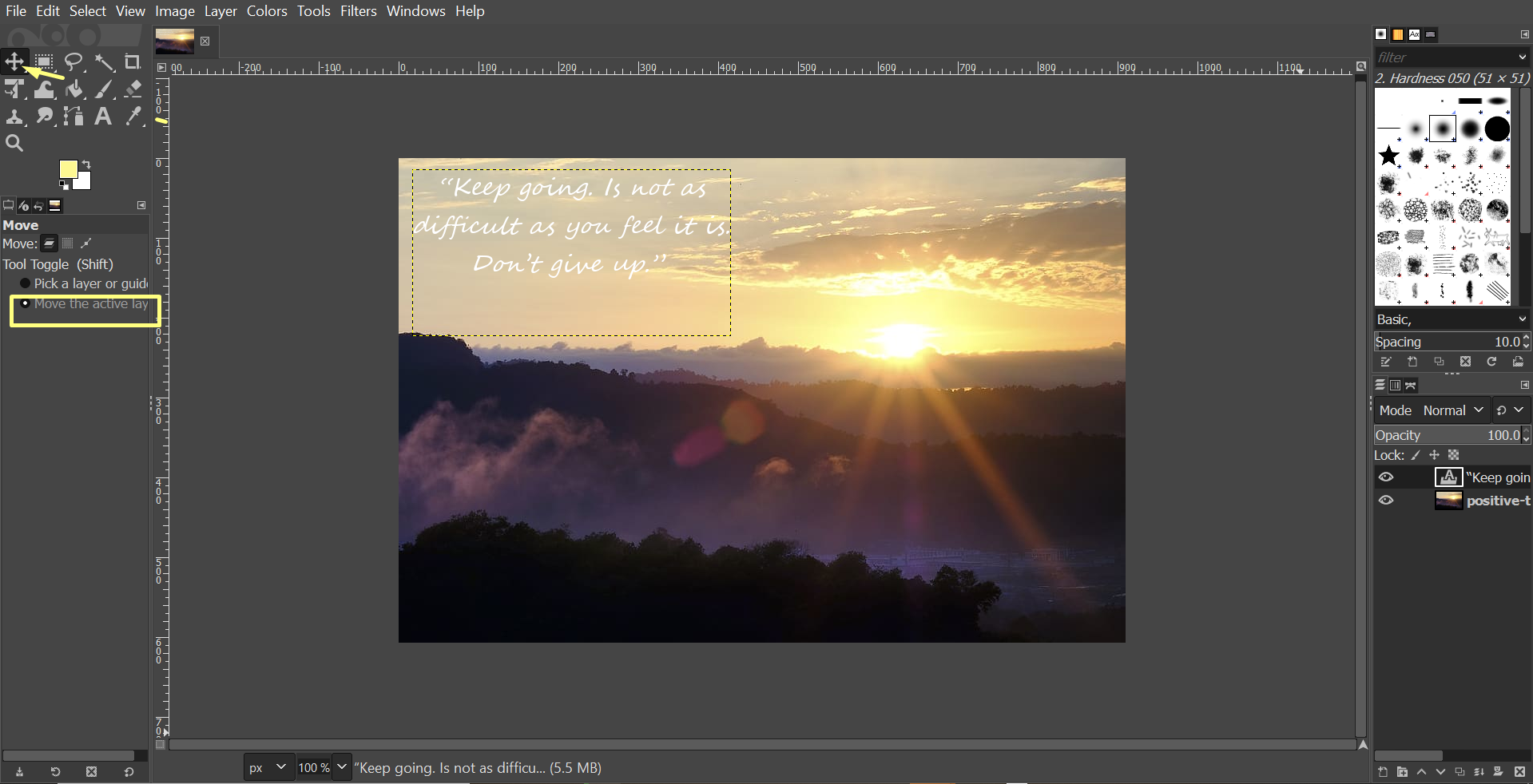
A picture of the final design:
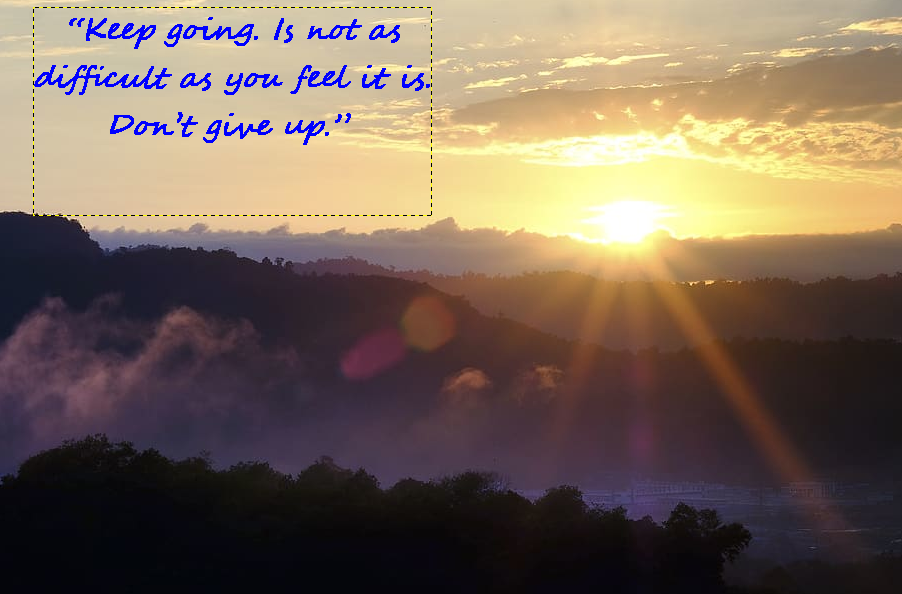
as it is shown in the previous picture, there is a dashed outline around the text. I tried to remove it but faced difucuilty with this however, I saw tutorials but still do not know how to remove it.
1- TinkerCAD¶
Tinkercad is a free 3D modeling program known for its ease of use. It’s 100% web-based , making it available to anyone with an internet connection where you can access their website by using the following link.
How to use TinkerCAD:
1- Open TikerCAD and sign in.
2- Then click on (Create new design):
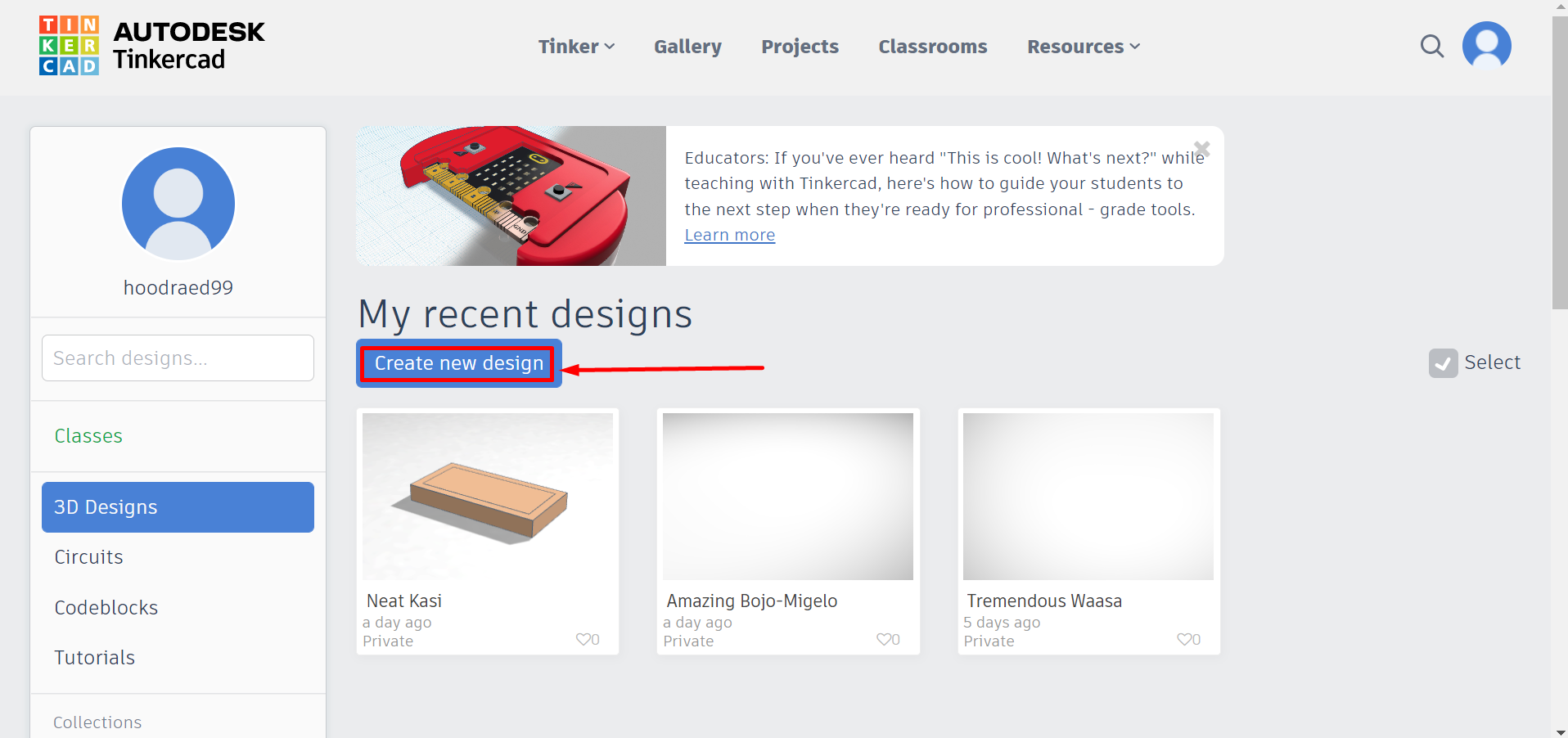
3- After that, drag the shape that you want to use to create a platform (where I will design a table):
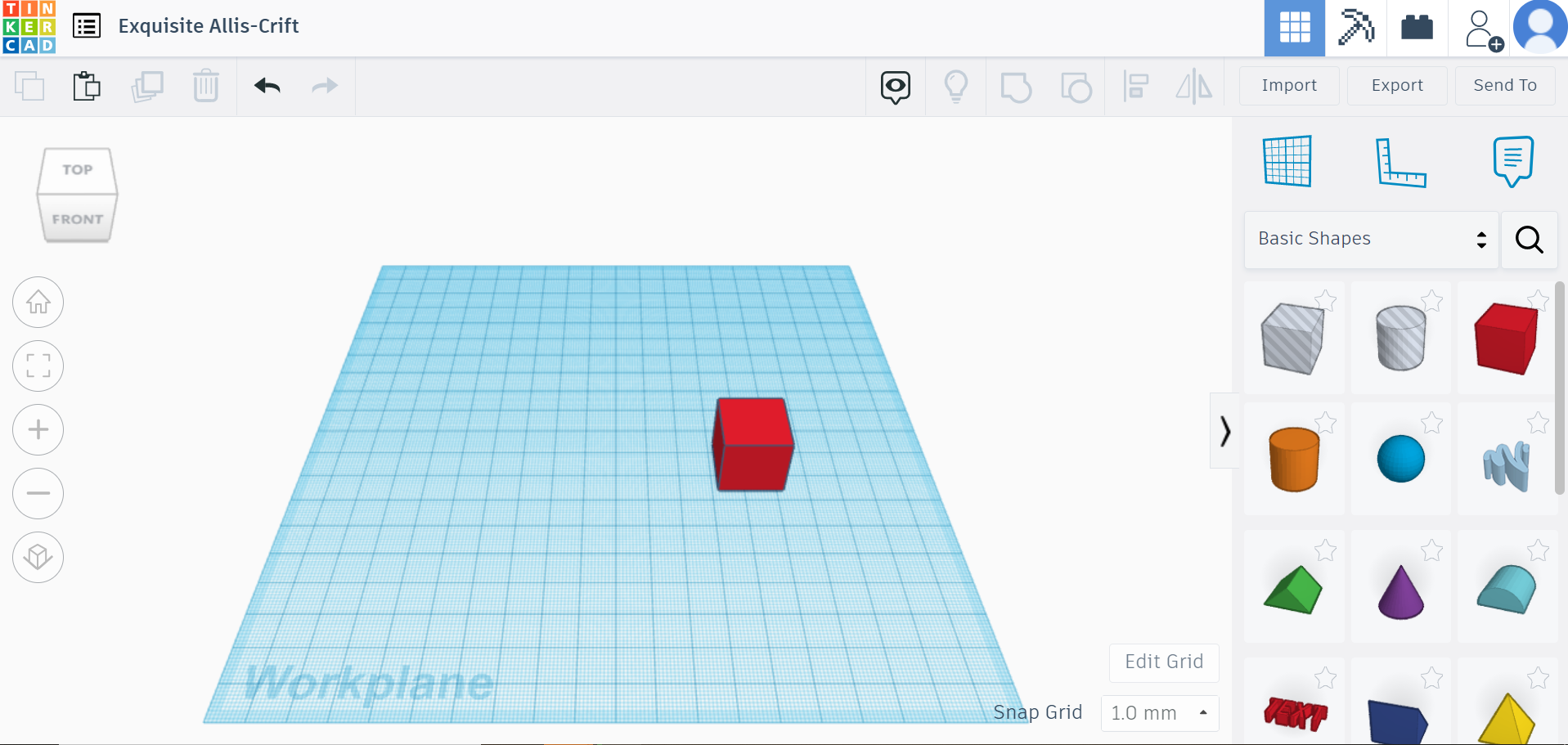
4- then I changed the dimensions of the shape:
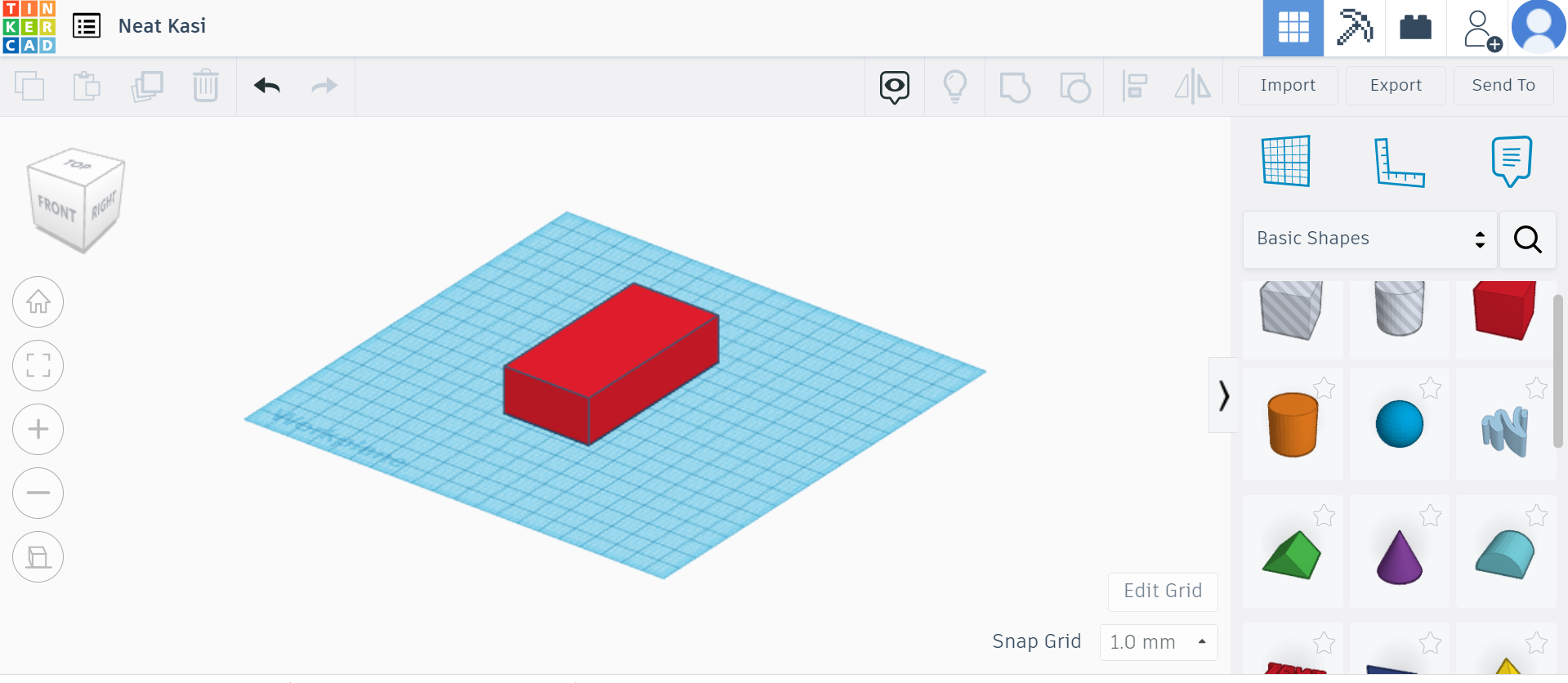
5- Click on the shape colour to change the colour:
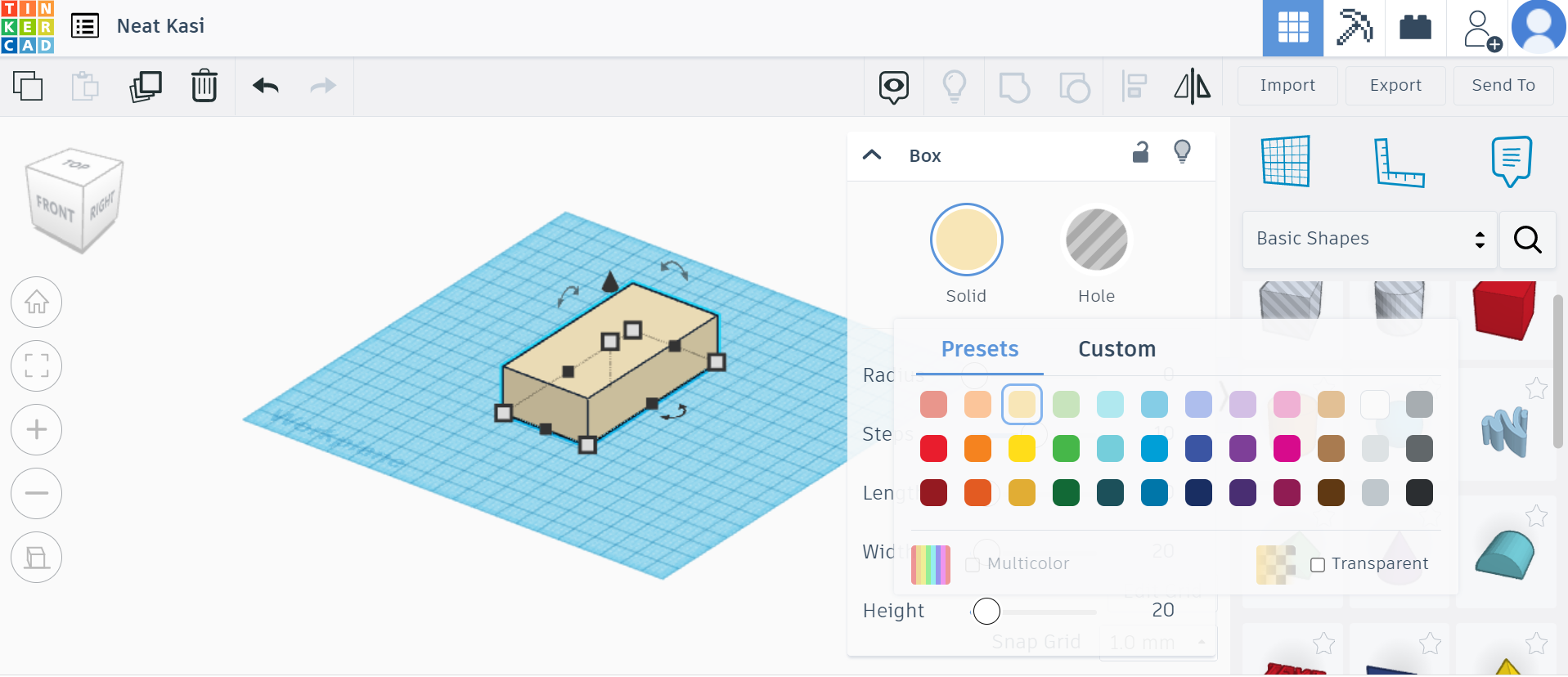
6- In order to create a hole, select the the part that you want to remove it and change its form from (Solid to Hole):
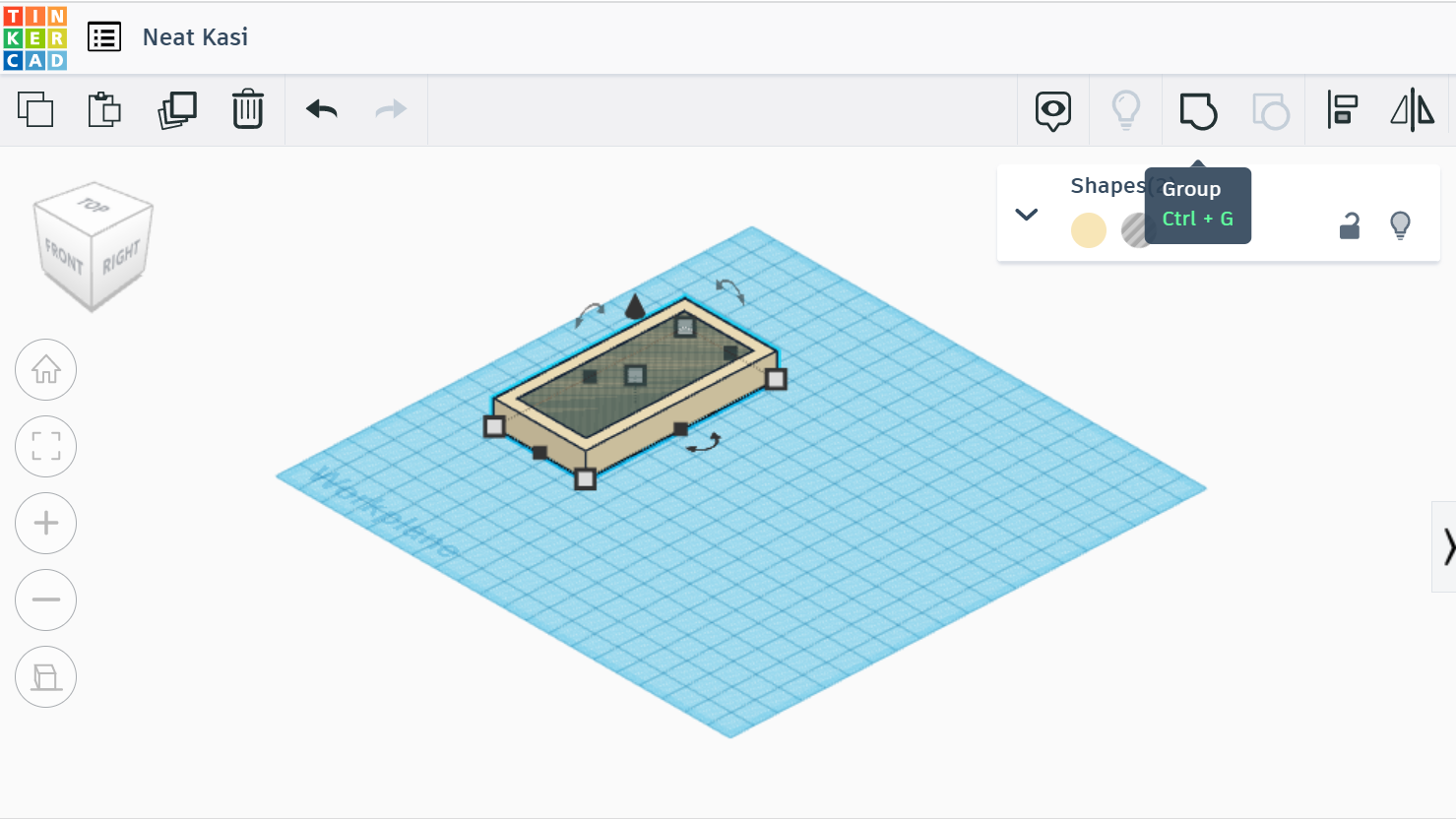
7- And it will be like:
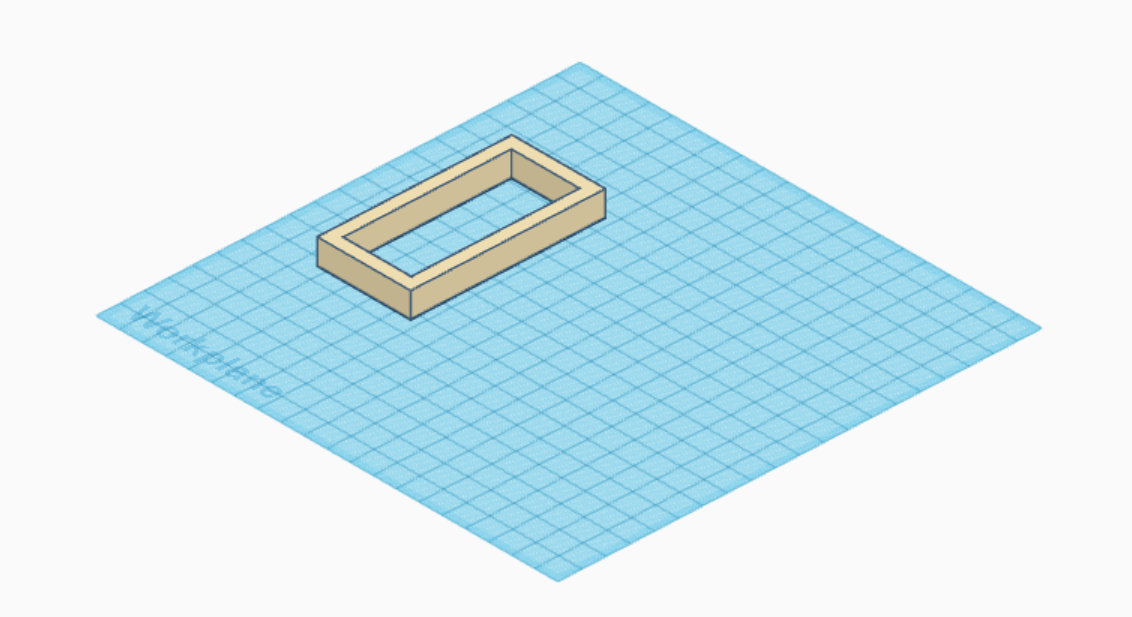
8-Afterthat, I dragged another box and I changed the dimensions in order to design the table legs:
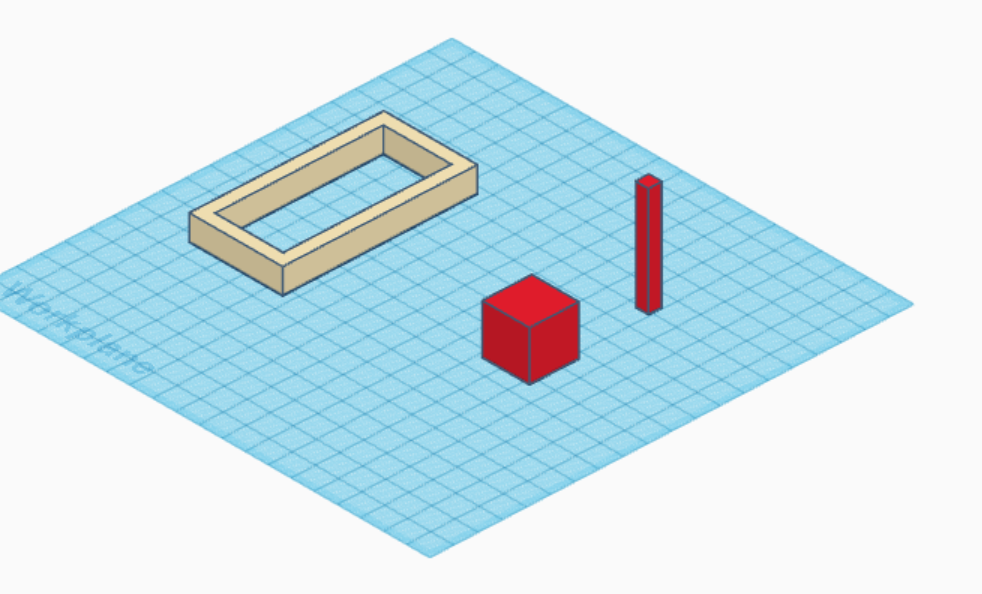
9- Also, another shape was used for the top of the table:
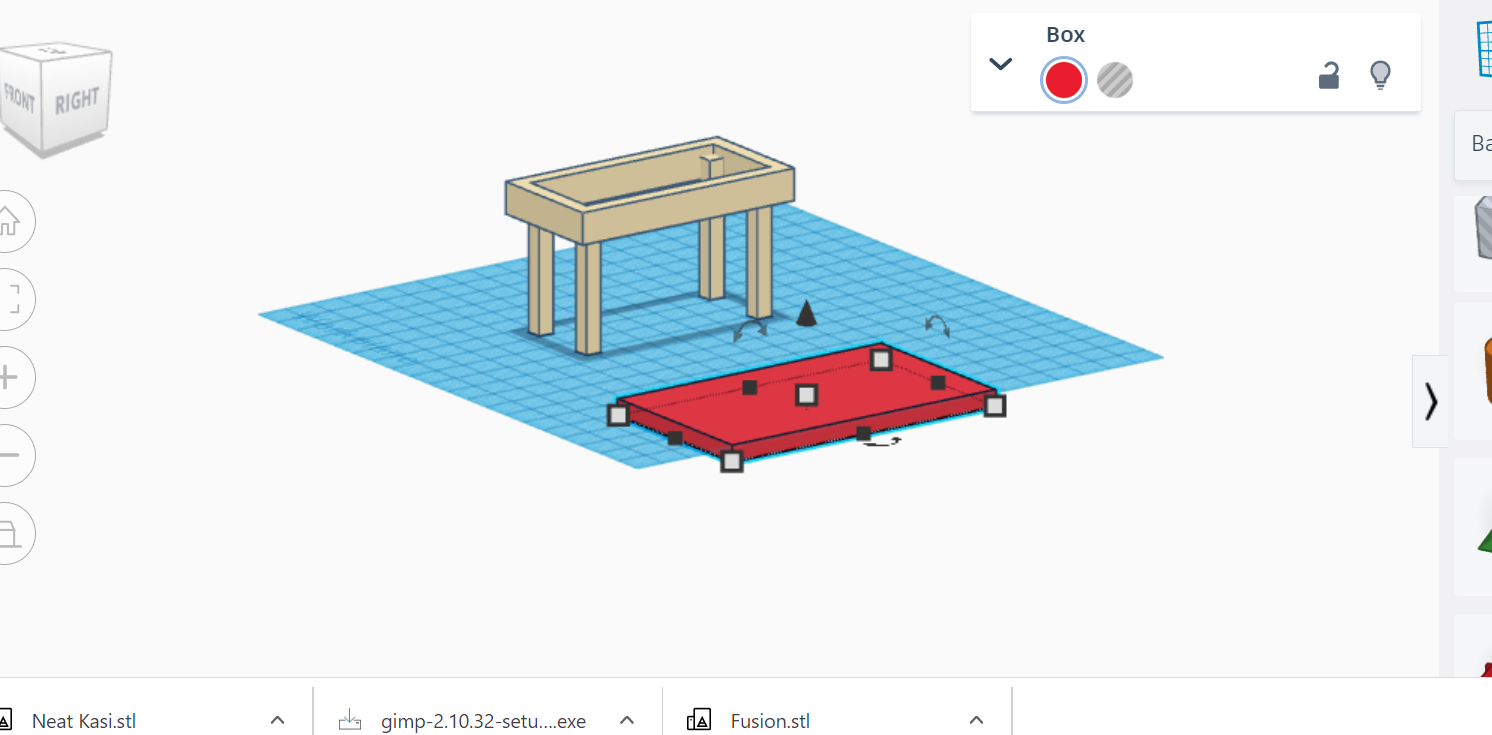
10- Then I edit the edges of the table:
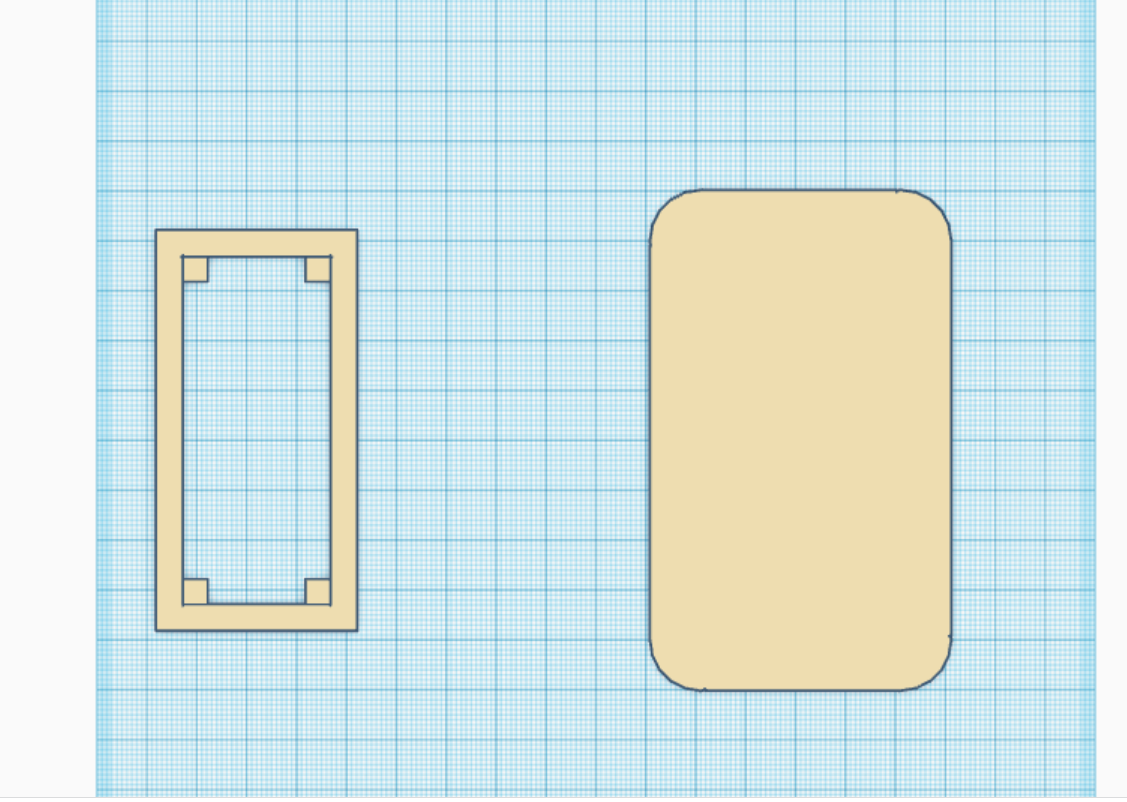
11- After some adjustments this is the final product:
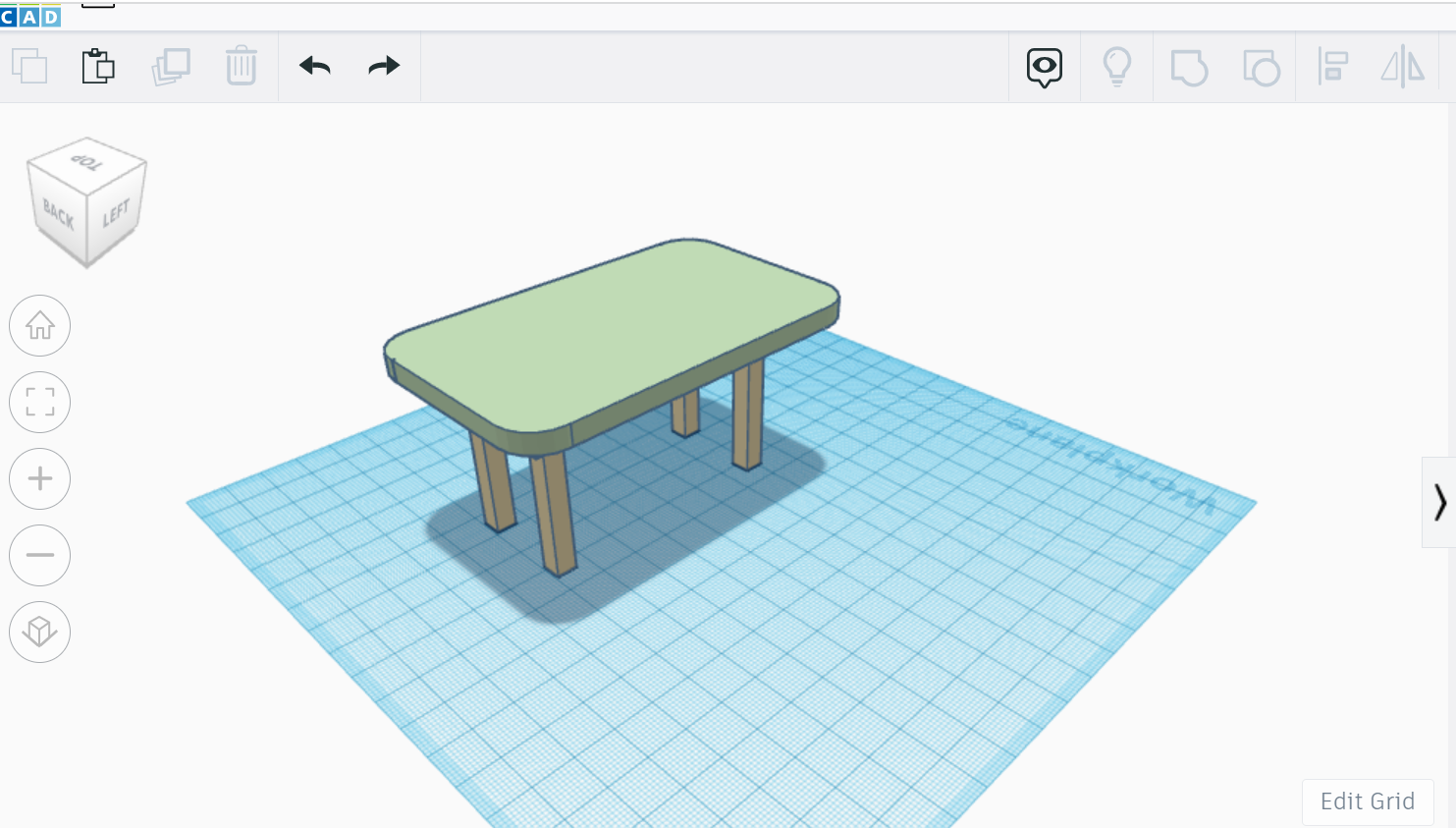
2- Fusion 360¶
Fusion 360 is a 2D and 3D design software where it has lots of tools and settings you can choose from and lots of objects you can insert. However, I faced some difficulties during the program employment because I didn’t use the program before. It needs lots of practice, but there are many tutorials online.For now, this is one of the first design I made on Fusion 360 which is a pipe:
First, after opening an new folder in Fusion 360, the following page will appear, so a new sketch can be selected in order to start you design:
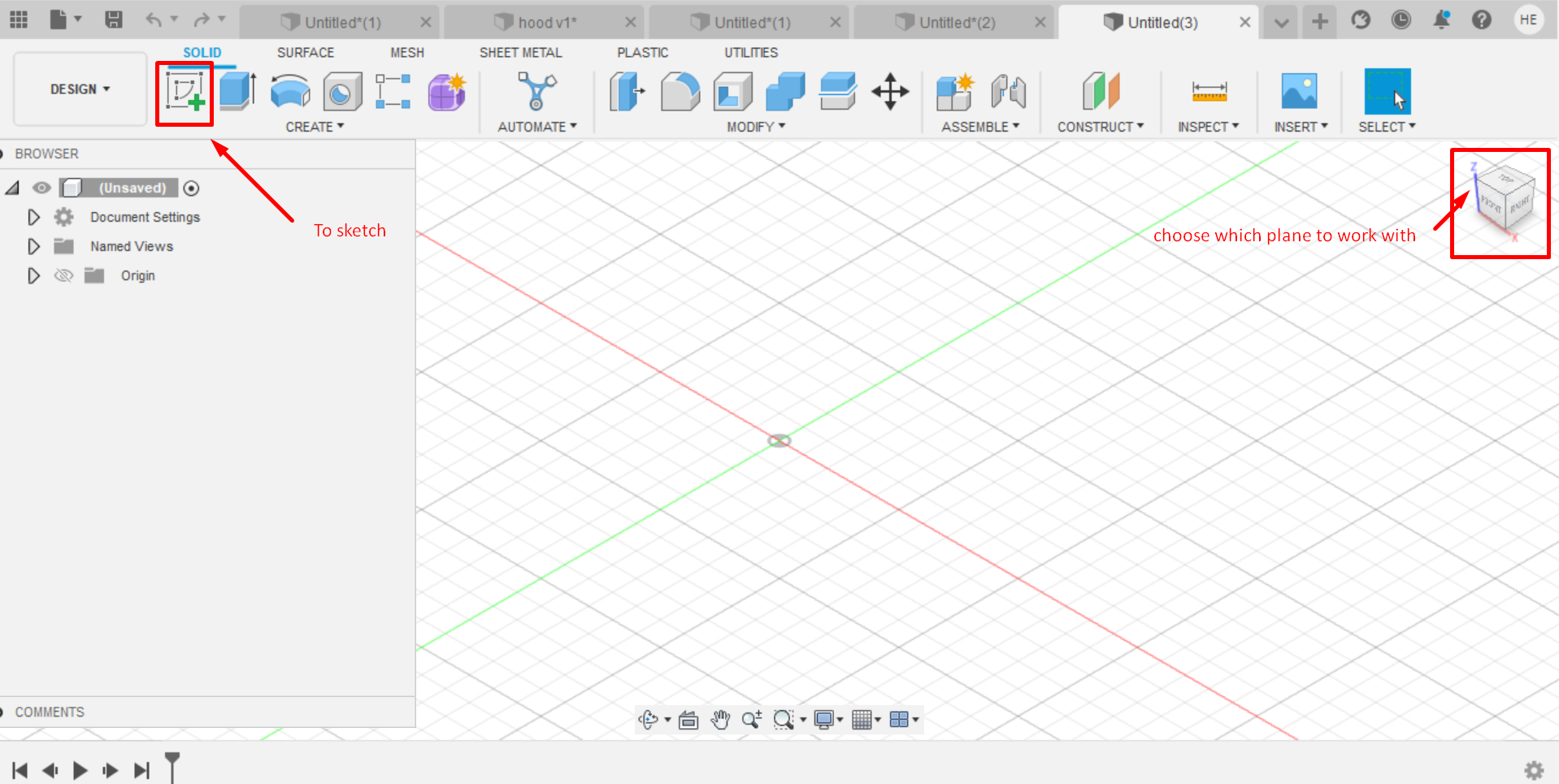
Select the spine option and draw 3 or 4 points as per illustrated previously:
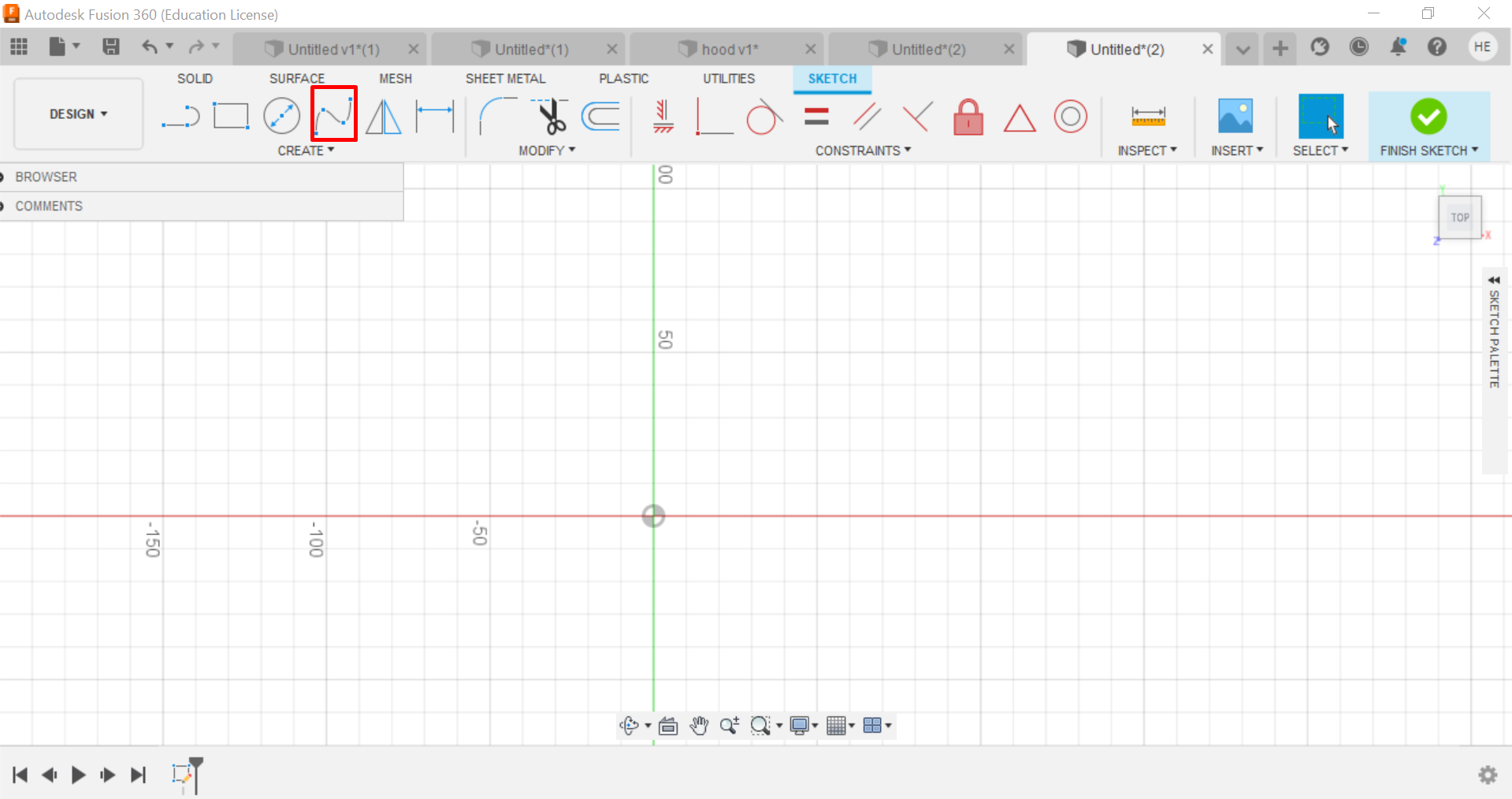
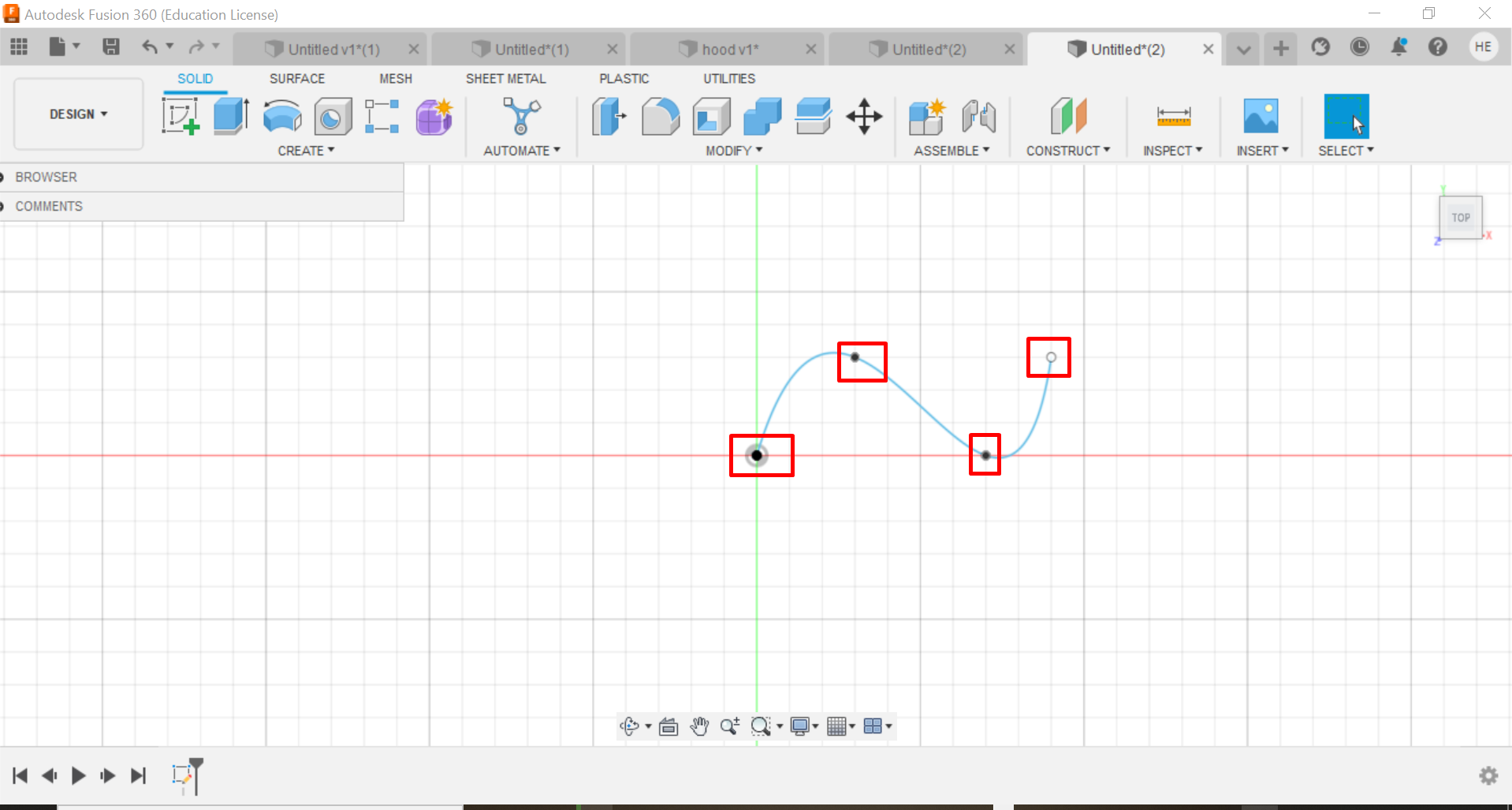
Then, select the pipe shape from the create button and adjust the dimensions:

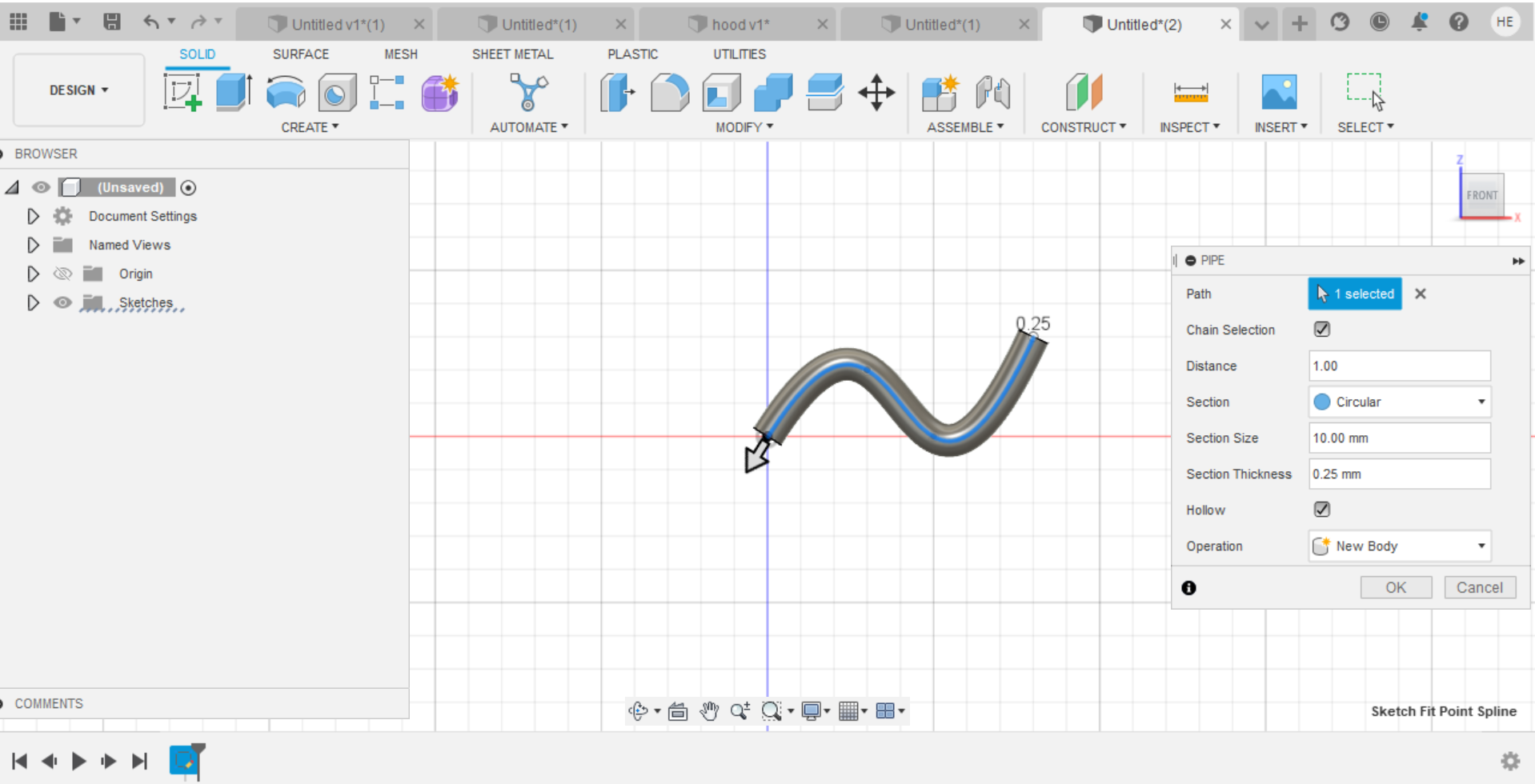
The material of the construction was changed as follows:
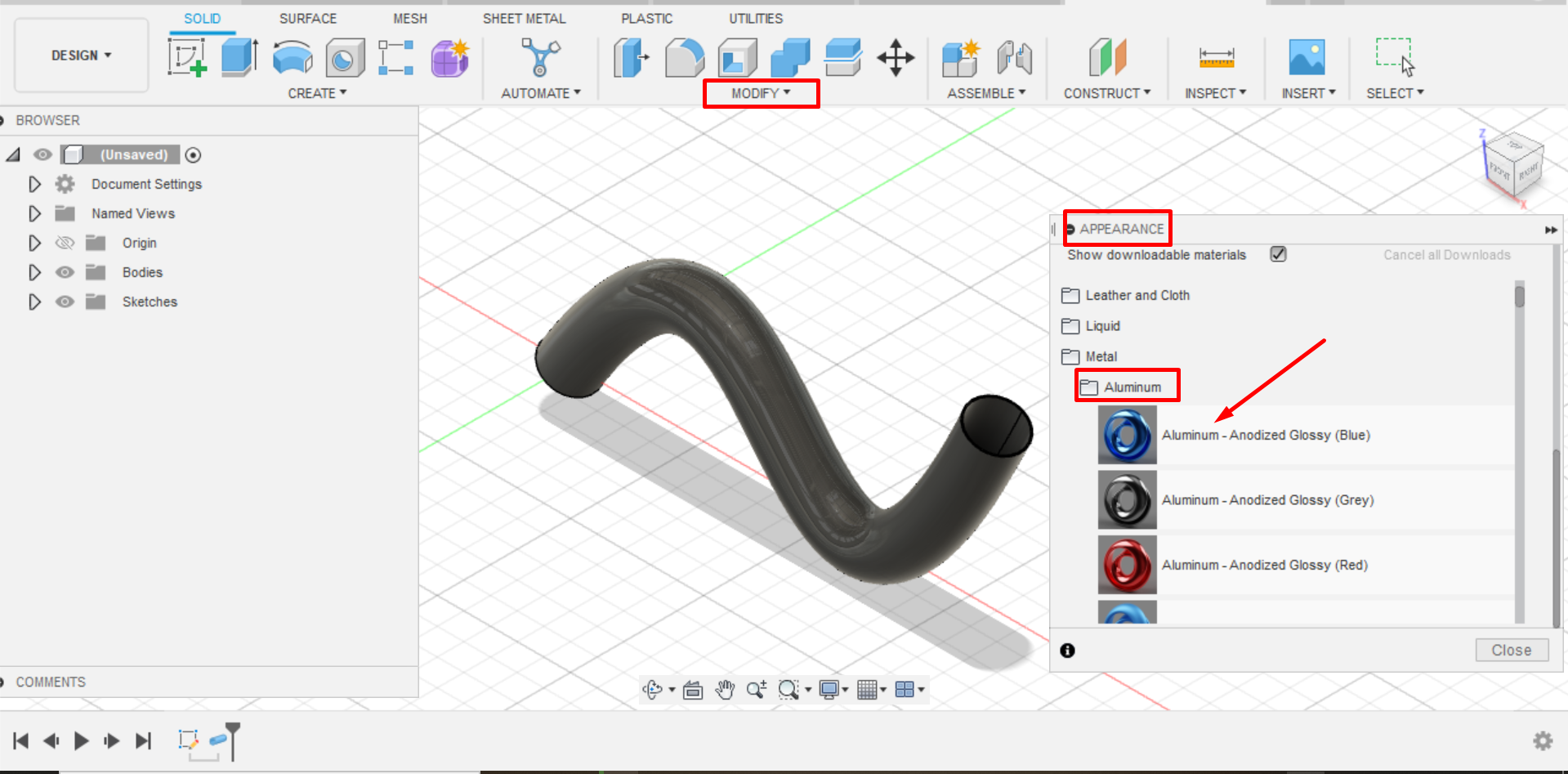
The final design of the pipe will look as:
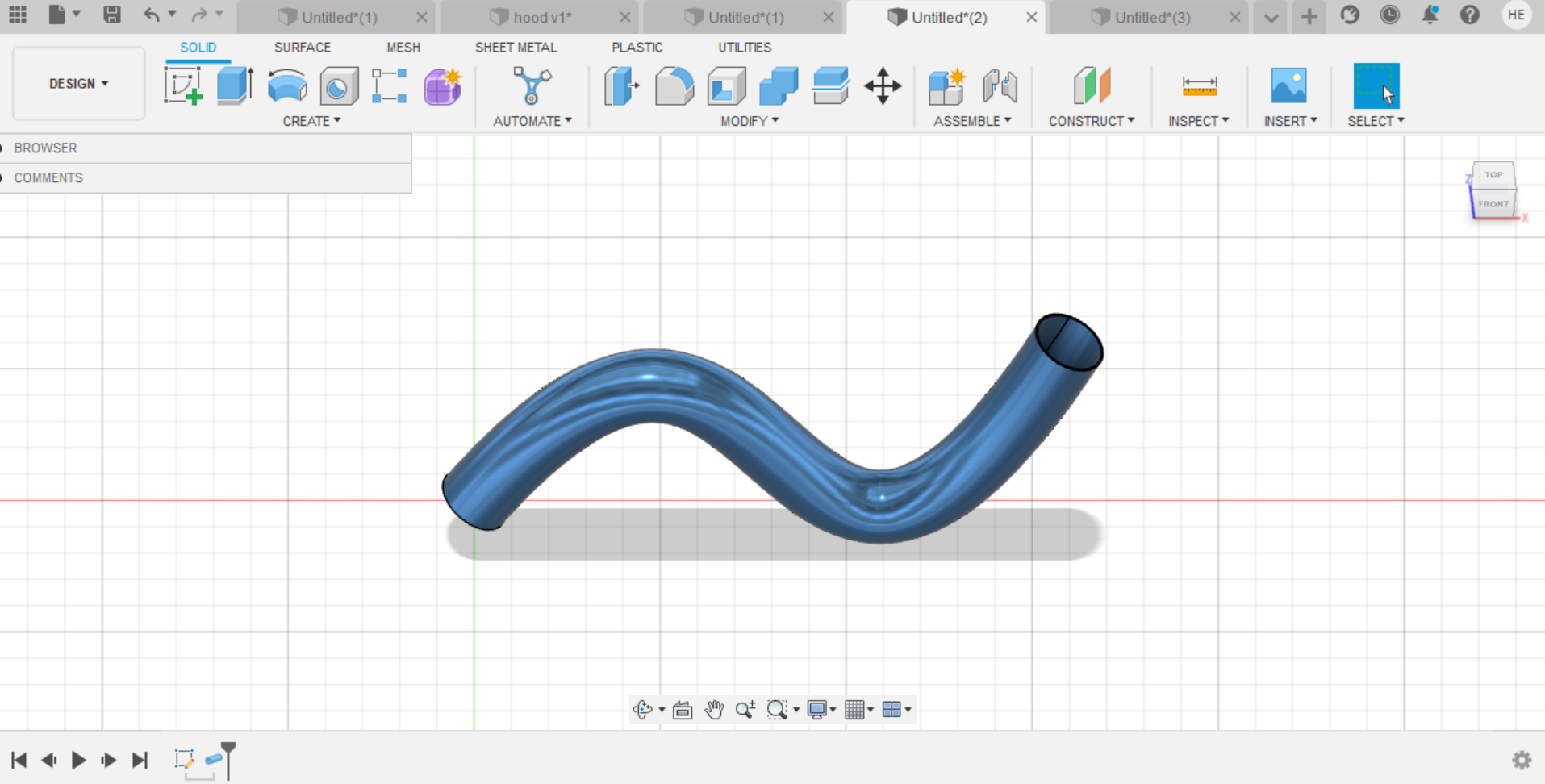
As I mention previously, I prefer to use Vectr and TinkerCAD softwares if I want to design 2D & 3D designs respectively because they are more easier rather than Gimp and Fusion 360.