2. Computer Aided design¶
This week I worked on different designing programs to find out the suitable program for me to work with on 2D and 3D designs.
Cuttle¶
This software is a suitable software for 2D designs, since the designs on this software can be added and attached on each other. This features allow the designer to change the original design which will be change on all other places that you use it on.
First drawing the main part of the design and adding the star to the edge and using Boolean Difference to merge the star with the design:-
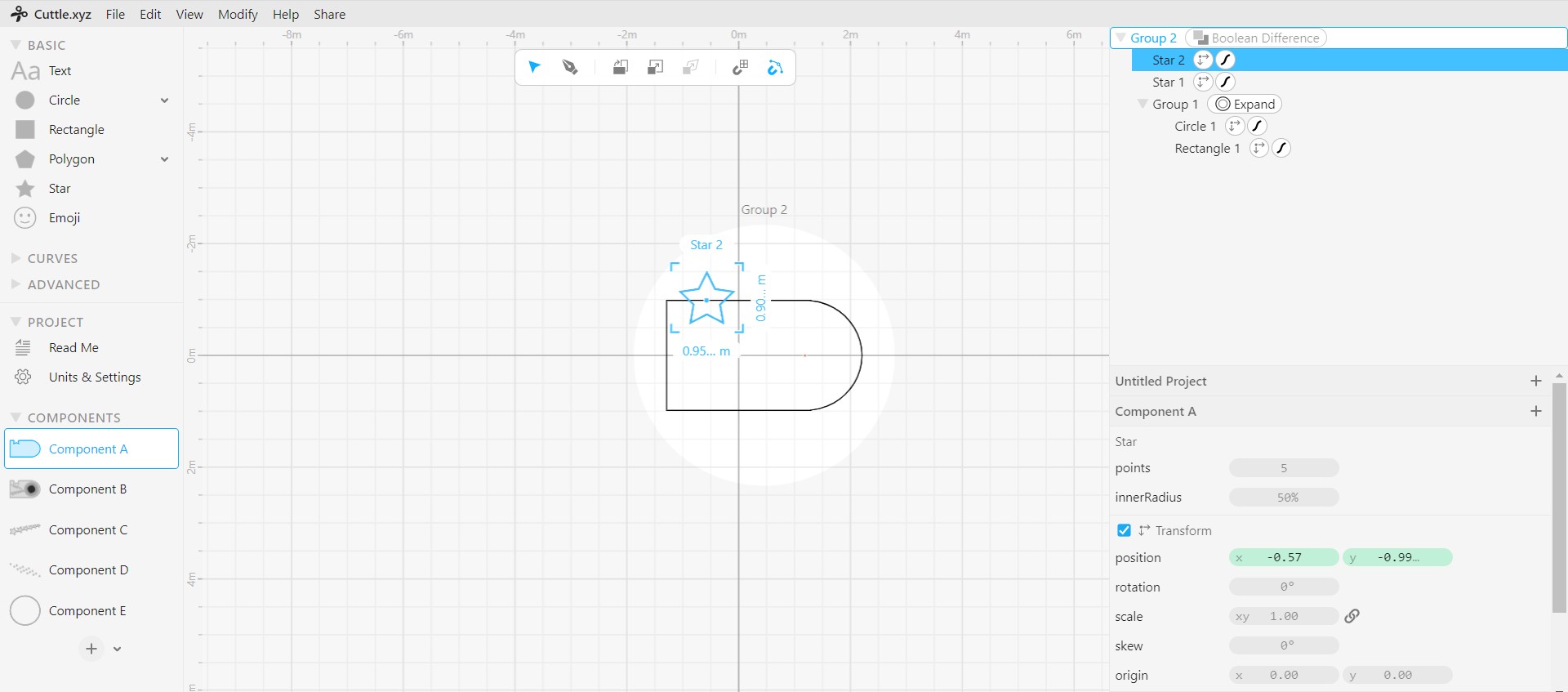
Then, creating the second component by using a star shape and using transfer repeat, to repeat the star 180 time on a circle shape:-
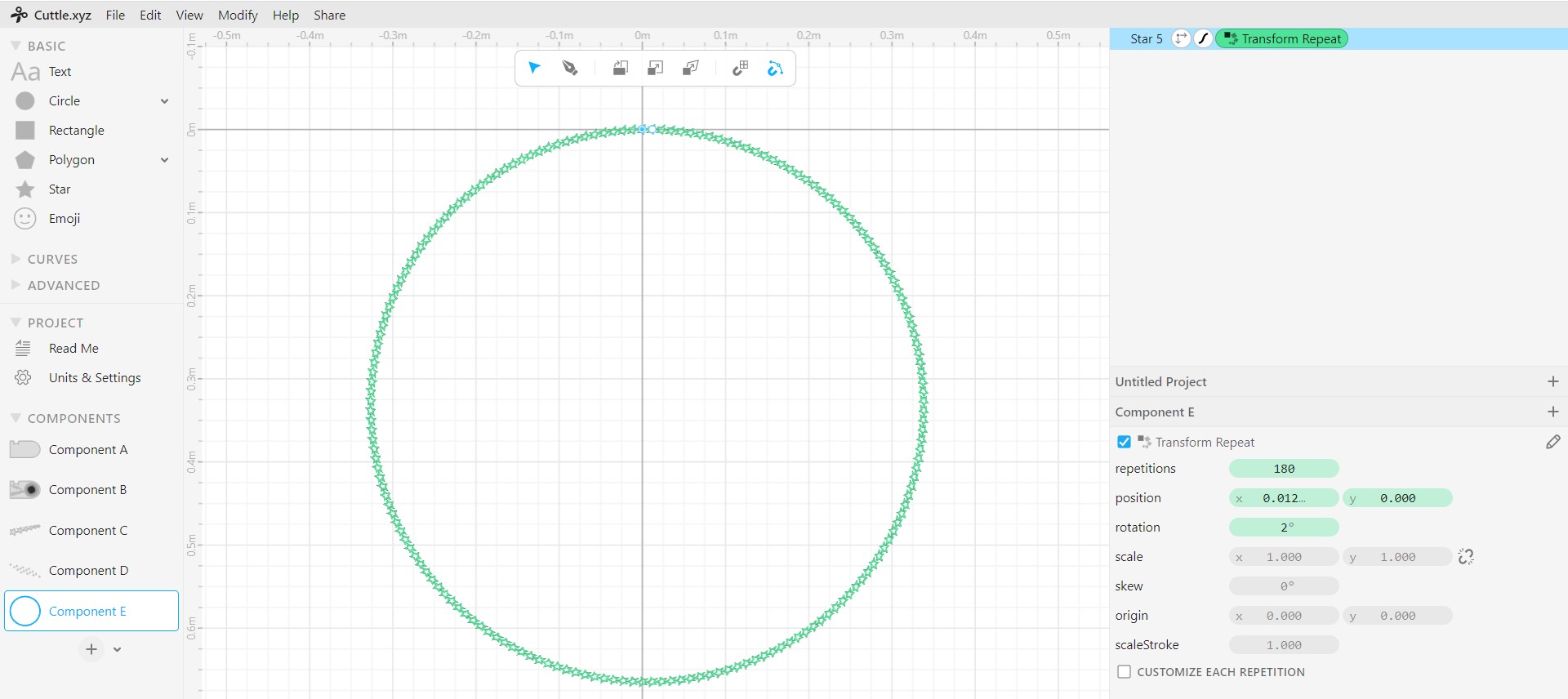
After, drawing more component with the a star shape, then using Tile repeat to make the following design:-
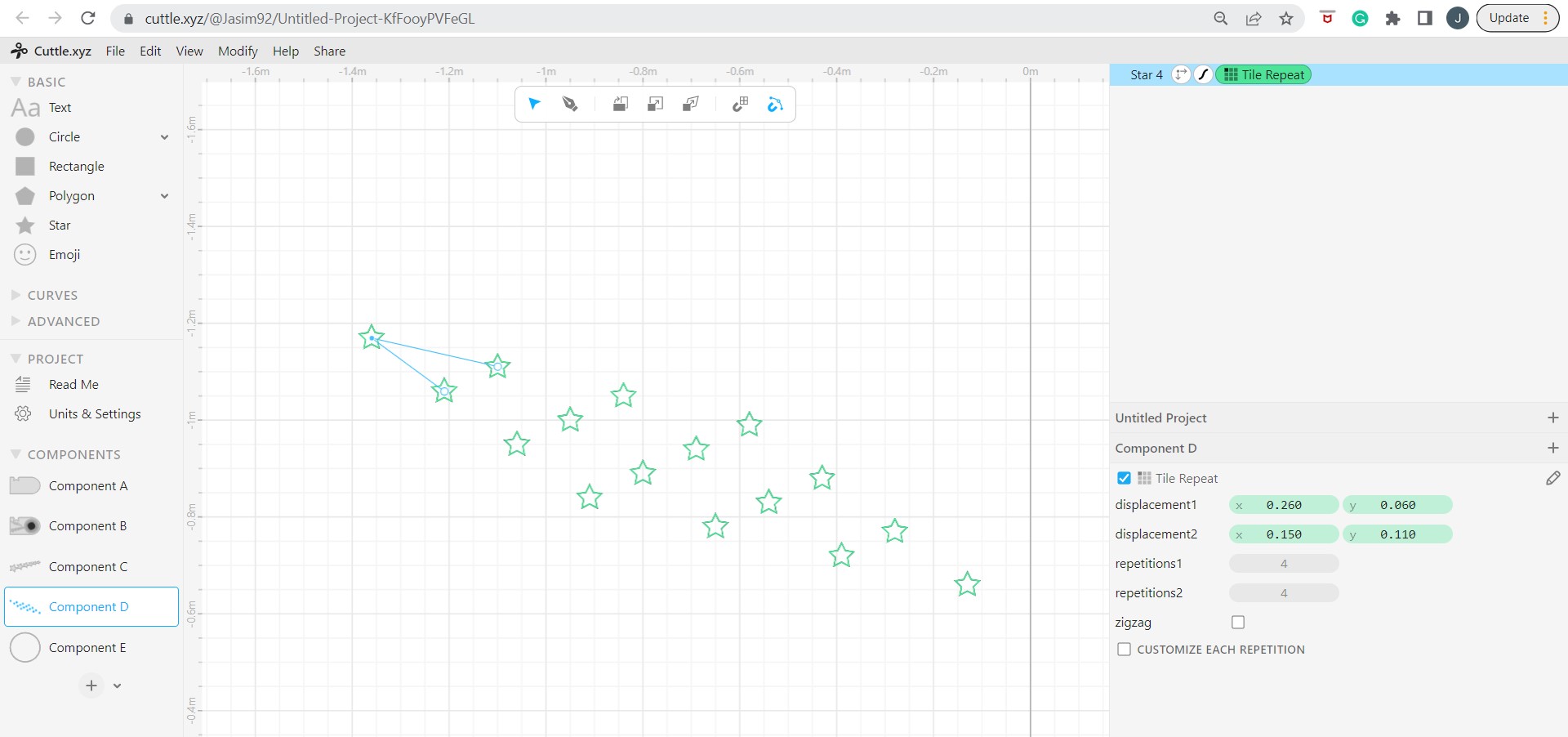
Finally, adding all the components to the original drawing to get the following design:-
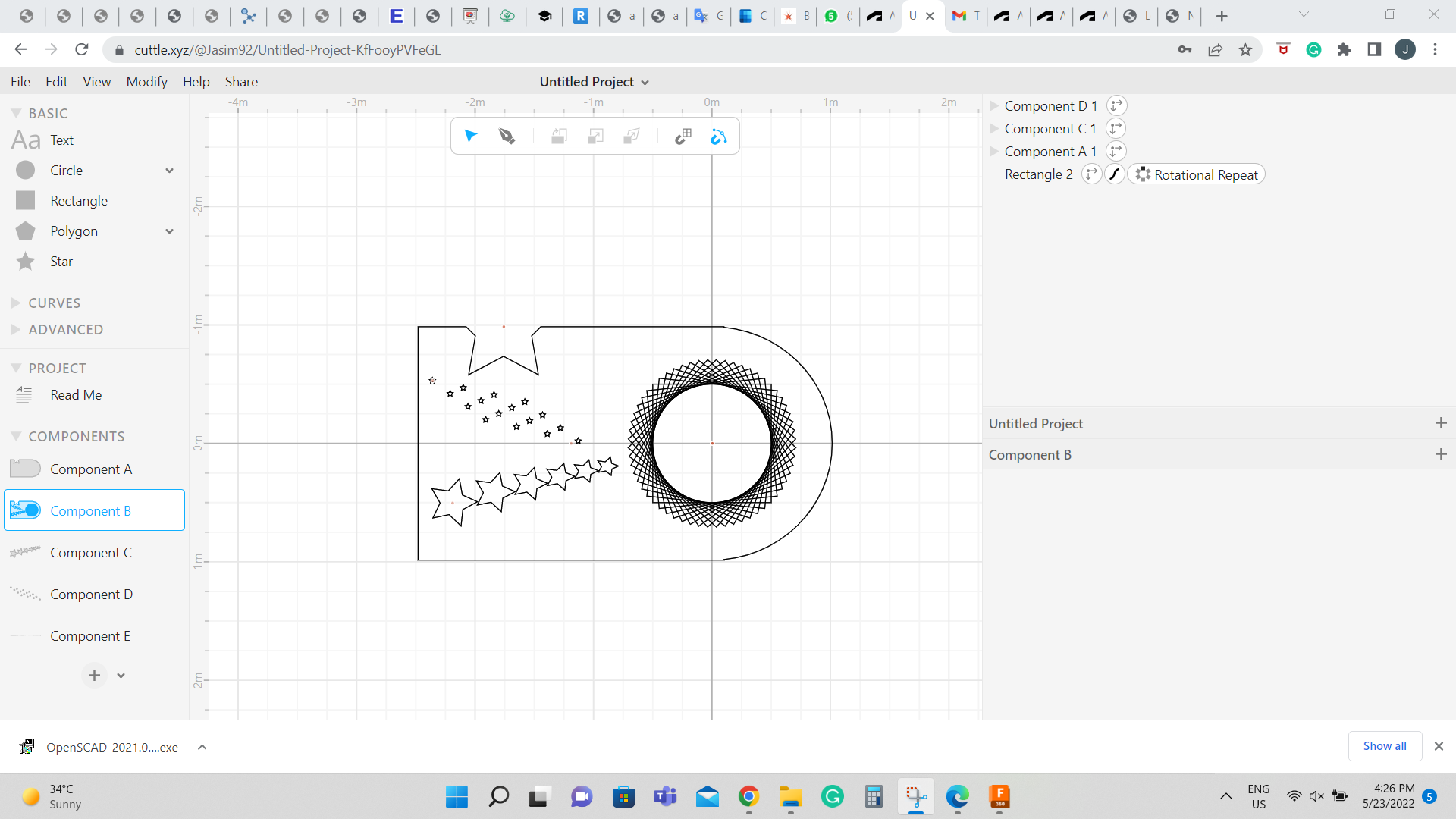
Original file for download:-
As it can be seen from the previous design, different components where designed on different sheet were made and added on one final sheet. By designing each part on different sheet will allow to change the dimensions of the part and it will automatically change in the final sheet. To add the star on the to line a feature called Boolean Difference wear used to add the to component with each others. Furthermore, the a rotational repeat feature used to make a circle by repeating a rectangle for 15 times on a 360 degree.
Suggestions¶
This software found useful and it is and I recommend to be used for laser cutters and other cutting tools to get a nice designs with ability to make changes when ever it is needed.
Inksape¶
This software used to get more familiar with 2D design software. This software allow the user to draw different designs with a different shapes, were these shapes can be added one above the other to get a final design. The following photo present a small design for logo with a star starting with drawing the red square: -
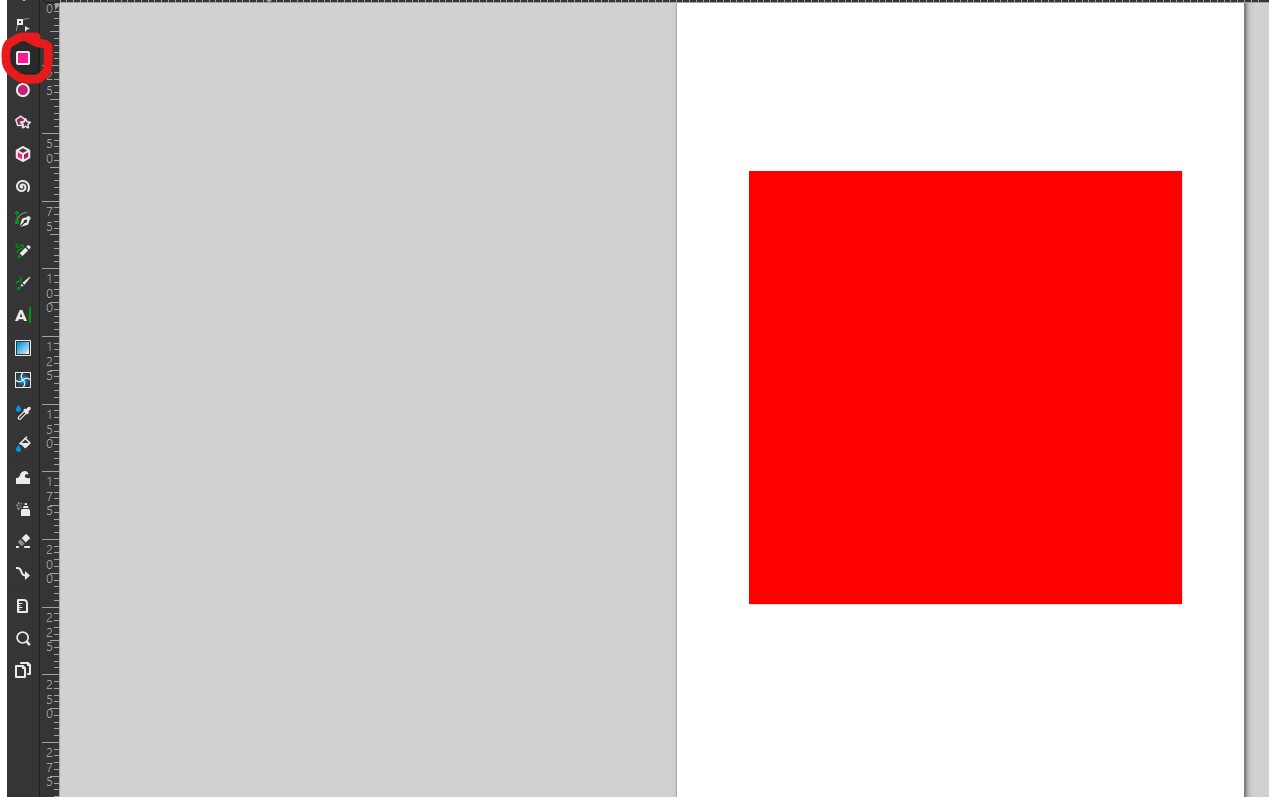
Adjusting the square size by changing its hight and width;-
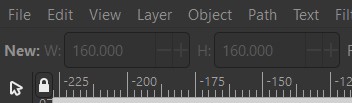
Drawing a star in the centre of the square:-
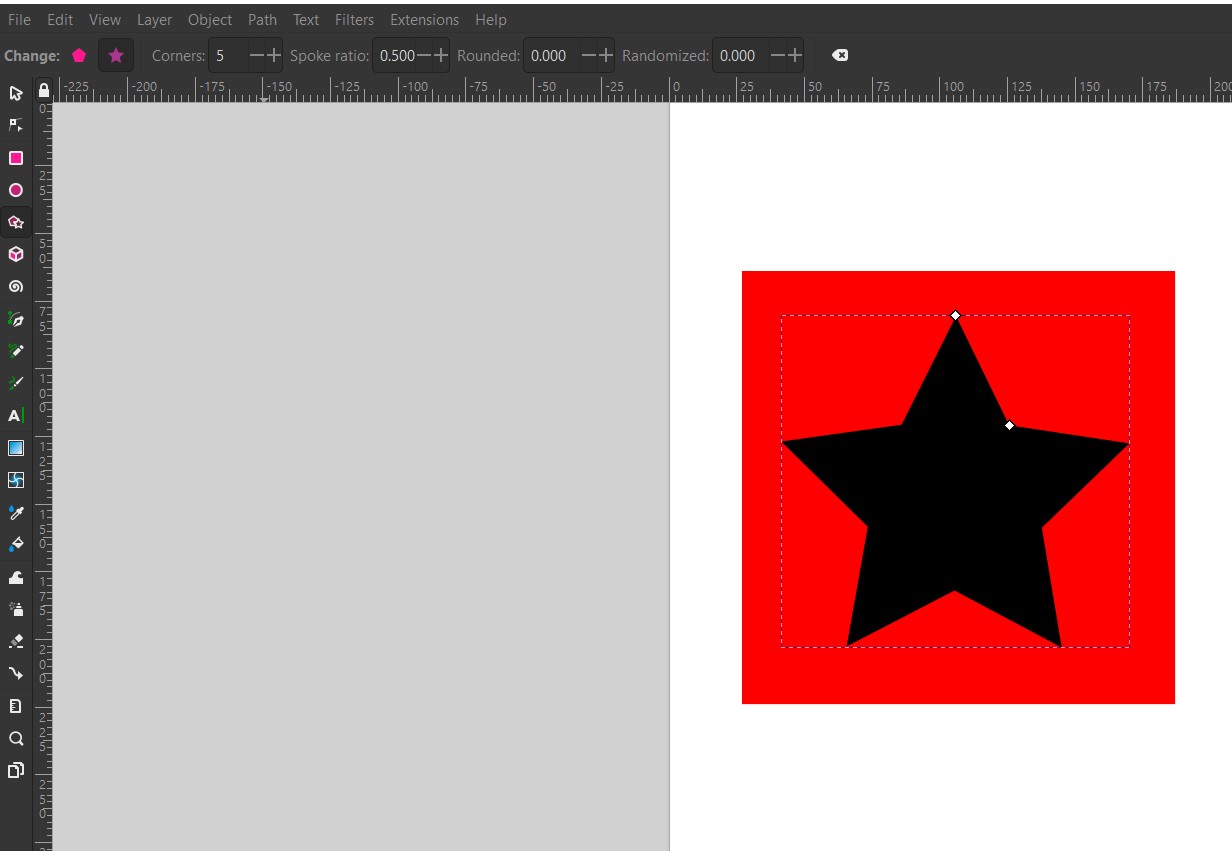
Adjusting the size and number of corners in the star:-
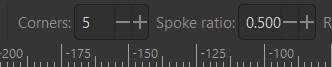
Adding white circle in the middle of the star:-
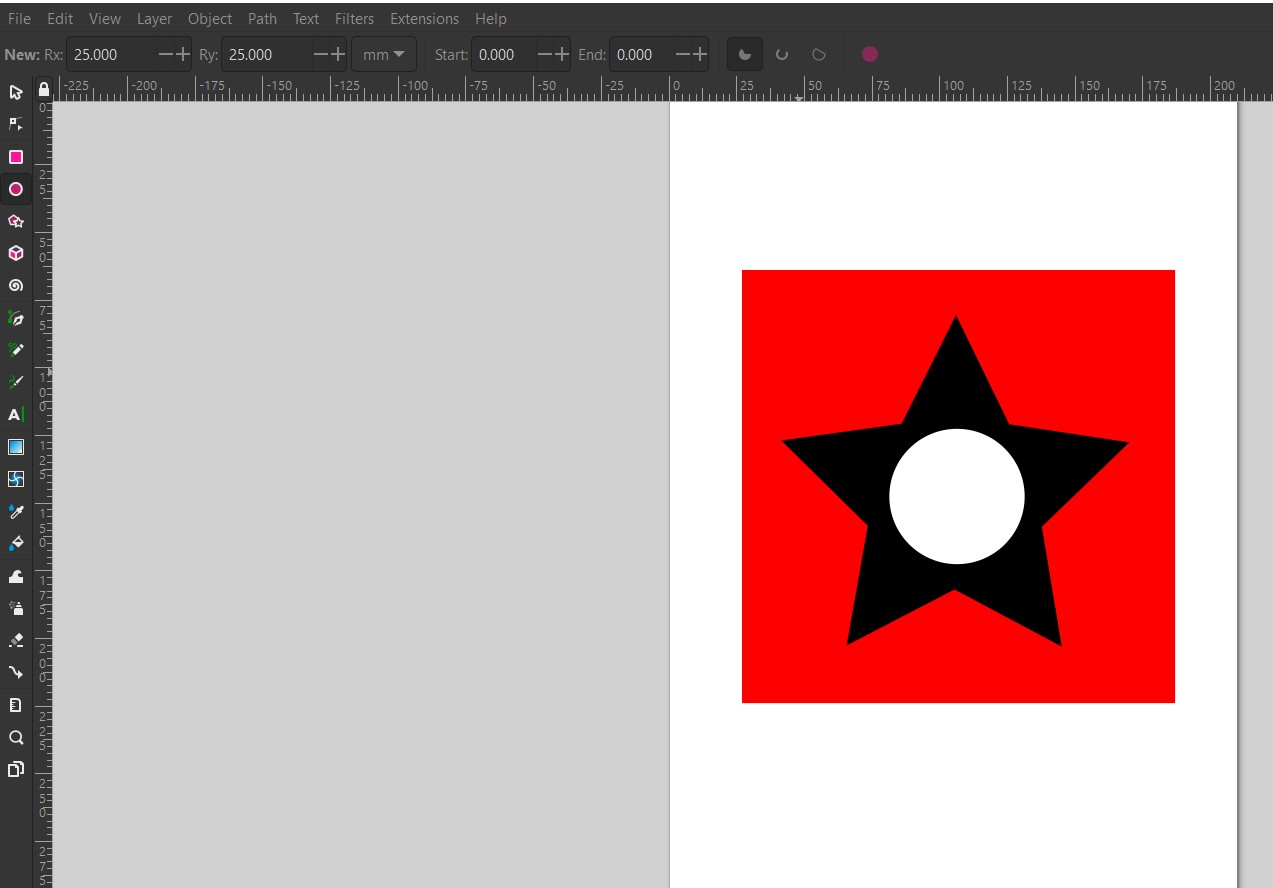
Finally, adding spiral to the centre of the circle:-
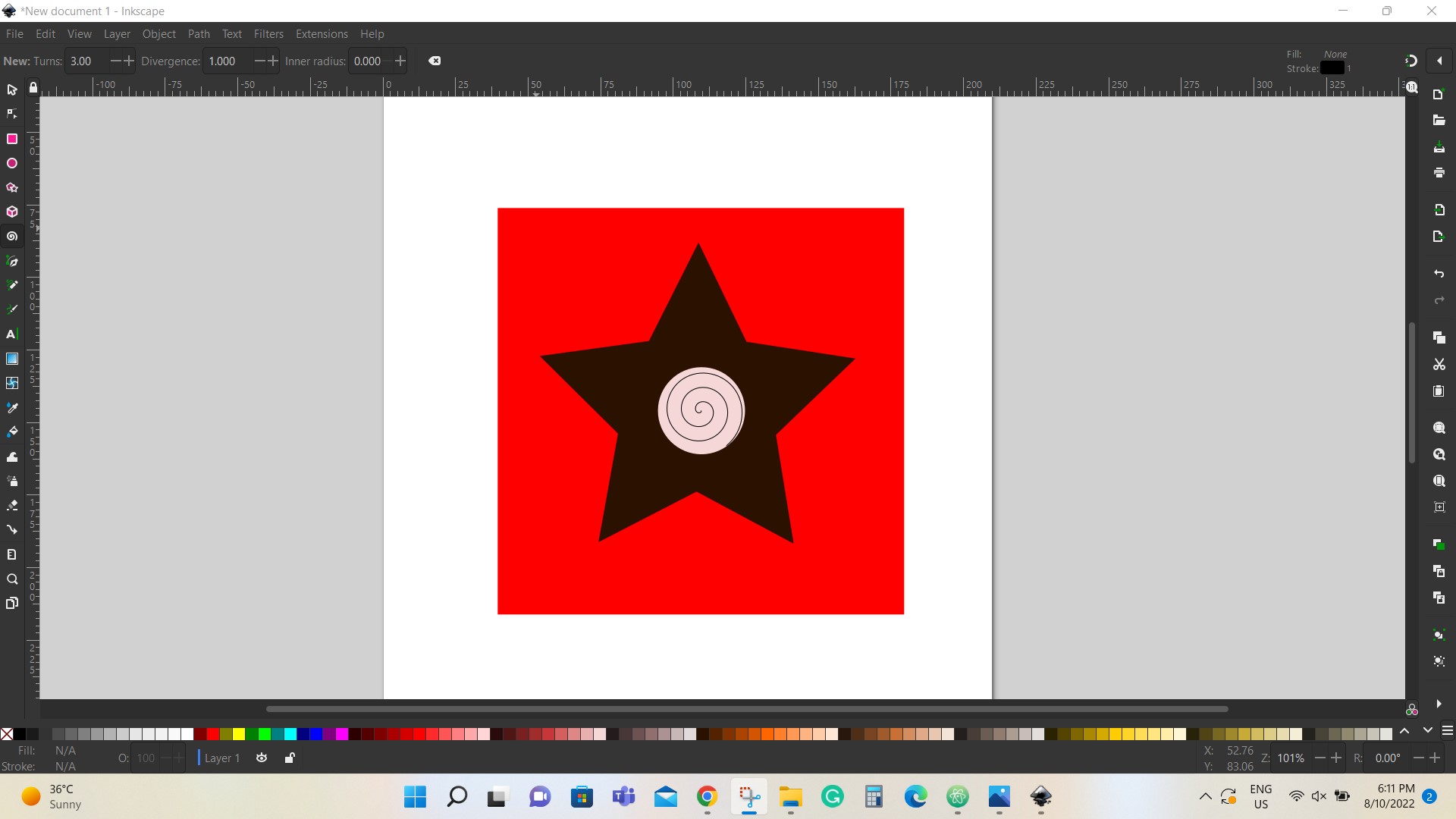
Original file for download:-
fusion 360¶
For the 3D designs, I found that fusion360 is a suitable program to work with since it is similar to SOLIDWORK software which I use to use at my university. I start to learn the buttons on the software to find out each buttons and what I can do with, then I start sketching a bottle as the following steps:-
-
Select create sketch
-
Select the front origin
-
Select line from sketch bar
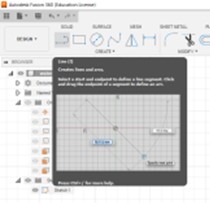 - Draw the inner lines of the water bottle with the correct dimensions of each line
- Draw the inner lines of the water bottle with the correct dimensions of each line
- Fillet the corners to avoid sharp edges
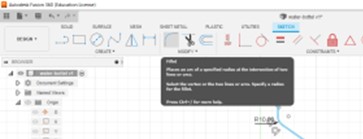 - Offset the lines and select the thickness (space) between the two lines
- Offset the lines and select the thickness (space) between the two lines
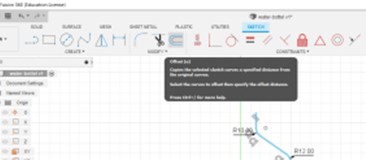 - close both sides of the drawing by using two lines
- close both sides of the drawing by using two lines
- Select (solids from the top bar)
 - Select revolve from the bar
- Select revolve from the bar
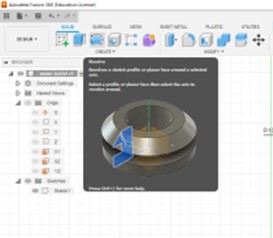 - Select the profile (the lines that you want to revolve) and select the Axis (the axis you want to revolve the part on it)
- Select the profile (the lines that you want to revolve) and select the Axis (the axis you want to revolve the part on it)
-
Check the final design if it dose need any additional edit
-
Final view

- Save the file - once as a .f3d two be presented on fusion360 and second as a .stl to be presented on other programs as a 3d design
And preview the model below in 3D
Openscad¶
The second used software for 3D design was the Openscad, which found a bit hard and not easy to deal with it. Therefore, a design where made on this software for testing as it can be seen below:-
angle=30;//[10:5:180}
for(i=[1:2:16]){
translate([10,i,10,i,10])
rotate([angle,i,0,0])
difference(){
cube(10,center=true);
square(6,center=true);
}
}
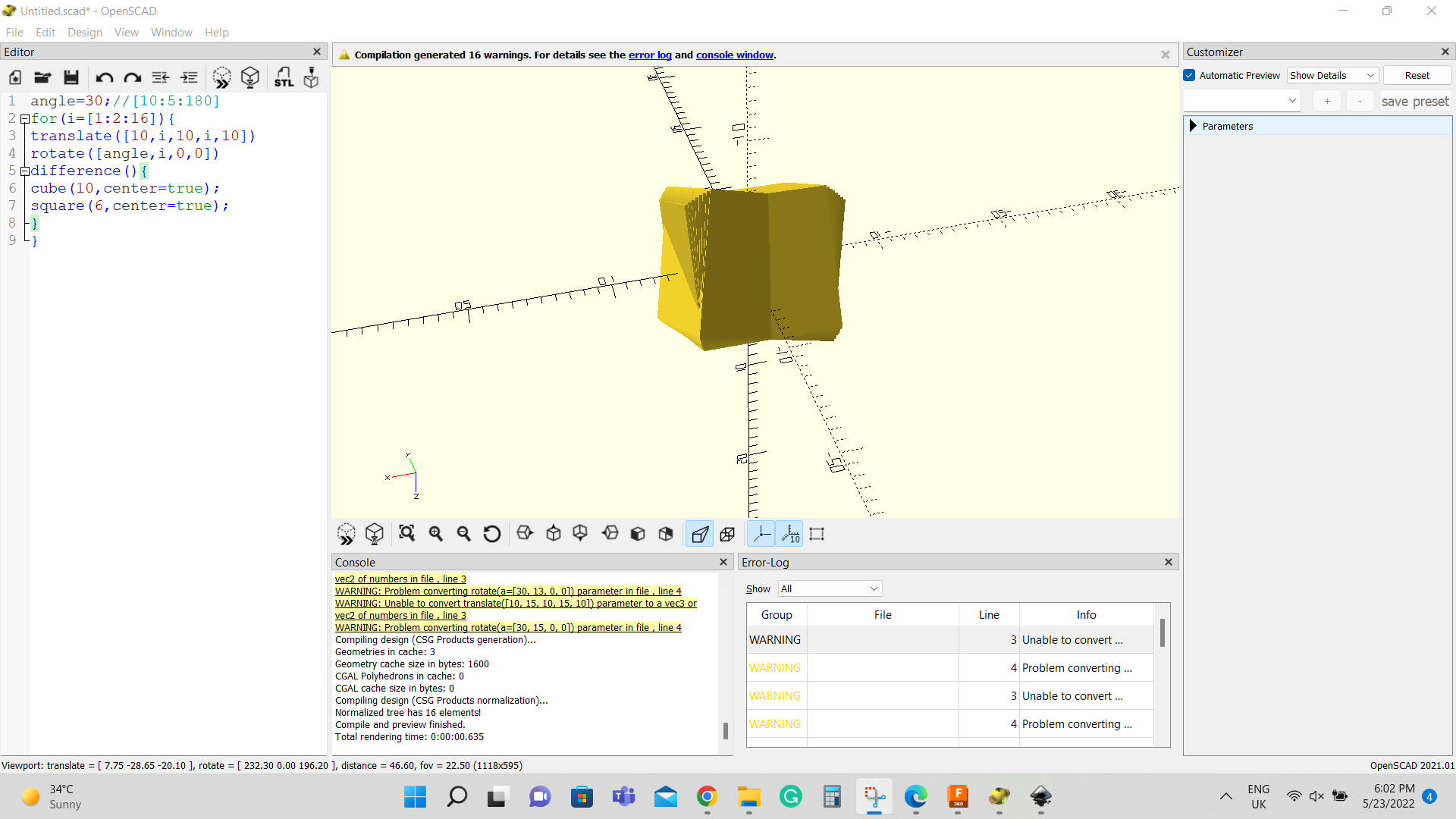
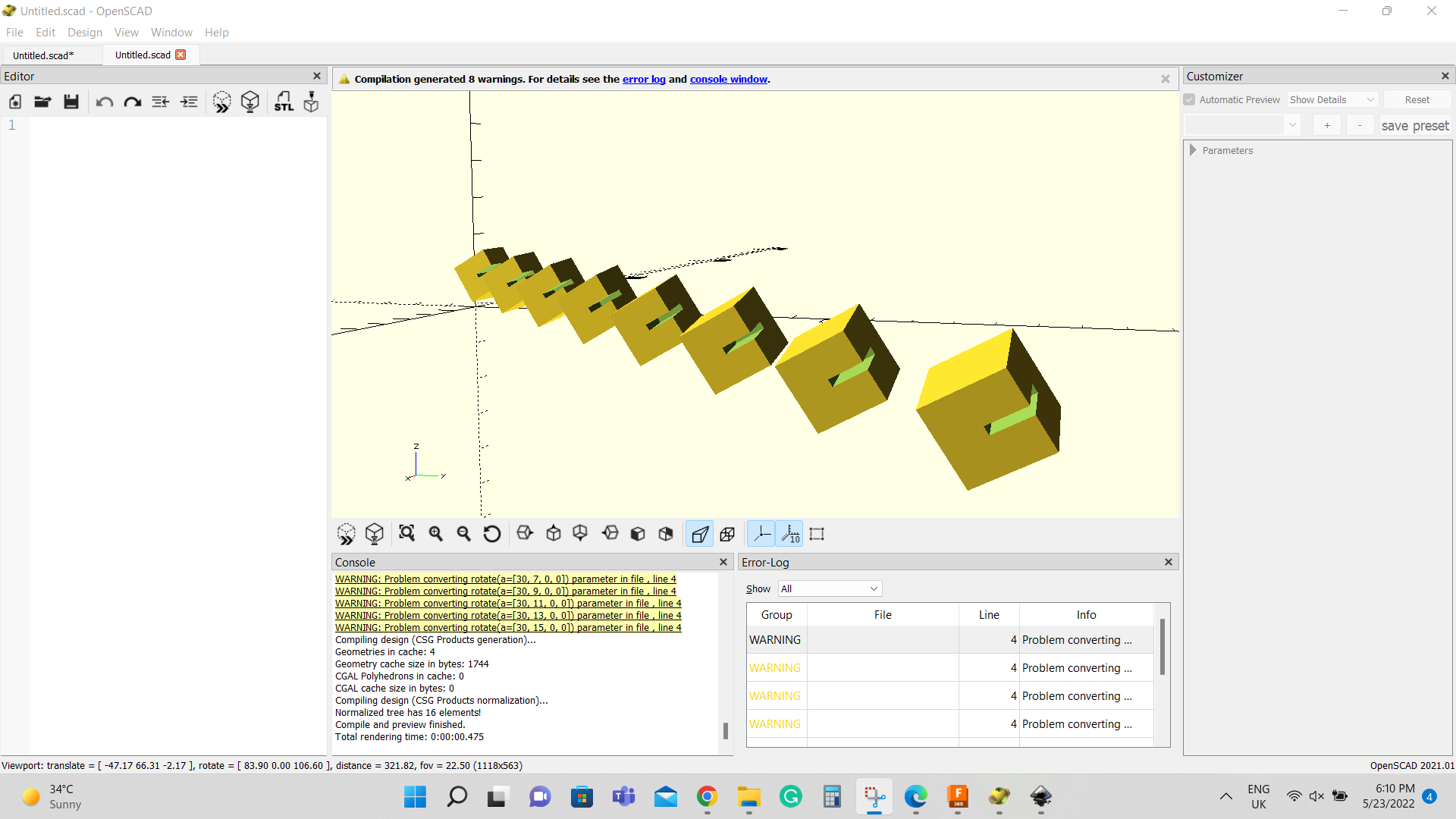
To make a design on this software, cods should be made to getting the final result of the design.
Suggestions¶
I do not recommend this software, and I do not thing that I am going to use it on designing.

