1. Project management¶
This week I worked on my first assignment where I created and edited my website.
The way of editing this website is to use a markdown language instead of HTML and css.
’ Gitlab is an open source code repository and collaborative software development platform. it is what provide online code stroage for the website and other files for this website.
mkdocs is a documentation generator that focuses on speed and simplicity.
Here I am using MKdocs to edit the website it is much easier way to do it but I think there is much better ways to do it. The files of the website is in the getlab page were we have to edit it to and then commit all changes and wait for some time sice the page is not updating in real time but it takes few minuts to update.
every page has a corresponding file that can be edited and one file named ‘MKdocs.yml’ to change the theme, color and font of the website.
Also there is some samples to choose from. The assignment was easy and light in relative to time was given.However it was an intersting thing to do and I kind of enjoyed it.
2. Steps¶
1-first I opened gitlab page where you will find your projects.
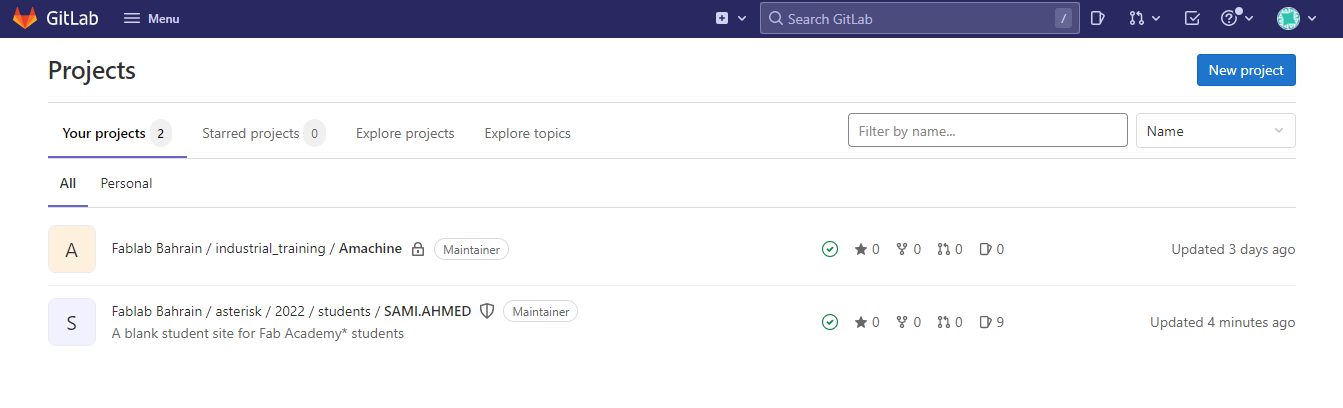
2-I opened the project SAMI.AHMED and navigated to this directory docs/about/index.md
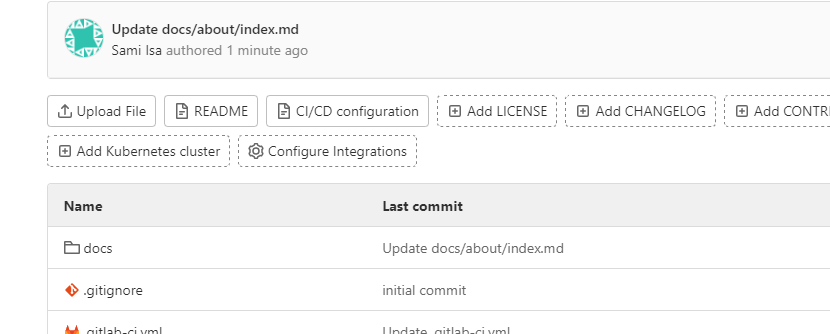
3-I opened the file and cliked on ‘open web ide’ to edit the page.
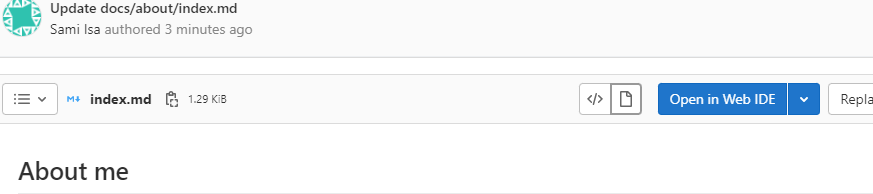
3. adding things¶
for adding text I just typed it where I want it to be.
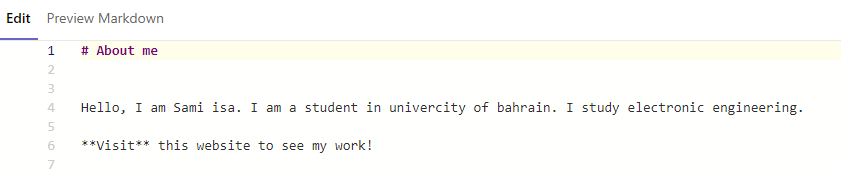 for adding photos I uploaded it on this directory docs/images and then I write this:
for adding photos I uploaded it on this directory docs/images and then I write this:

for adding links I just do the same thing but adding a link

for changing the header, theme, color or font like this
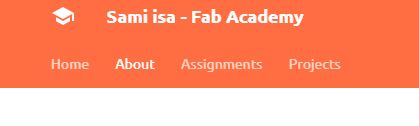 first go to MKDocs.yml and click web ide same as before
first go to MKDocs.yml and click web ide same as before
then edit the website normally,for all ‘your name’ replace it with your name
 also for color theme font go to the website shown in the image and see what you can change
here I changed the color to deep orange
also for color theme font go to the website shown in the image and see what you can change
here I changed the color to deep orange

I liked the defualt theme so I changed it by changing it from “material” to “mkdocs”.

to add photos I uploaded the picture by pressing the upload button and choosed it.
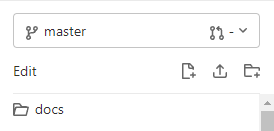
After that I changged the directory of the picture.
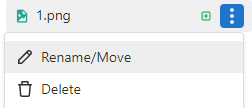
finally I added the photo by writing ![]()
where the directory of the photo is in these brackets ()
apply the changes¶
to save my changes simply just click on commit create commit
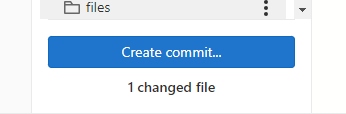
finish