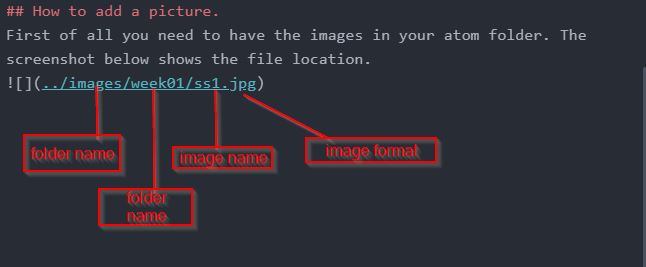1. Project management¶
- What happened in week01?¶
In the first week we got to know about eachother more. We also were taught about how to use ‘git bash’ and ‘atom’, in order to edit our websites.
- What are Git hub and Git bash?¶
GitHub is a version management and collaboration tool for programming. It allows you and others to collaborate on projects from any location. This course covers the fundamentals of GitHub, such as repositories, branches, commits, and pull requests. You’ll make your own Hello World repository and learn how to use GitHub’s pull request procedure, which is a popular means of writing and reviewing code. Git Bash is a Microsoft Windows application that acts as an emulation layer for the Git command line interface. Bourne Again Shell is the abbreviation for Bourne Again Shell. A shell is a terminal program that allows you to interact with your operating system by typing commands.
- What is ‘atom’?¶
Atom is a free and open-source text and source code editor for Linux, macOS and Windows that includes JavaScript plug-ins and inbuilt Git Control. Atom is a desktop program created with web technologies by GitHub. The majority of the extension packages are community-built and maintained and have free software licenses. Atom is built on Electron (previously known as Atom Shell), a framework that uses Chromium and Node.js to create cross-platform desktop applications. Atom is written in CoffeeScript and Less, however it has been converted to JavaScript for the most part.
- Below will be 8 easy as well as detailed steps on hot to edit your webpage.¶
STEP ONE: Downloaded Git bash. click here to download
STEP TWO: Open your ‘gitlab’ website and copy the site’s HTTPS link. (as seen in figure 1)
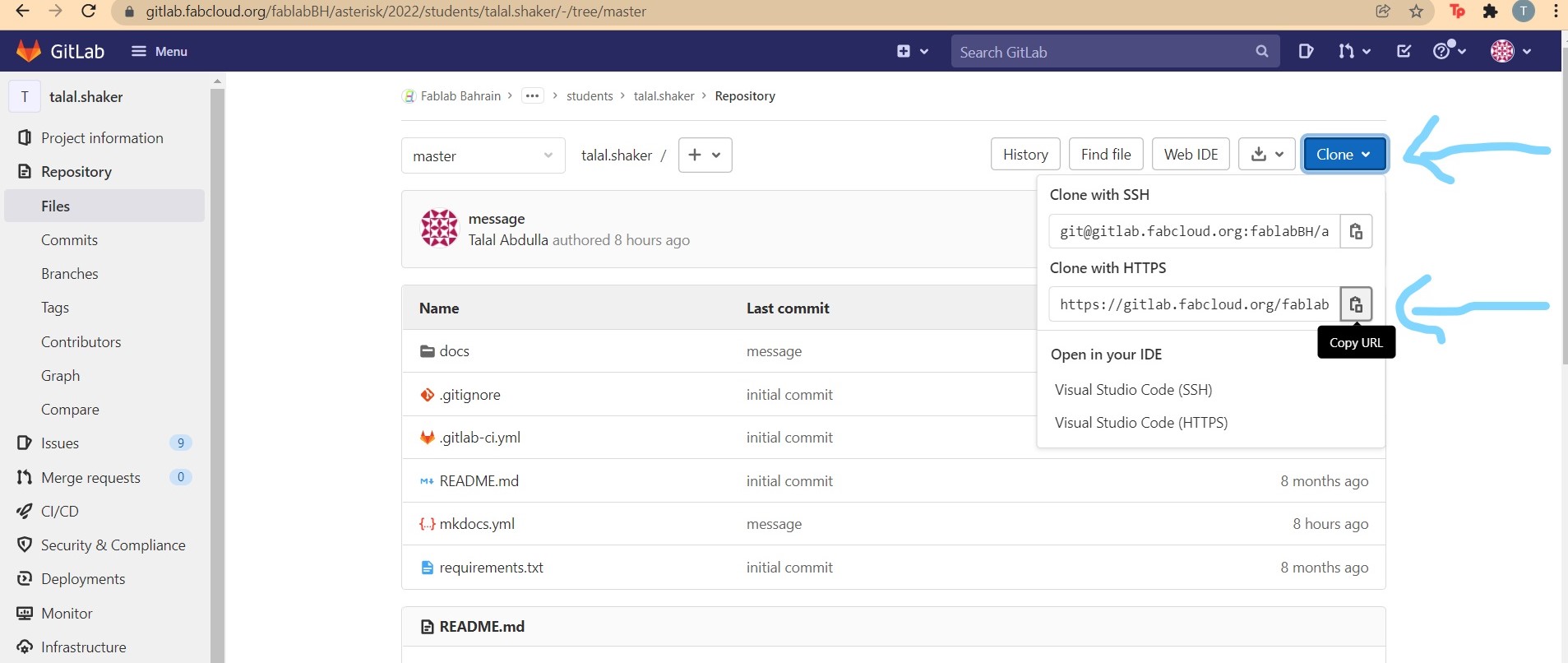 figure 1: Steps to clone HTTP url.
figure 1: Steps to clone HTTP url.
STEP THREE: Open Git bash and Type in the command ‘git clone’ followed by the url which you copied in STEP TWO. (as seen in figure 2)
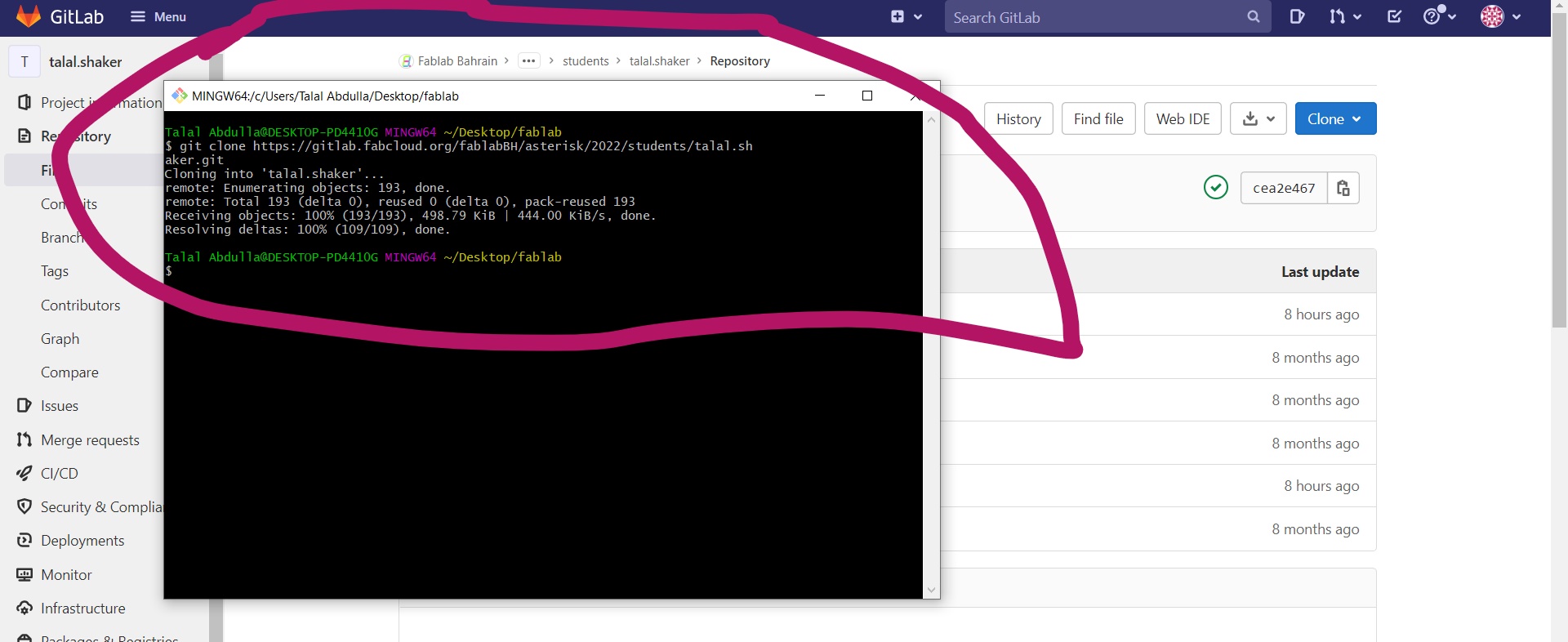 figure 2: Steps to clone HTTP url.
figure 2: Steps to clone HTTP url.
STEP FOUR: Downloaded ‘atom’. click here to download
STEP FIVE: Open ‘atom’ and the click on ‘add folder’. (as seen in figure 3)
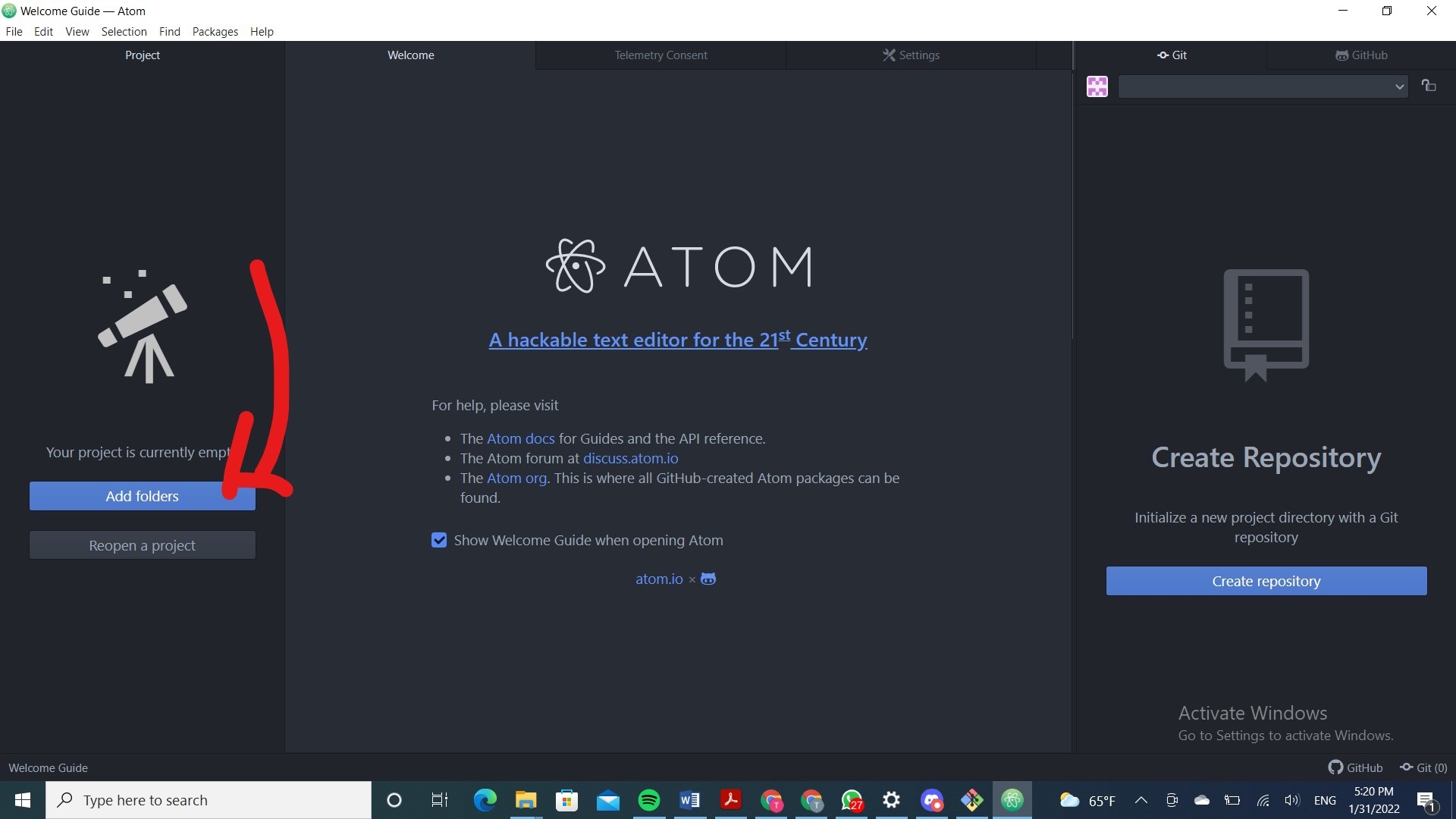 figure 3: Steps to connect git bash with atom.
figure 3: Steps to connect git bash with atom.
STEP SIX: Click on the folder which was automatically created on your laptop by git bash. (as seen in figure 4)
 figure 4: Steps to connect git bash with atom.
figure 4: Steps to connect git bash with atom.
STEP SEVEN: After editing the HTML save the changes by pressing ‘Ctrl+S’ on the keyboard, then, press on ‘stage all’. (as seen in figure 5)
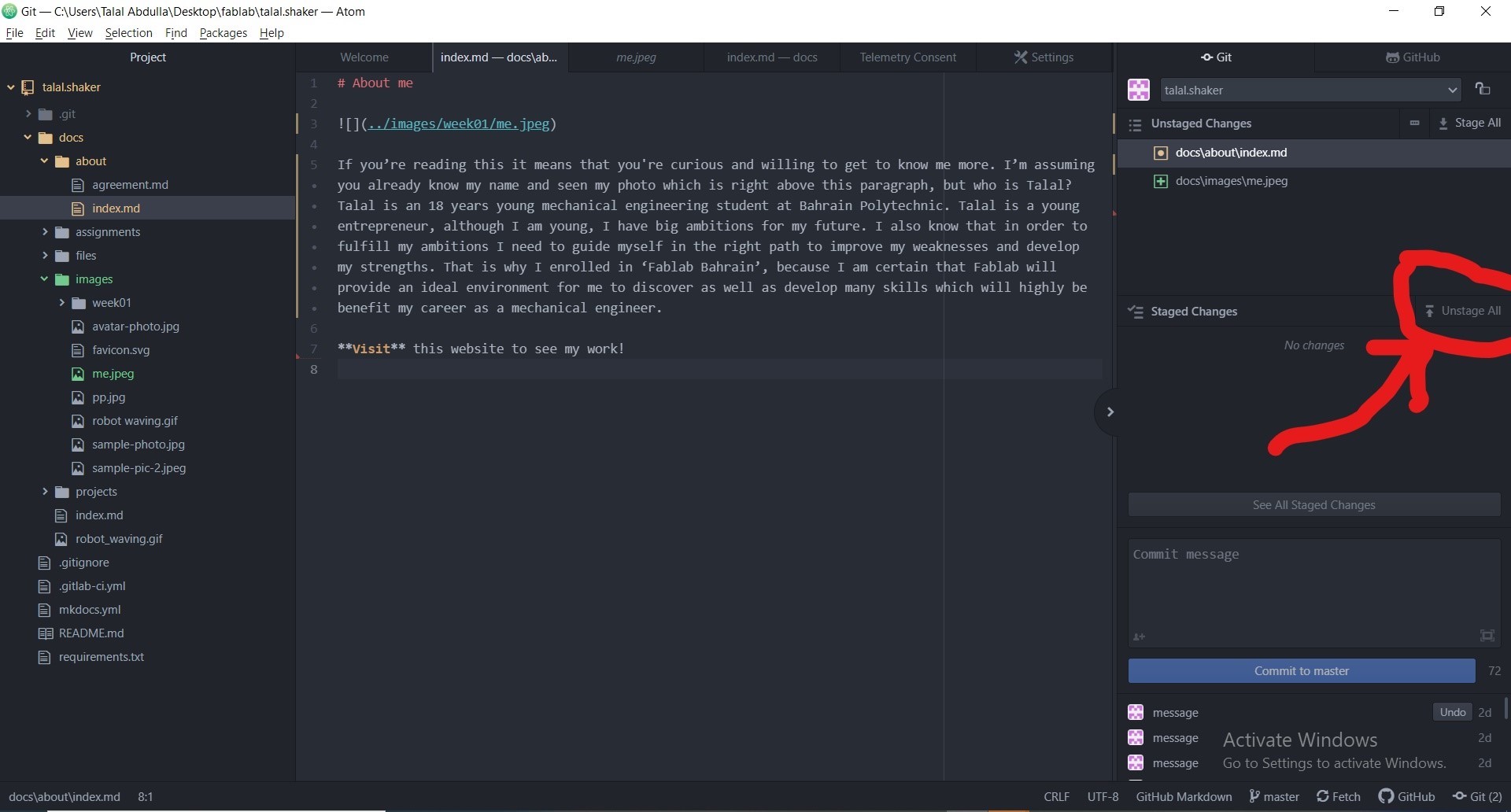 figure 5: Steps to commit changes to website.
figure 5: Steps to commit changes to website.
STEP EIGHT: Finally, press on ‘push’ and the changes will be successfully committed onto your website. (as seen in figure 6)
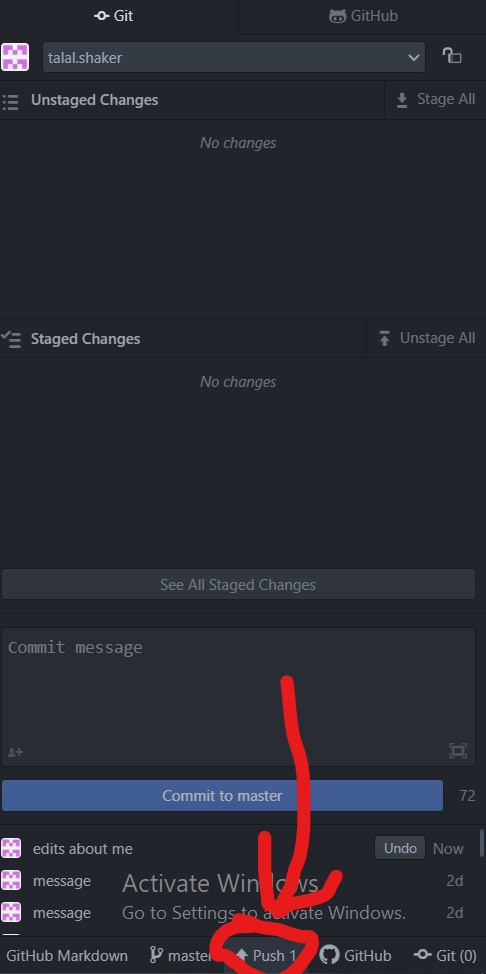 figure 6: Steps to commit changes to the website.
figure 6: Steps to commit changes to the website.
How to add a picture.¶
First of all you need to have the images in your atom folder. The screenshot below shows the file location.
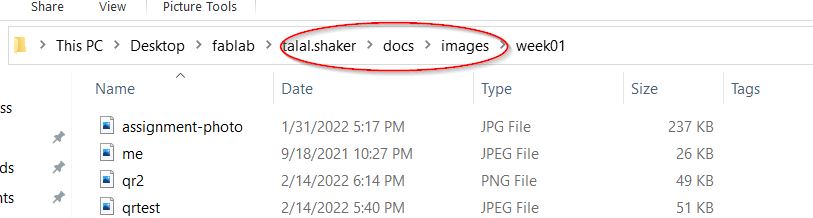
Then you need to go to atom and type the command as shown in the screenshot below, the format has to be same but the file name and folder name change depending on your image’s name and location.