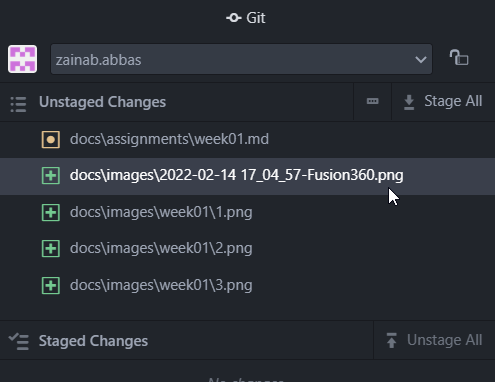1. Project managements¶
The first task in fab academy is project management.
So what happened this week?
In the first week in fab academy we learnt how it edit our own website using markdown as the coding language and atom for text editing , more explanation in the next paragraphs . (The page your seeing right now is the result of week 01)
What do we did in week 01 sessions ?
1-Open GitLab accounts¶
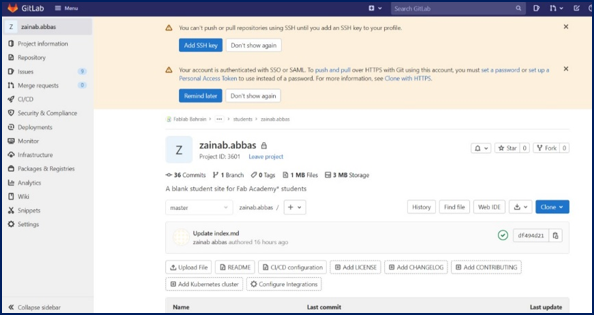
2- Clone with atom¶
WHY Atom.io is a great Text Editor!
There is lots of reasons to use atom instead of any other text editor :
- [Able to edit even if you don’t have internet connection]
- Easier to edit others websites in group work
- Easier to upload lots of pics in one time .
- User friendly .
How to clone with atom
1. Make sure to download git + atom (links the end )
2. Create a folder then right click git bash here
3. Copy your URL clone with https
4. Type git clone and paste the URL
5. In atom file , add project folder and select your file
Done
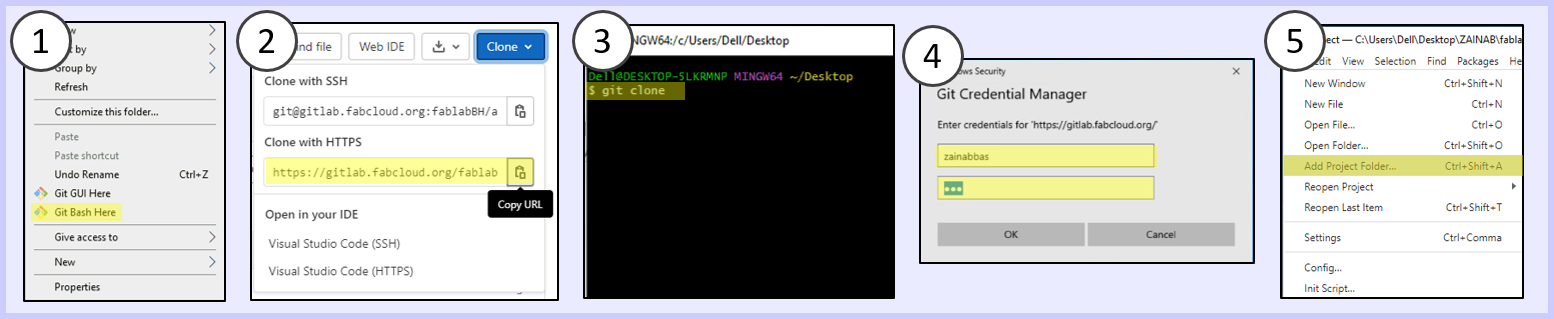
3-Test time¶
At the session everything was alright but ….. The next day I was trying to edit my website using atom but the changes are not saved :( I googled it , search on youtube but no one get what was the problem While I was visiting some of the students website I figured out the problem :) I have to click (ctrl+ s) to save the changes
4-Edit using atom and commit changes¶
Edit click (ctrl+ s) to save the changes in unstaged changes click stage type commit message + tap commit to master lastly tap PUSH
Errors & Solutions¶
I have documented the first study assignment of the week but it hasn’t changed, I’ve searched a lot in Google and searched for the wrong thing but I can’t figure out the problem,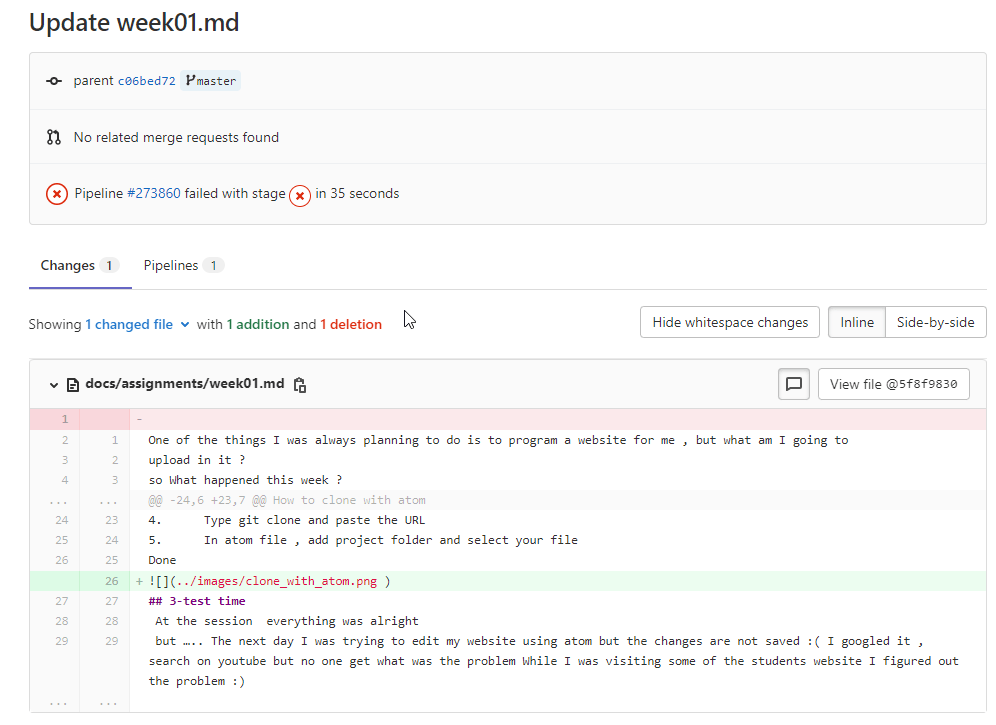 the pipelines was failed thus I asked a colleague, so we searched for the error,
the pipelines was failed thus I asked a colleague, so we searched for the error,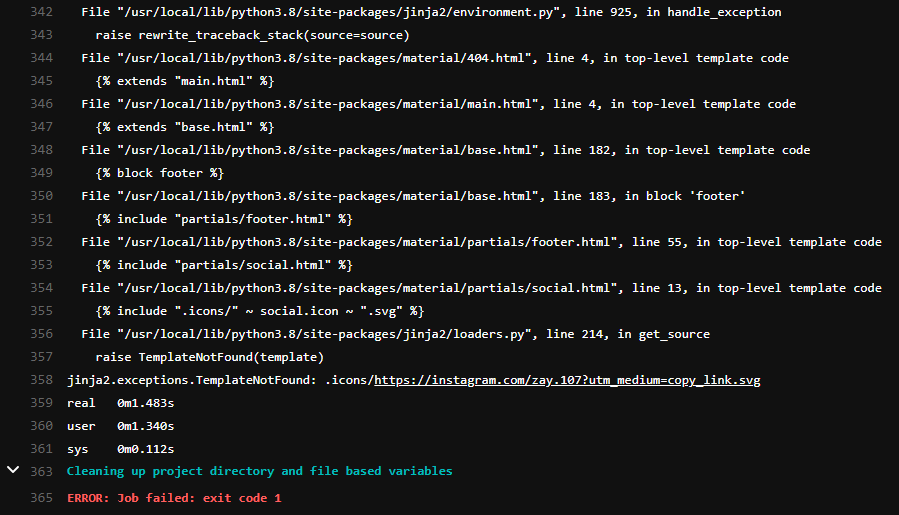 After searching for a long time, the problem has been identified
I added my instagram in the wrong place and it was the cause of the problem
After searching for a long time, the problem has been identified
I added my instagram in the wrong place and it was the cause of the problem
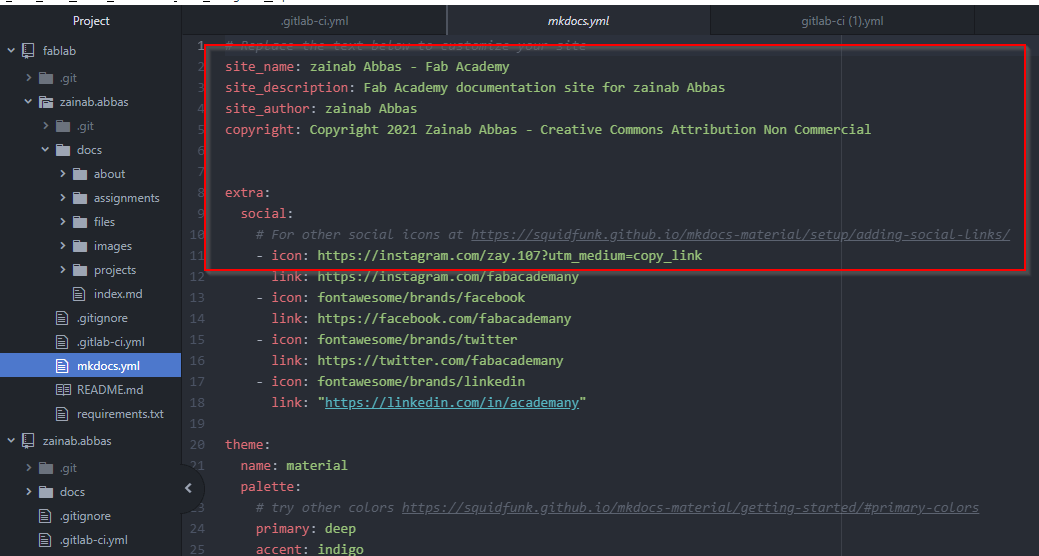 after editing pipeline passed
Thank you very much sayed Hussain
after editing pipeline passed
Thank you very much sayed Hussain
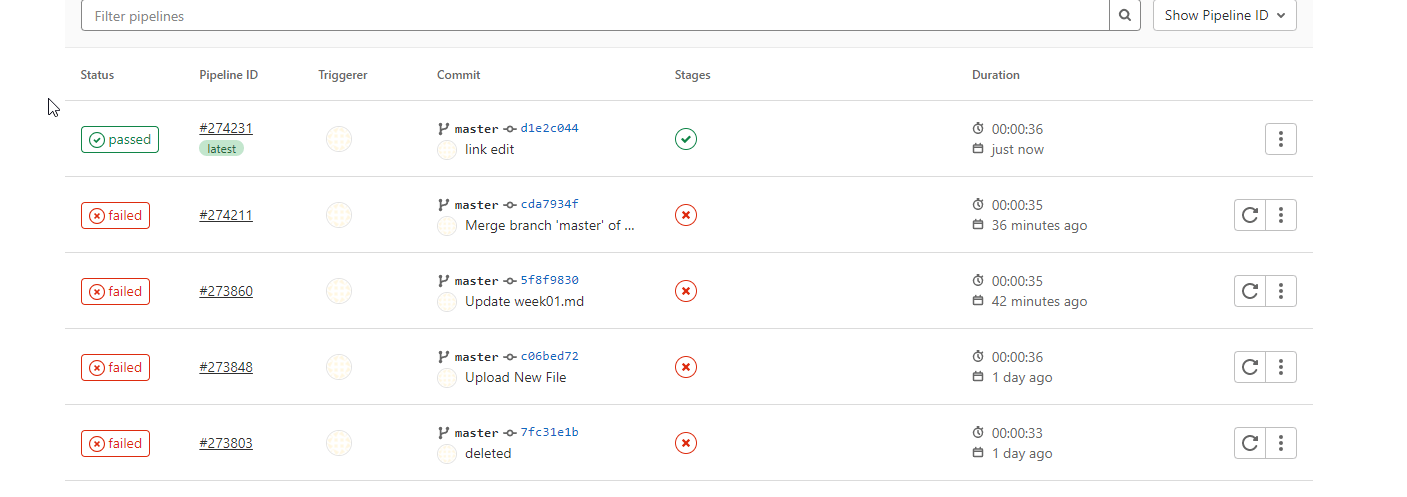
How to upload files to archive?¶
There are two way to upload your files in archive :
1. using GitLab¶
- First choose the folder you want to upload the files on , then click the plus icon and upload files .
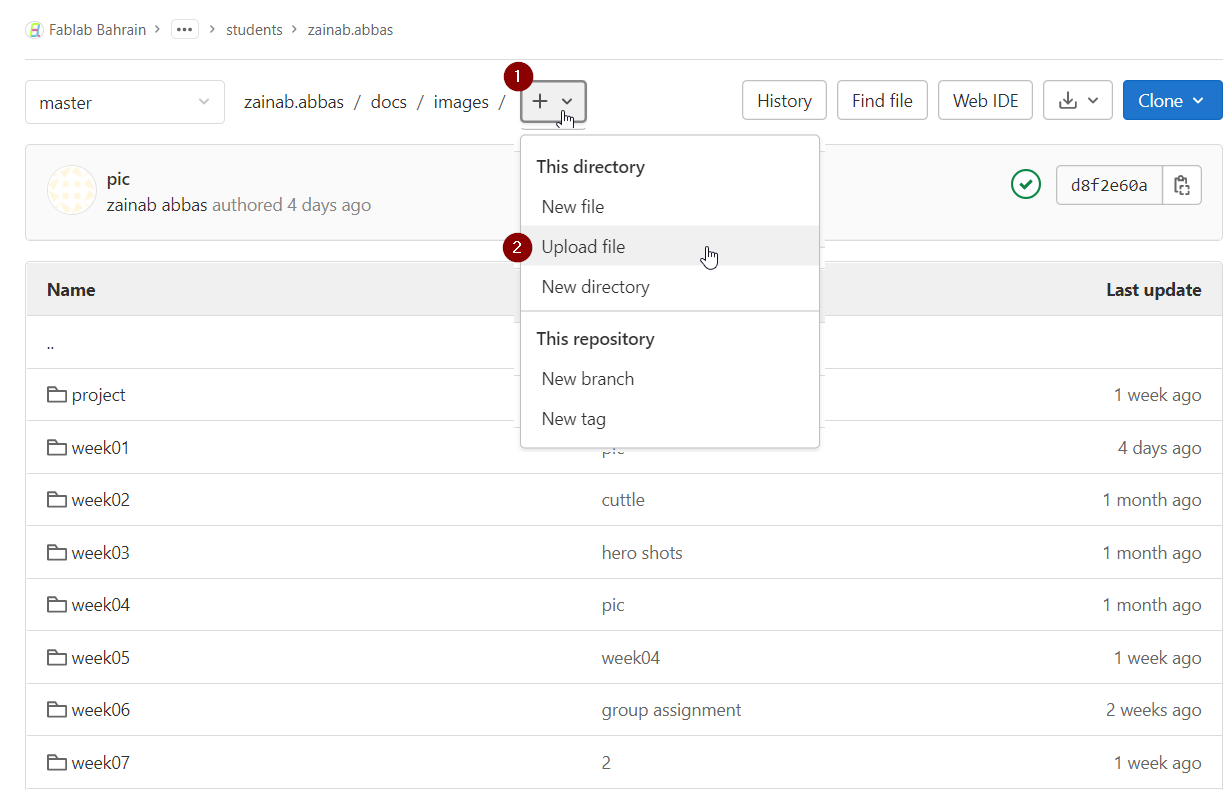
- a window will pop up , As you can see click o (upload ) that is in blue and choose the files you want to upload .
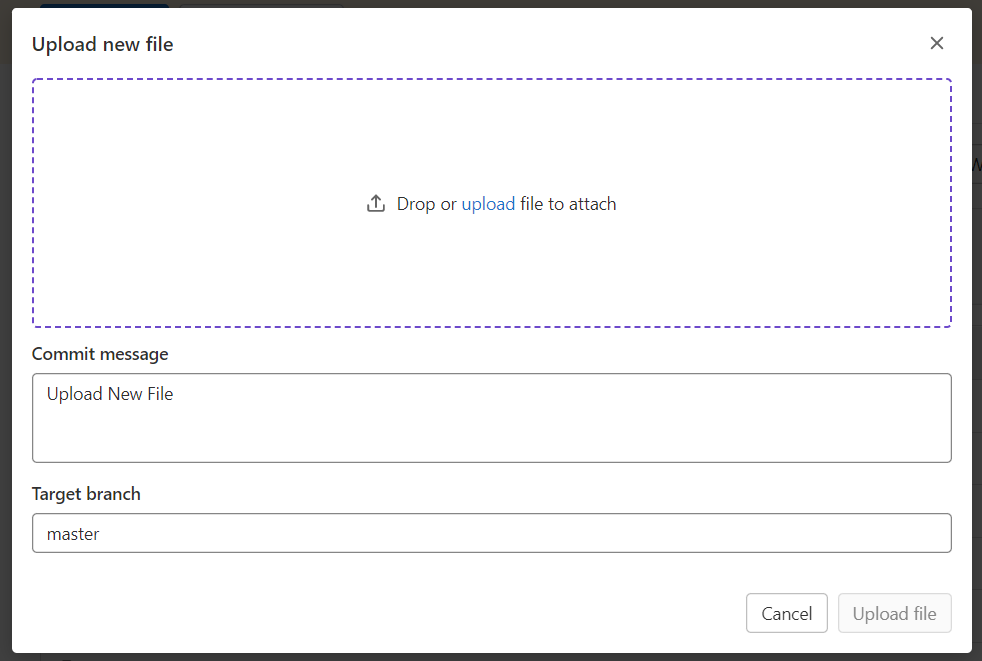 the problem in this way is that you can upload a single file each time which needs more effort and time.
the problem in this way is that you can upload a single file each time which needs more effort and time.
2. Using Atom¶
- Drag the files to the folder you aim uploading on
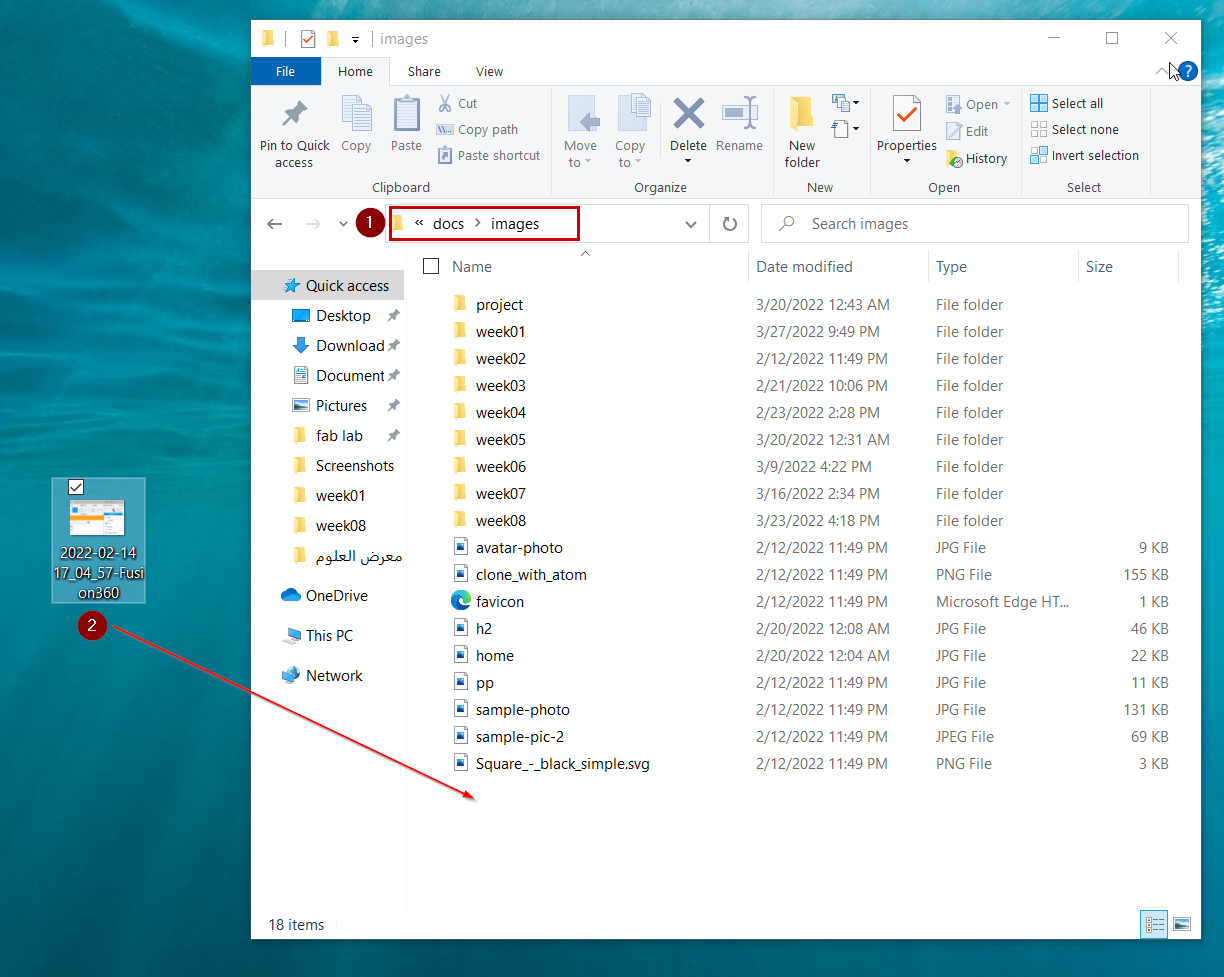
- The uploading process will be successful if the green + appear beside the file name in the Unstaged changes divide on the right top of Atom home screen .