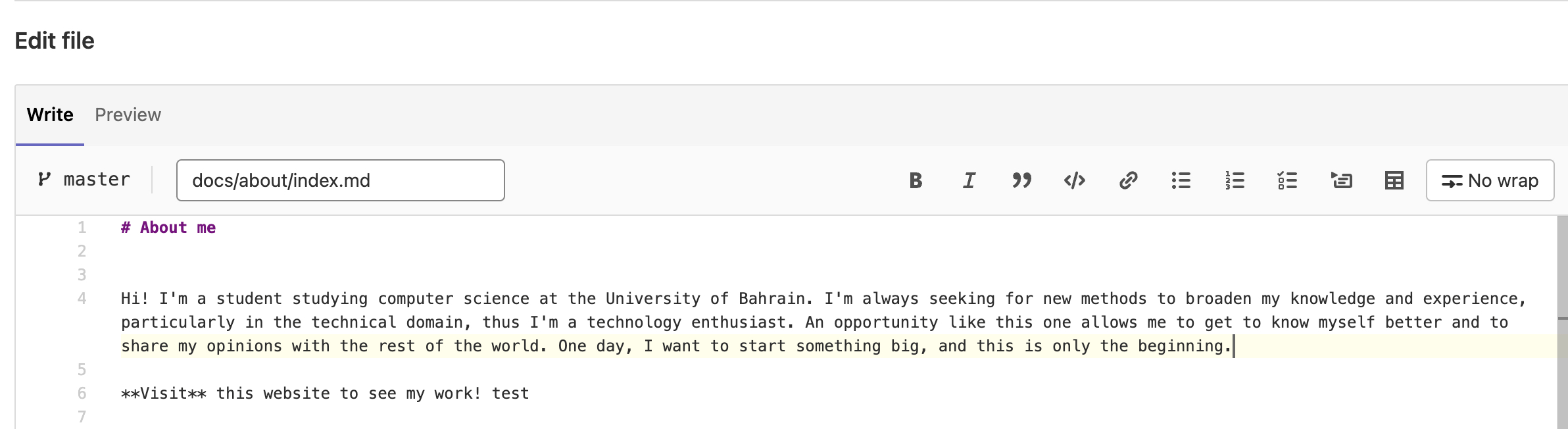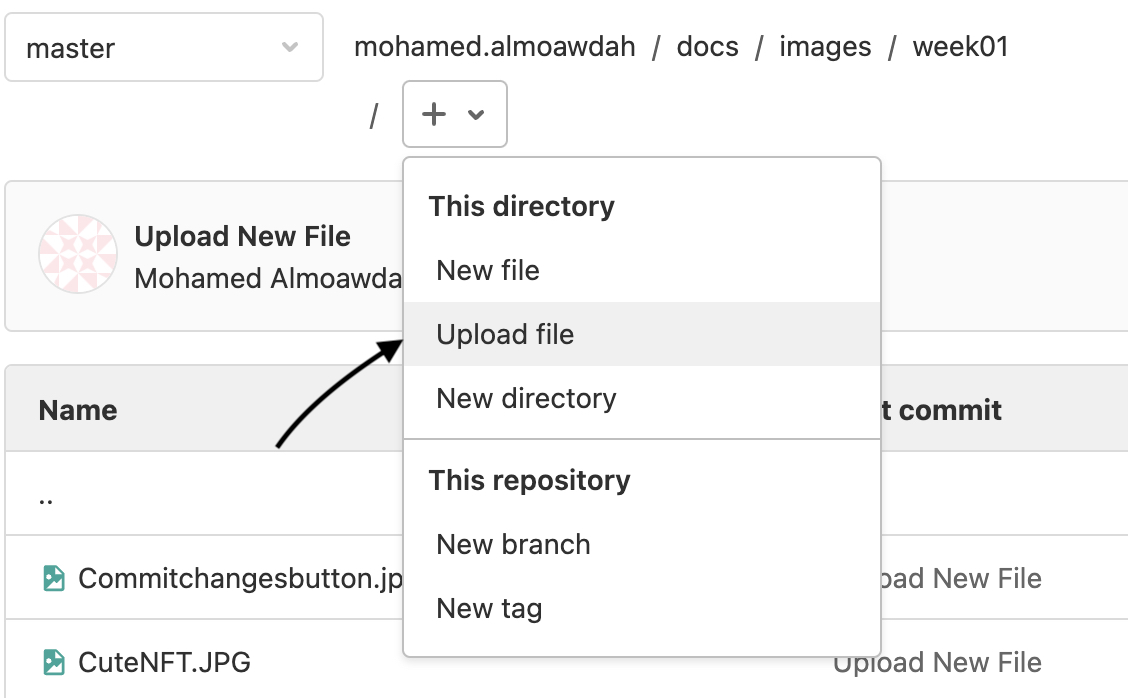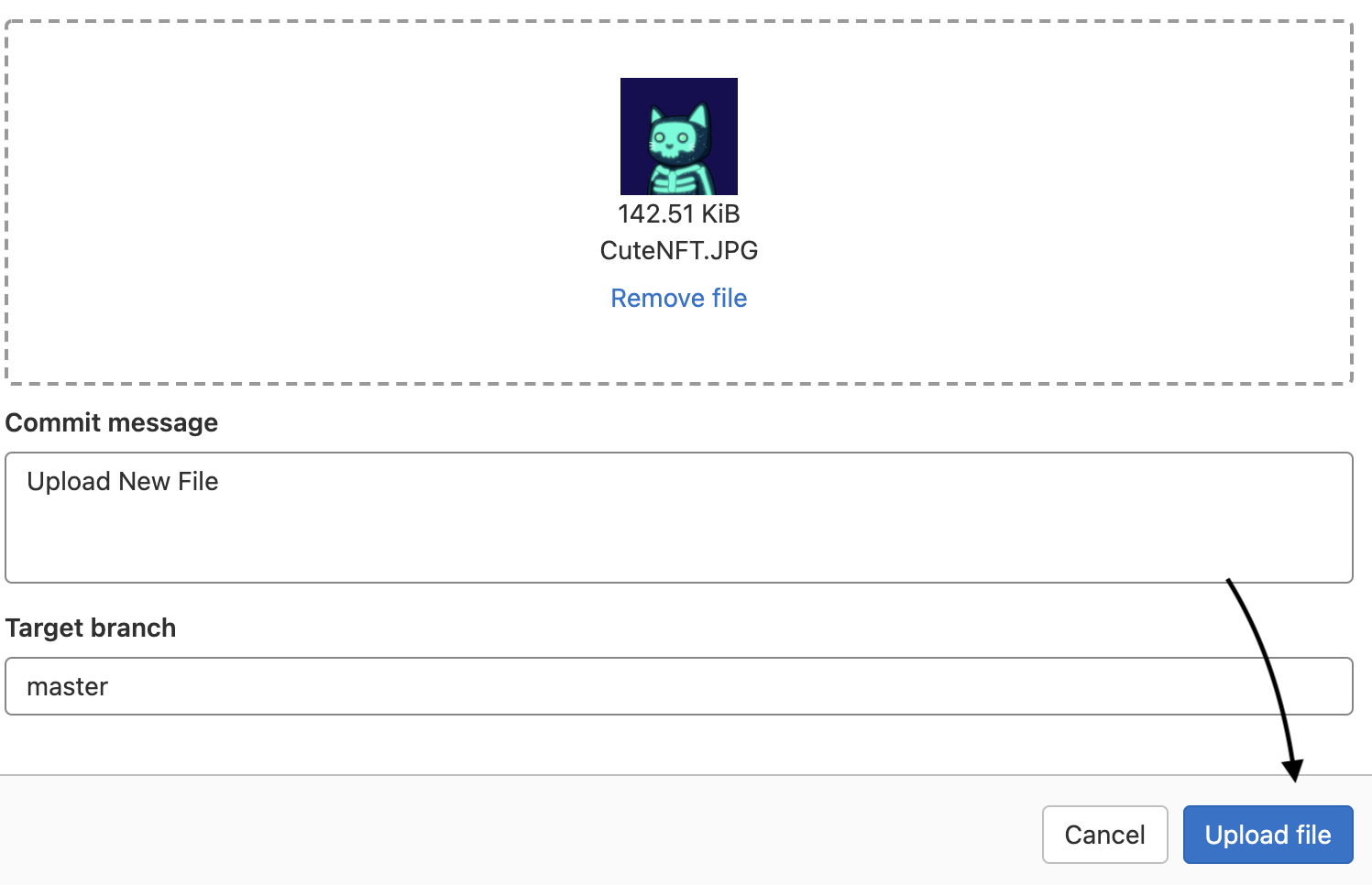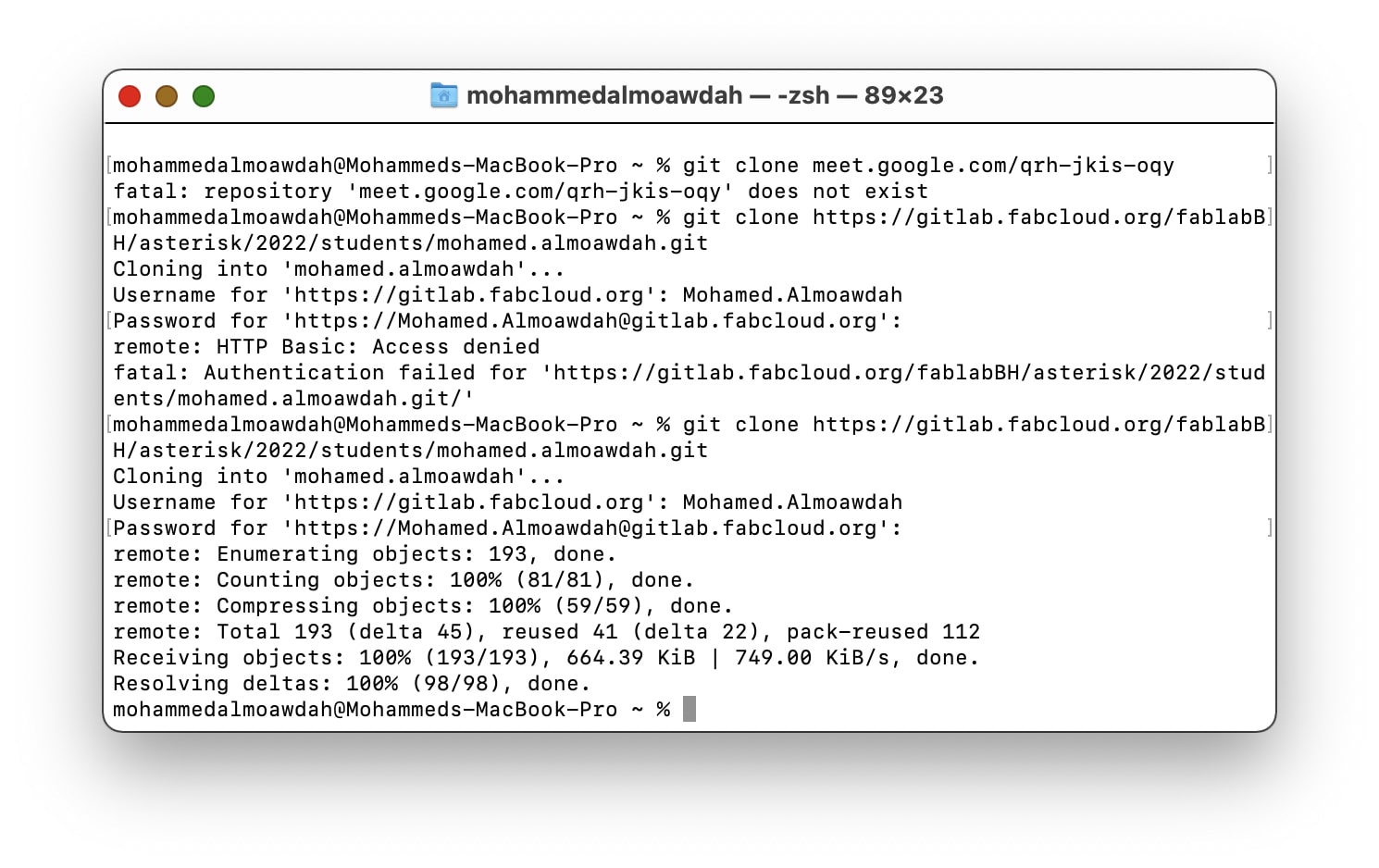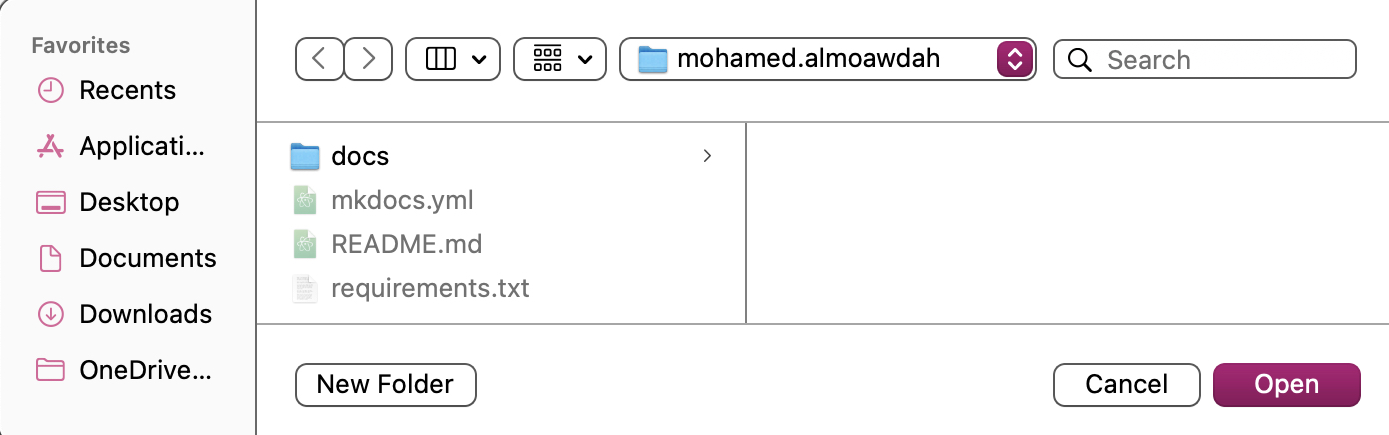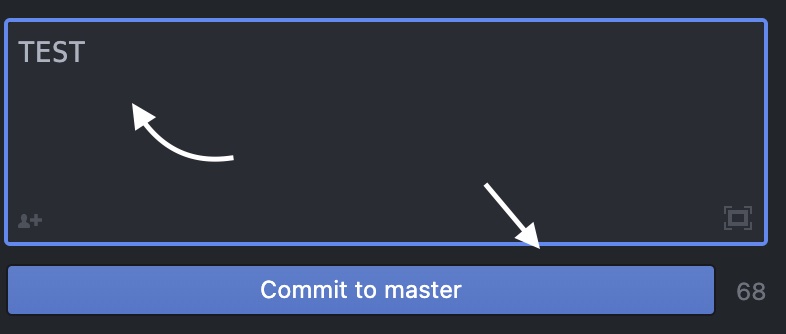1. Project management¶
This week was generally an introductory week, during which I learned how to edit my website utilizing several tools, including Gitlab and Atom.
Gitlab¶
Gitlab is an online platform that allows multiple people to edit code, it covers all aspects of software development.
Editing Text¶
1 - First, I signed into my account that was sent by one of the instructors; the first attempt was unsuccessful; but, once I reset my password, I was able to access the account and browse my repository
2 - We began off by learning how to use gitlab to edit text on our websites. Was pretty easy as I’m using a template and i had to do was type a brief about myself.
I browsed through my files and found the file docs, followed about, finally index.md, and afterwards clicked on Edit button to see the source code and update it.3 - In this step I went under the section “About me” and started immediately typing.
4 - I previewed the content to make sure everything was in the appropriate location before scrolling down to click the “Commit changes” button, which updated the website with my modifications.
Editing Images¶
1 - I started off by going docs>images>week01 and searched for the image i wanted to add to the website from my device. Then I proceeded to click on the + sign on the top of the page and chose the “Upload file” option.
2 - Next I clicked on Upload and selected an image from my device, ensuring that the image size was less than 500KB, before clicking on Upload file.
3 - When it came to coding, I used the Markdown cheat sheet on the fablab website’s resources page and began to write in Gitlab’s editing page. Afterwards I copied the image path in and added it to the image code.

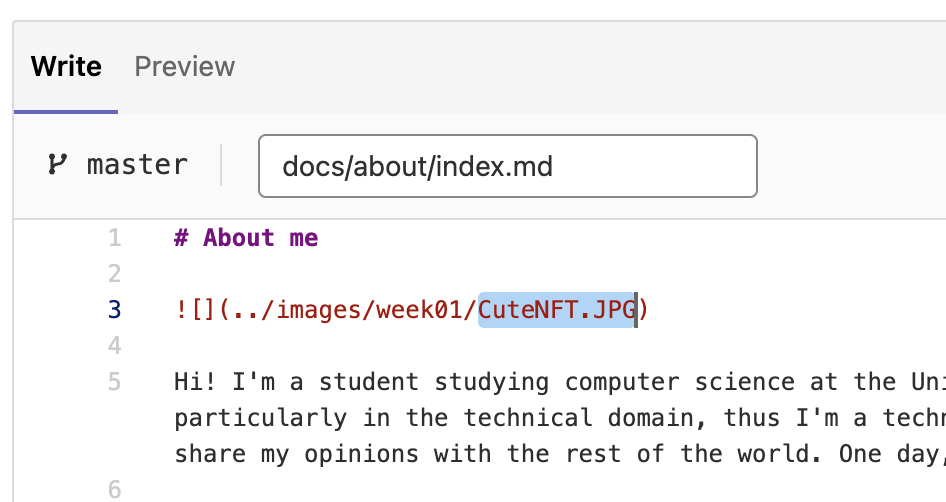
Atom¶
Atom is a source text and source code editor with built-in Git control. It is a desktop program created utilizing web technologies.
Cloning¶
1 - First of using Atom is to clone my website, where I will be able to edit it locally. Here I went to Files main page and clicked on the Clone button and then hovered over Clone with HTTPS and copied its URL.
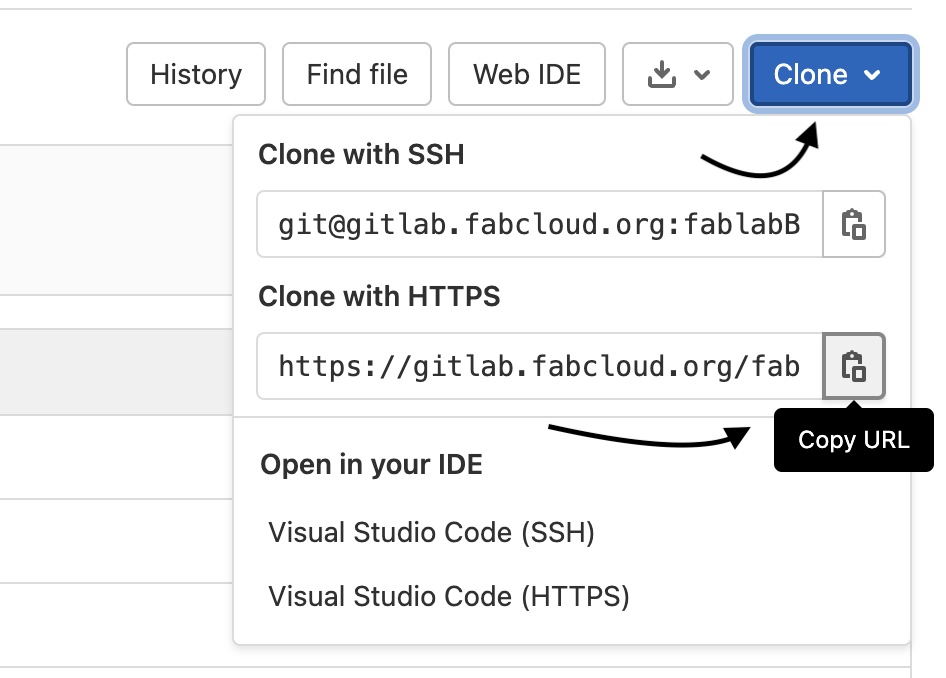
2 - After that, I opened my device’s terminal and ran git –version to see if i needed Gitbash installed, luckily i did not.

3 - Keeping the terminal open, I began the real cloning process by running git clone, which asked for my credentials. The first attempt failed, but the second went through smoothly.
Subsequently, I used the command pwd to find out where the cloned file was saved on my device, so I could open it in Atom and begin coding.
Editing Locally¶
1 - First, I started Atom and selected Open Project, then looked for and opened my cloned file.
2 - Second, I had to link my git account with Atom by going to the bottom of the software and choosing Git, then entering my credentials to link my account, which was accomplished.
3 - Eventually, I wanted to see how I might use Atom to update my code and commit the changes locally. So I simply typed the word “test” in my code, saved my editing, and then clicked on Stage all
and then I typed a Commit message to let myself know that this particular edit was performed locally, and clicken on Commit to master. I also typed a Commit message to let myself know that this modification was done locally, and then clicked Commit to master.
4 - Finally, I hovered to the bottom and and clicked push which made my modification get updated on the website.
Returning to Gitlab, I can see the commit message as well as when it was edited.
MkDocs¶
This website was generated by MkDocs.
MkDocs is a fast, simple and downright gorgeous static site generator that’s geared towards building project documentation. Documentation source files are written in Markdown.
Markdown¶
This website was modified using Markdown lightweight markup language.
Markdown is a markup language for creating formatted text that is commonly used for web publishing. If you’re unfamiliar, a markup language is a system that incorporates syntactic components that alter the look of the final document but do not appear in it.