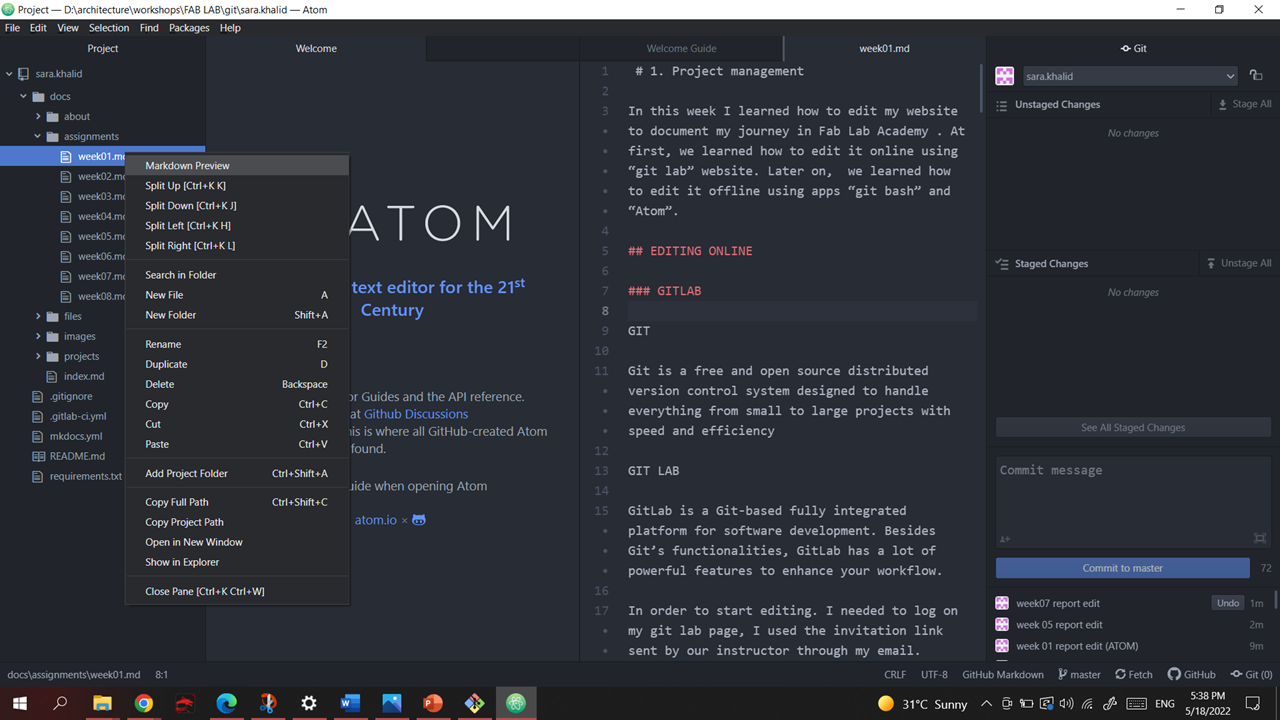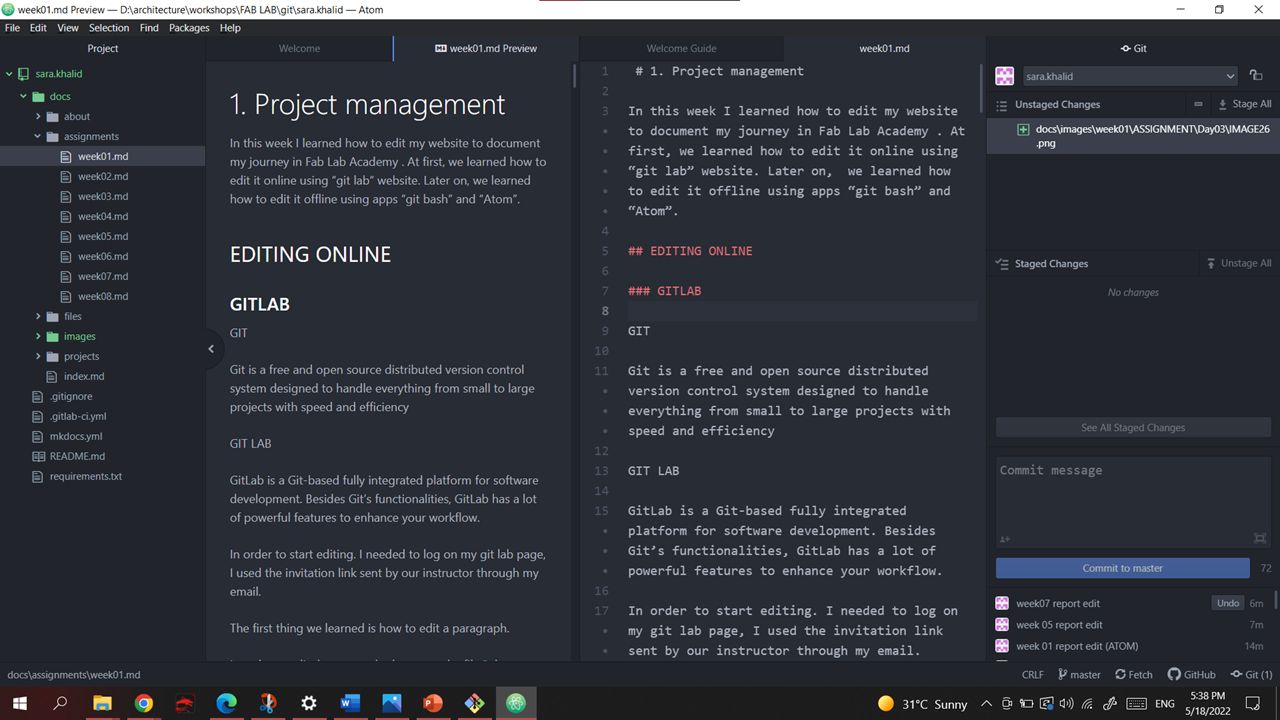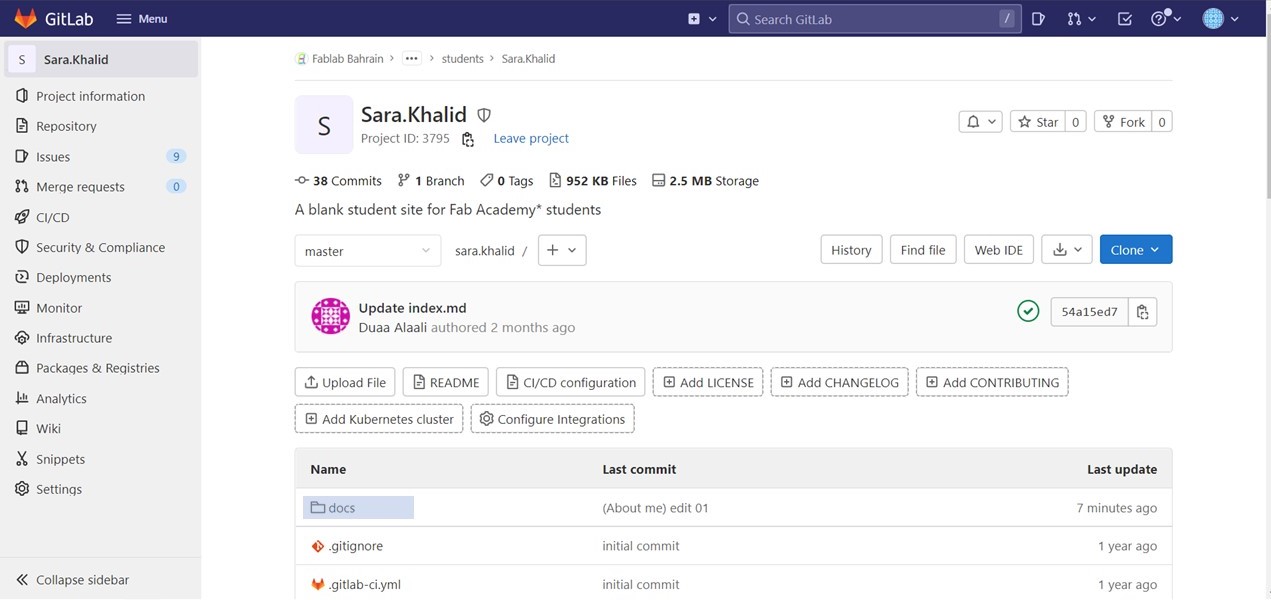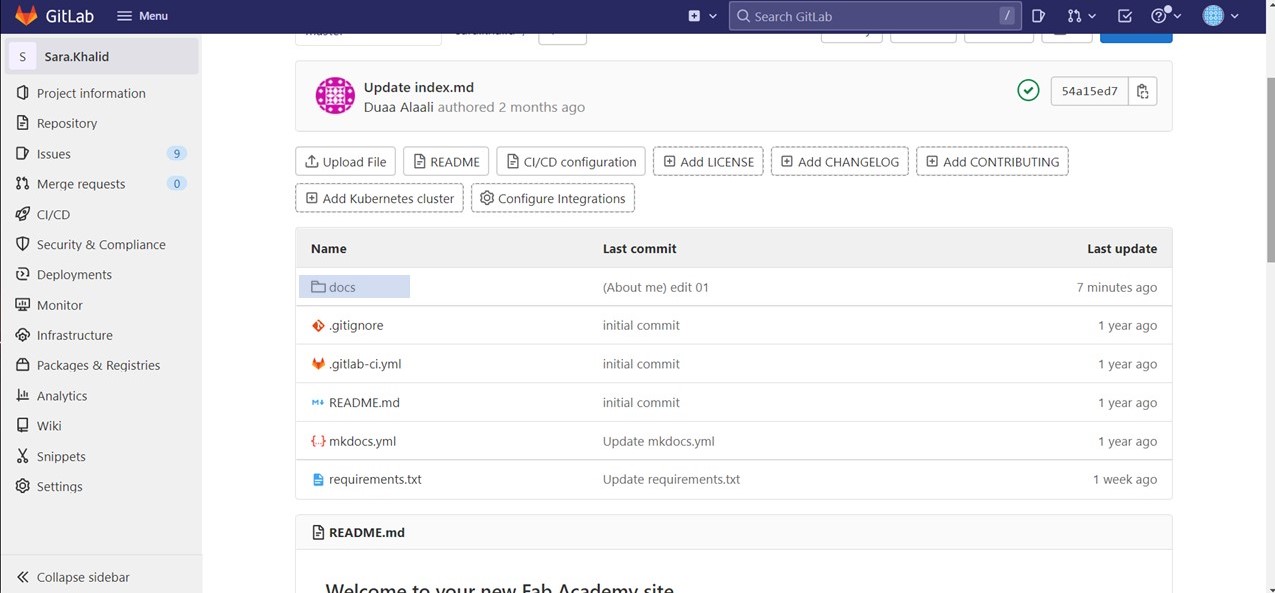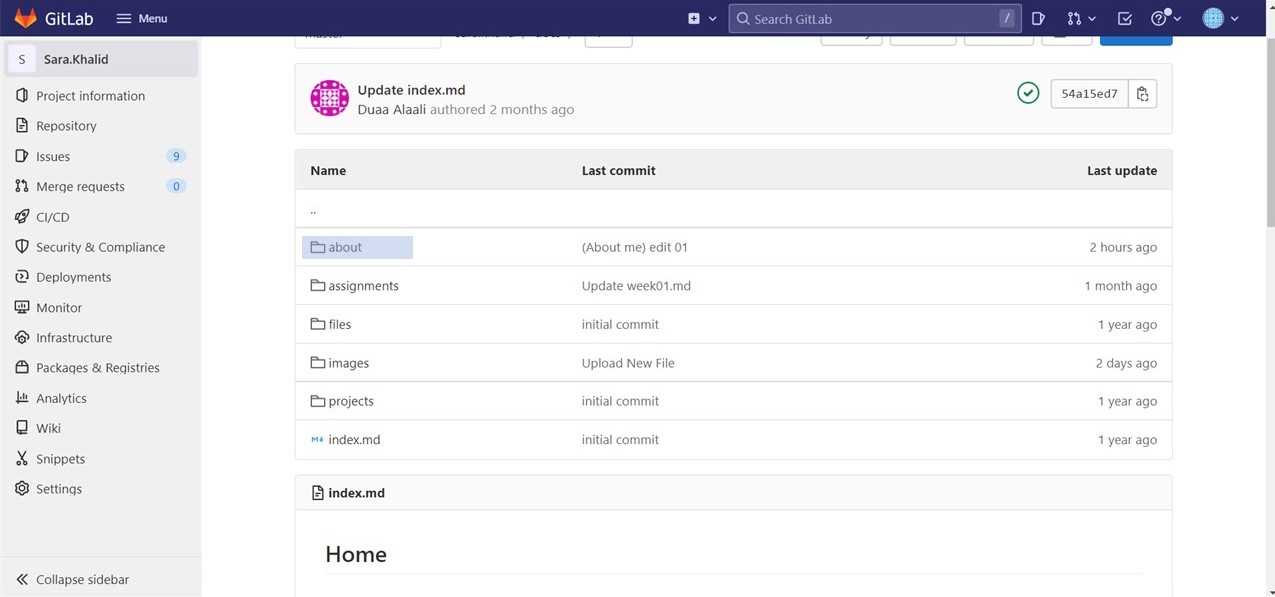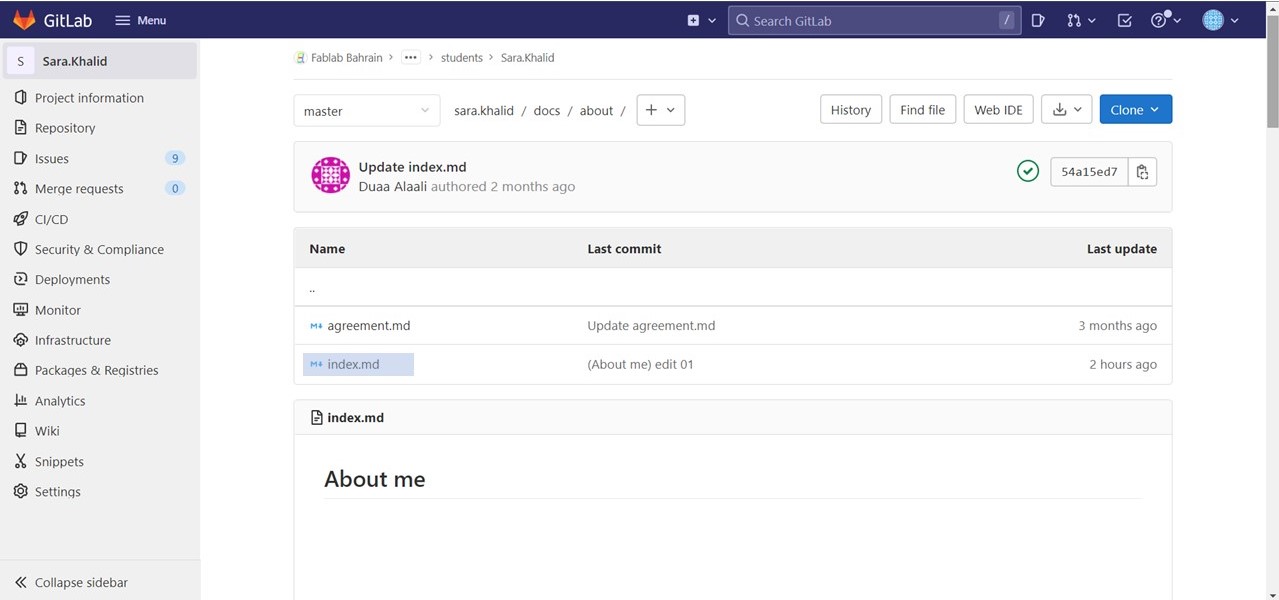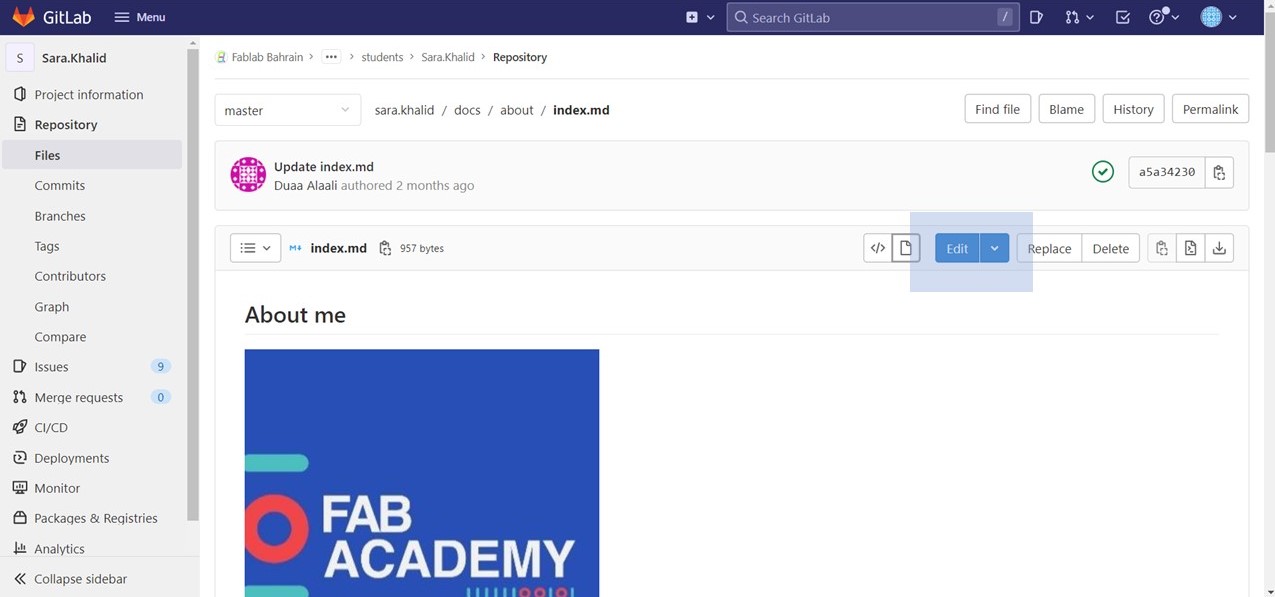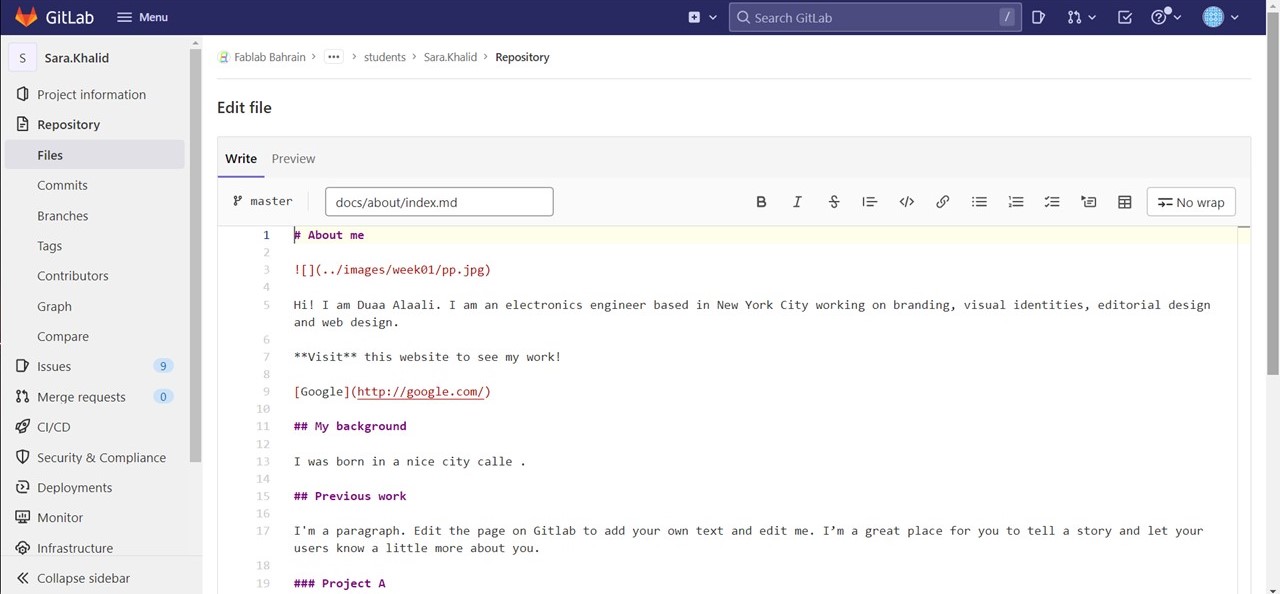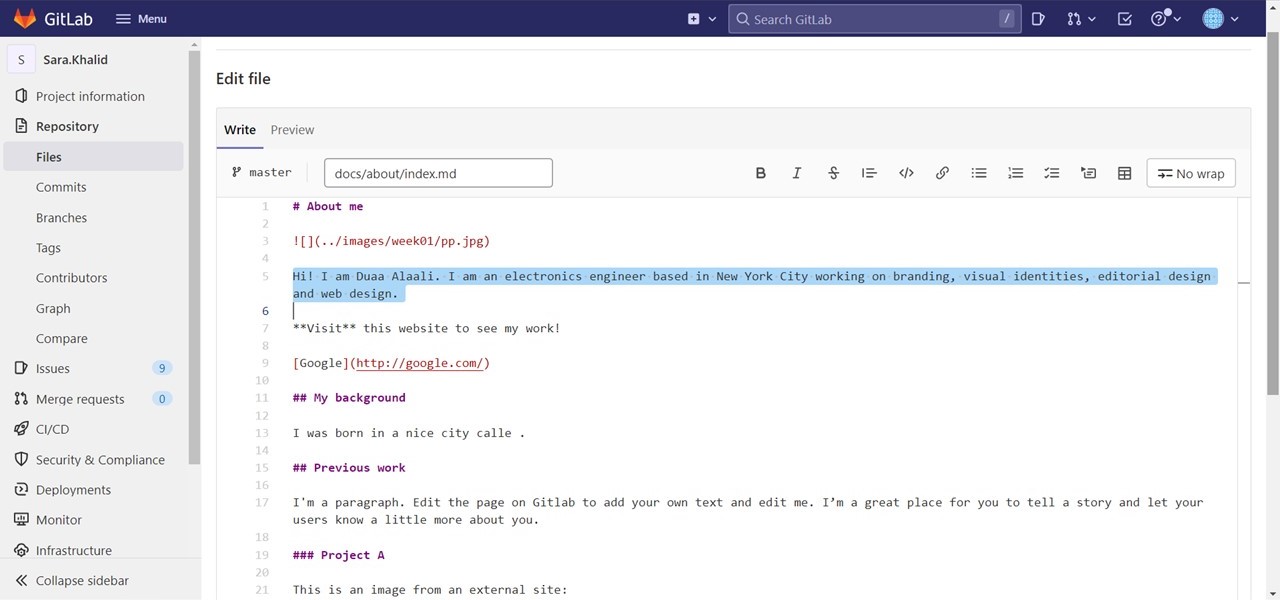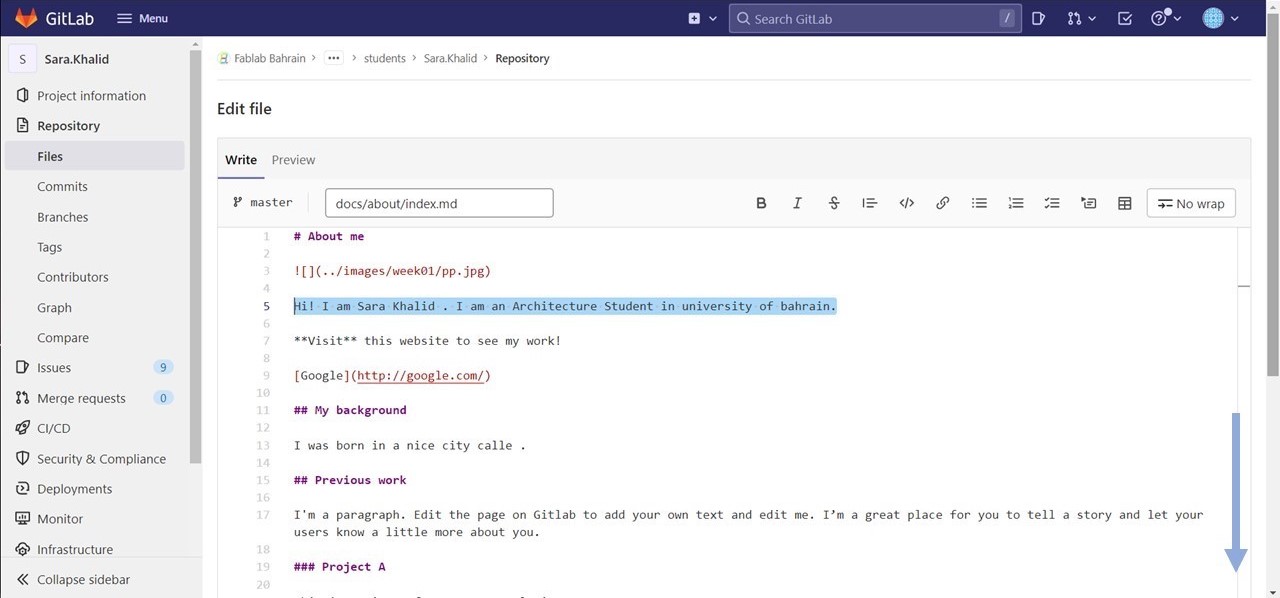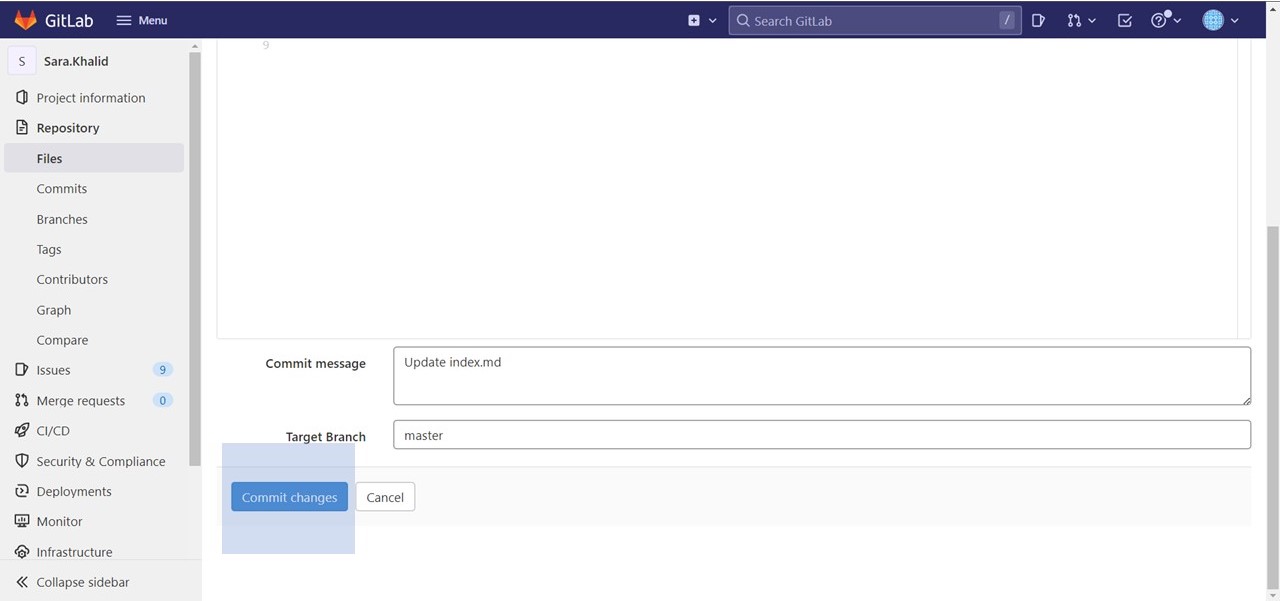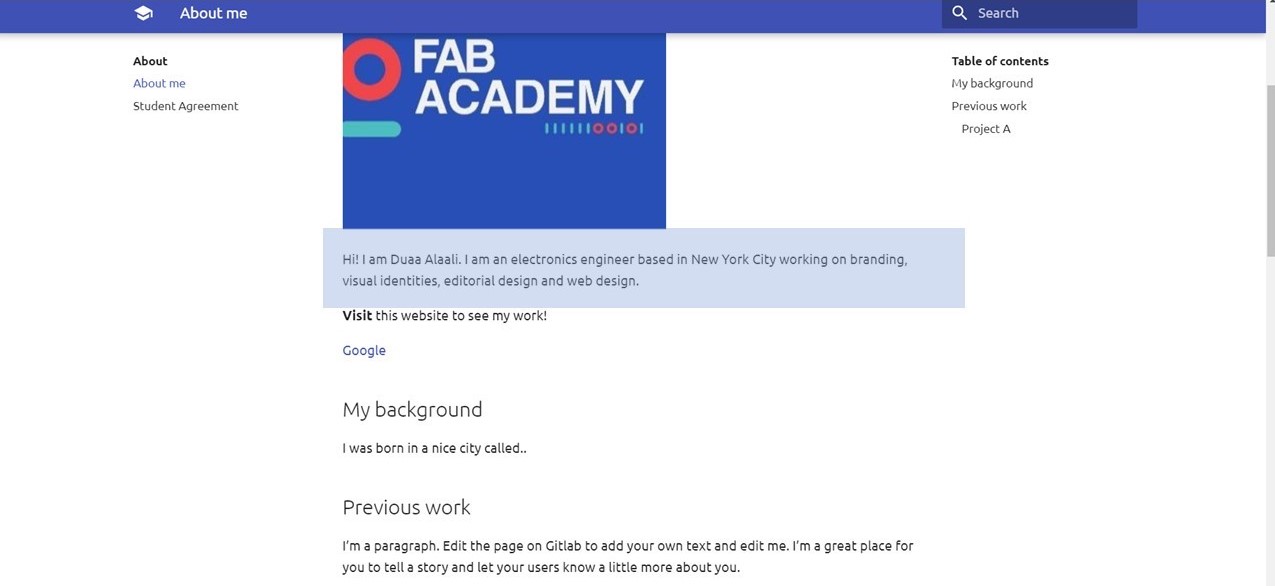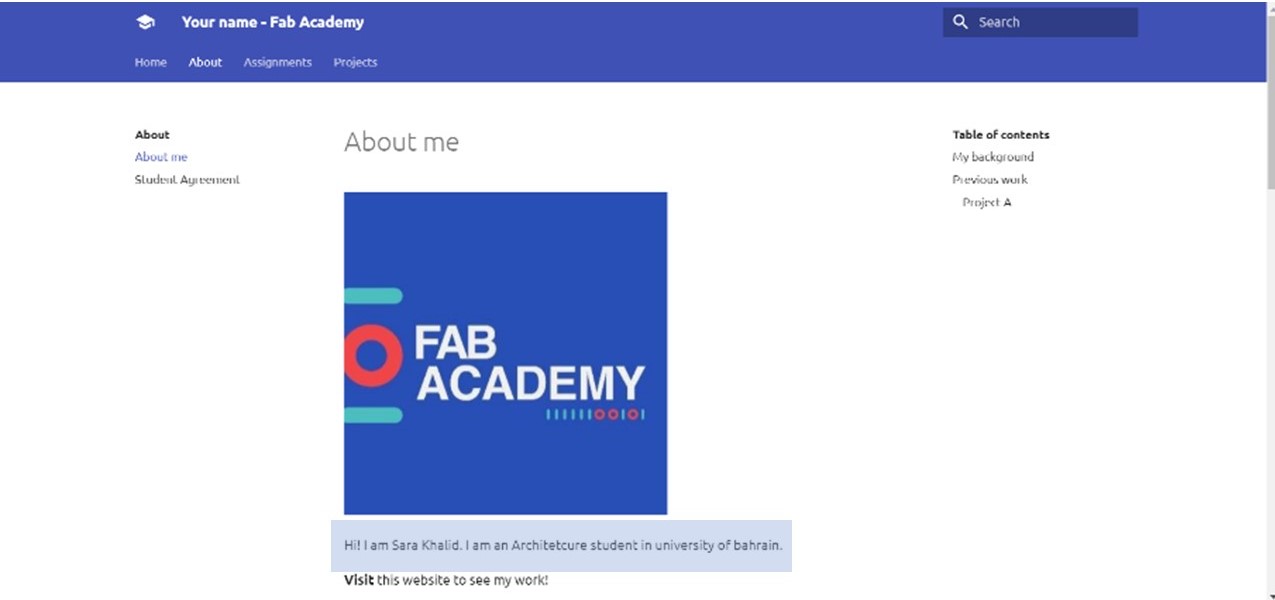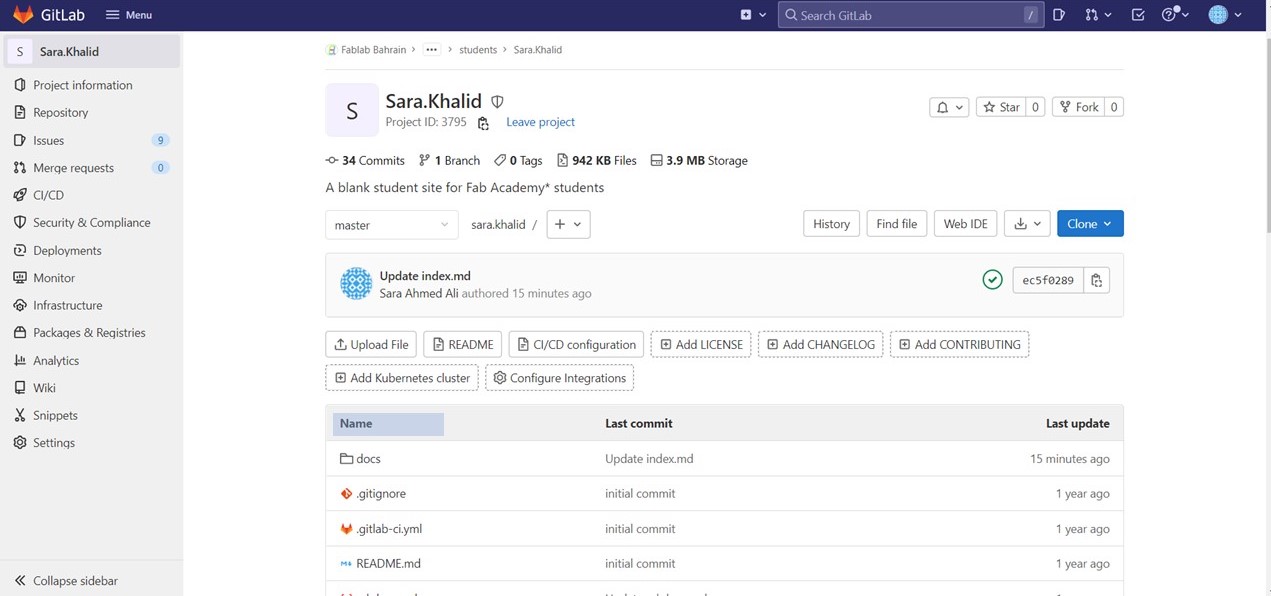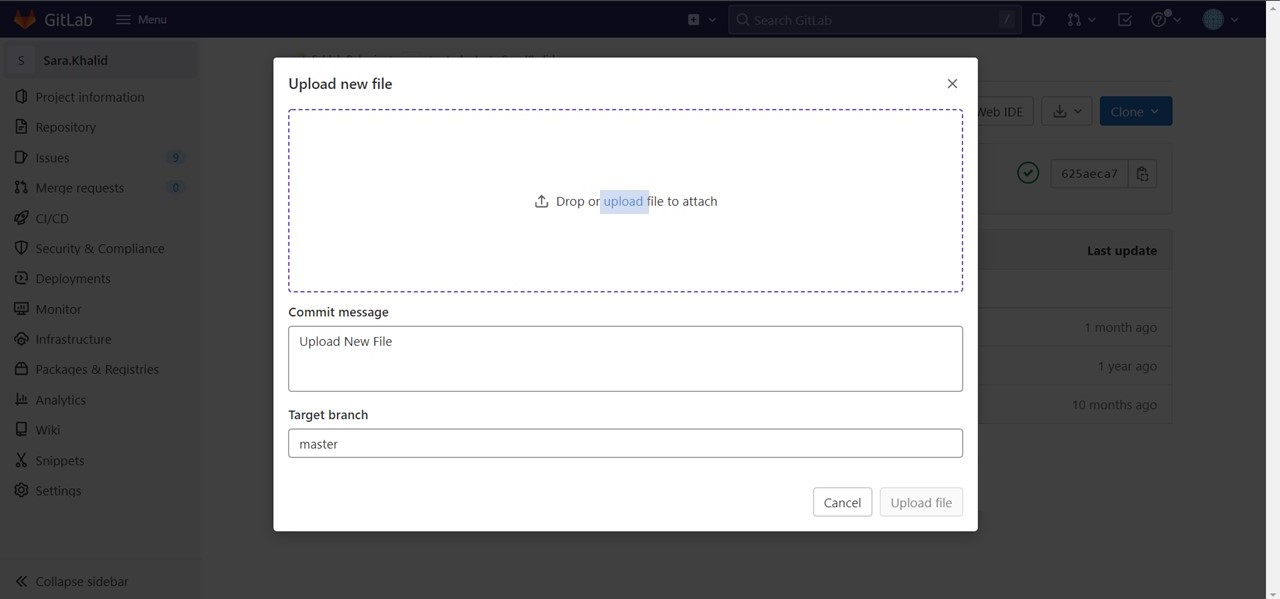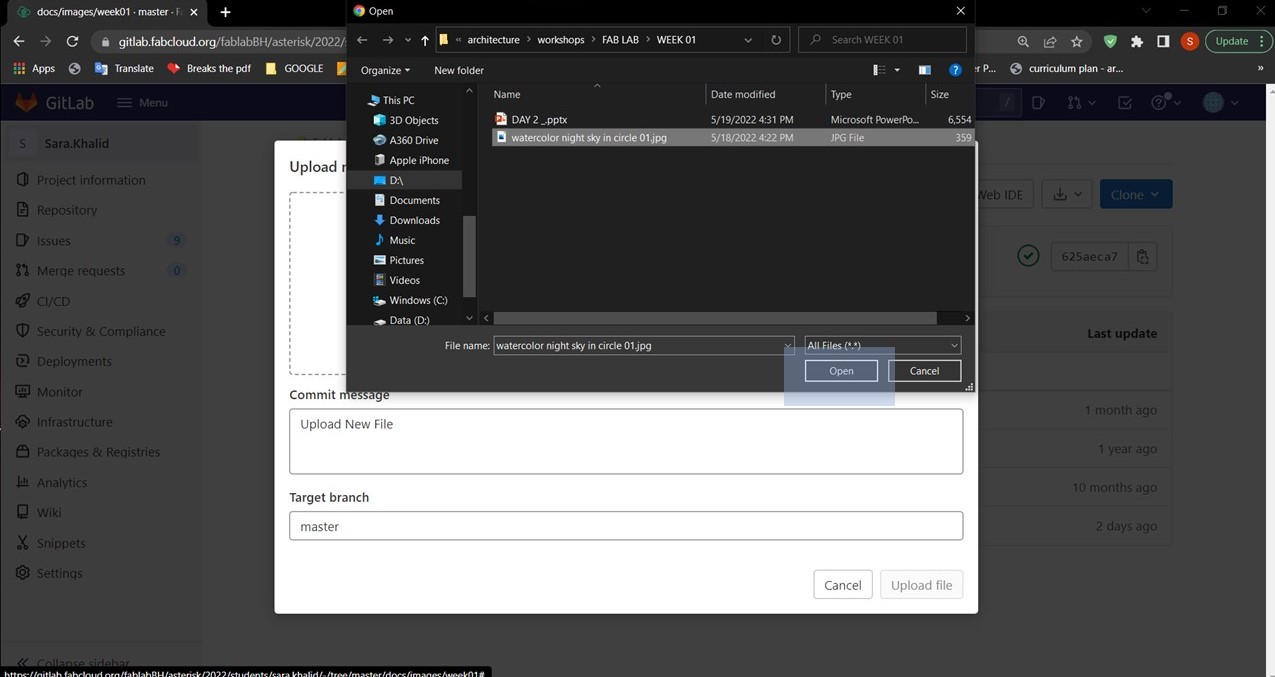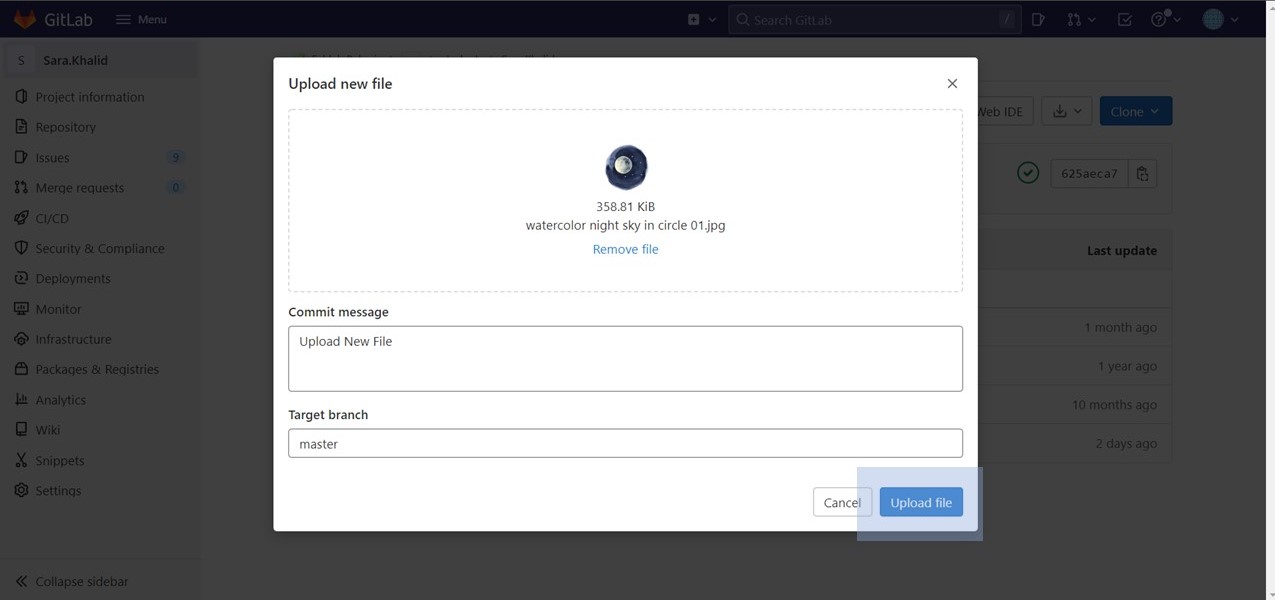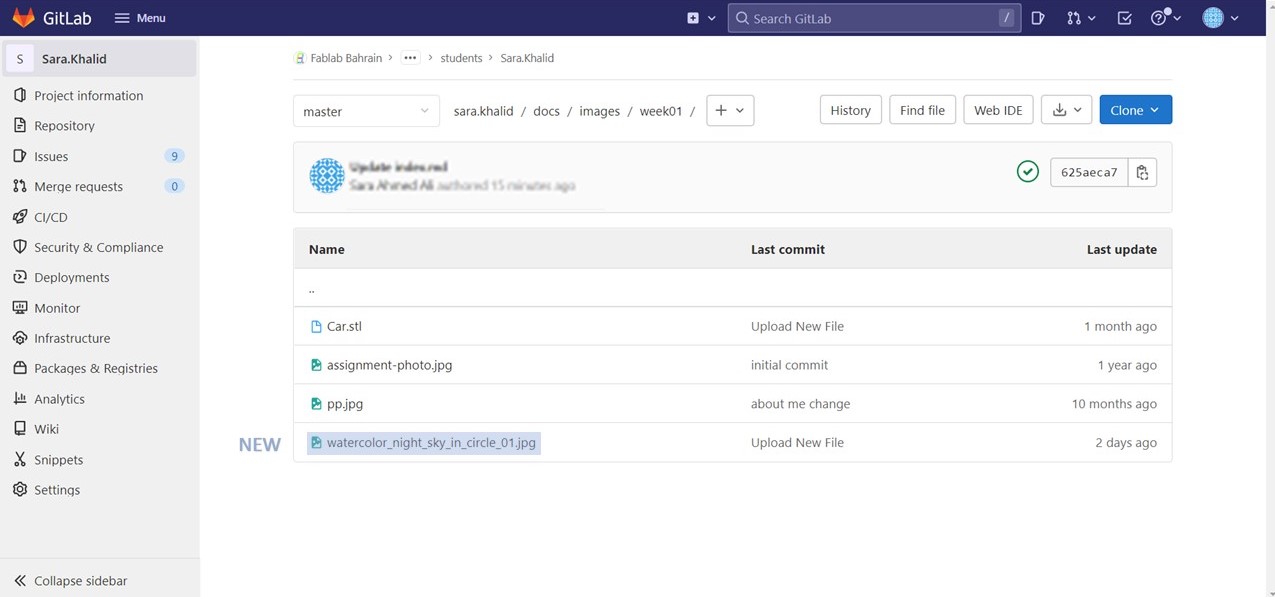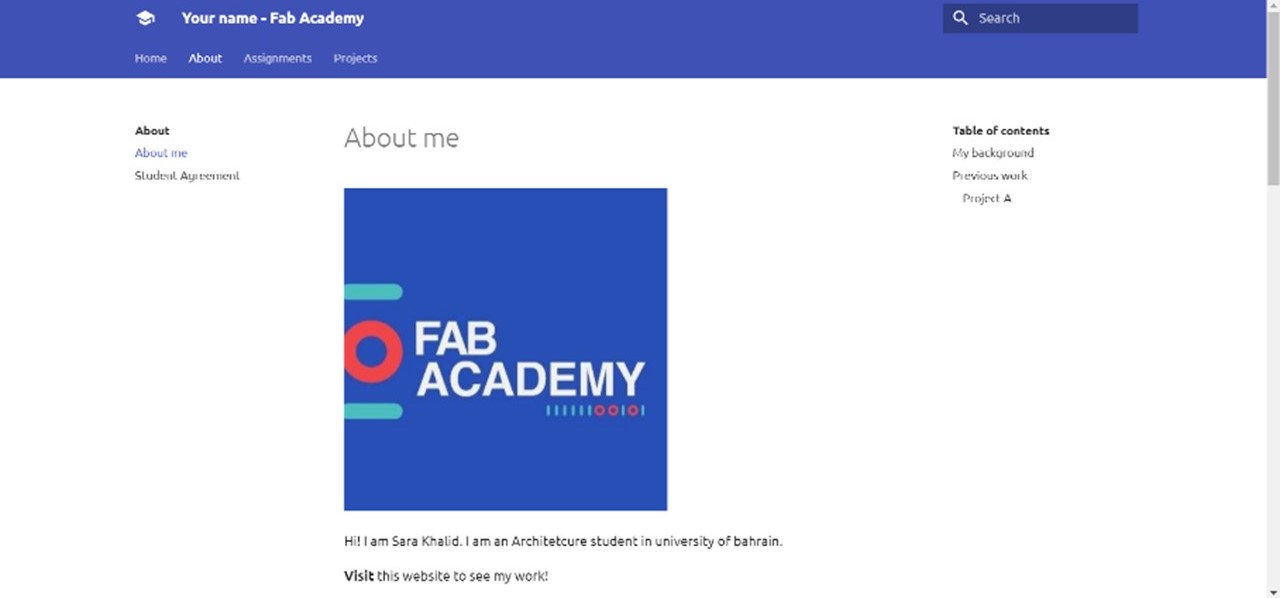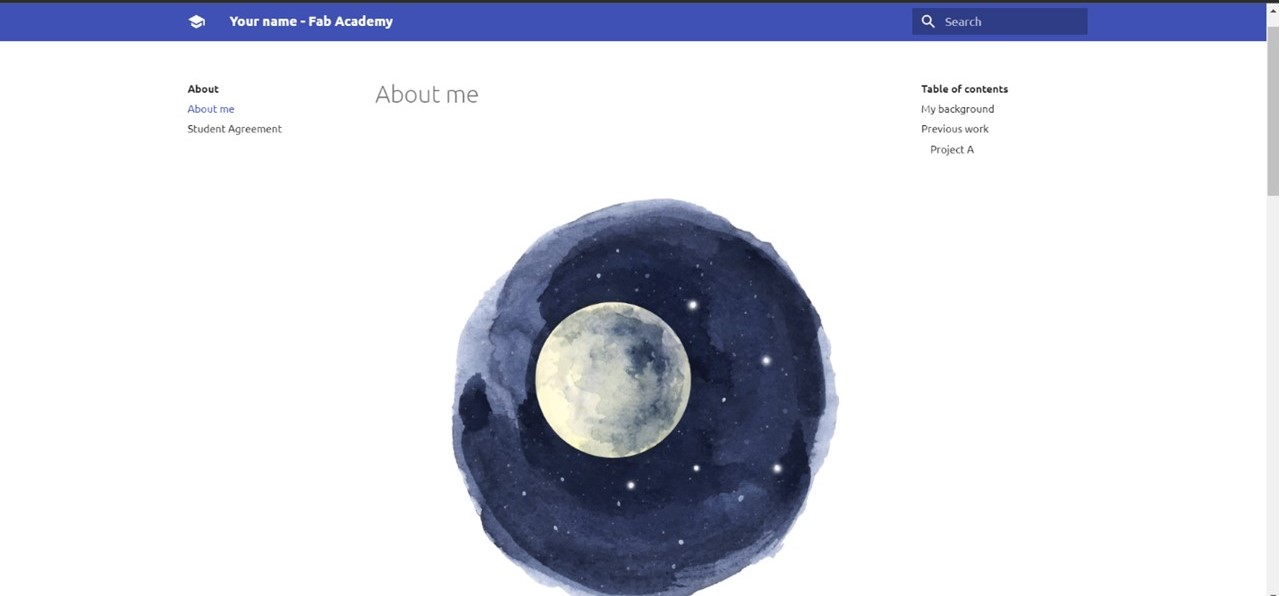1. Project management
# 1. Project management
In this week I learned how to edit my website to document my journey in Fab Lab Academy . At first, we learned how to edit it online using “git lab” website. Later on, we learned how to edit it offline using apps “git bash” and “Atom”.
EDITING ONLINE¶
GITLAB¶
GIT
Git is a free and open source distributed version control system designed to handle everything from small to large projects with speed and efficiency
GIT LAB
GitLab is a Git-based fully integrated platform for software development. Besides Git’s functionalities, GitLab has a lot of powerful features to enhance your workflow.
In order to start editing. I needed to log on my git lab page, I used the invitation link sent by our instructor through my email.
The first thing we learned is how to edit a paragraph.
In order to edit the text we had to open the file ” docs->about->index.me->edit “
Steps shown in the pictures below
Edited the existing paragraph to my own introduction
Commit change in order for the change to show up in the website.
BEFORE
AFTER
The Second thing we learned is how to add a picture
first we needed to upload the picture to the cloud.
” docs -> image -> week01-> (+)-> upload file-> upload “
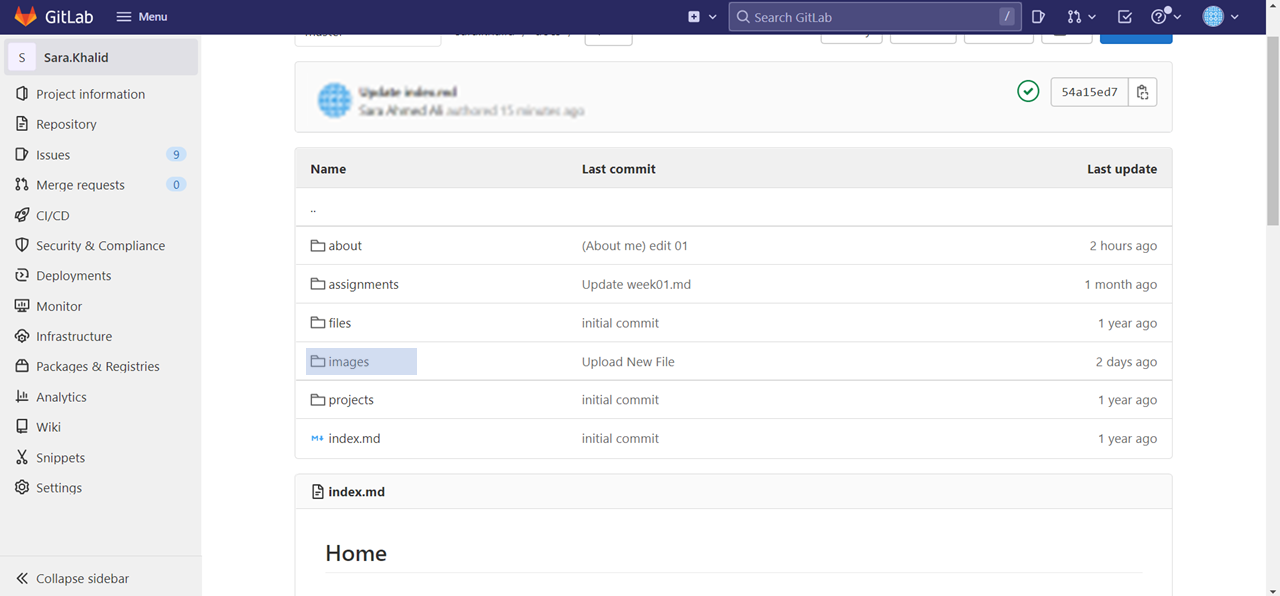
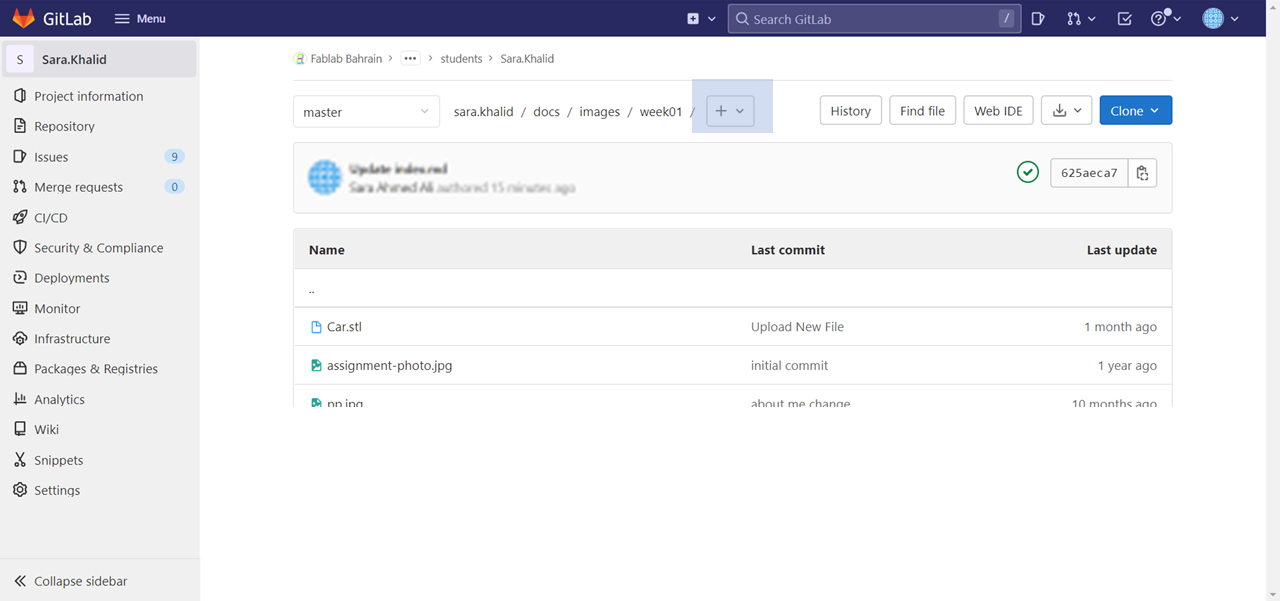

After uploading the file to the cloud we can now add the picture by using the linking sentence below

To Edit it we have to go to the file we want to add the picture in .
” docs->about->index.me->edit “
commit change in order for the change to show up in the website.
BEFORE ADDING THE PICTURE
AFTERE ADDING THE PICTURE
EDITING OFFLINE¶
FIRST we downloaded GITBASH and ATOM.
GIT BASH & ATOM¶
- GITBASH
Git Bash is an application for Microsoft Windows environments which provides an emulation layer for a Git command line experience. Bash is an acronym for Bourne Again Shell. A shell is a terminal application used to interface with an operating system through written commands.
- ATOM APP
Atom is a free and open-source text and source code editor for macOS, Linux, and Microsoft Windows with support for plug-ins written in JavaScript, and embedded Git Control. Developed by GitHub, Atom is a desktop application built using web technologies.
FIRST in order to bring the documents from the cloud.
Clone -> copy “HTTPS” LINK
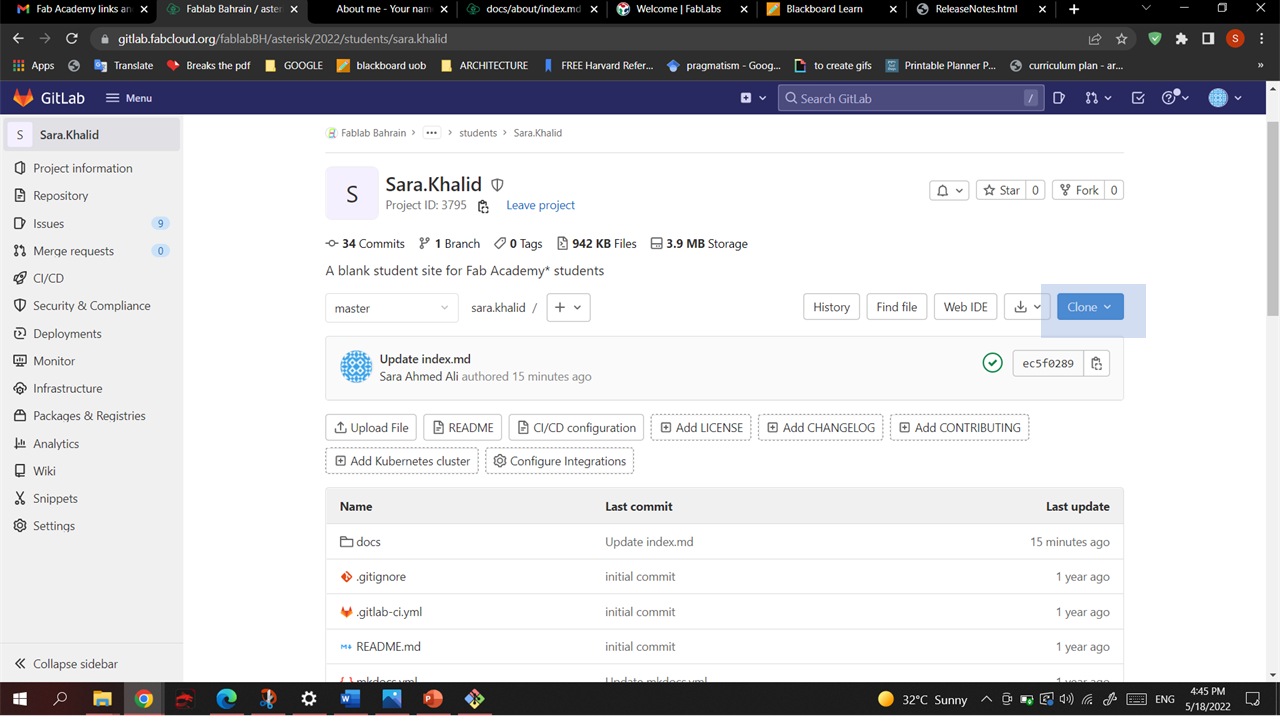
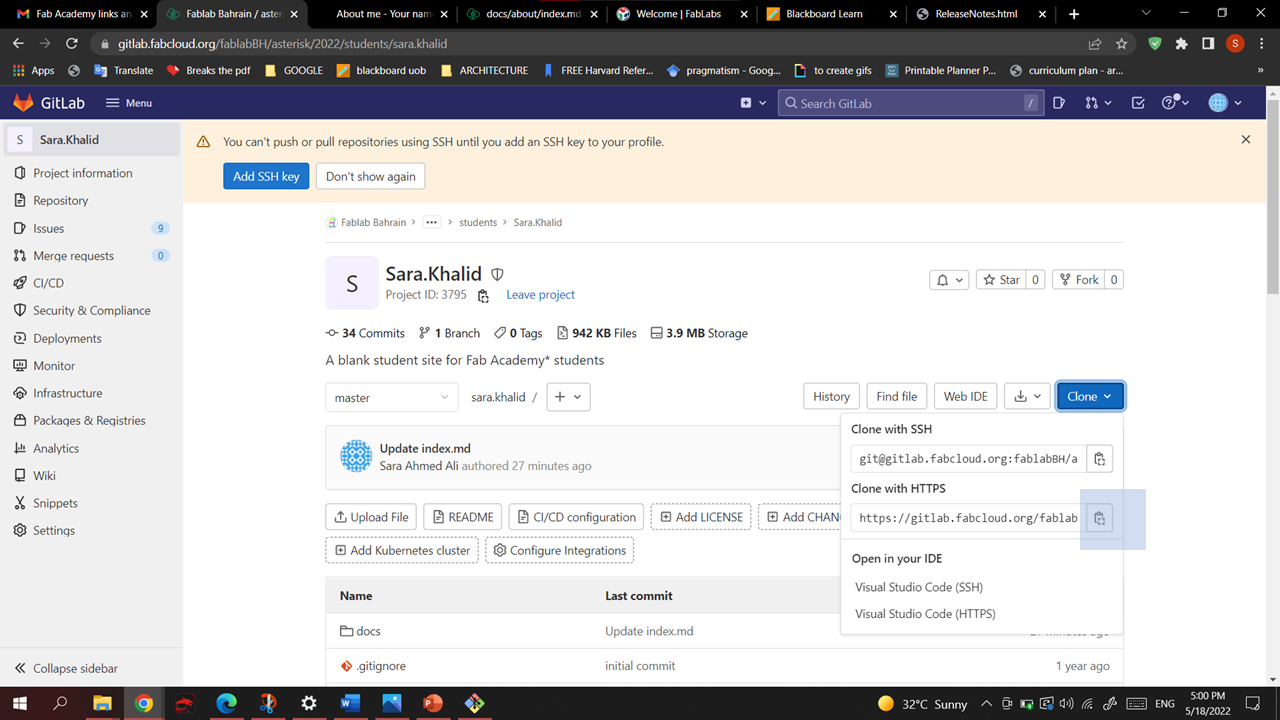
In the computer chose the folder you want the folders to be in.
Right Click -> GIT Bash Here
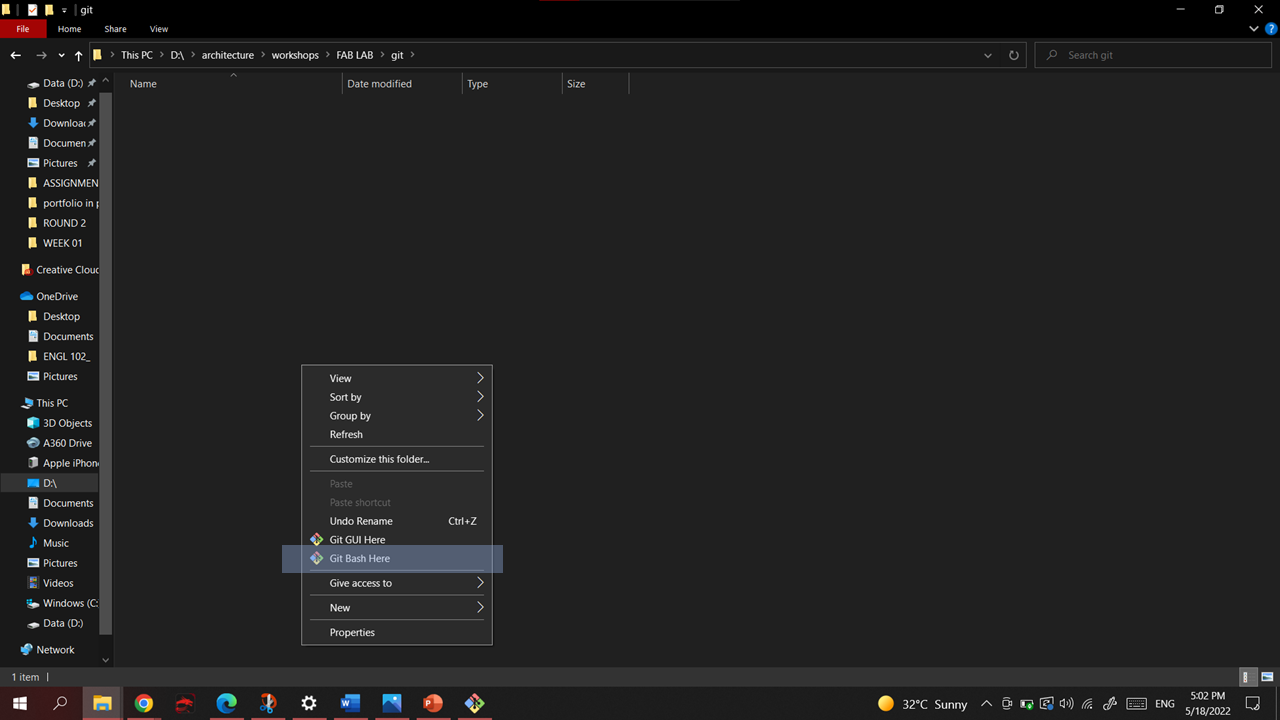

WRITE “git clone” -> paste the “HTTPS link”
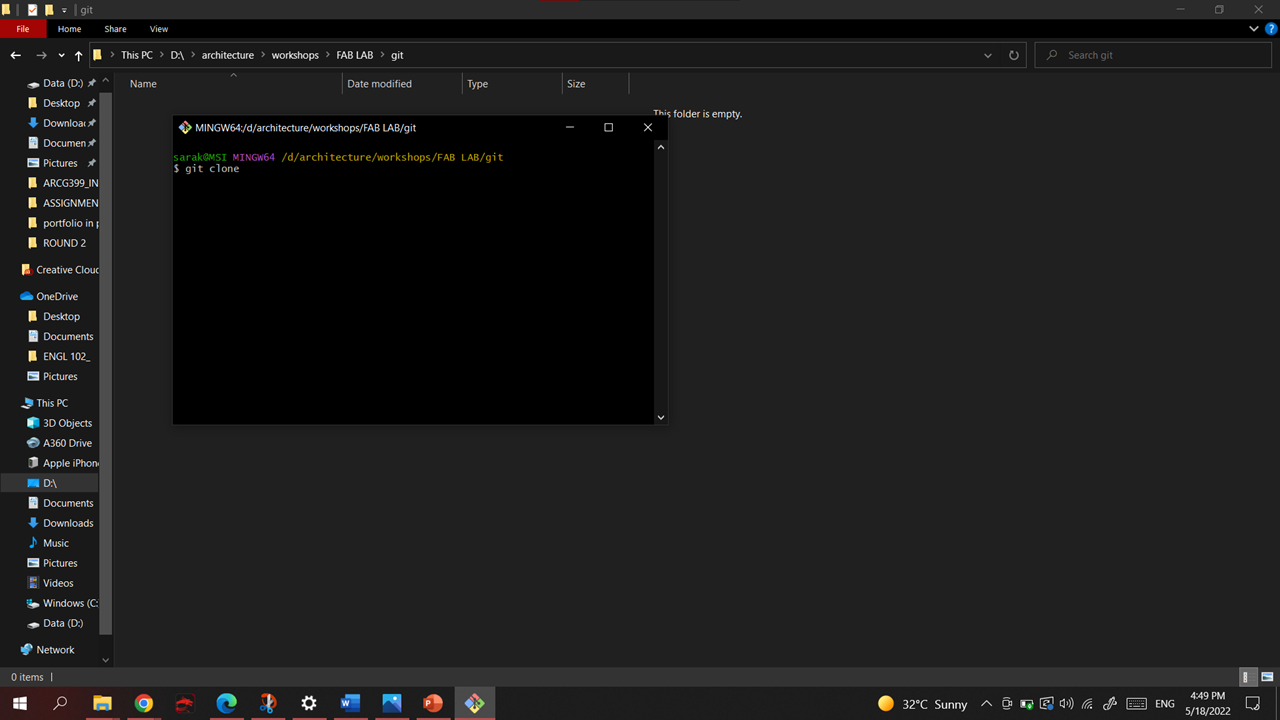

Incase this showed Up , you need to confirm your GITLAB account from the email. Then redo the steps .

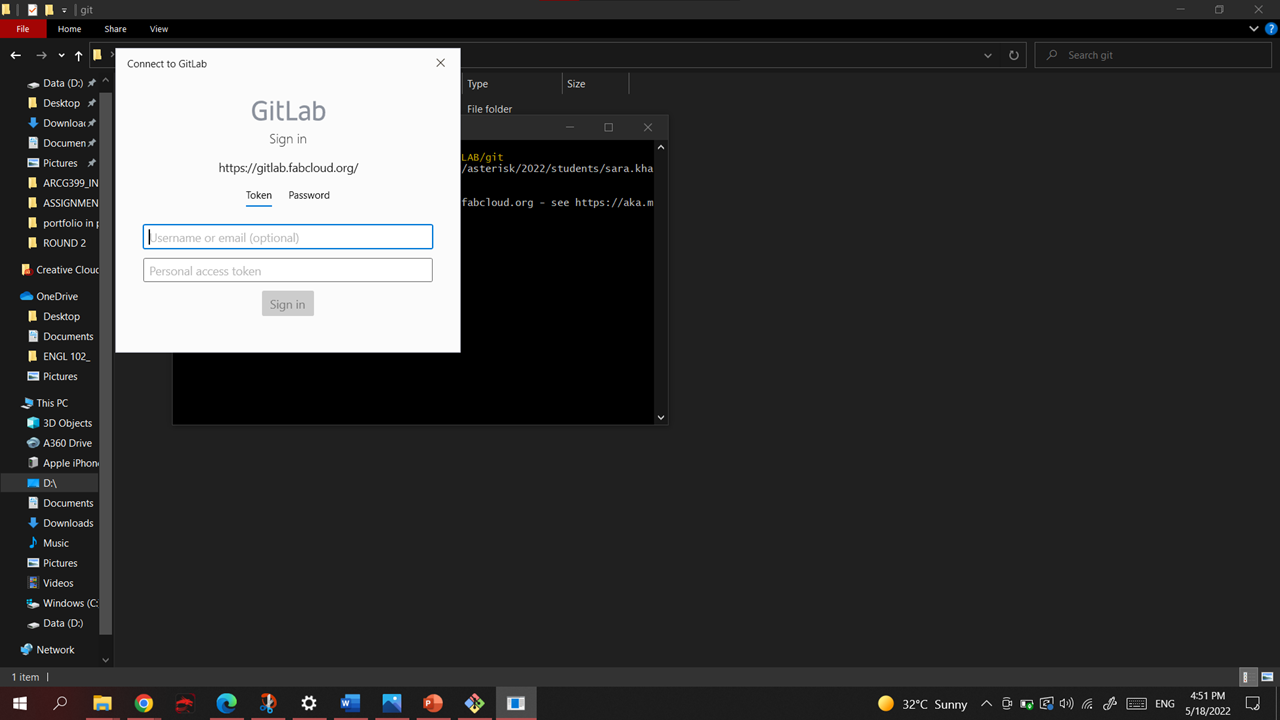
Redo the steps .
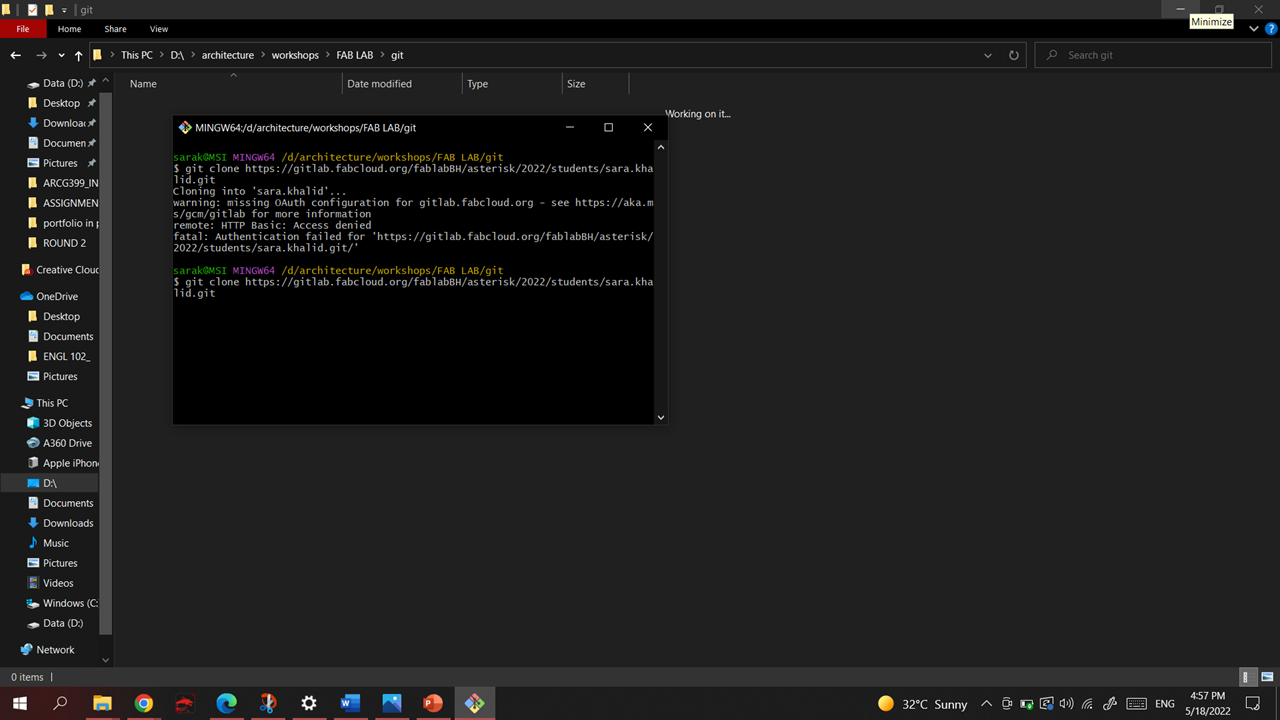
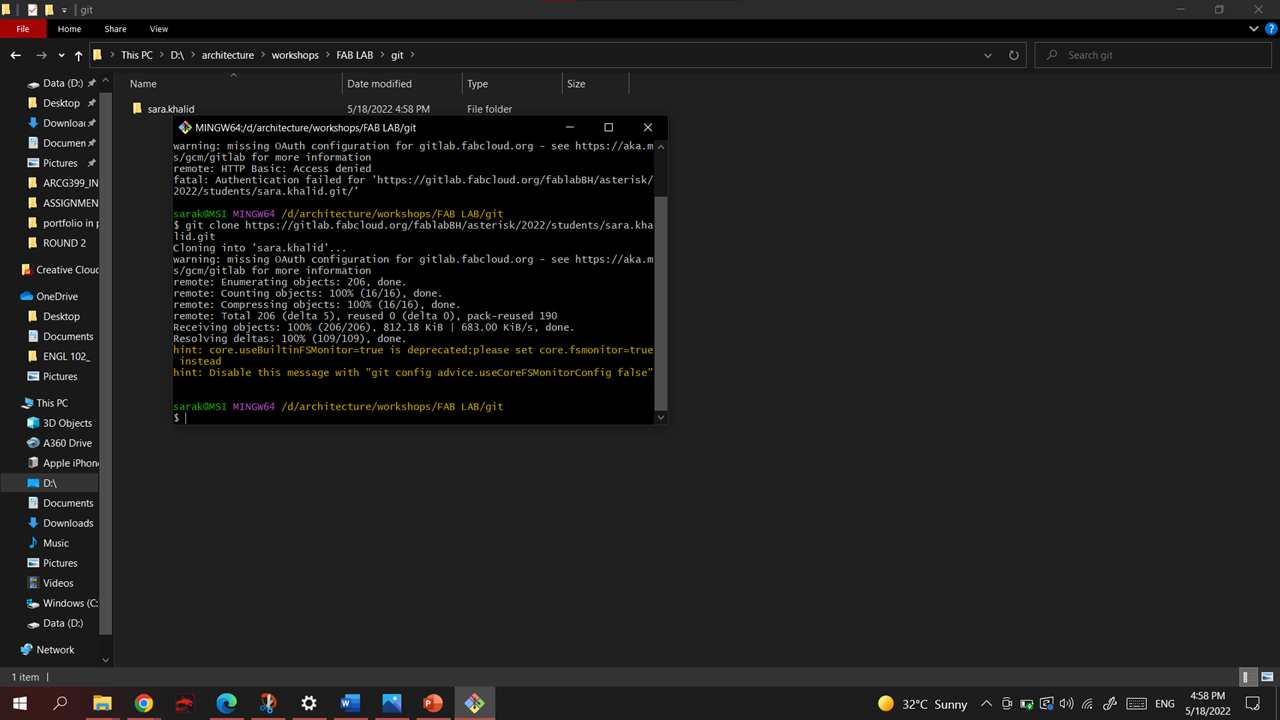
Now all the files should be in the Computer.
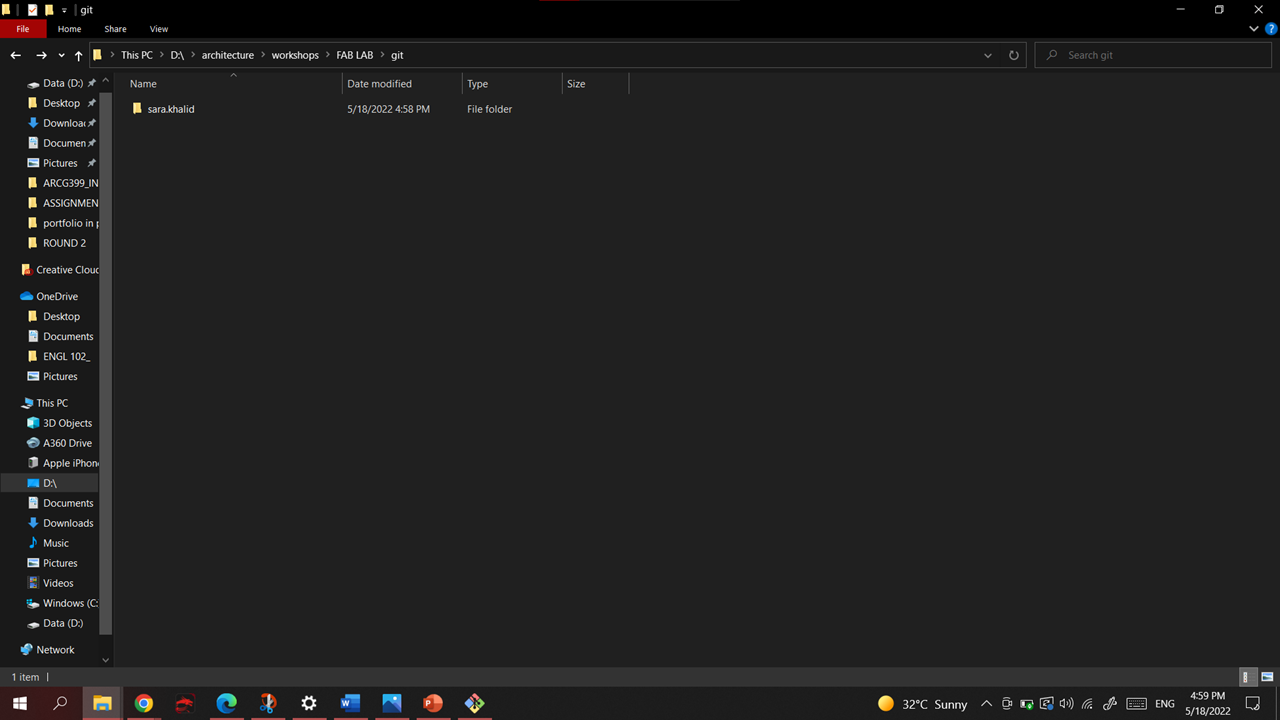
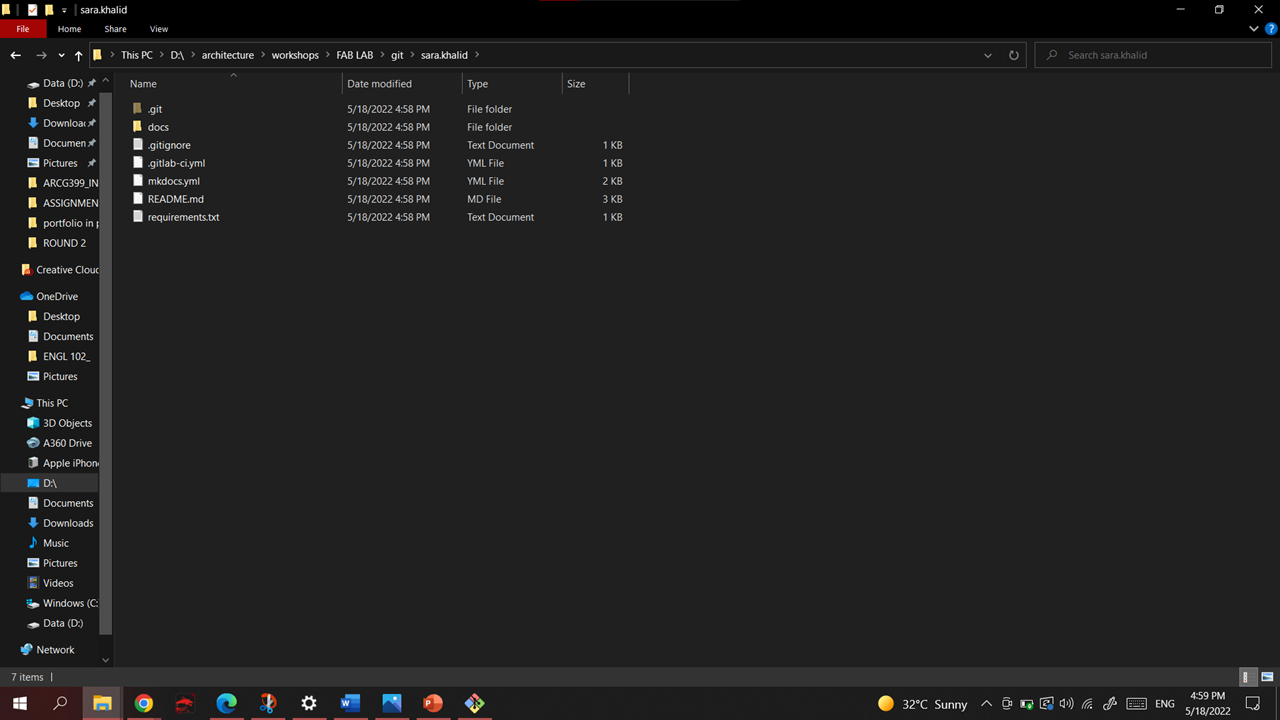
ATOM¶
OPEN ATOM -> File -> Open File -> The file we got from “GIT LAB”.
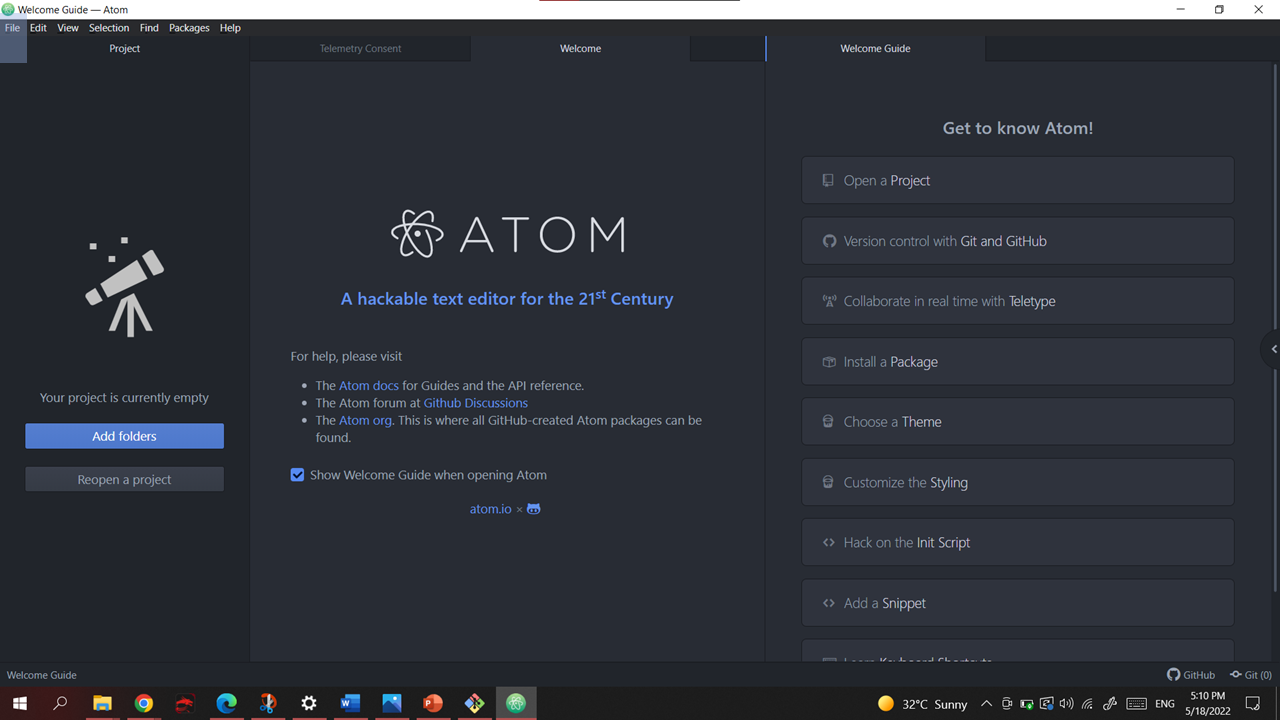
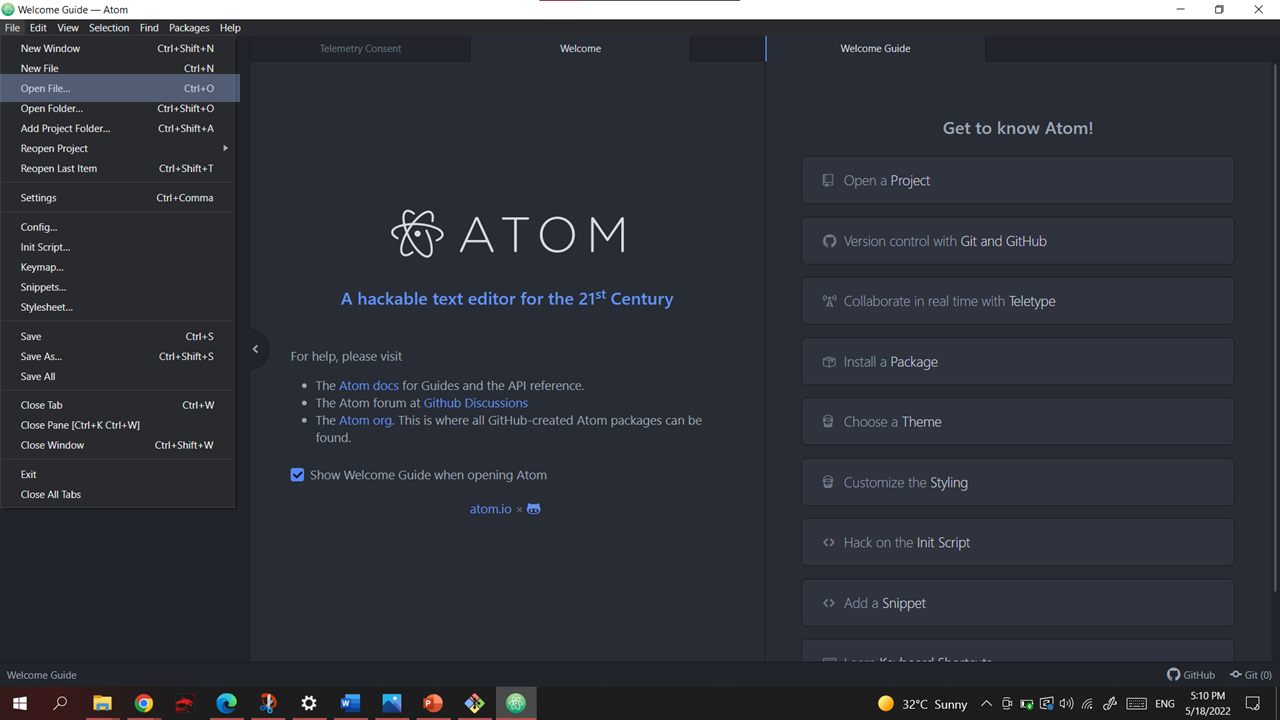
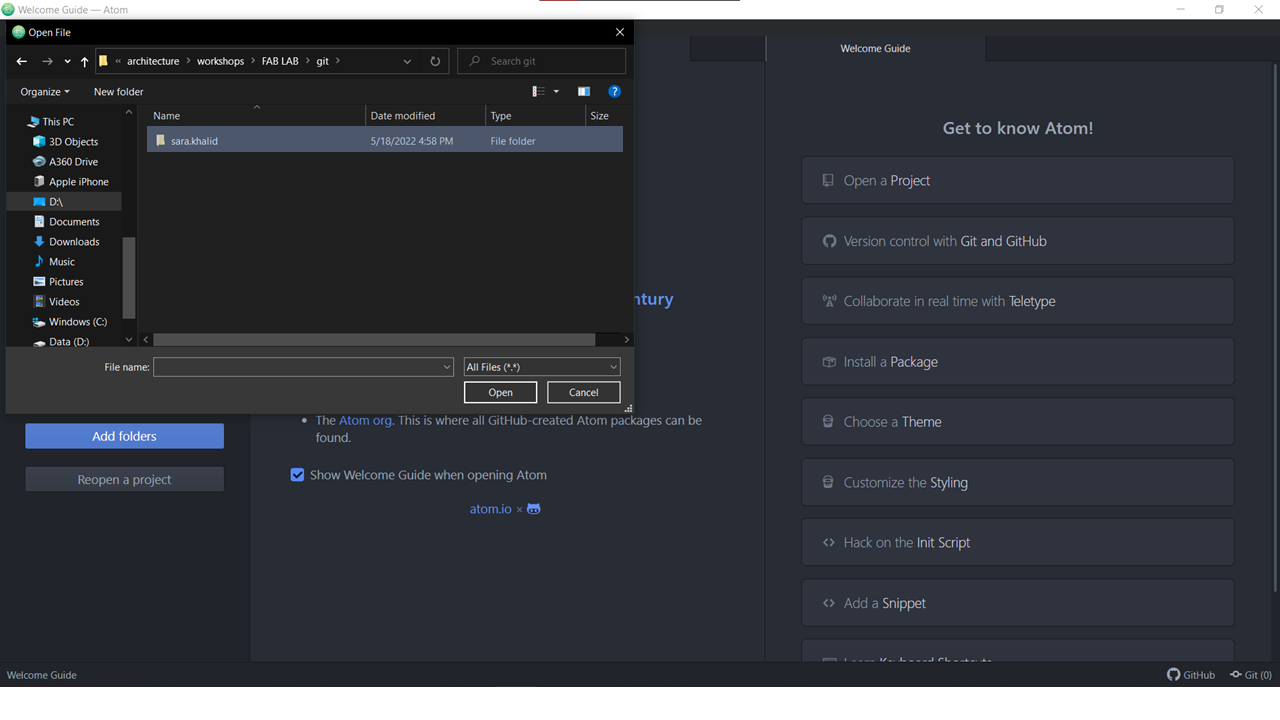
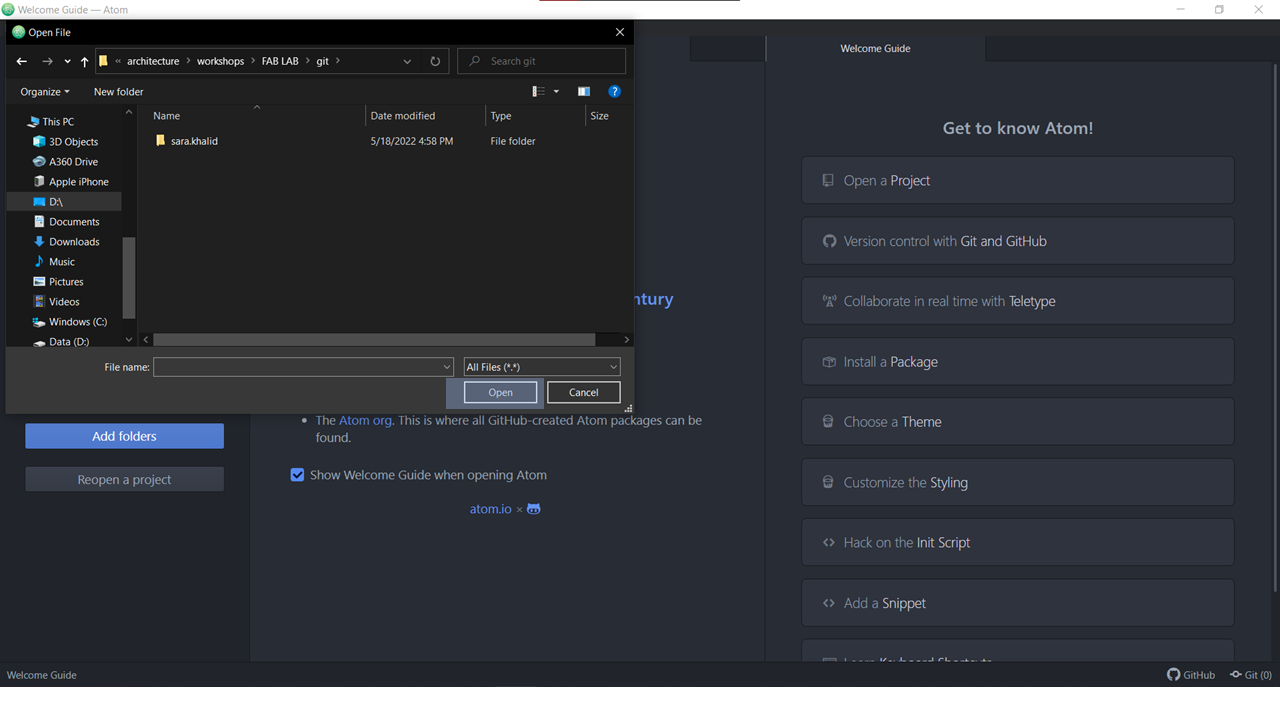
Now we got all of our files ready to edit offline .
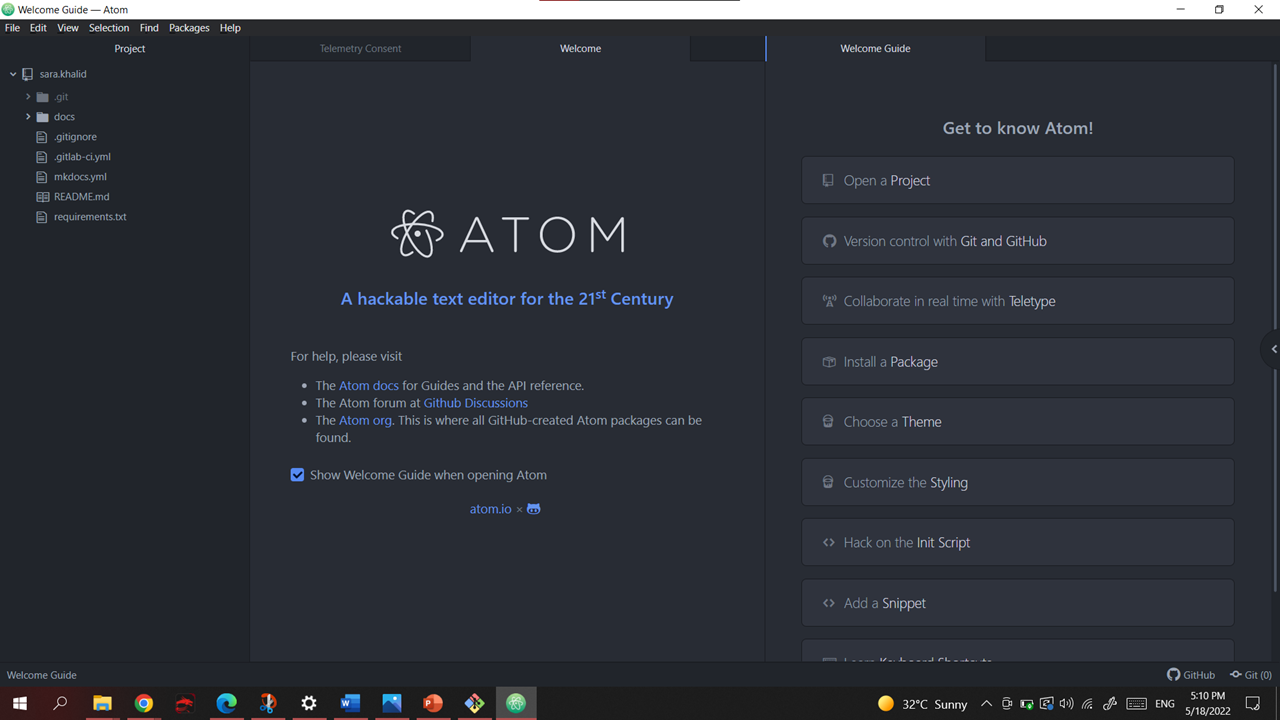
Chose the file you want to Edit and start editing.
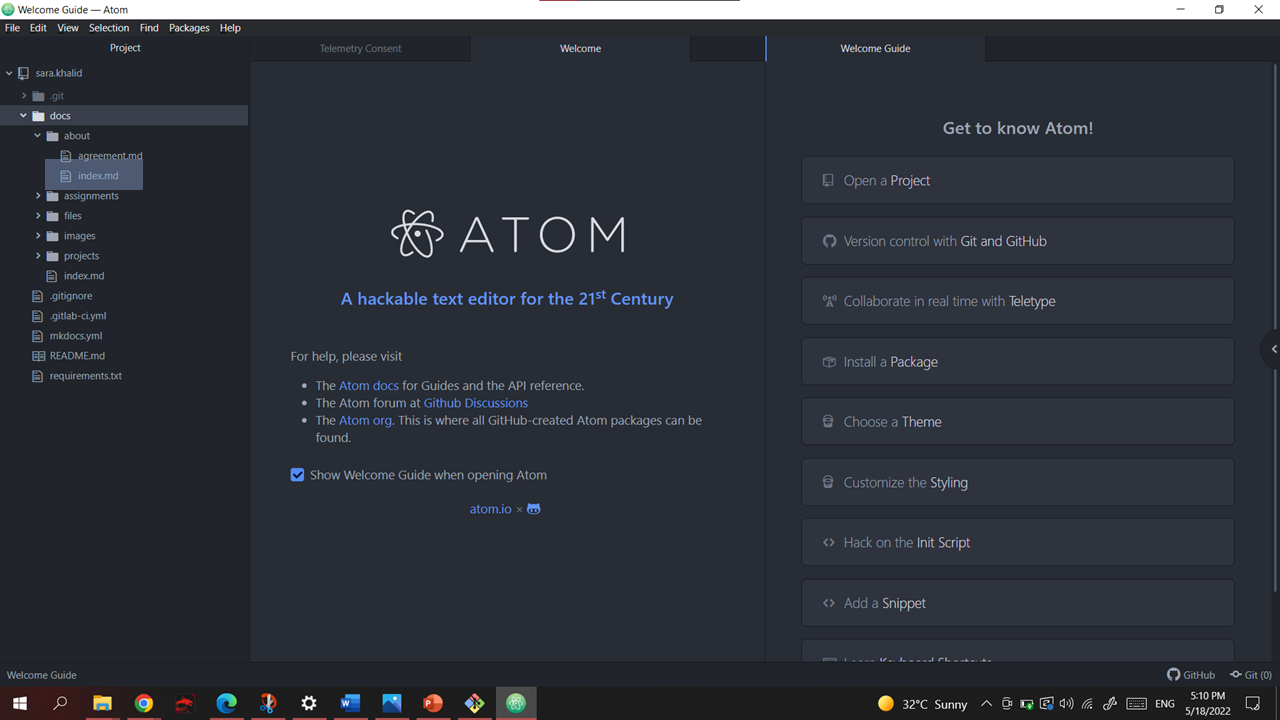
AFTER editing the file , in order to bring the changes to the server.
CLICK on “git”.
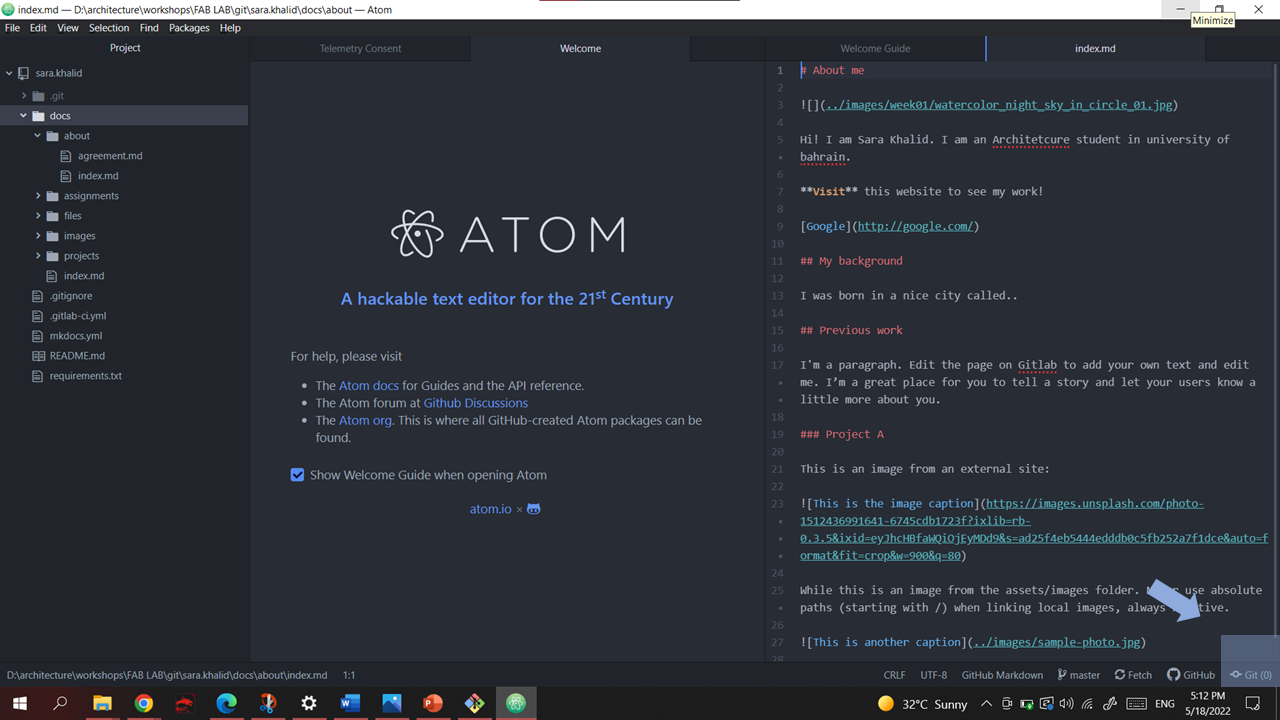
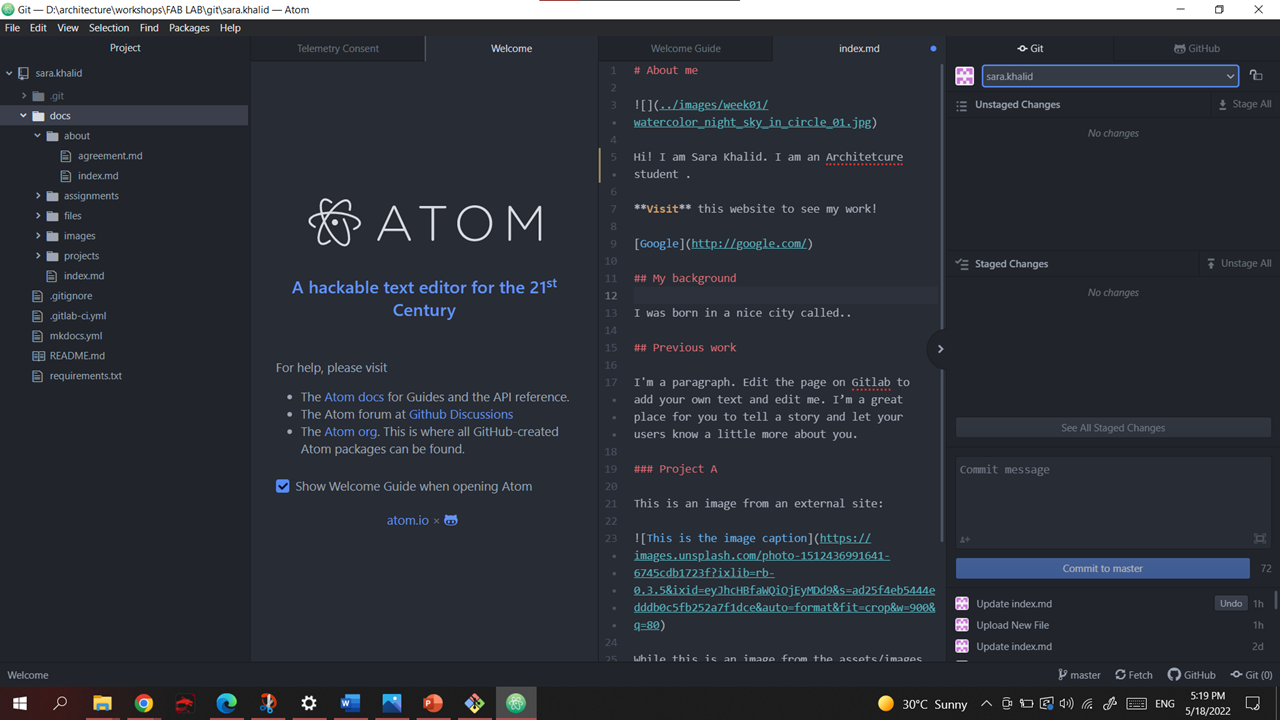
Cntrl+ S(to save the changes)-> Stage All -> Commit message -> Commit to master -> Push
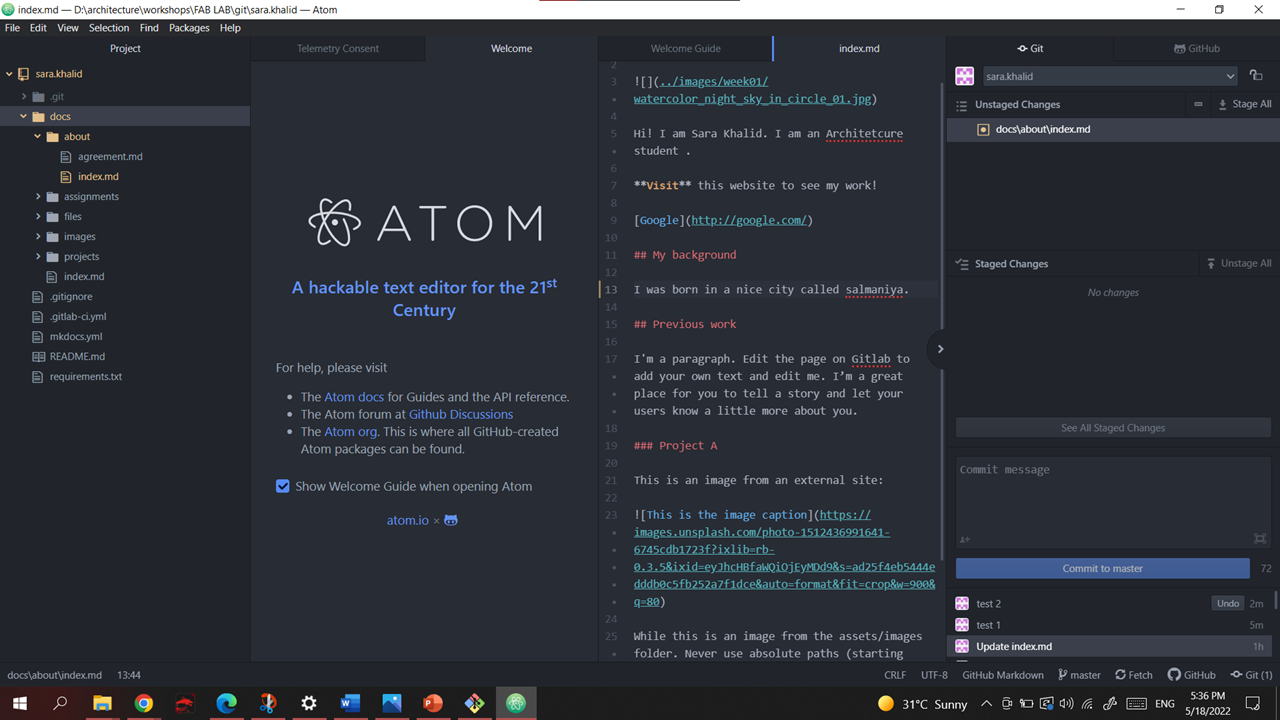
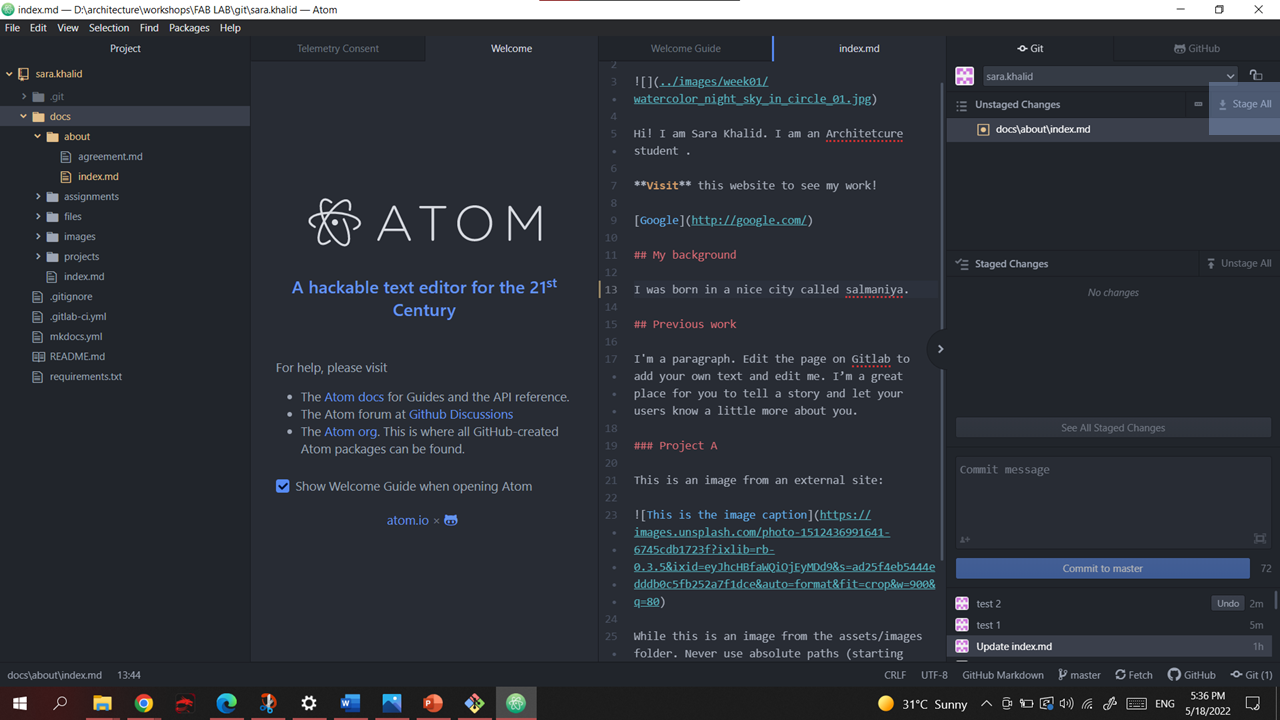
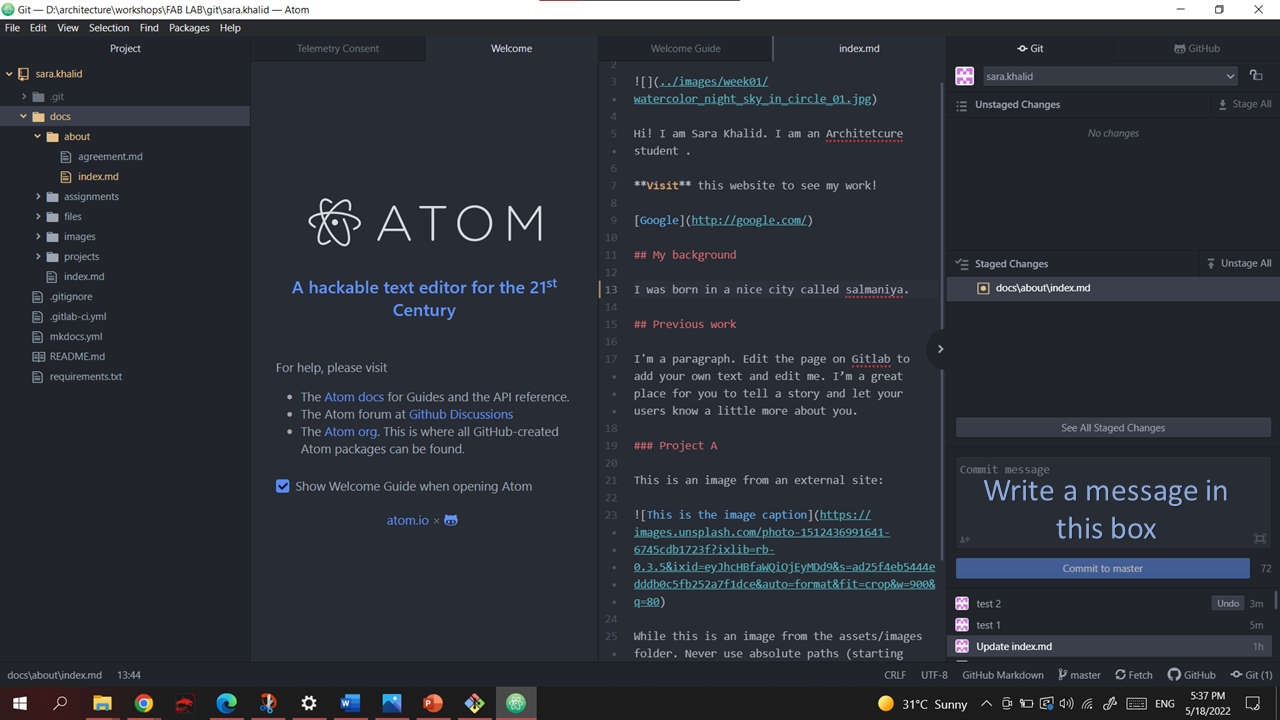
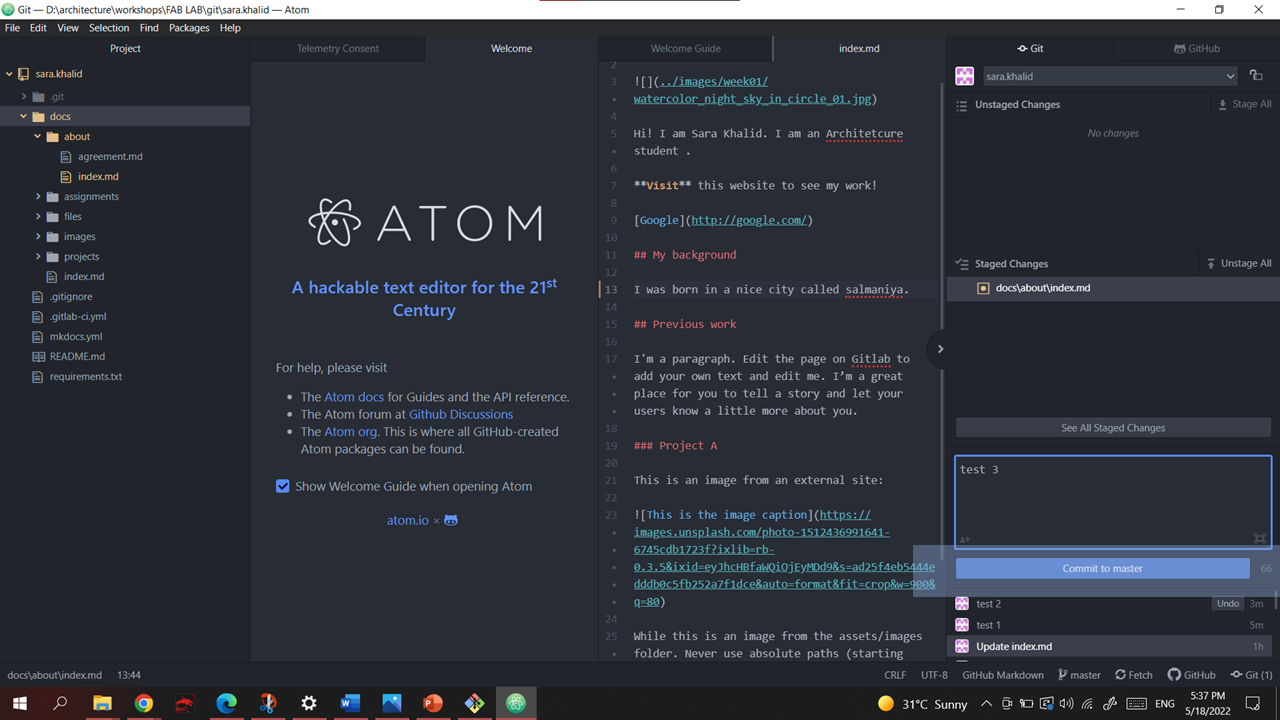
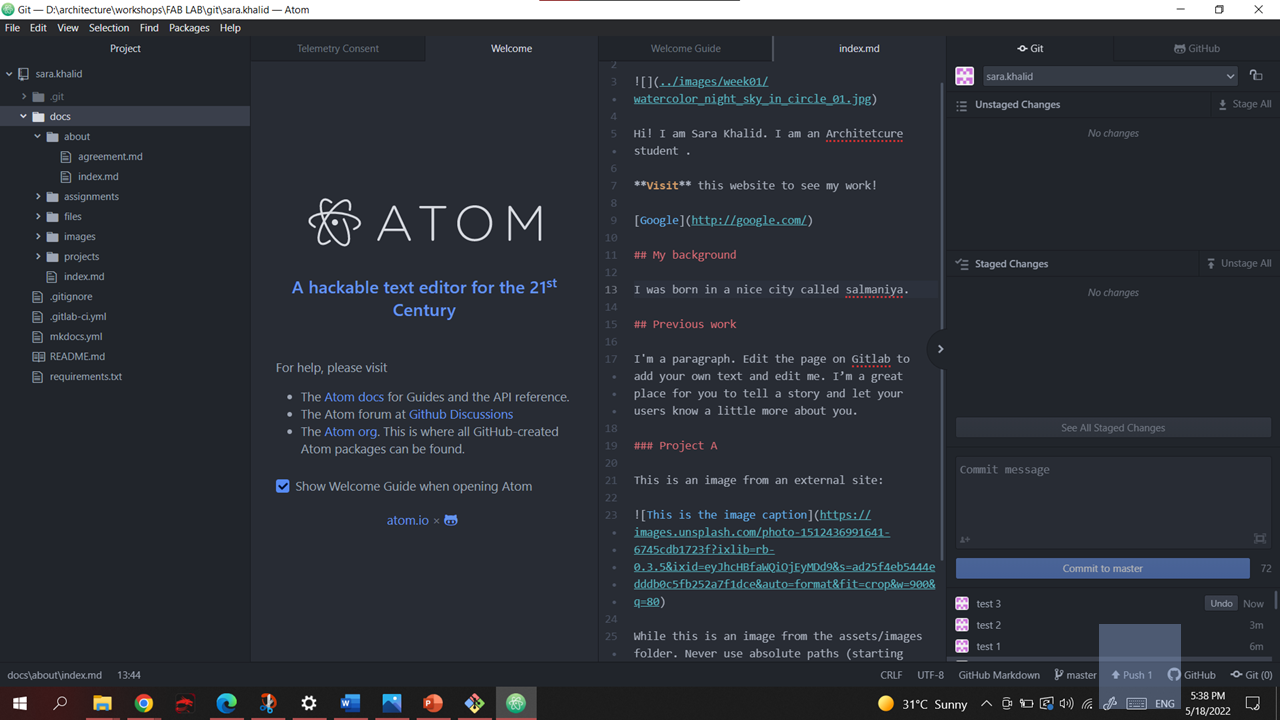
and then you will get to see the changes in the website.
Preview in Atom¶
You Can check the Changes before pushing to the server.
Right click on the folder you are working on -> Markdown Preview