Final Project¶
The project I decided to make is a “BOOKSHELF INSERT” or in other words “BOOK NOOK”
what is a bookshelf insert??¶
a bookshelf insert is a books holder or divider at the same time its bout creating a small scene within your library.

Programming¶
First thing I did was choosing the “INPUT” & the “OUTPUT”.
-
I wanted my insert TO light up when someone gets close to it.
-
So I needed an “ULTRASONIC SENSOR” and “LIGHT”.
-
The ULTRASONIC SENSOR I will be using is “RCML-1601”

- The lights we decided to go with “Addressable RGB LED” light. as we can program each individual light alone on top of having it as a strip make fixing it easier, and this lights best advantage is the variable colors you can get.

- After choosing them both I researched about how to connect them both to the MICROCONTROLLER and I researched about some codes as well TO Check how they work.
ULTRASONIC SENSOR¶
- CONNECTION
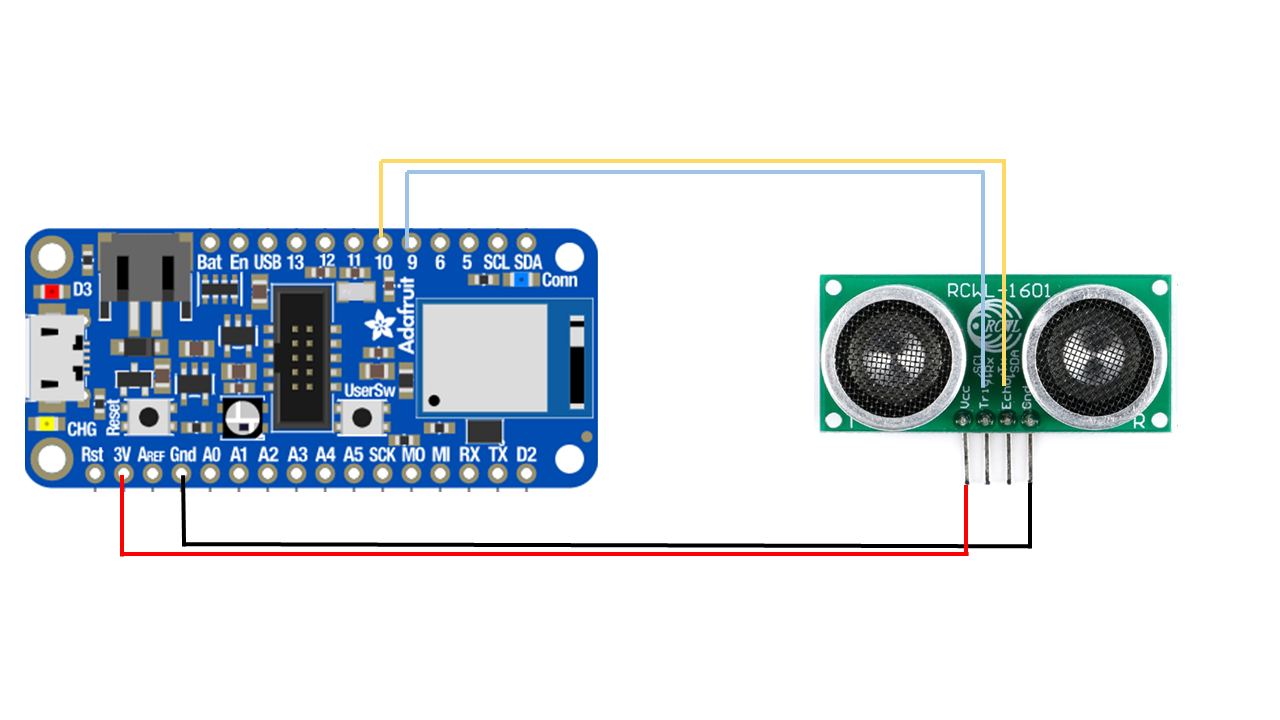
- CODE
#include <SoftwareSerial.h>
const int trigPin = 9;
const int echoPin = 10;
long duration;
int distance;
void setup() {
pinMode(trigPin, OUTPUT);
pinMode(echoPin, INPUT);
Serial.begin(9600);
}
void loop()
{
digitalWrite(trigPin, LOW);
delayMicroseconds(2);
digitalWrite(trigPin, HIGH);
delayMicroseconds(10);
digitalWrite(trigPin, LOW);
duration = pulseIn(echoPin, HIGH);
distance= duration*0.034/2;
Serial.print("Distance: ");
Serial.println(distance);
}
RGB LED LIGHT¶
- CODE
#include <Adafruit_NeoPixel.h>
#ifdef __AVR__
#include <avr/power.h> // Required for 16 MHz Adafruit Trinket
#endif
// Which pin on the Arduino is connected to the NeoPixels?
// On a Trinket or Gemma we suggest changing this to 1:
#define LED_PIN 5
// How many NeoPixels are attached to the Arduino?
#define LED_COUNT 11
#include <SoftwareSerial.h>
const int trigPin = 9;
const int echoPin = 10;
long duration;
int distance;
// Declare our NeoPixel strip object:
Adafruit_NeoPixel strip(LED_COUNT, LED_PIN, NEO_GRB + NEO_KHZ800);
uint32_t white = strip.Color(255, 255, 255);
uint32_t purple = strip.Color(238, 0, 238);
uint32_t darkred = strip.Color(94, 10, 11);
uint32_t midred = strip.Color(148, 26, 28);
uint32_t red = strip.Color(223, 30, 38);
uint32_t midorange = strip.Color(243, 114, 32);
uint32_t orange = strip.Color(251, 163, 26);
uint32_t yellow = strip.Color(255, 213, 0);
uint32_t nothing = strip.Color(0, 0, 0);
void setup() {
pinMode(11, OUTPUT);
pinMode(6, OUTPUT);
pinMode(12, OUTPUT);
// These lines are specifically to support the Adafruit Trinket 5V 16 MHz.
// Any other board, you can remove this part (but no harm leaving it):
#if defined(__AVR_ATtiny85__) && (F_CPU == 16000000)
clock_prescale_set(clock_div_1);
#endif
strip.begin(); // INITIALIZE NeoPixel strip object (REQUIRED)
strip.show(); // Turn OFF all pixels ASAP
strip.setBrightness(30); // Set BRIGHTNESS to about 1/5 (max = 255)
pinMode(trigPin, OUTPUT);
pinMode(echoPin, INPUT);
Serial.begin(9600);
}
// loop() function -- runs repeatedly as long as board is on ---------------
void loop() {
digitalWrite(trigPin, LOW);
delayMicroseconds(2);
digitalWrite(trigPin, HIGH);
delayMicroseconds(10);
digitalWrite(trigPin, LOW);
duration = pulseIn(echoPin, HIGH);
distance= duration*0.034/2;
Serial.print("Distance: ");
Serial.println(distance);
if (distance < 30){
strip.fill(yellow , 0 , 11);
strip.show();
digitalWrite(11, HIGH); // turn the LED on (HIGH is the voltage level)
digitalWrite(12, HIGH);
digitalWrite(6, HIGH);
}
else{
strip.fill(nothing , 0 , 11);
strip.show();
digitalWrite(11, LOW); // turn the LED on (HIGH is the voltage level)
digitalWrite(12, LOW);
digitalWrite(6, LOW);
}}
DESIGN¶
-
When designing my bookshelf insert I wanted my bookshelf to give mysterious feeling as when there is no light its hard to identify what is in.
-
I decided to go with the Layering technique as it is faster and easier to manipulate how I want to lights and shadows to be.

- I drew each line manually in “FUSION360” while overlapping the layer to be able to see the full bookshelf insert design before fabricating.
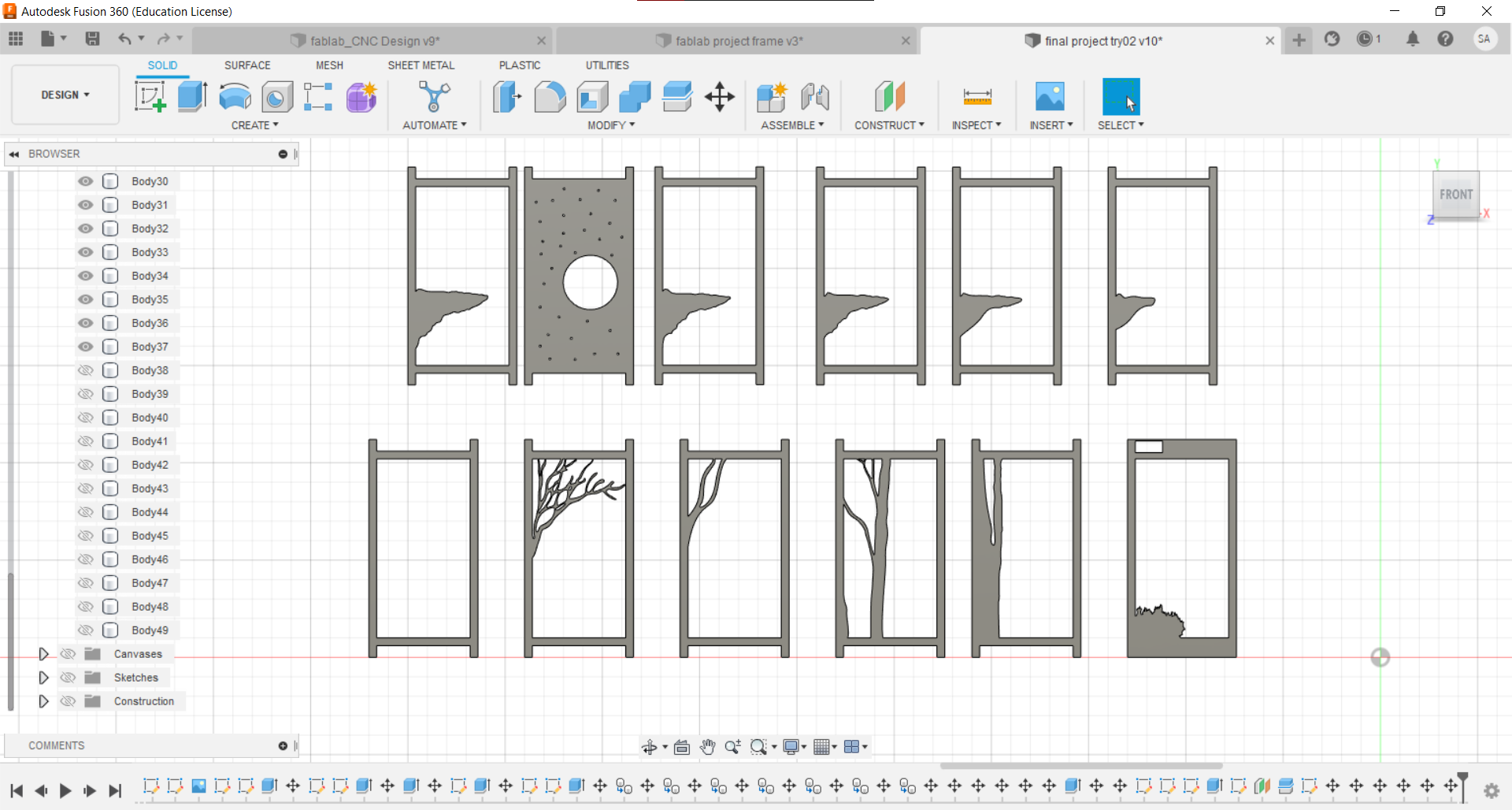
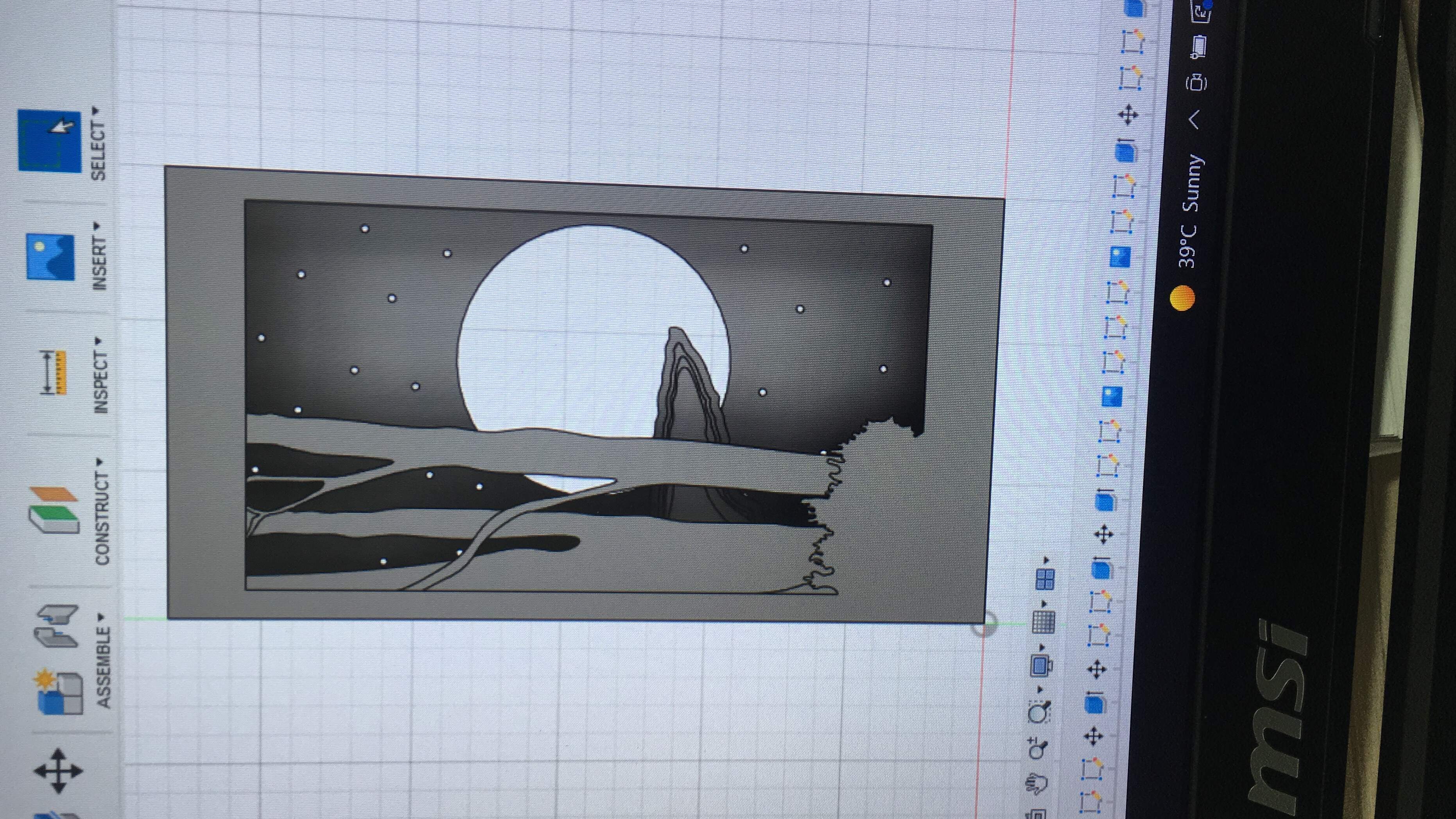
Fabricating¶
-
I will be using the Laser Cutting Machine and as for the material I decided to use a simple material “Cardboard” for it to be light and for easier light manipulation.
-
since I ma using the same material we used in the laser cutting week I chose the same settings in term of power and speed.

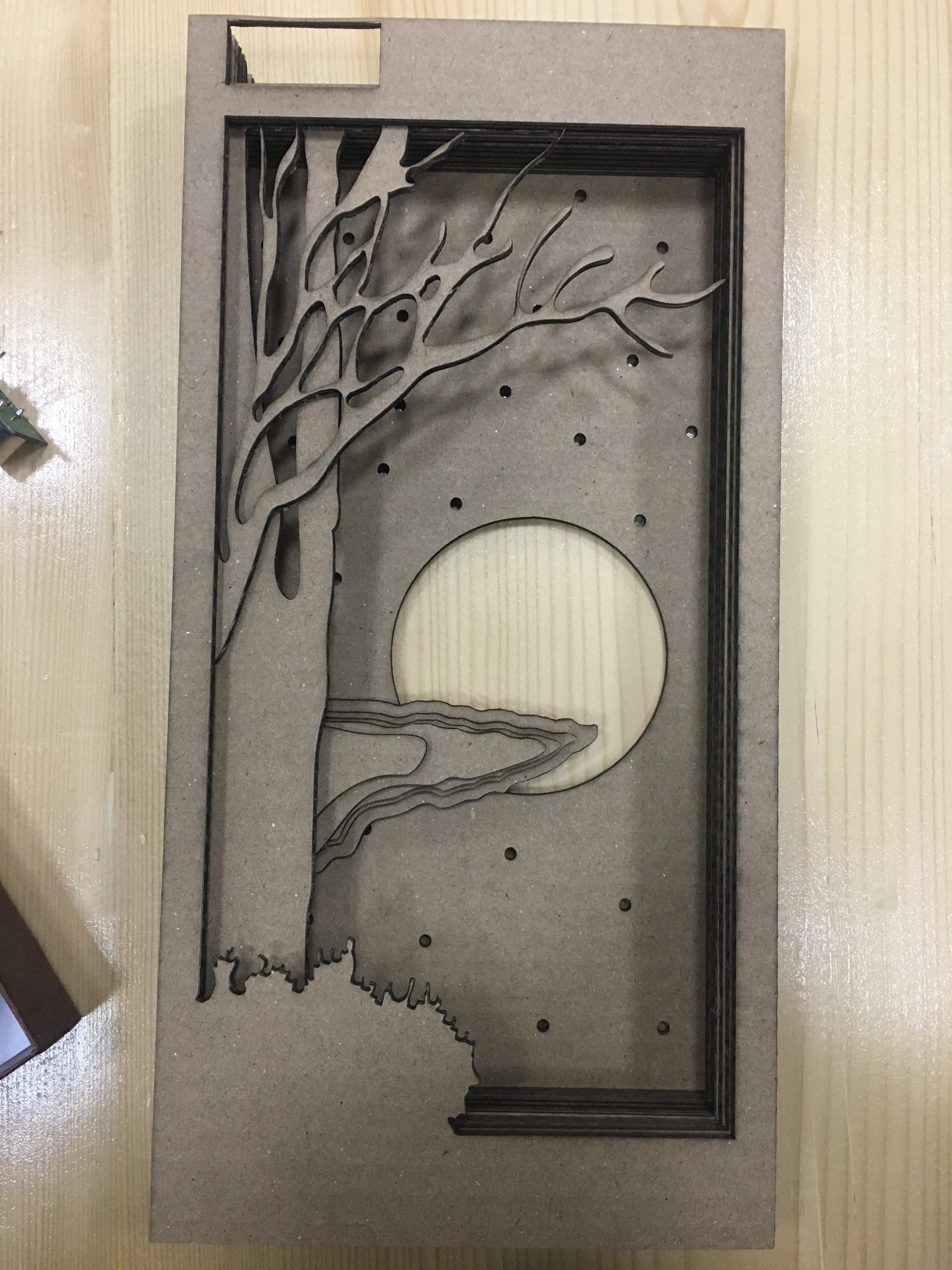
- After cutting the Design I sprayed it with black color spray.

fixing¶
After cutting the design in the laser machine I sprayed each layer with a black spray.
I made box frame to hold the design and the microcontroller and other parts. However the MAIN FRAME had a small problem in the design that I couldn’t fix on that day however, I fixed it in the design file attached to this page.
after fixing all the stuffs “DESIGN” “MICROCONTROLLER” “SENSOR” “LIGHT”
-
now we moved to the programing part with the help of my instructors to put up together the code.
-
The code indicates that when something comes within 30cm the light will go on , we chose a green light to add to the mysterious feel I wanted.
CODE¶
#include <SoftwareSerial.h>
const int trigPin = 9;
const int echoPin = 10;
long duration;
int distance;
void setup() {
pinMode(trigPin, OUTPUT);
pinMode(echoPin, INPUT);
Serial.begin(9600);
}
void loop()
{
digitalWrite(trigPin, LOW);
delayMicroseconds(2);
digitalWrite(trigPin, HIGH);
delayMicroseconds(10);
digitalWrite(trigPin, LOW);
duration = pulseIn(echoPin, HIGH);
distance= duration*0.034/2;
Serial.print("Distance: ");
Serial.println(distance);
}
RESULTS¶
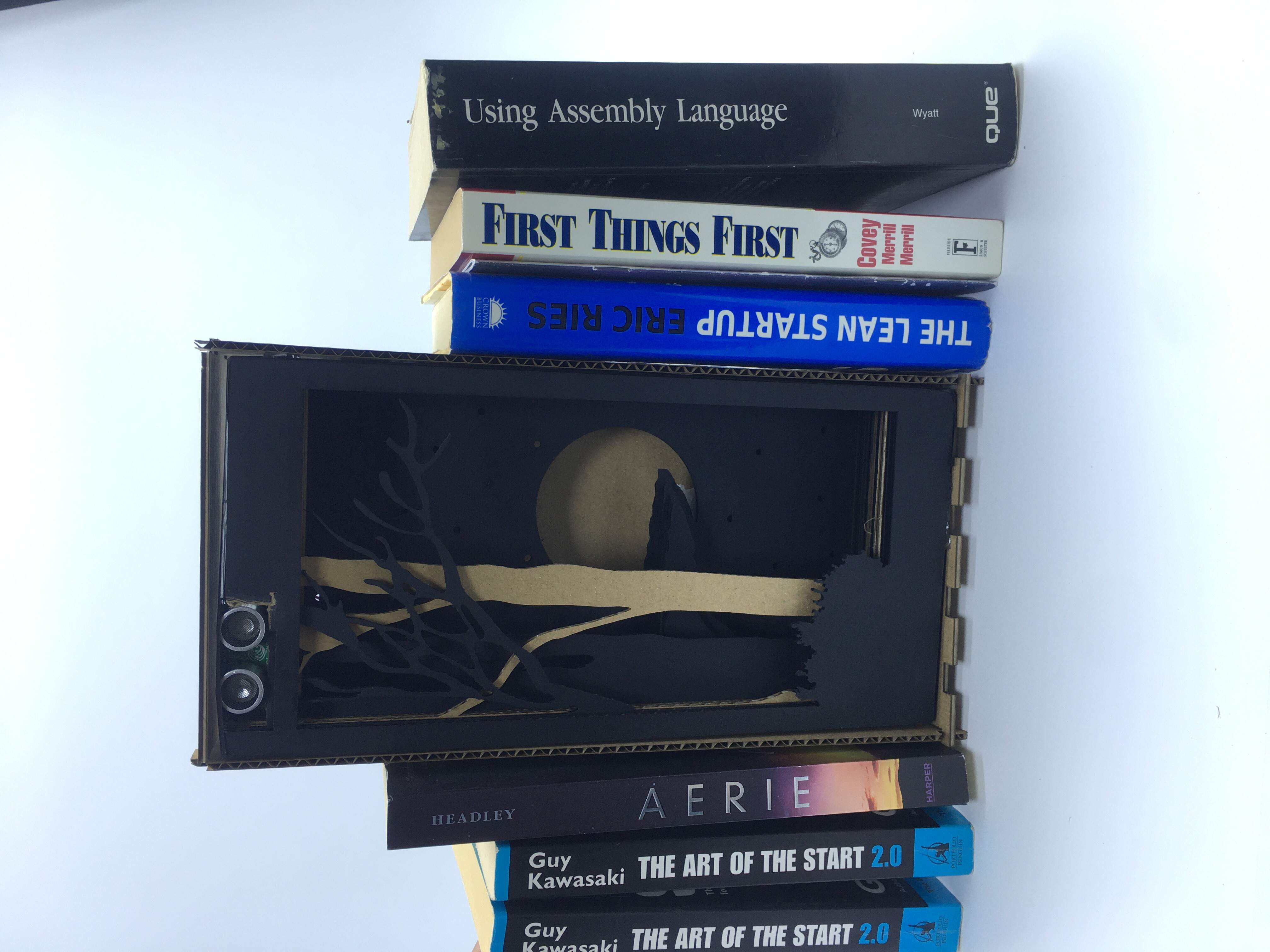
VIDEO
DESIGN FILE¶
CONCLUSION¶
The two weeks were challenging for creating an idea from scratch on top of having other work to deal with . Although the bookshelf insert didnt live up to what I had up in mind I still think the result looked fine for a first try.
I would like to thank all my instructors for guiding us and pushing us to complete these weekly challenges.
Lastly, these 10 weeks were longer than I thought they will be ´ V `