4. Embedded programming¶
This week we learned about MICROCONTROLLER.
WHAT IS A MICROCONTROLLER??¶
A microcontroller is a small computer on a single VLSI integrated circuit chip. A microcontroller contains one or more CPUs along with memory and programmable input/output peripherals.
- Different types of MICROCONTROLLERS.
USING ARDUINO IDE¶
The ARDUINO IDE is an open-source software, which is used to write and upload code to the Arduino boards.
- Downloading “Arduino IDE” .
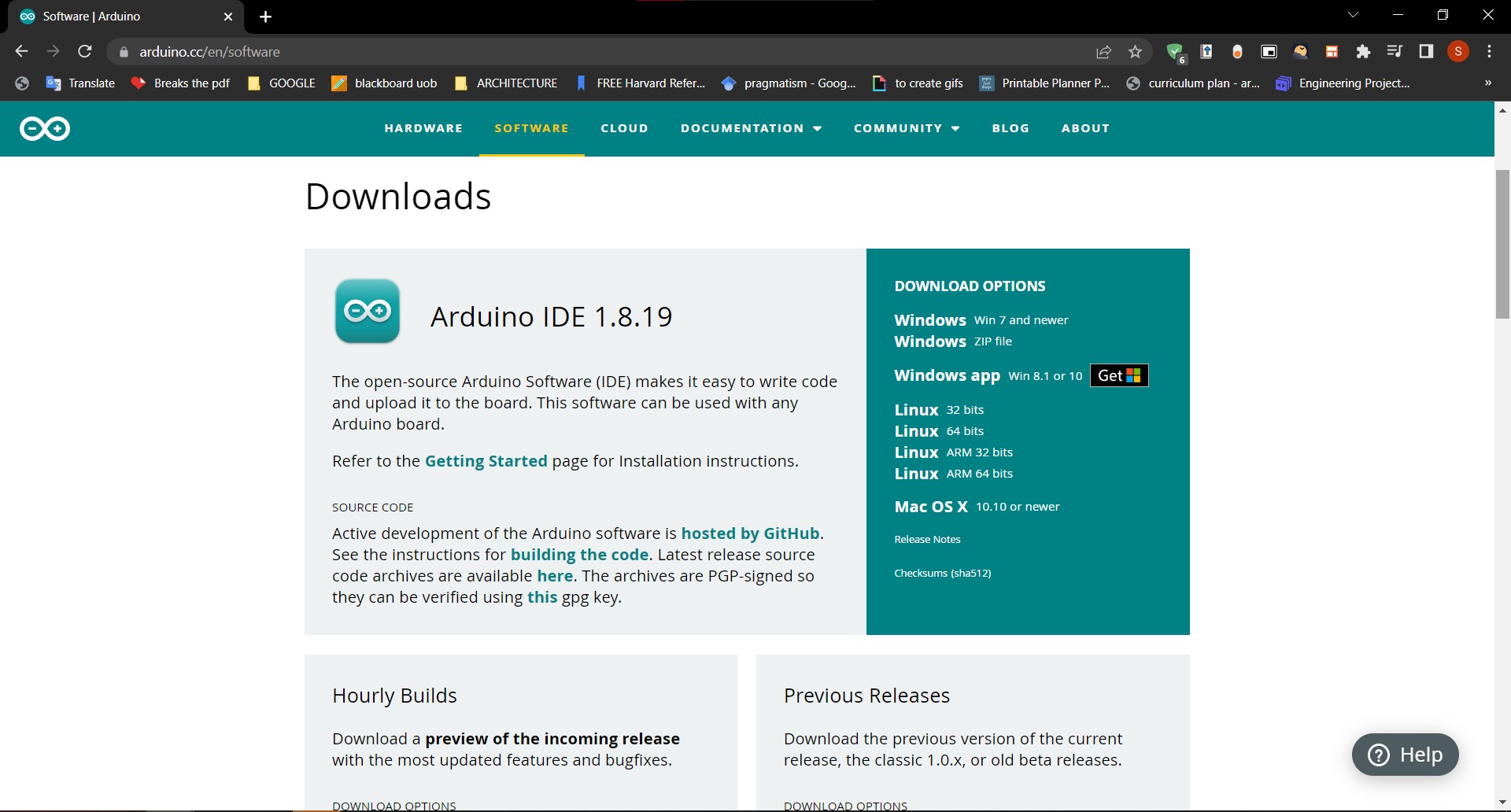
- We will be using “Adafruit Feather nRF52840 Express” microcontroller.

- set up the Program for the microcontroller we will be using . followed the steps provided in Adafruit Website.
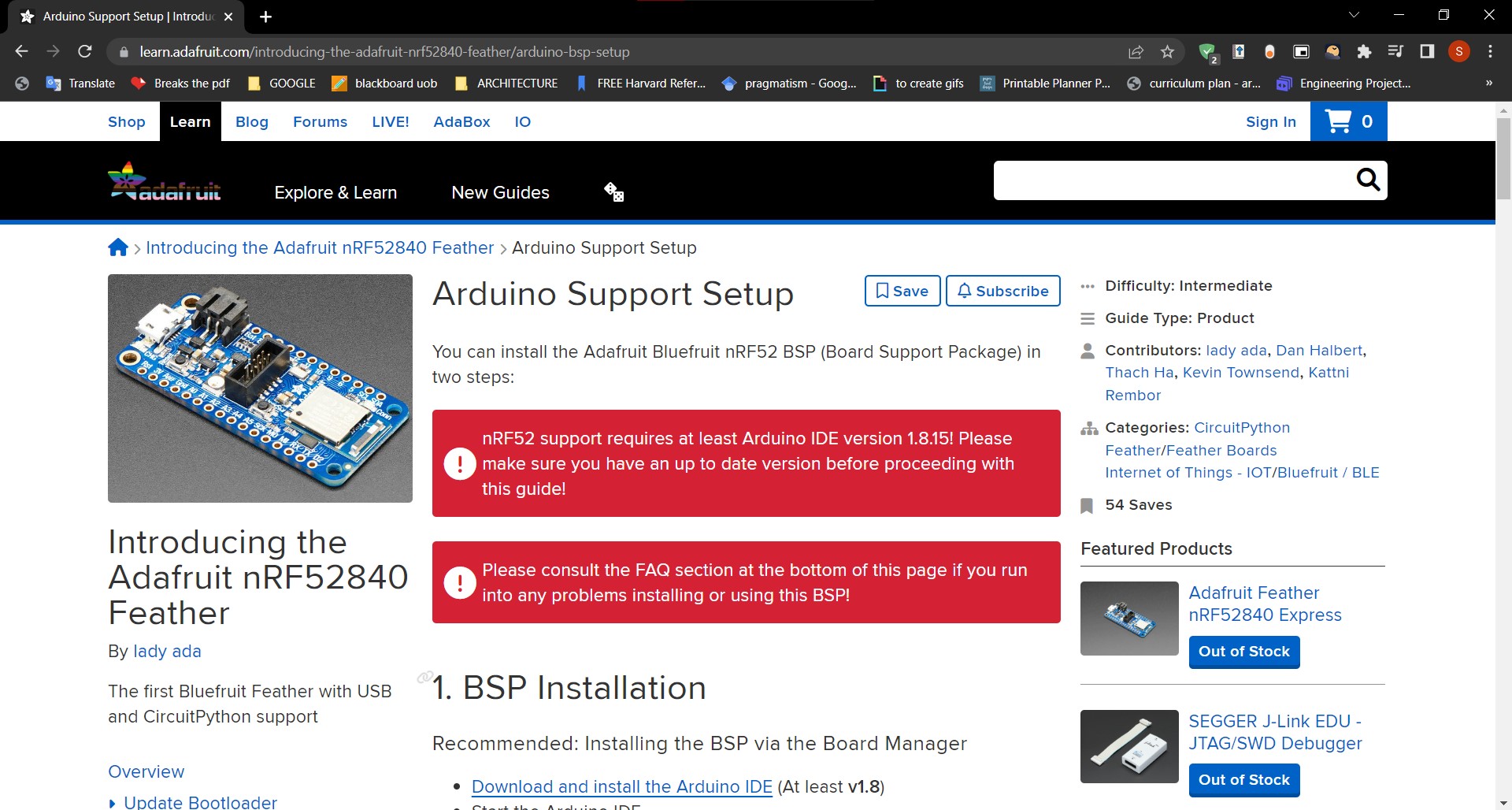
BLINK¶
- First, We opened the BLINK example file. File-> Examples-> 01.Basic-> Blink
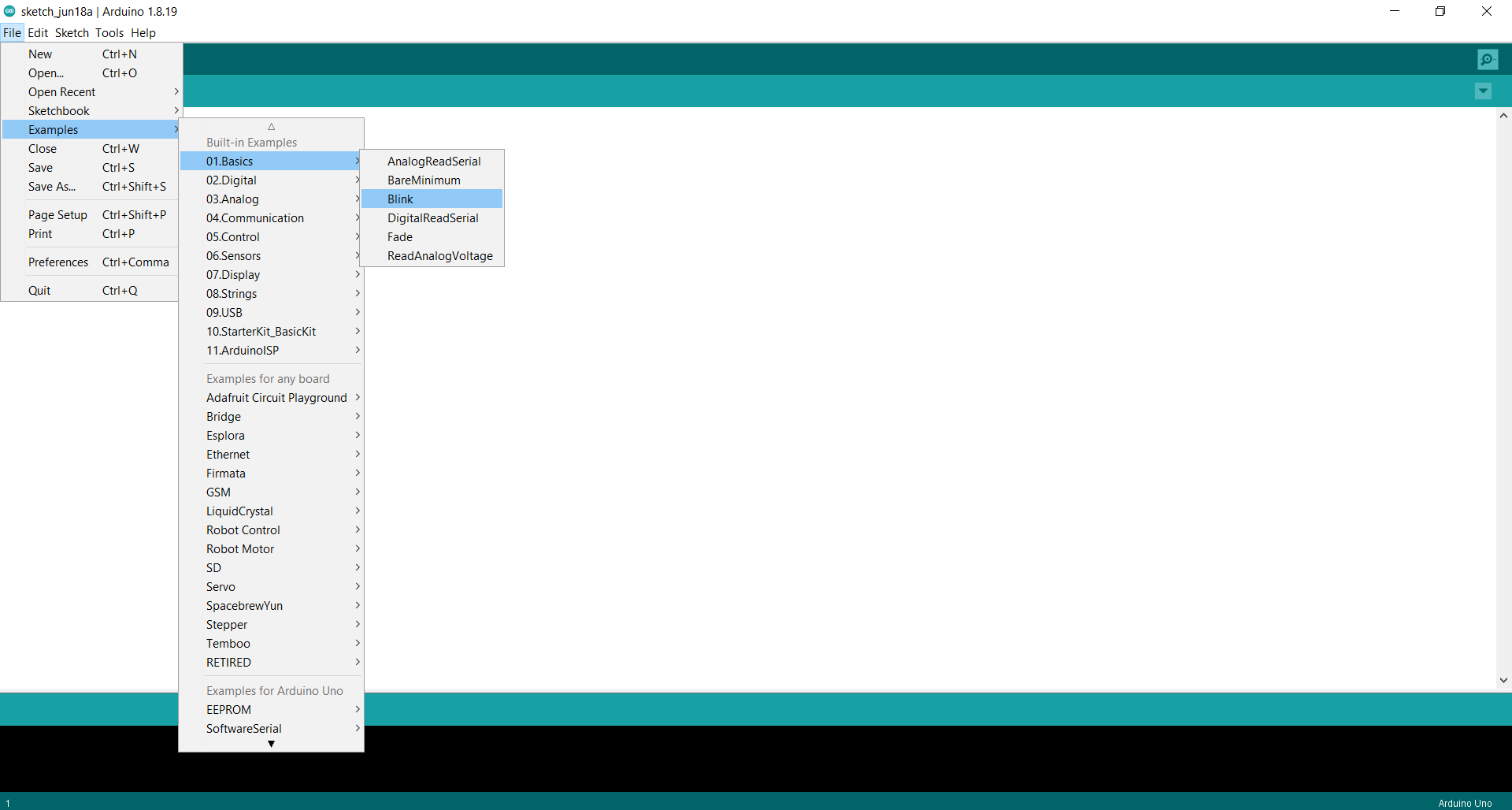
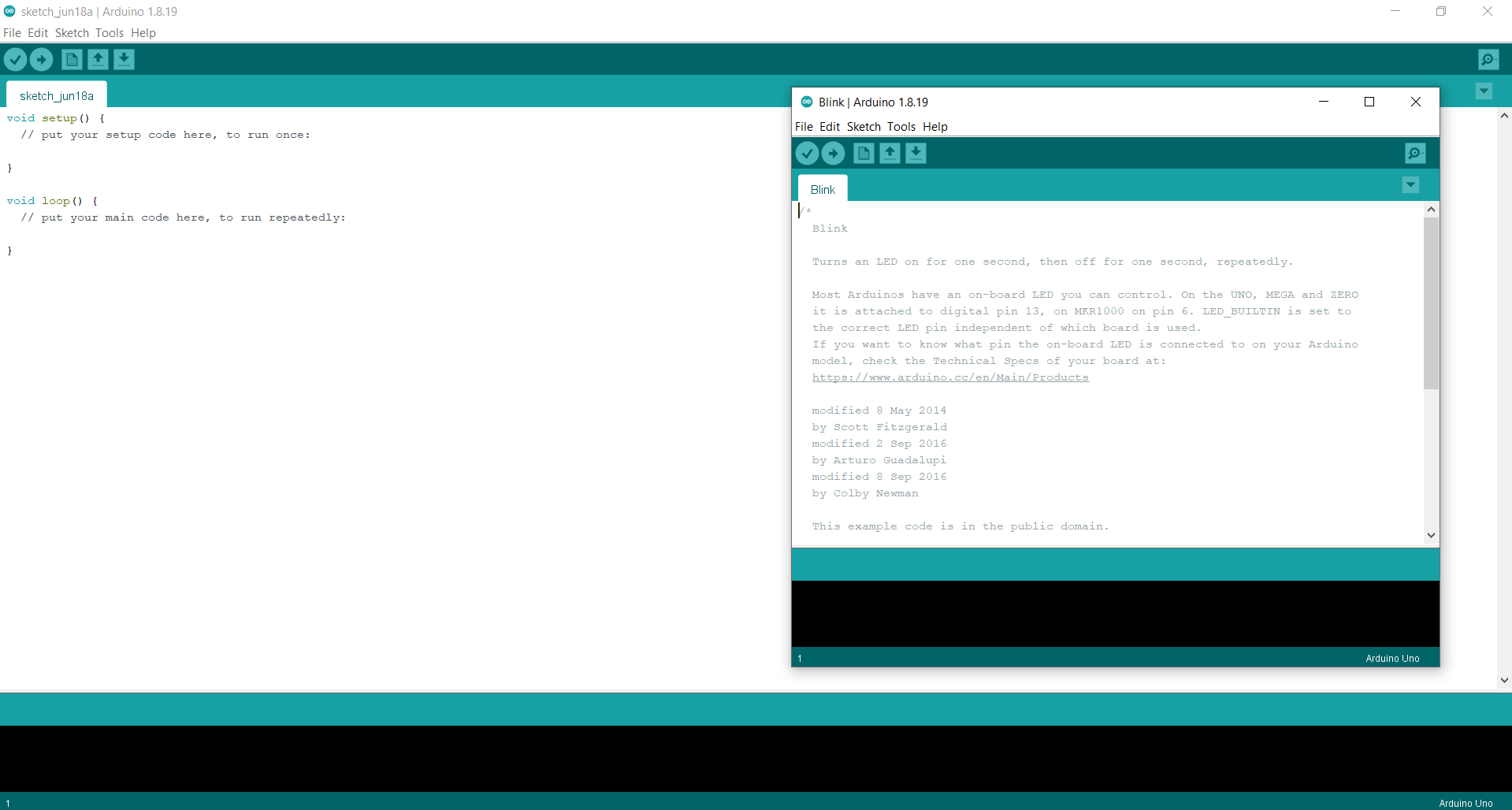
-
Then, We continued the SETUP to make sure it is connected to the microcontroller.
-
Tools-> Board ->Adafruit nRF52-> Adafruit Feather nRF52840 Express
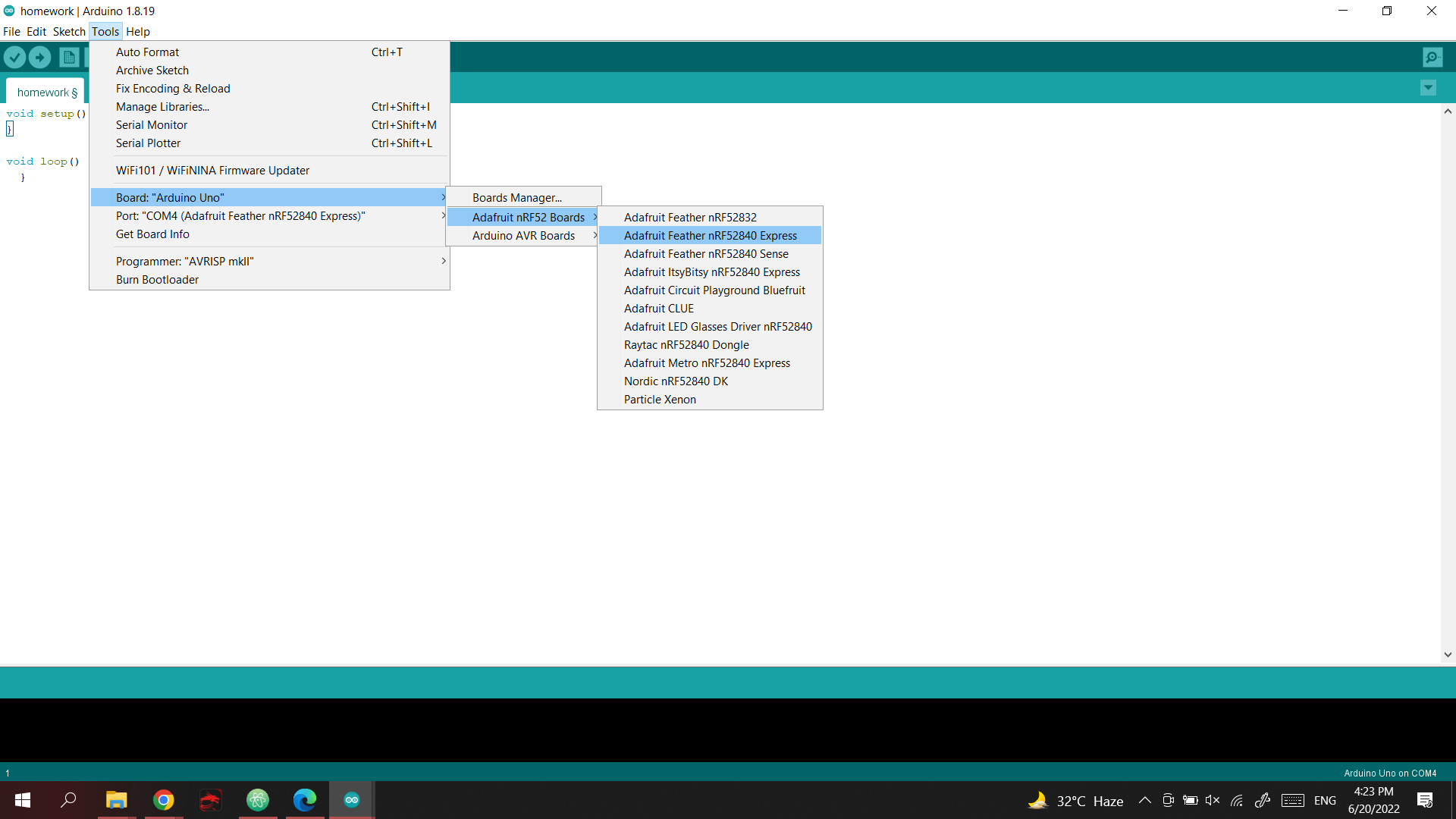
- Tools-> Port
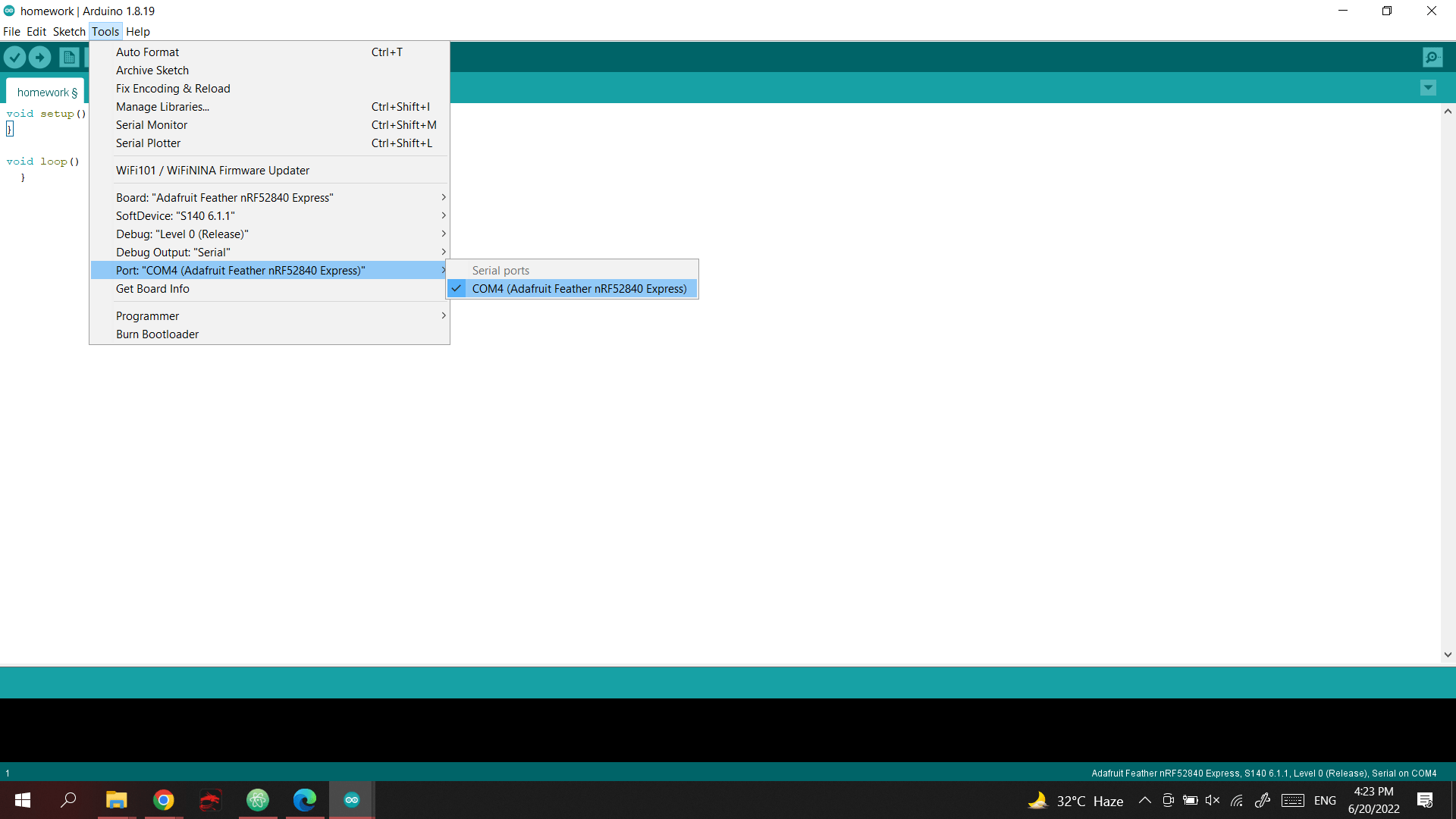
- after the setup, I copied the commands from the Blink sheet.
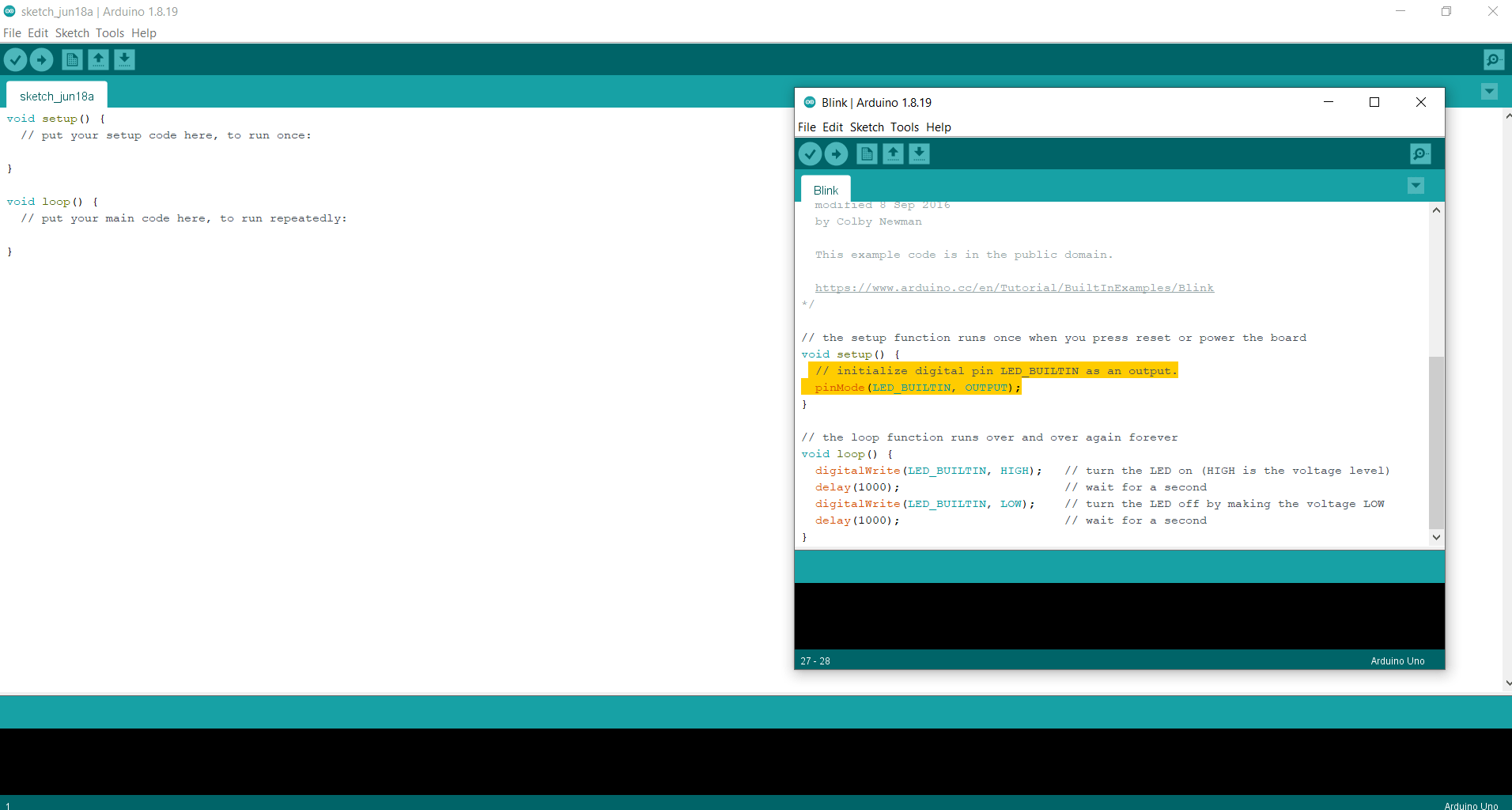
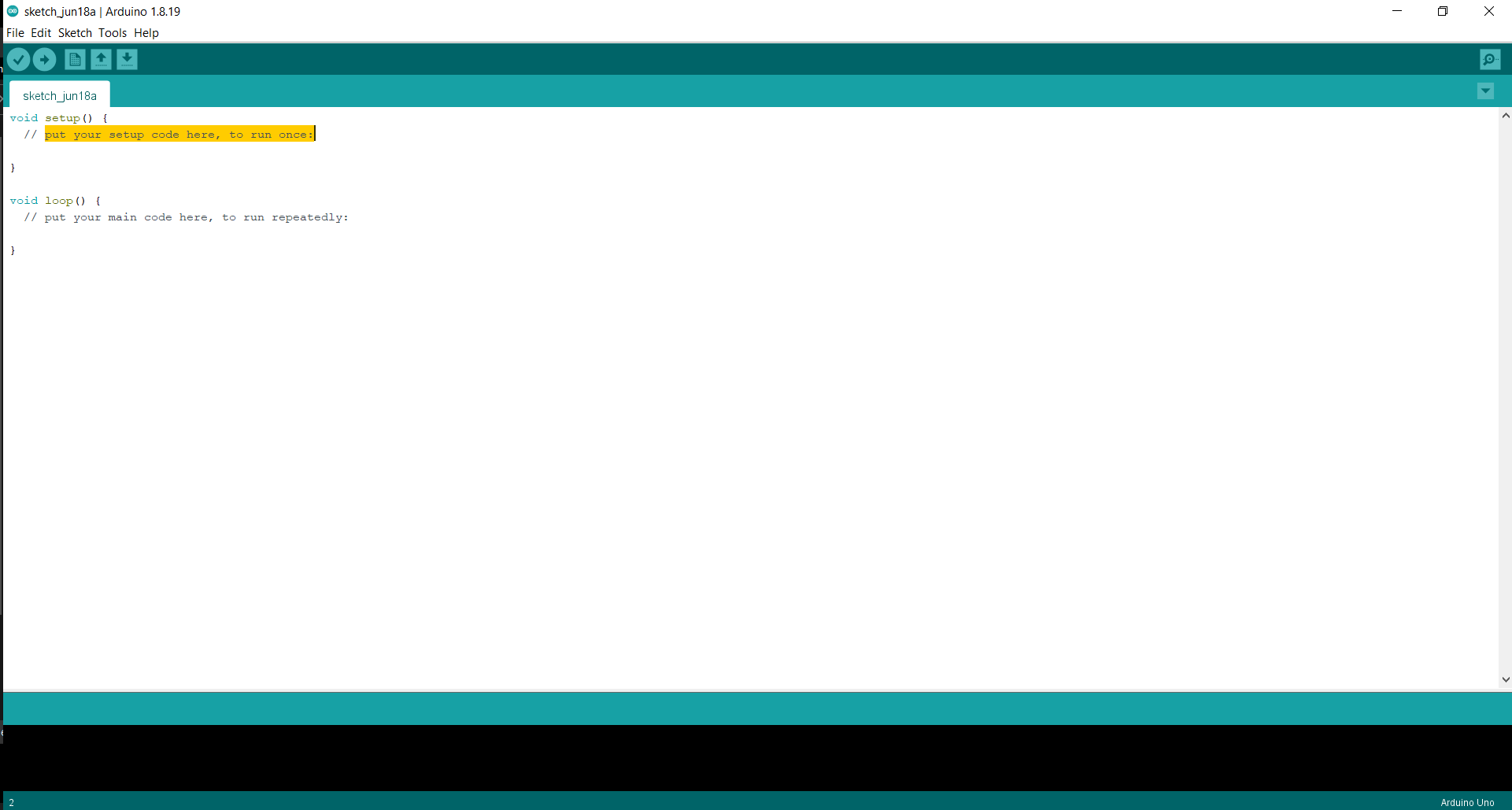
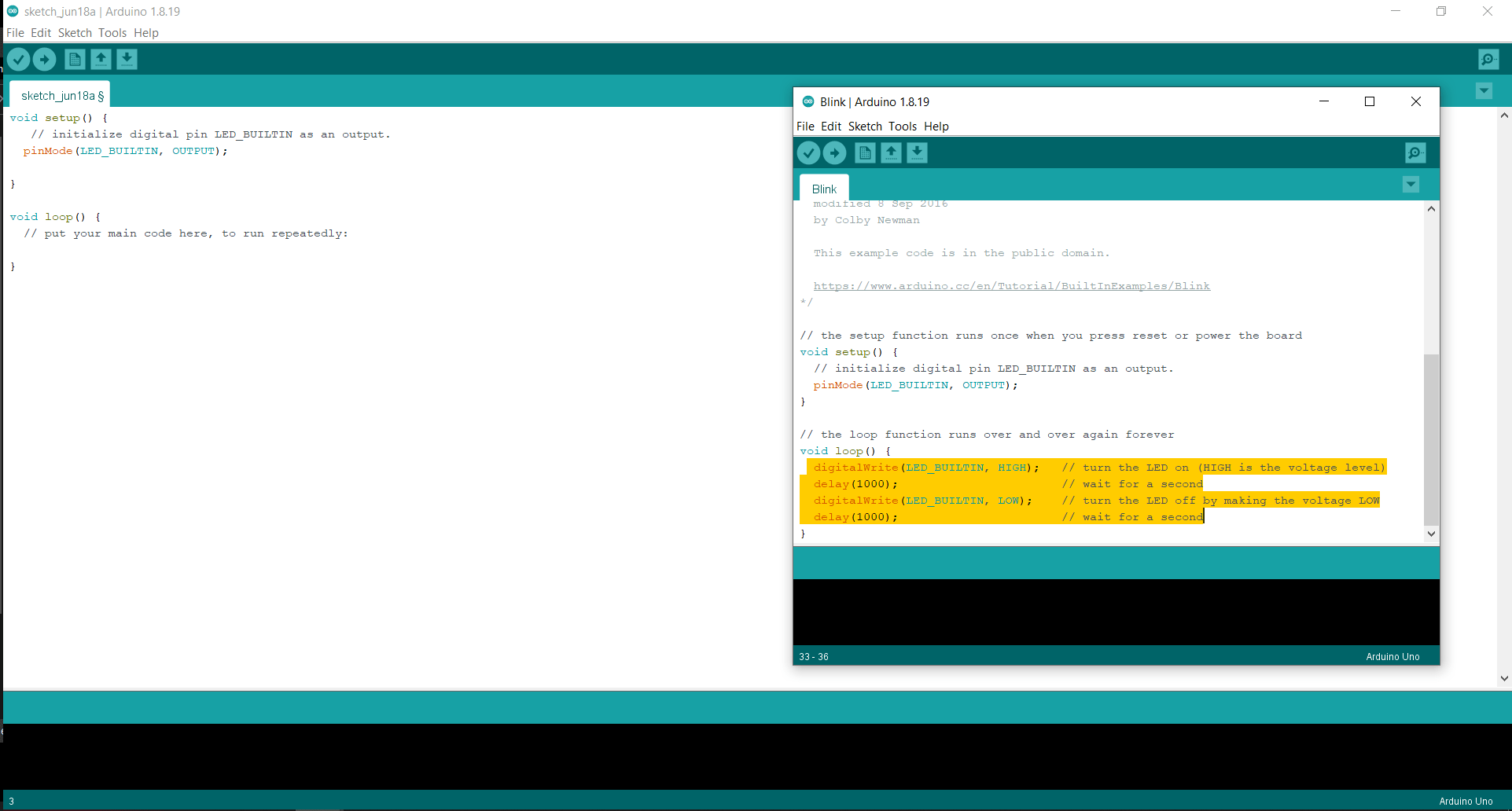
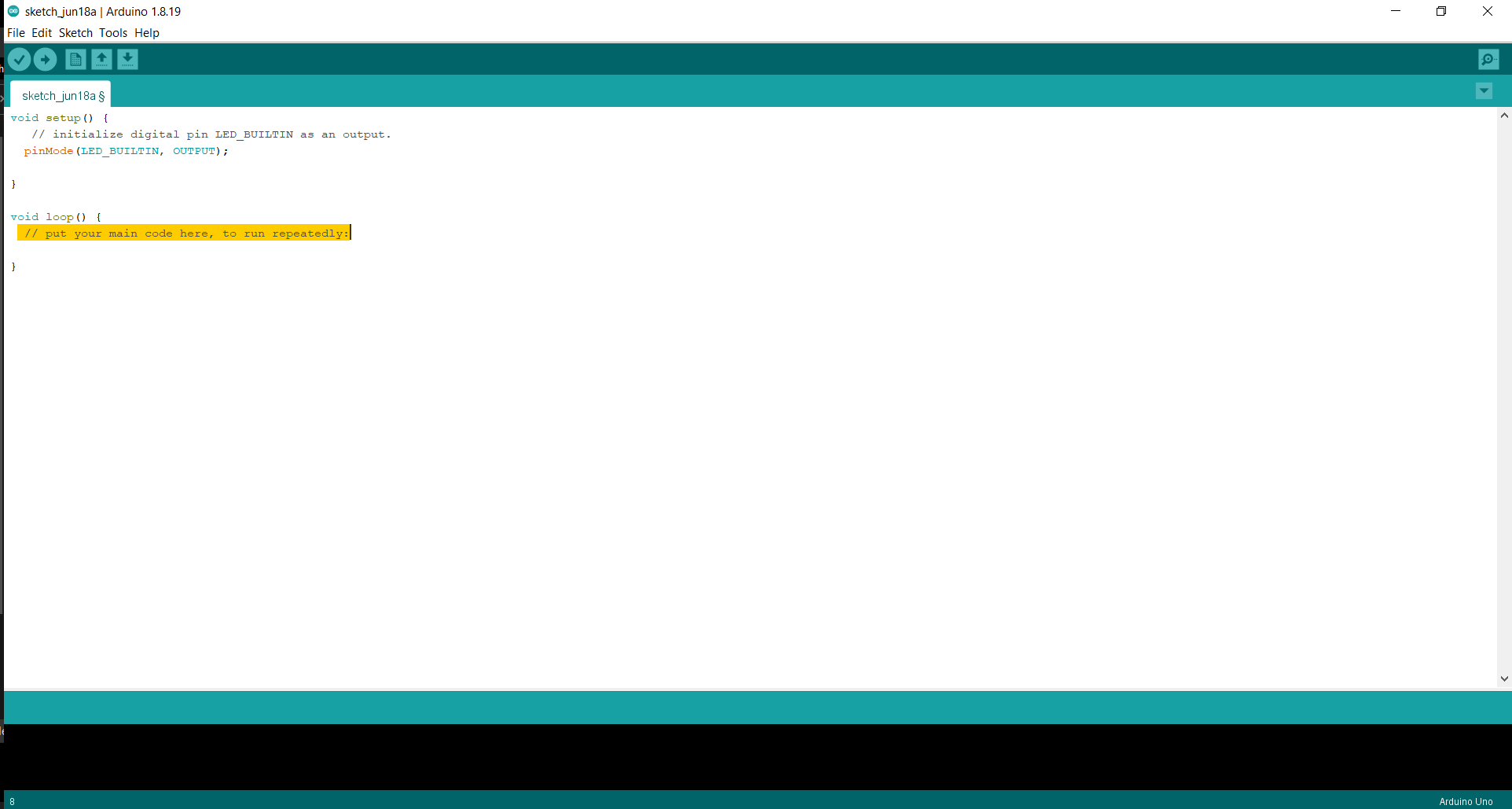
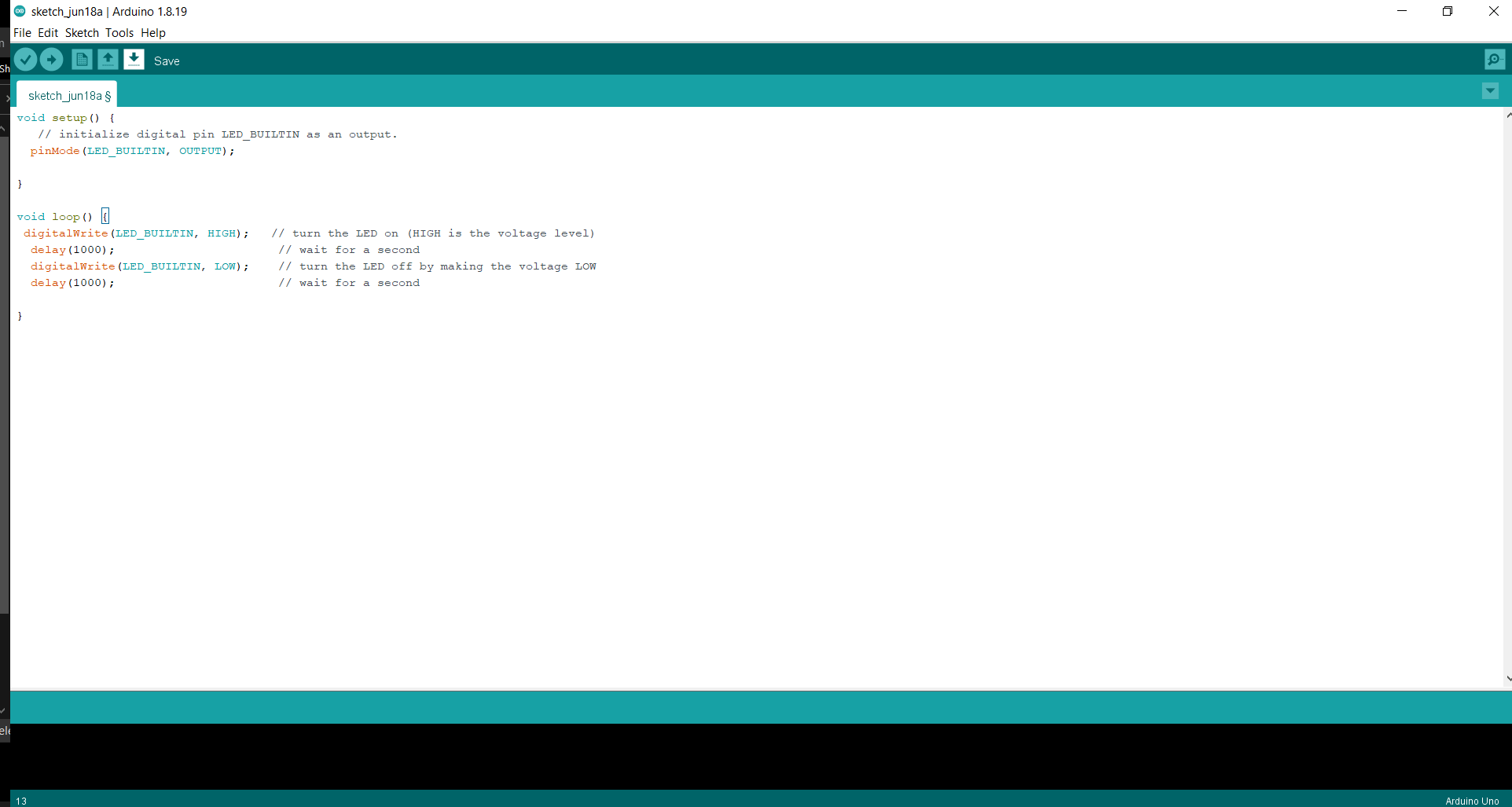
- Then upload to the microcontroller
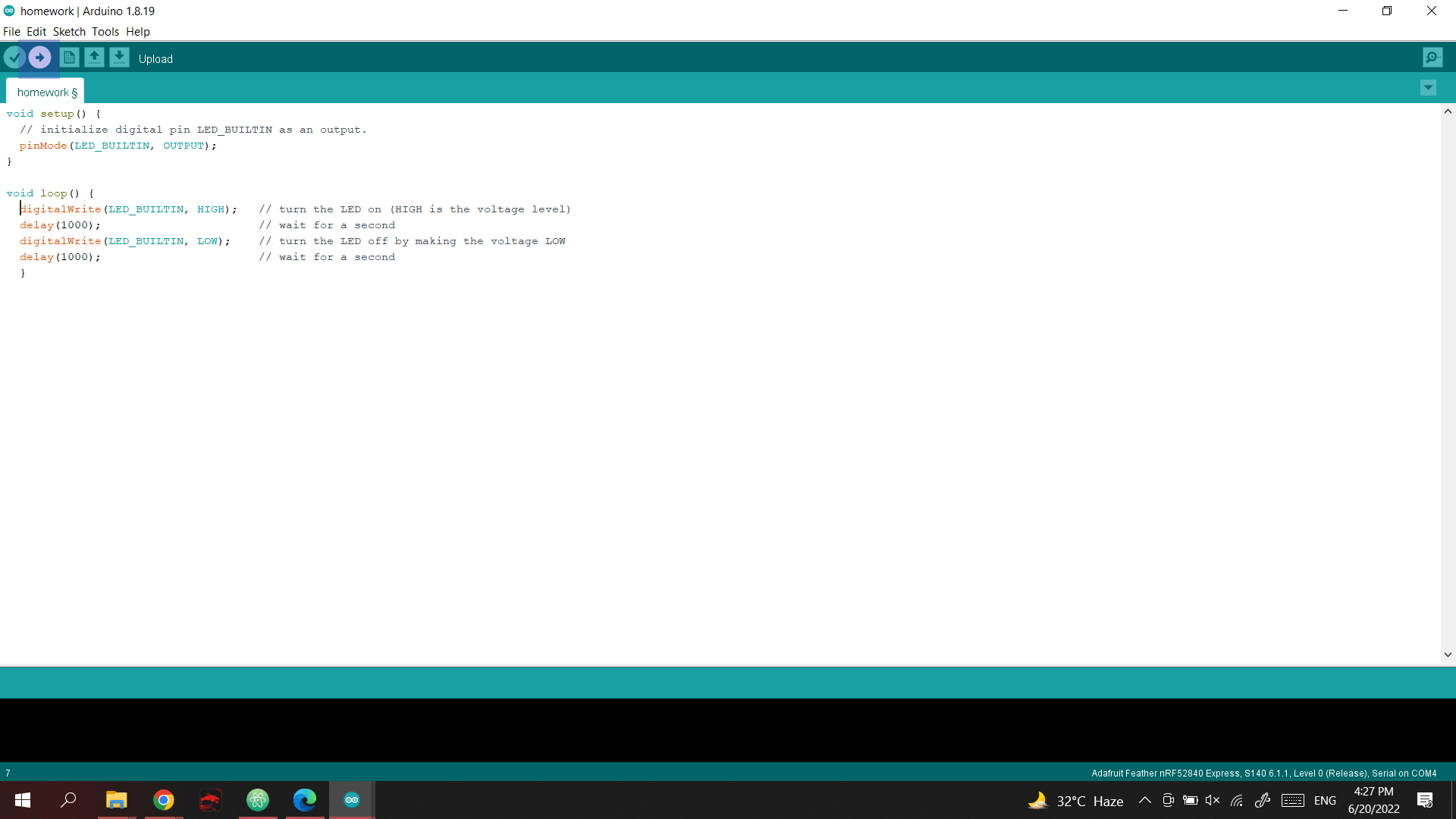
- when its done uploading it will be writen in the tab as well as the change hapening in the microcontroller
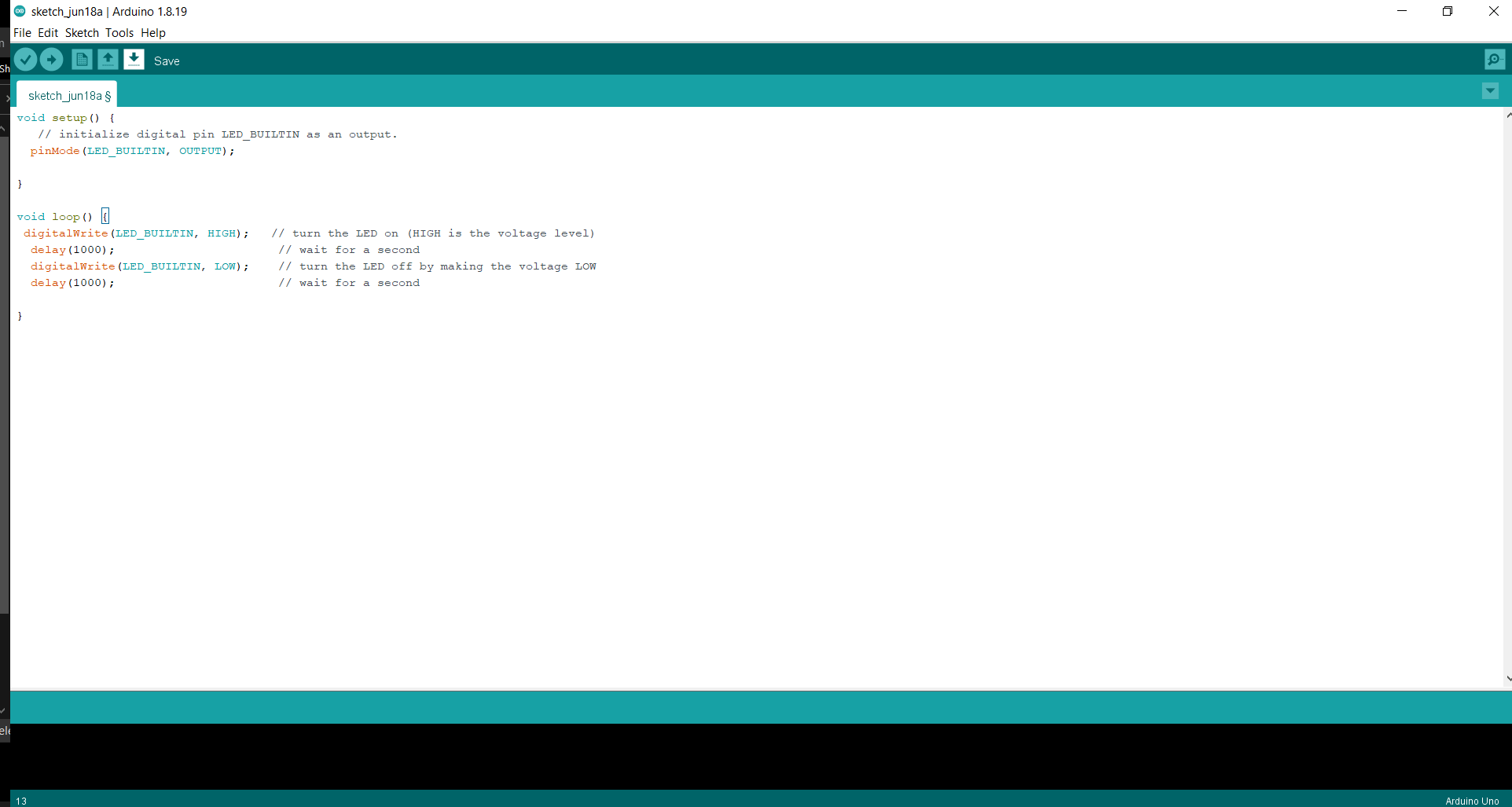
CODE¶
void setup() {
// initialize digital pin LED_BUILTIN as an output.
pinMode(LED_BUILTIN, OUTPUT);
}
// the loop function runs over and over again forever
void loop() {
digitalWrite(LED_BUILTIN, HIGH); // turn the LED on (HIGH is the voltage level)
delay(1000); // wait for a second
digitalWrite(LED_BUILTIN, LOW); // turn the LED off by making the voltage LOW
delay(1000); // wait for a second
}
VIDEO¶
TINKER CAD¶
Open Tinkercad website .
- circuits -> new circuits.
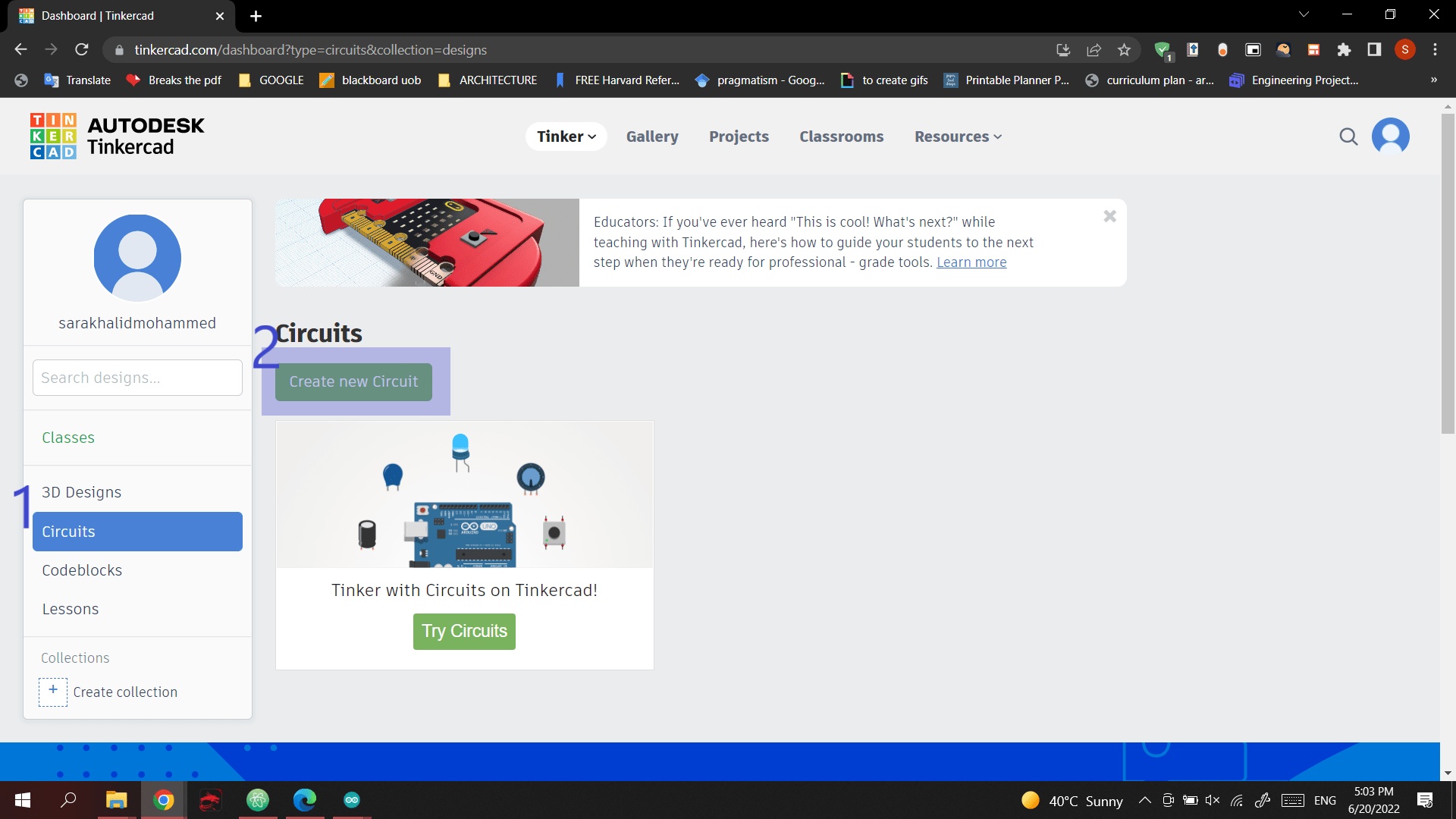
- Drag and Drop the “arduino uno” component.
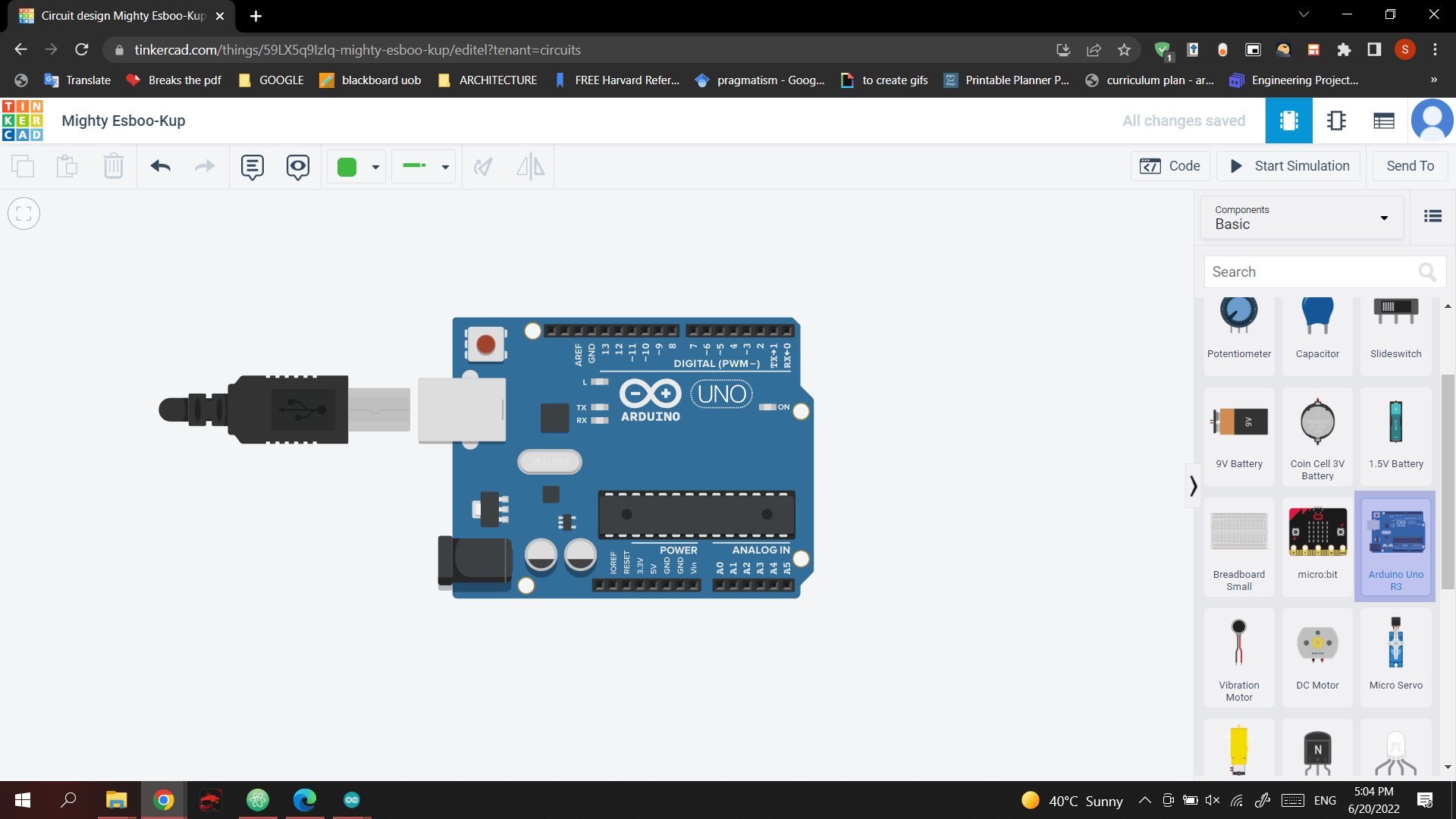
- Chose the code editer to strart the programing .
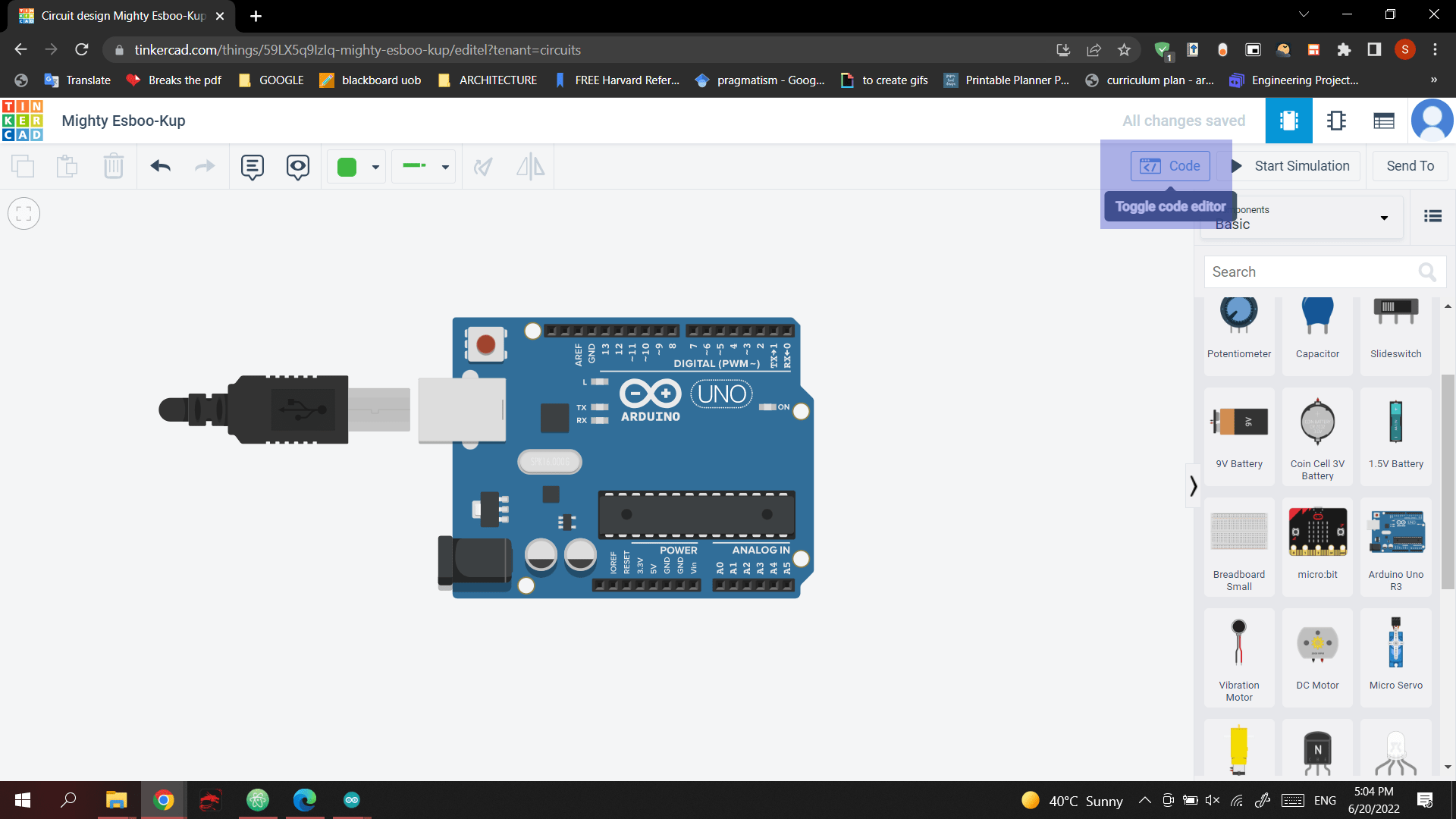
- From the highlighted bar we drag the command we want to use in programing and drop it in the second bar.
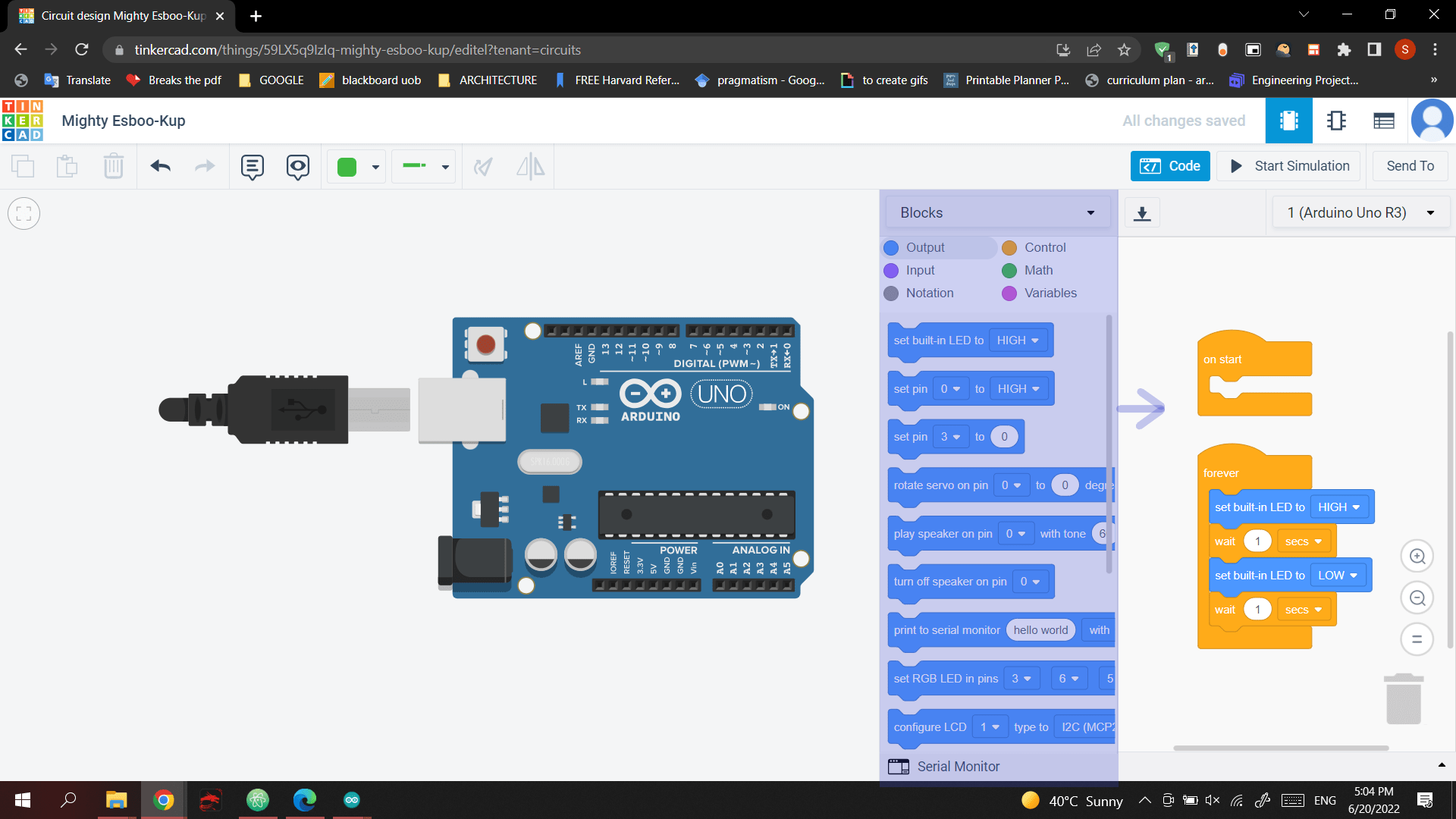
MORSE CODE¶
The first thing I did using the Tinker Cad is the blink by using morse code.
- To Transulate the word into a morse code I used Morse code trasulater.
I chose a short word “cat”.
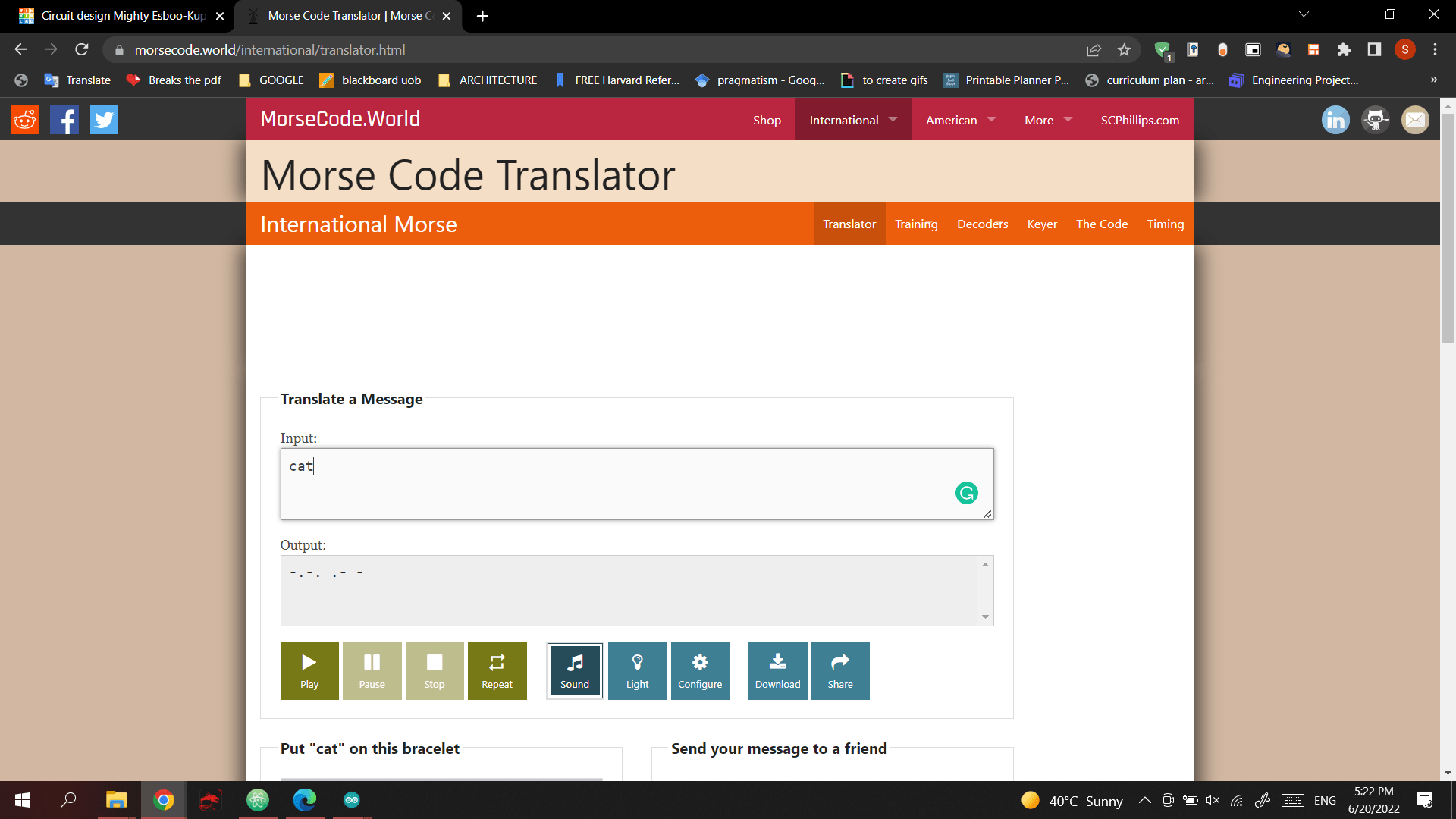
- created the code in Tinker CAD
- download the file from tinkercad and open it in aduino ino .
- SETUP the program
- Tools-> Board ->Adafruit nRF52-> Adafruit Feather nRF52840 Express.
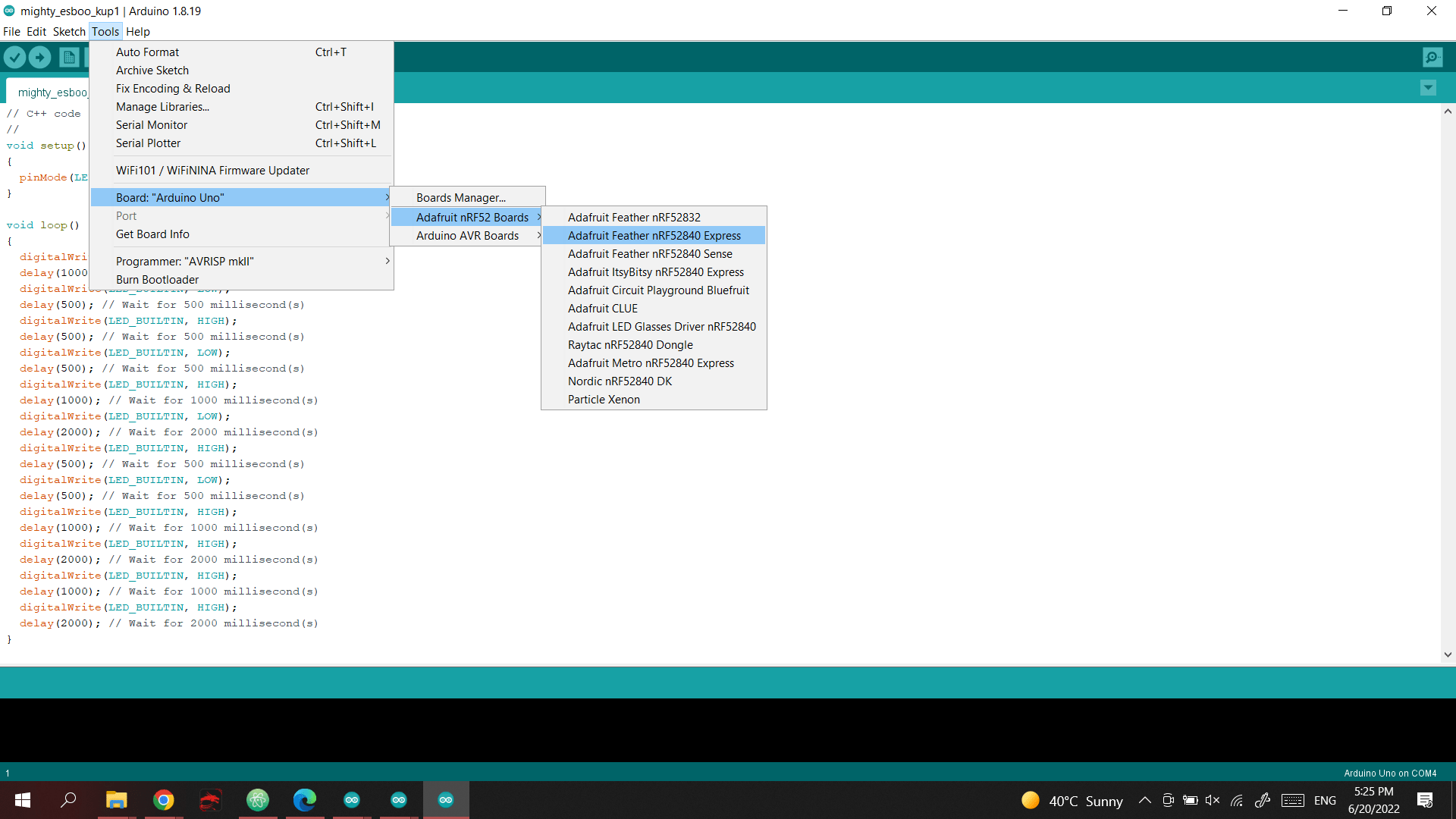
- Tools-> Port
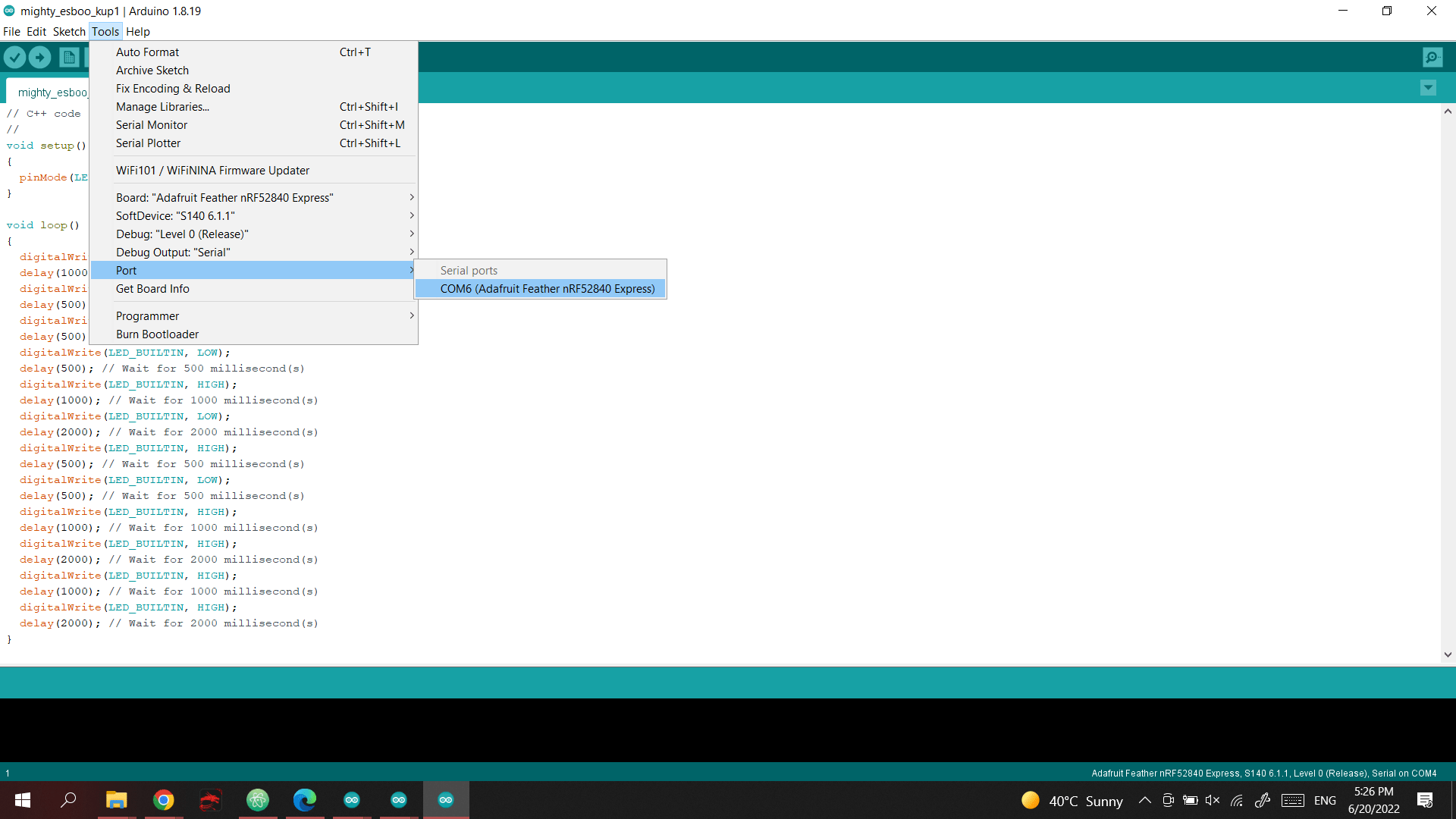 - UPLOAD
- UPLOAD
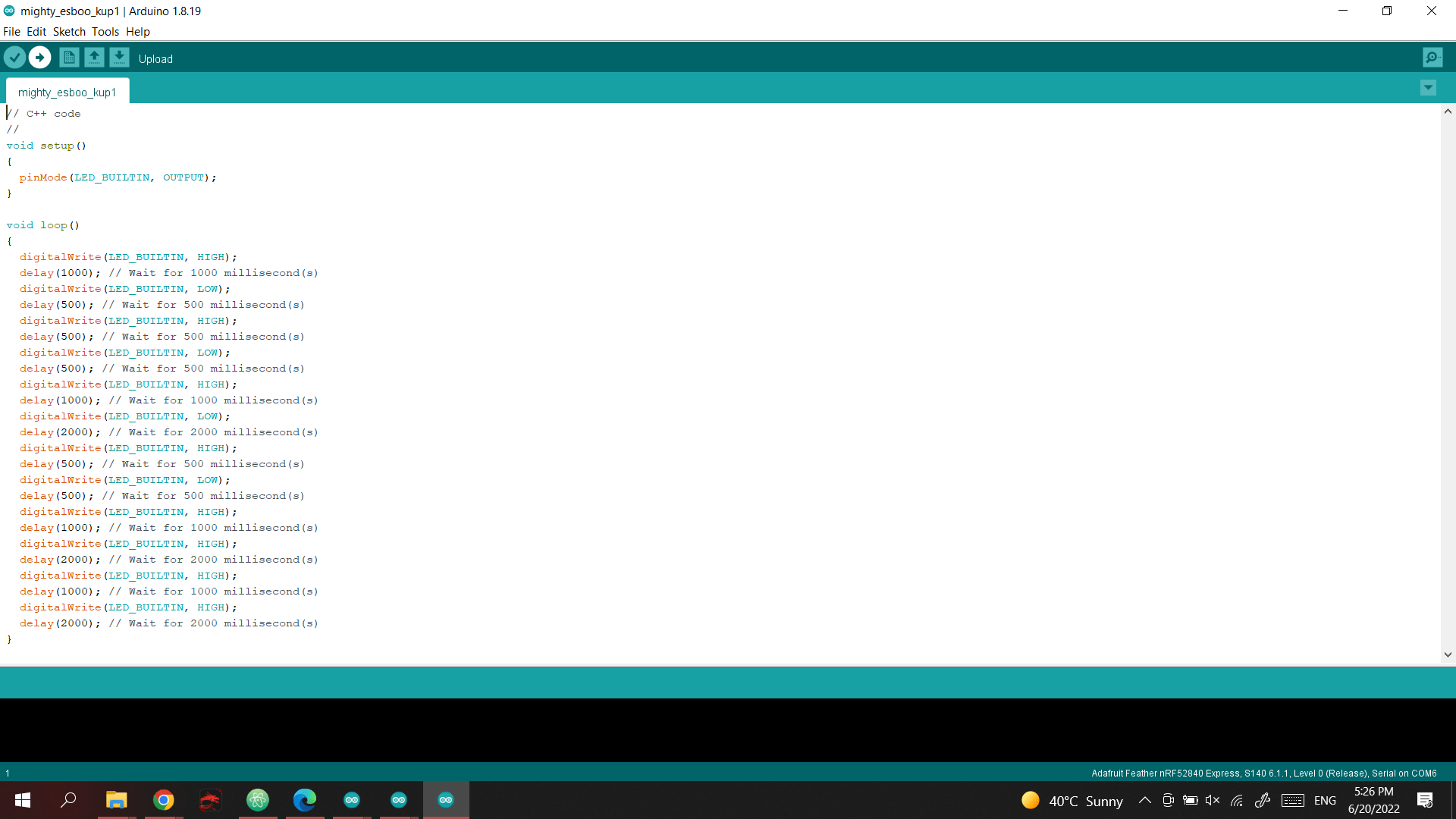
CODE¶
void setup()
{
pinMode(LED_BUILTIN, OUTPUT);
}
void loop()
{
digitalWrite(LED_BUILTIN, HIGH);
delay(1000); // Wait for 1000 millisecond(s)
digitalWrite(LED_BUILTIN, LOW);
delay(500); // Wait for 500 millisecond(s)
digitalWrite(LED_BUILTIN, HIGH);
delay(500); // Wait for 500 millisecond(s)
digitalWrite(LED_BUILTIN, LOW);
delay(500); // Wait for 500 millisecond(s)
digitalWrite(LED_BUILTIN, HIGH);
delay(1000); // Wait for 1000 millisecond(s)
digitalWrite(LED_BUILTIN, LOW);
delay(500); // Wait for 500 millisecond(s)
digitalWrite(LED_BUILTIN, HIGH);
delay(500); // Wait for 500 millisecond(s)
digitalWrite(LED_BUILTIN, LOW);
delay(2000); // Wait for 2000 millisecond(s)
digitalWrite(LED_BUILTIN, HIGH);
delay(500); // Wait for 500 millisecond(s)
digitalWrite(LED_BUILTIN, LOW);
delay(500); // Wait for 500 millisecond(s)
digitalWrite(LED_BUILTIN, HIGH);
delay(1000); // Wait for 1000 millisecond(s)
digitalWrite(LED_BUILTIN, LOW);
delay(2000); // Wait for 2000 millisecond(s)
digitalWrite(LED_BUILTIN, HIGH);
delay(1000); // Wait for 1000 millisecond(s)
digitalWrite(LED_BUILTIN, LOW);
delay(5000); // Wait for 5000 millisecond(s)
}
VIDEO¶
Challenges¶
Easy mode¶
we had to program the LED blink to be randomized from 1-5 sec
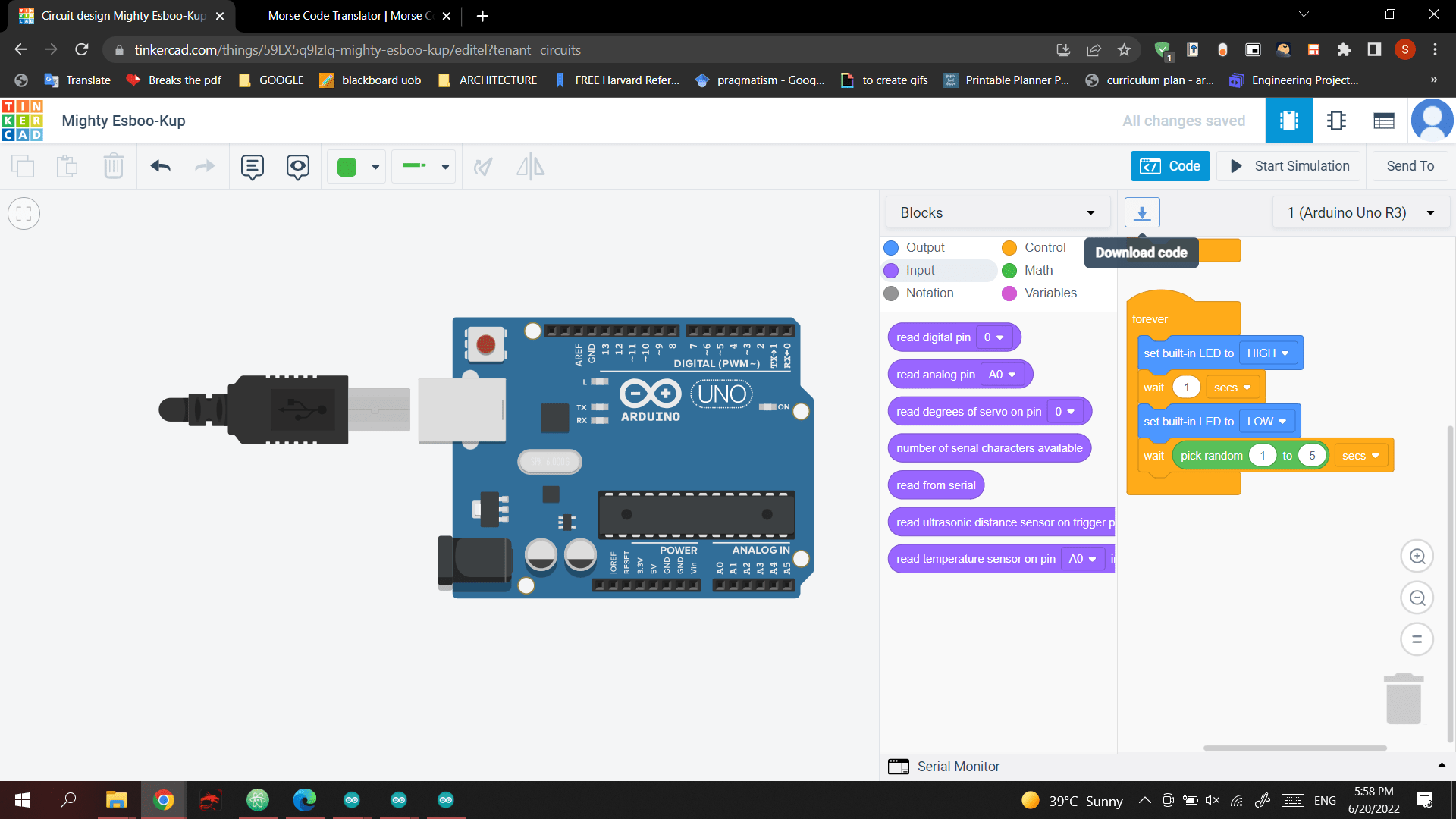
CODE¶
void setup()
{
pinMode(LED_BUILTIN, OUTPUT);
}
void loop()
{
digitalWrite(LED_BUILTIN, HIGH);
delay(1000); // Wait for 1000 millisecond(s)
digitalWrite(LED_BUILTIN, LOW);
delay(1000 * random(1, 5 + 1)); // Wait for 1000 * random(1, 5 + 1) millisecond(s)
}
VIDEO¶
CIRCUIT PYTHON & MU EDITER¶
DOWNLOADED CIRUIT we
Last update:
August 16, 2022


