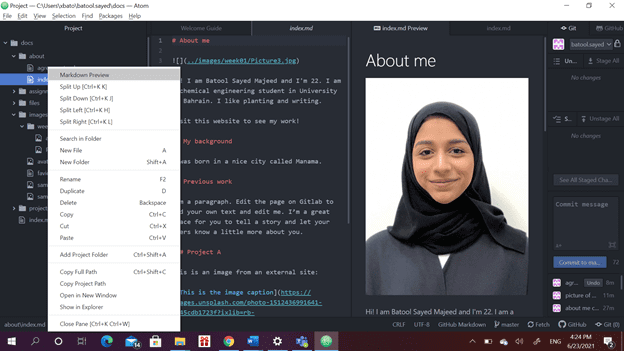1. Project management¶
This week I worked on defining my final project idea and started to getting used to the documentation process.
Research¶
on June 21st I downloaded GIT which is a program we will use to document our work throughout the course. Also, I downloaded another program called Atom. Atom is a text editor and it can be connected to GIT. First, I opened git bash and wrote git clone then copied a link to clone with HTTPS from fablab website to paste it after what I wrote. A window appeared asking me for my username and password. Finally, the system was cloned successfully.
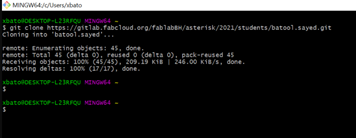
A file in users appeared with some files inside it. The website works by MKdocs which is a fast, efficient and simple static site that targets project documentation. The documentation source file is written in MKdocs form. It can use plugins and markdown extensions to enhance MkDocs, use the build-in themes, third party themes or create your own and publish your documentation anywhere that static files can be served. MkDocs provides the ability to display information to the project’s repository. Git is a version control system created to track changes/edits in any sit of files. By using these programs the code written in markdown will transform to HTML form automatically since HTML is hard to read. Markdown is a easy and speedy syntax for styling writings in Git platform.
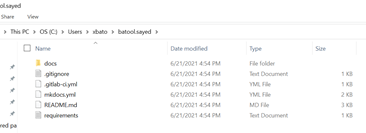
on June 23st We opened atom add files and add files in figure 2 to it then made some changes on index after that we do save then press stage all then write something describing what you have done and after commit to master and then push. Tips to write in markdown if you want to have a head line you need to add #, if you want subtitle you need to add ##, if you need to move to the next line you can press enter, if you want to write in bold write the word between two stars, if you want to write a world in italic write it between four stars, if you want to add an image write an exclamation mark, square brackets then regular brackets and in between images / name of the image, to add a link write in as two square brackets where what’s between the square brackets is the word/sentence pressed to visit the link and what’s between the regular brackets is the link and to write a bullet insert -.
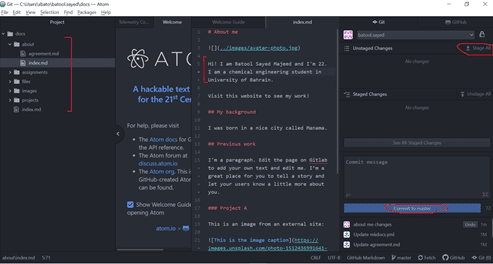
Then to open our website we can go to setting then pages.
I added my picture in the website by adding the picture to the folder I have in my PC and then add it to atom. Also I can preview how it will be in my website by clicking a right click on the desired folder and then click markdown preview. In addition, the size of the pictures added should be in KB as we have a limit for information capacity of 2-5MB weekly. The total allowable capacity is 10MB.