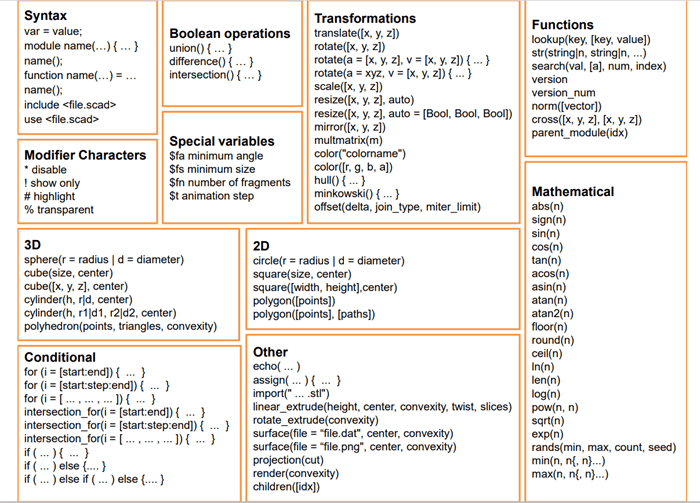2. Computer Aided design¶
This week I tried different 2D and 3D CAD/CAM software programs.
Introduction¶
There are various programs and softwares that can be used to generate 2D and 3D designs. For 2D programs we have vectr, GIMP, photoshop, inkscape and cuttle. Whereas for 3D designs we can use openscad, fusion 360, tinkercad, freecad and illustrator. Some of these programs services vectors and some of them uses pixel to generate the design. Vector designs are better in terms of resolution specially if design will be enlarged later or it will be fabricated, and a high accuracy is required. Pixels can appear specially when the pixel design is zoomed. This may be unacceptable in professional matters.
Vectr¶
Vectr is an online based program for 2D designs. It can be used for simple designs. It is easy to use as you can choose the desired shape and manipulate its size and color. Also, you can add text. I think it’s more likely to be used for a first prototype or trial to get a basic idea of the desired design. It can be used to design logos. Some nice features are that you can change the size of the page by clicking on pages and add an additional page. Also, you can see each layer you add as every single shape or text added is considered automatically as an individual layer.
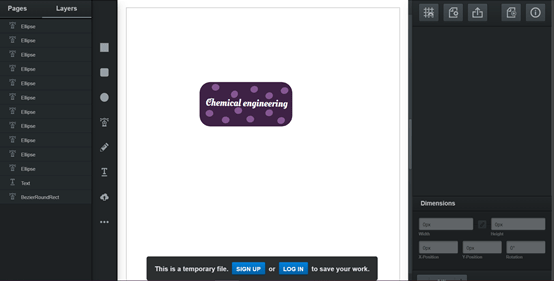
Vectr uses vector format designs therefore, as much as you zoom in the boundaries stay clear. The blue line is because I’m clicking on the shape but it can be seen clearly that the resolution of vector designs is excellent.
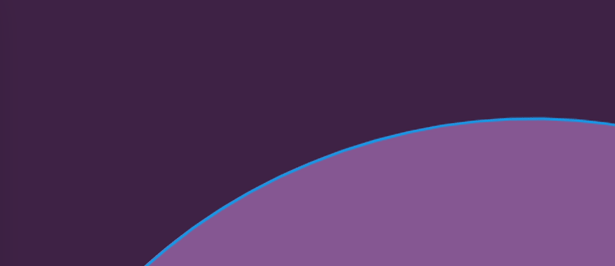
Cuttle¶
Cuttle is an online based program for 2D designs. It is simple to use however it is more advanced when compared to vectr. Cuttle works with vectors as well. In this program you can add different effects to the inserted shape. You can add mirror, linear, tile and rotational repeat. In addition, Boolean union, difference intersect and flatten. I inserted a polygon and defined the position and size. Then, I changed its color and outline. By manipulating the available effects of rotational and mirror repeat the following design was yielded. It is a great program for beginners and by watching a tutorial or two you can master the program.
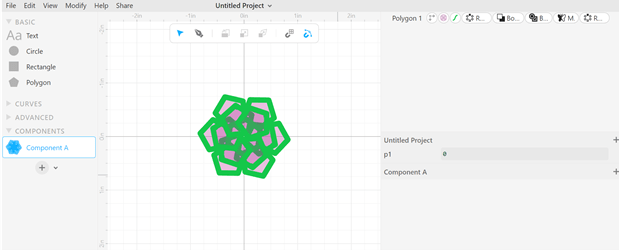
Fusion 360¶
Fusion 360 is a 2D and 3D design program used to design different products for fabrication. It combines multiple features such as organic shapes modeling, mechanical design and manufacturing. Fusion 360 was the third program for me to try. However, some difficulties were faced during the program employment. This problem id attributed to the familiarity with design programs as I didn’t use design programs before. Multiple trials were done for me in order to reach this design.
I wanted to imitate our side table.

The first try was done at the given 30 minutes during the session. I tried to imitate the design however, it was very hard to use the problem without knowing where the mistake is and how to tackle it. In a very limited time it was very hard to explore tutorials in youtube.
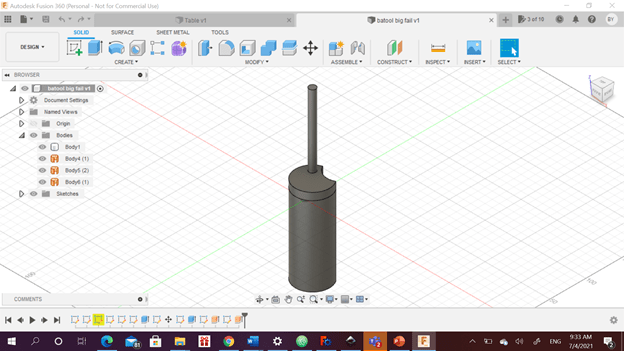
The yielded design ended unsuccessfully. At the beginning I didn’t know how to enter sketch and get the shape which took me a while to figure it out. Then I faced a problem in moving the circles I have created and cut the shape.
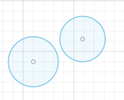
Then I discovered that I can move the object by clicking right click on the object and then select move from the displayed options.
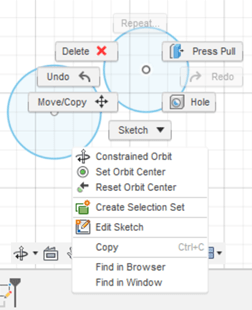
I though then I can move it by simply dragging the object from any point but it didn’t work so I tried the square boxes of displacement number which appears on the right of the picture inserted below.
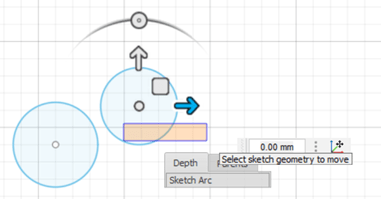
Then later on I discovered that I can move the object on one axis using the arrows or on both axis by using the square between the arrows. The second problem was by copying the table legs which took me extremely long time to figure. When tried to copy and paste the table surface and leg were copying together which generated a greater problem for me. Finally when time was up I submitted the following shape.
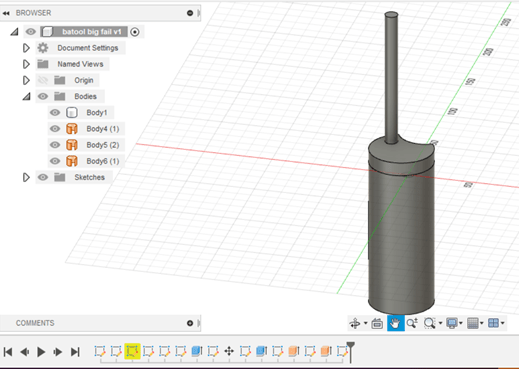
The table was upside done and I extruded the base instead of the other copied leg.
By removing the following layer which I discovered now during my typing I could’ve fixed the shape using few steps to reach what I need.
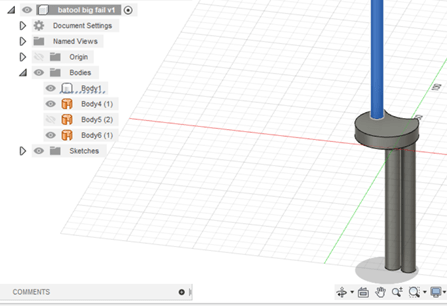
I tried again but the main problem was how to find the union/cut options which were illustrated during the session? I tried a third time later and discovered the I should have a 3D shape in order to be able to find these options. I watched more videos from youtube on how to copy and paste in fusion 360 and finally I got the desired shape.
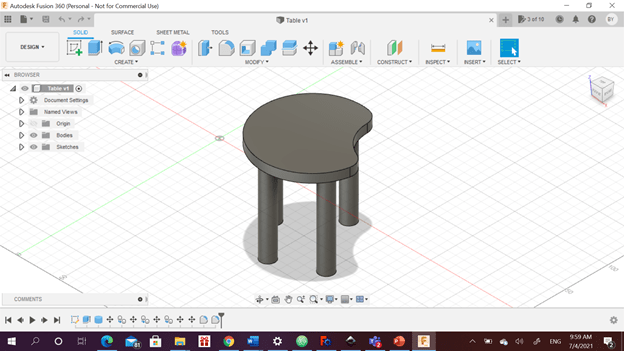
One thing I want to learn more is how to make one of the bases of the legs smaller than the other to make it look more modern. I tried to learn it but I couldn’t yet. I think fusion 360 has a high flexibility in designing. Nevertheless, it is more suitable for professional use as I don’t recommend it for beginners in designing.
Openscad¶
Openscad is free software that is used to create 2D and 3D designs that uses functions and codes to generate shapes. There is a cheat sheet that can help to write the codes and to understand the language of the software. There is a button that should be clicked to run the code or preview the generated shape. It is preview or F5 from the keyboard.
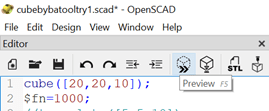
First a cubic base was coded. Using cube([x,y,z]); where x is the length on the x axis and similarly for y and z. The symbol // is written so that the software consider the line as a note not related to the generated shape.
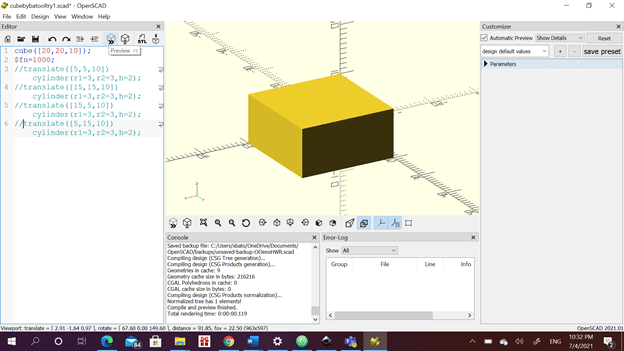
Then I added 4 cylinders on the top of the cube to make it look like a lego piece. The cylinders dimension is noted as r1, r2 and h which are the top and bottom base and height, respectively. These cylinders were moved to their suitable locations. To move an object we should write the statement translate([x,y,z]) where x,y and z is the displacment in each axis. We should include any sybmol between the translate and shape statement. At the end of each line , the semicoma must be added. First I didn’t include $fin= statement which have given me cyliners that are not smooth.
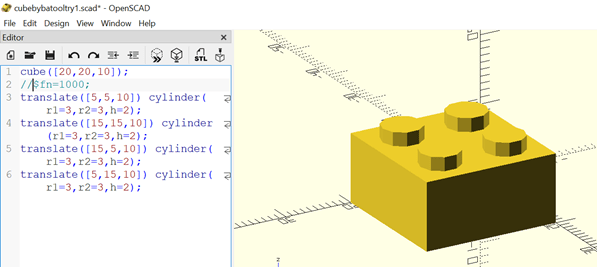
After adding the fin statement the cylinders became smooth.
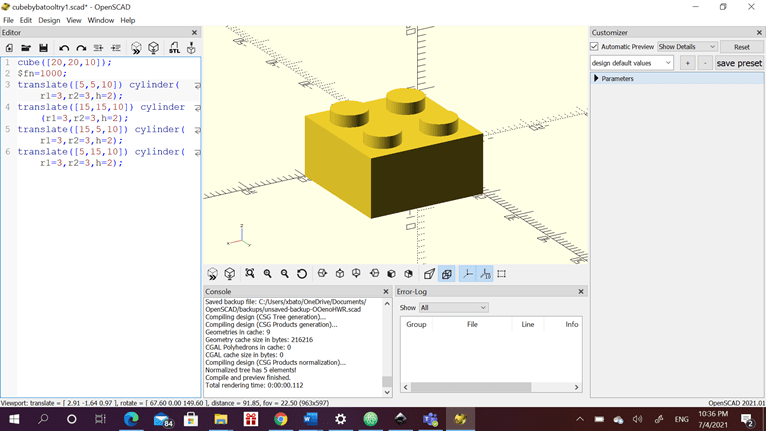
Another mistake I have made is that at first I forgot to include numer 1 in r1 statement of all the cylinders. The software reminded me and gave me a warning.
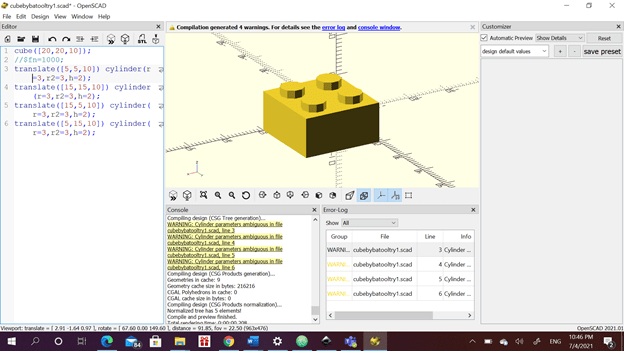
Openscad is a very easy software to generate 3D models. It has lots of features such as cutting and intersection and union or rotation repeat. I think it’s easier to use specially for beginners. However, definitely fusion 360 gives greater flexibility in terms of design options and tricks.
The cheat sheet used is displayed below.