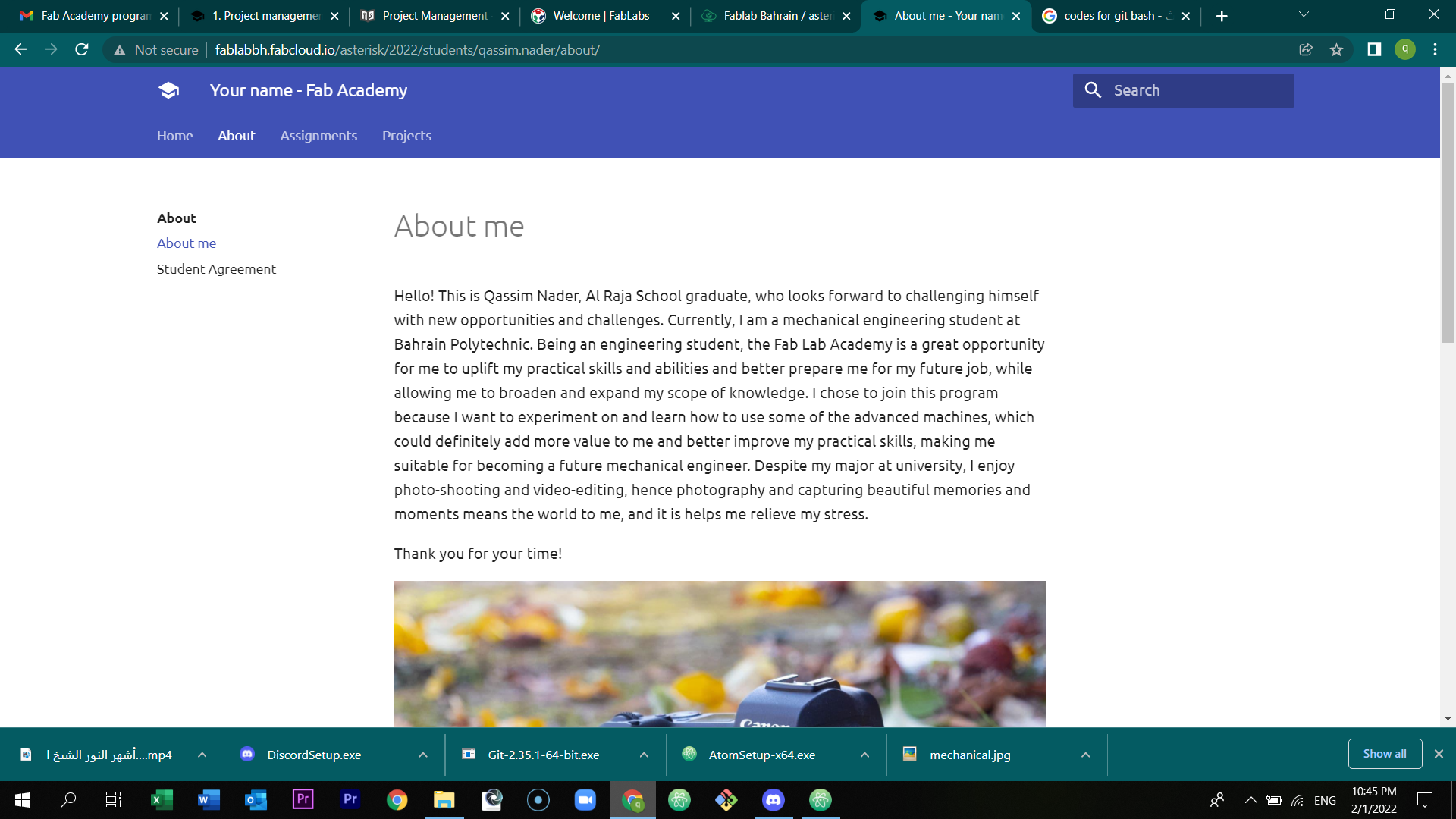1. Project management¶
During the first day of week one, I have learned how to edit the section ‘about me’ in my website through GitLab. In addition, I have signed up the agreements of the program.
During the second day of week one, we were asked to download Atom and Git bash programs. After downloading the programs, I have used them to edit my website. Git bash is divided into two words, git and bash. Git is a version control system (a free open source) that tracks changes in source code and provides a complete history of your changes and work. In the other hand, bush is connected to shell, shell is the environment for the user to interact with the machine. While bash is the implementation of shell. To conclude, git bash is an application that allows you to interact with your git repository. Atom is an application which is connected to git that allows the user to easily edit texts, images, and etc. in the repository which will then be updated in the GitLab site. In addition, MkDocs is a site generator which produces websites. It allows you to host anywhere, preview your site as you work, and it is easily customized..
First Day of Week One¶
The process of editing about me¶
Steps: docs-about-index-edit

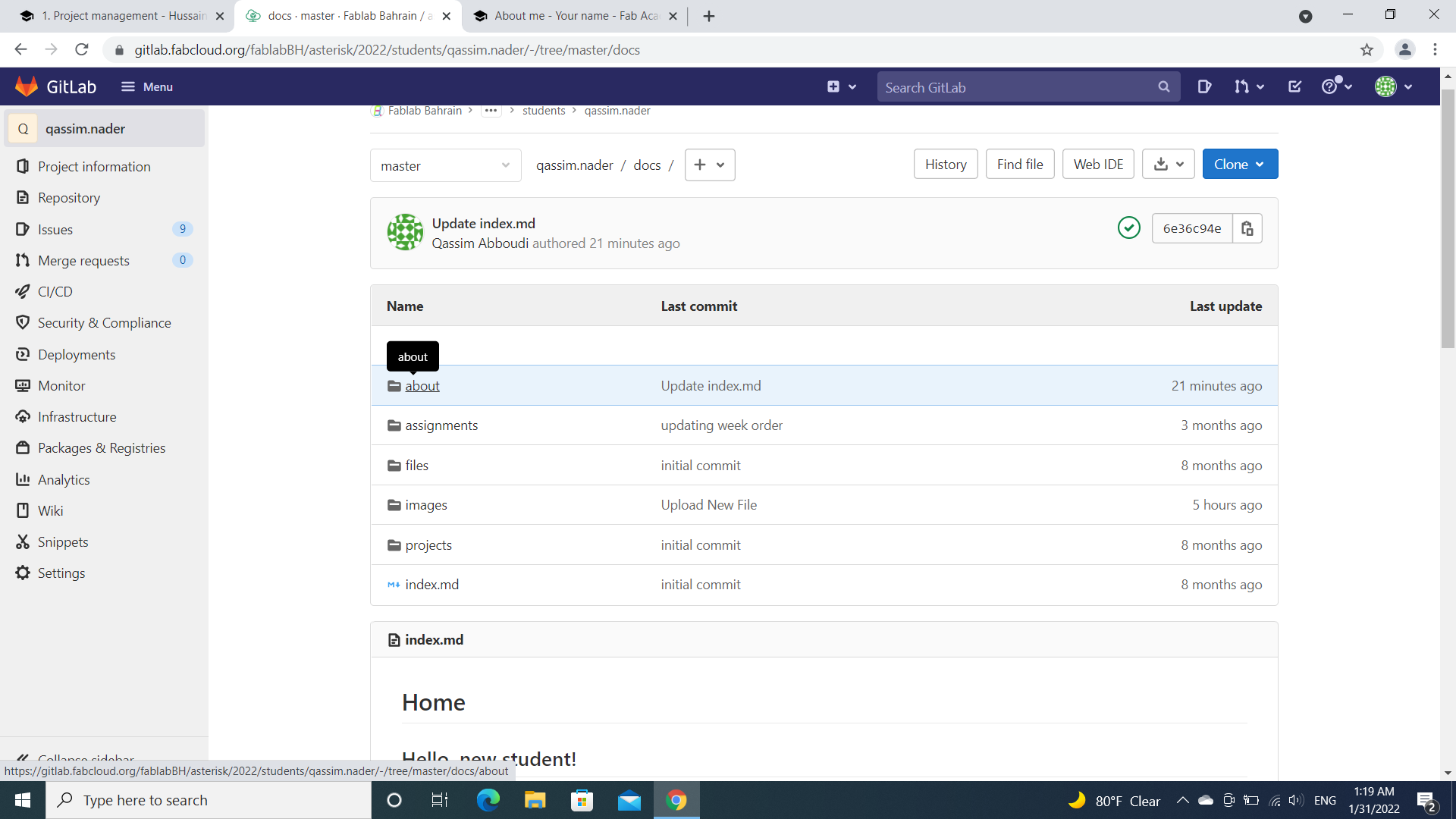

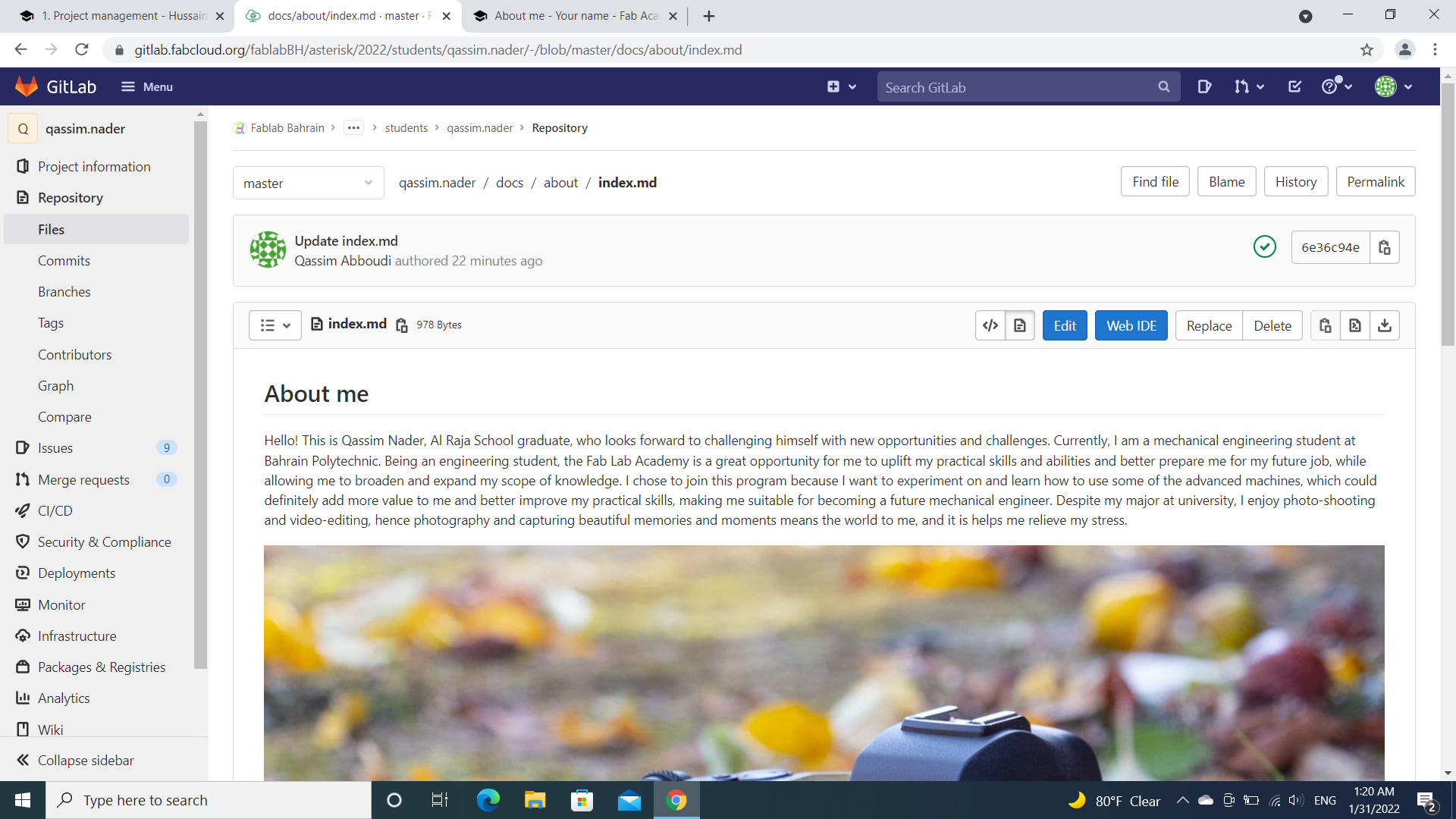
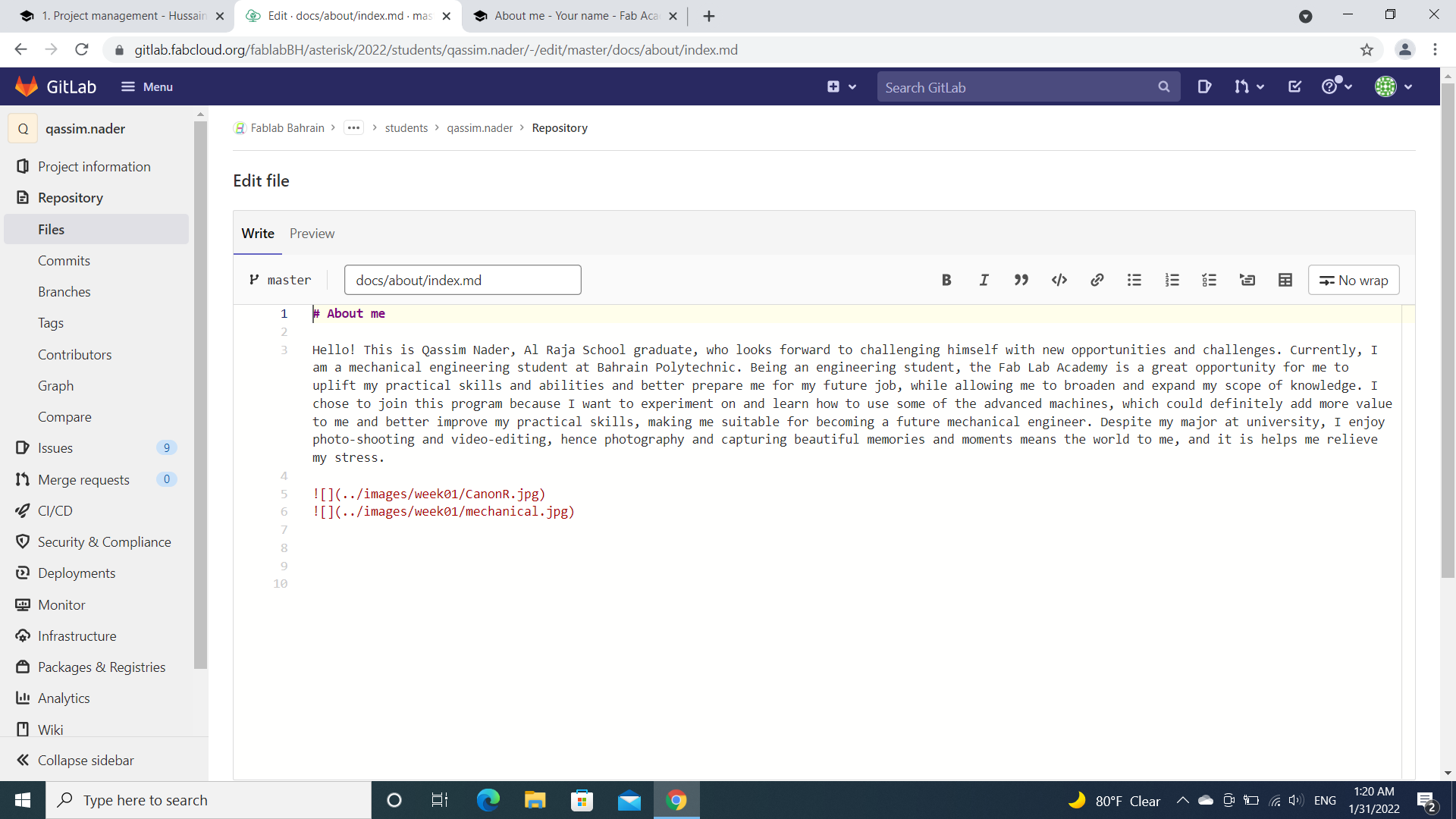
The process of signing the agreements¶
Steps: docs-about-agreement-edit

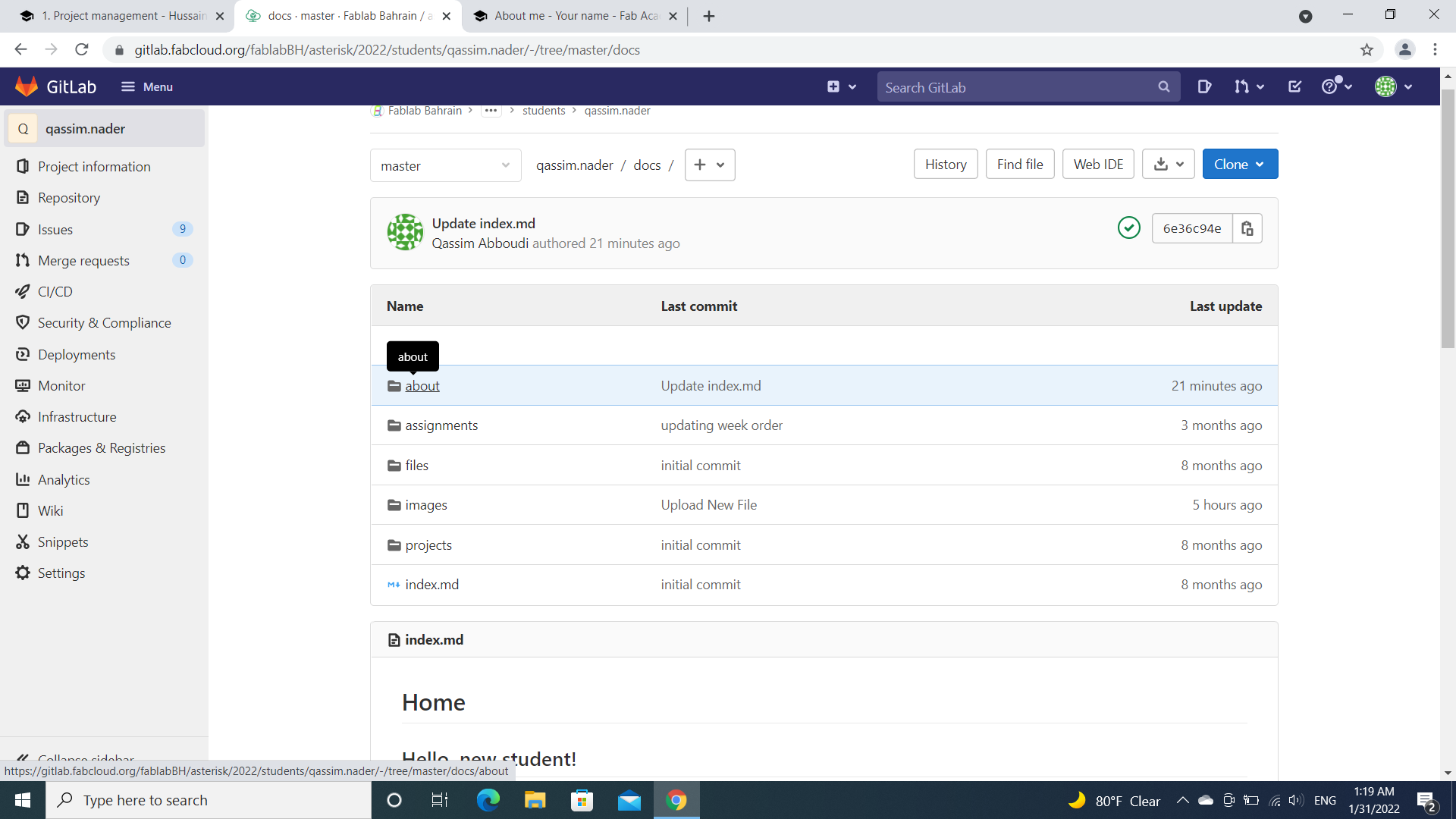
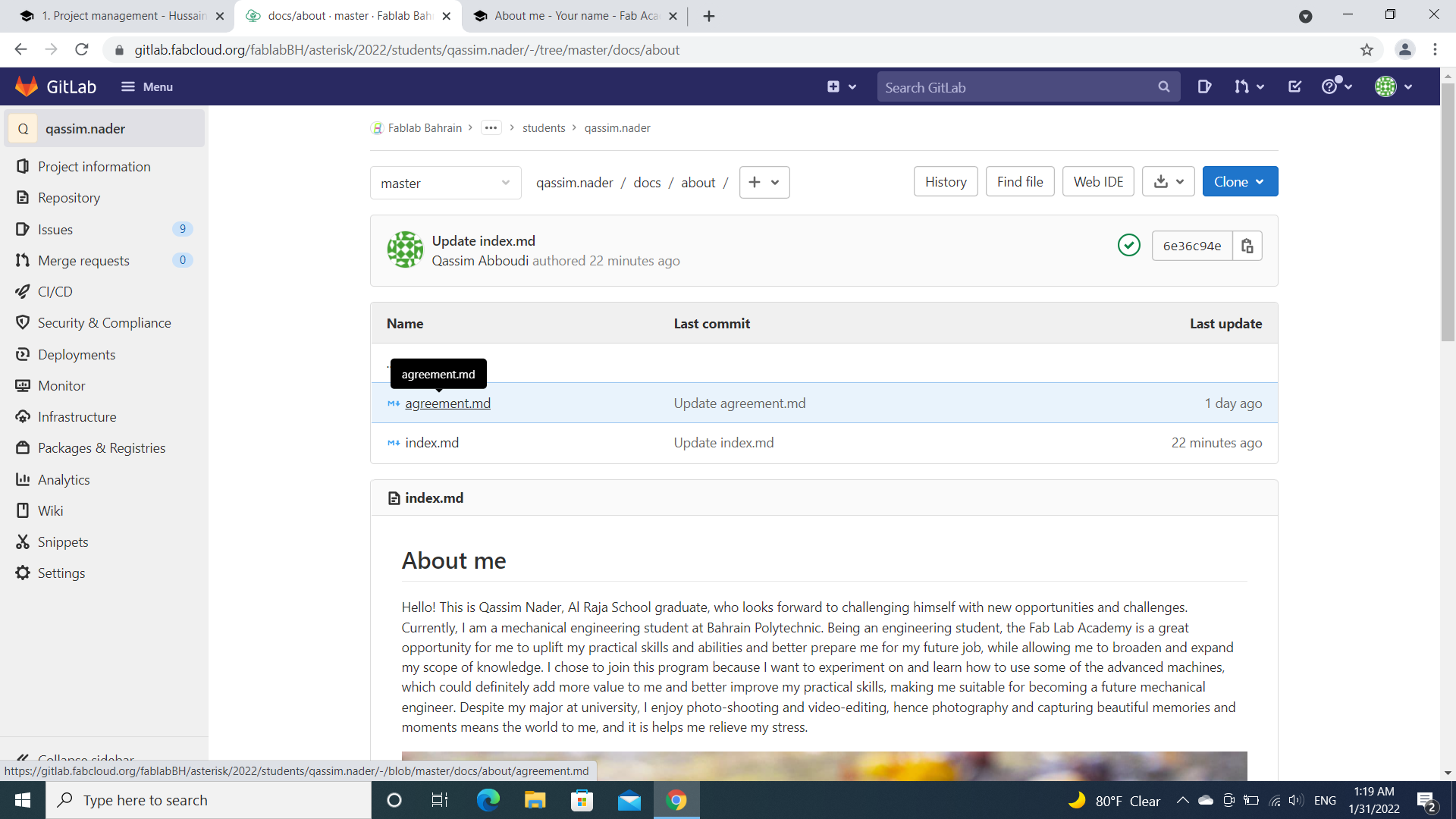
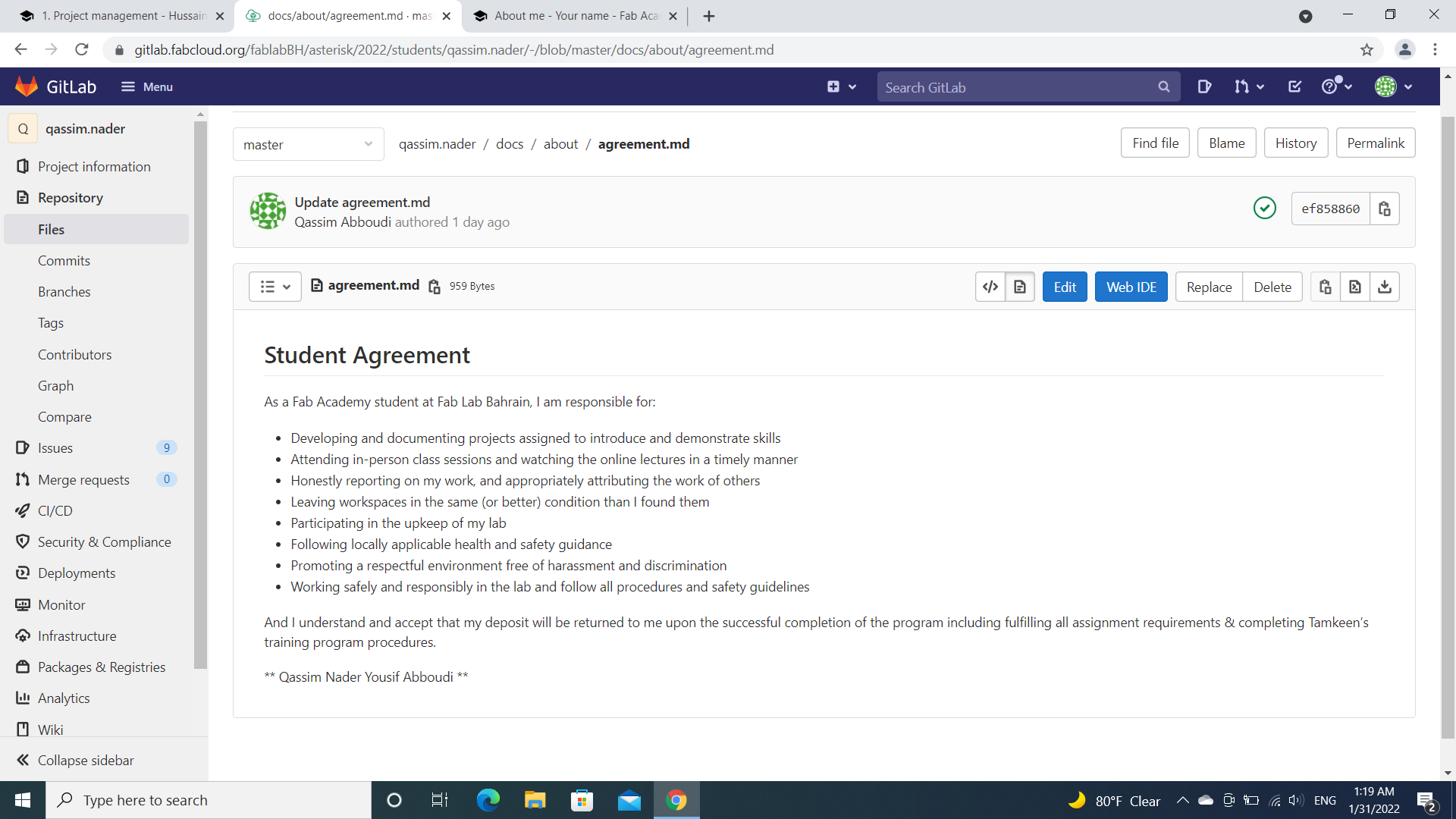
Second Day of Week one¶
The process of using Get Bash and Atom programs.¶
Steps:
1) Download git bash and atom programs
Click here to download git bash
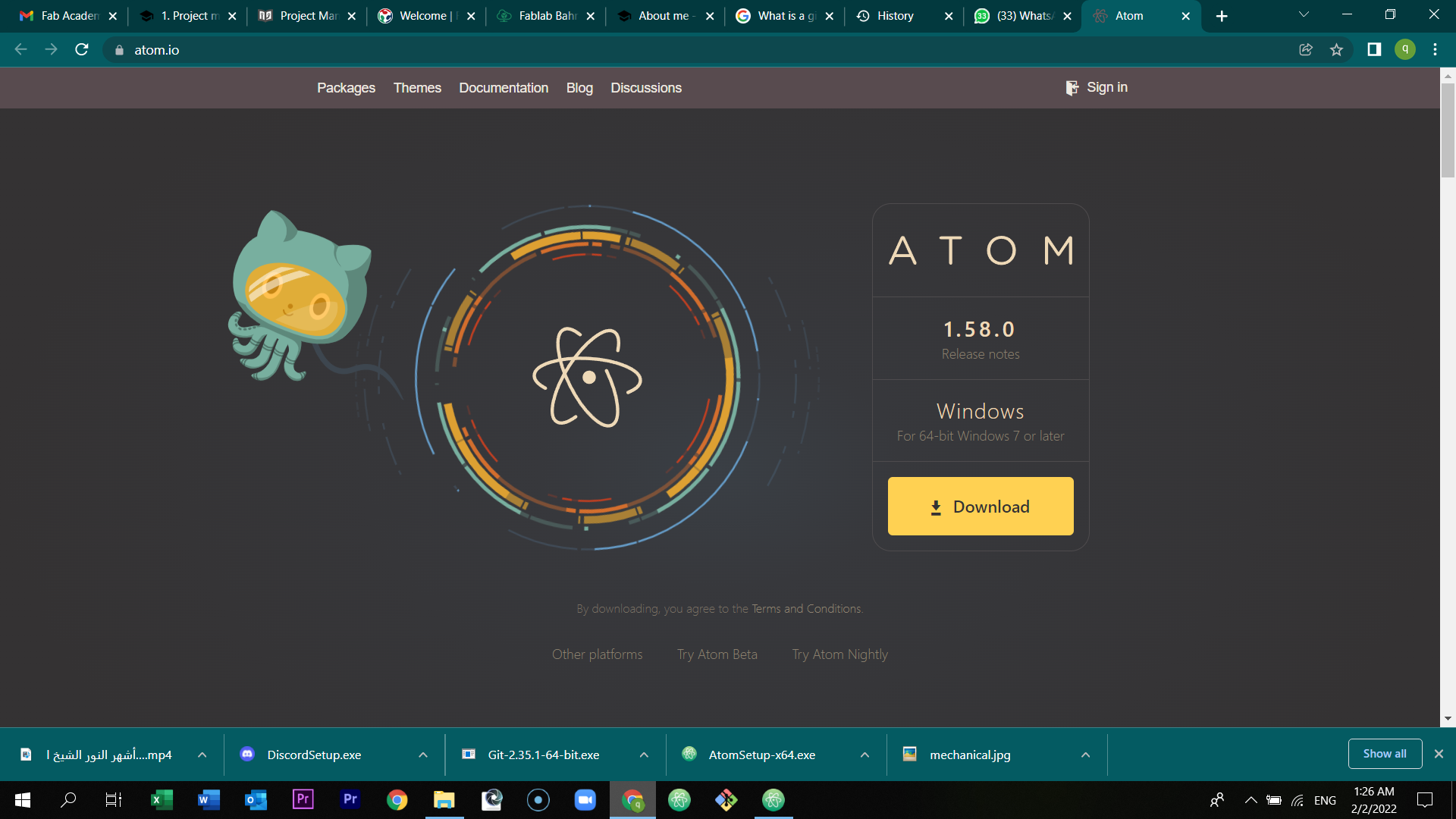
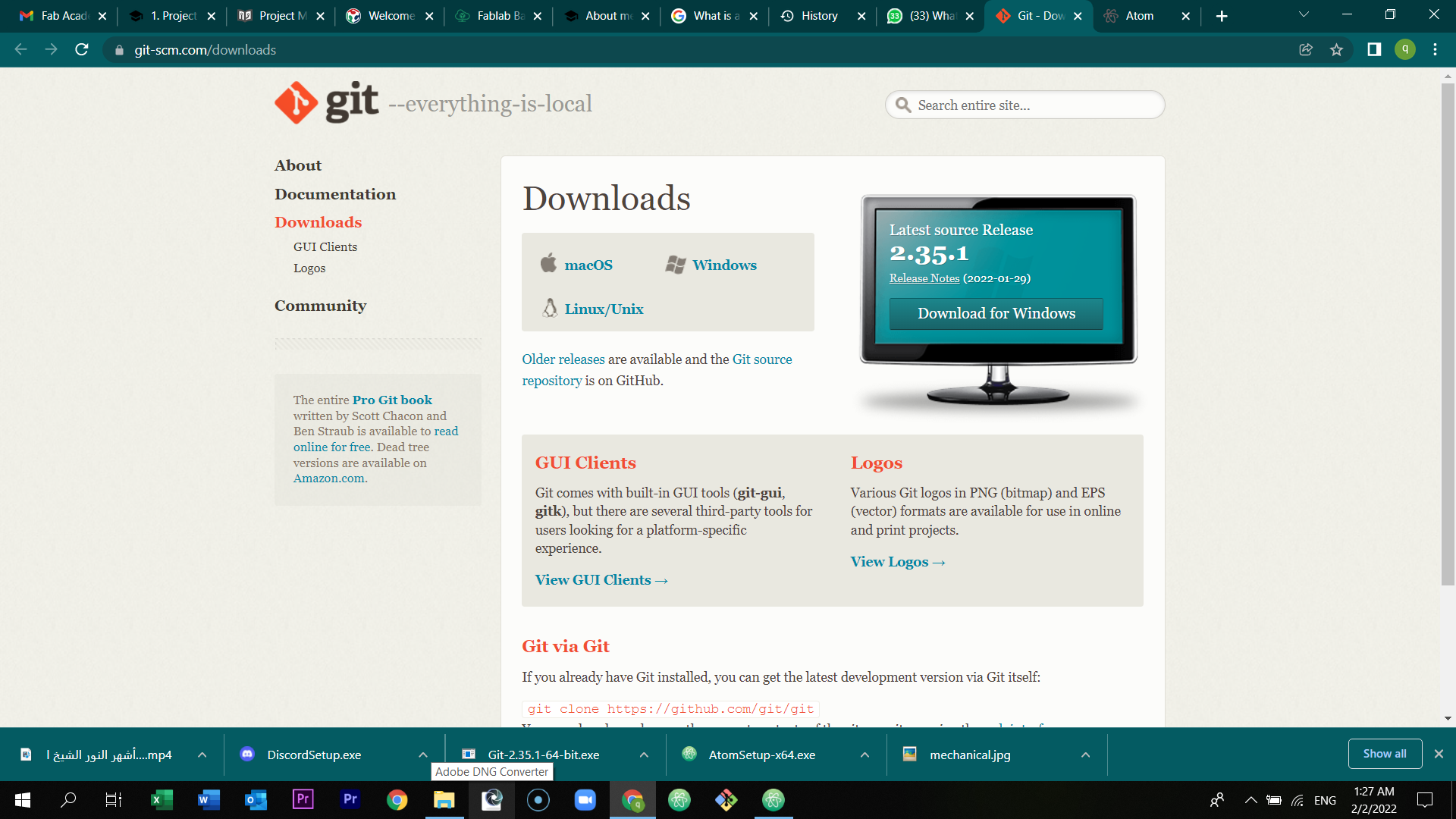
2) Create a folder in the desktop, open it, press right click, and select git bash here
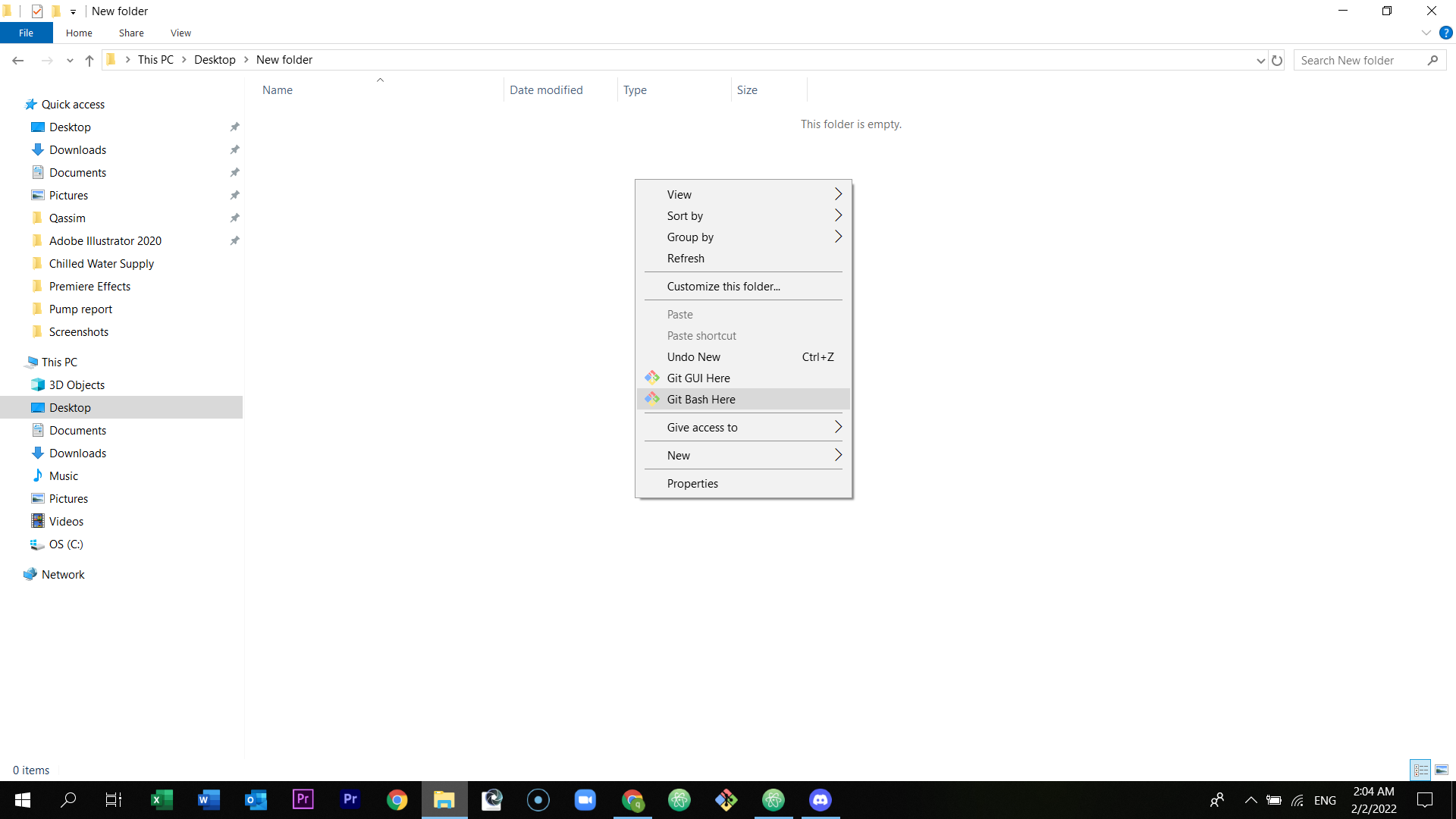
3) A small black screen will appear

4) Go to the GitLab website, and in the home page, you will see the word clone in a blue box. Select the clone option and copy the link of clone with HTTPS.
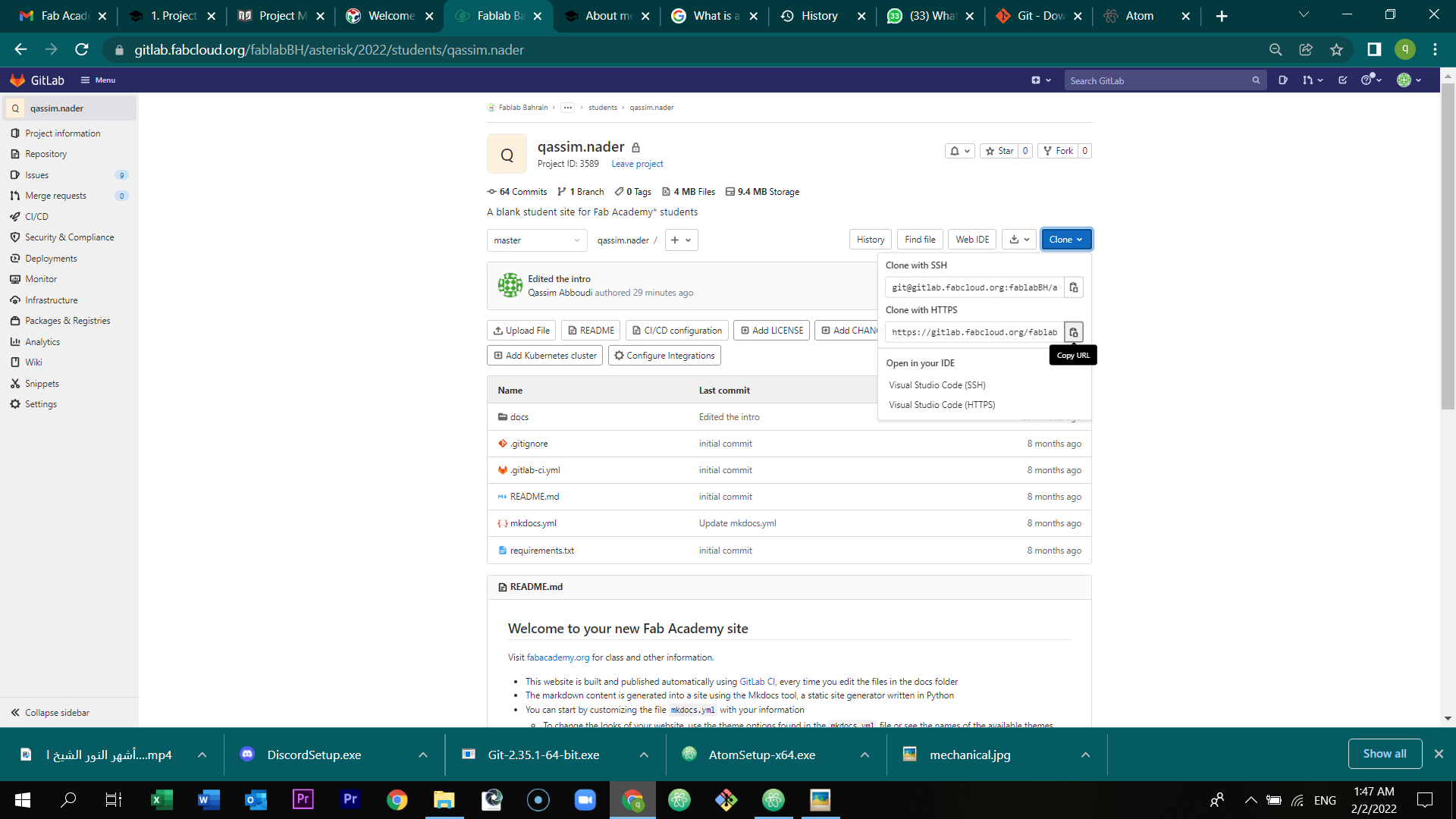
5) After copying the link, go back to the git bash (the small black screen), and type git clone and directly paste the link.
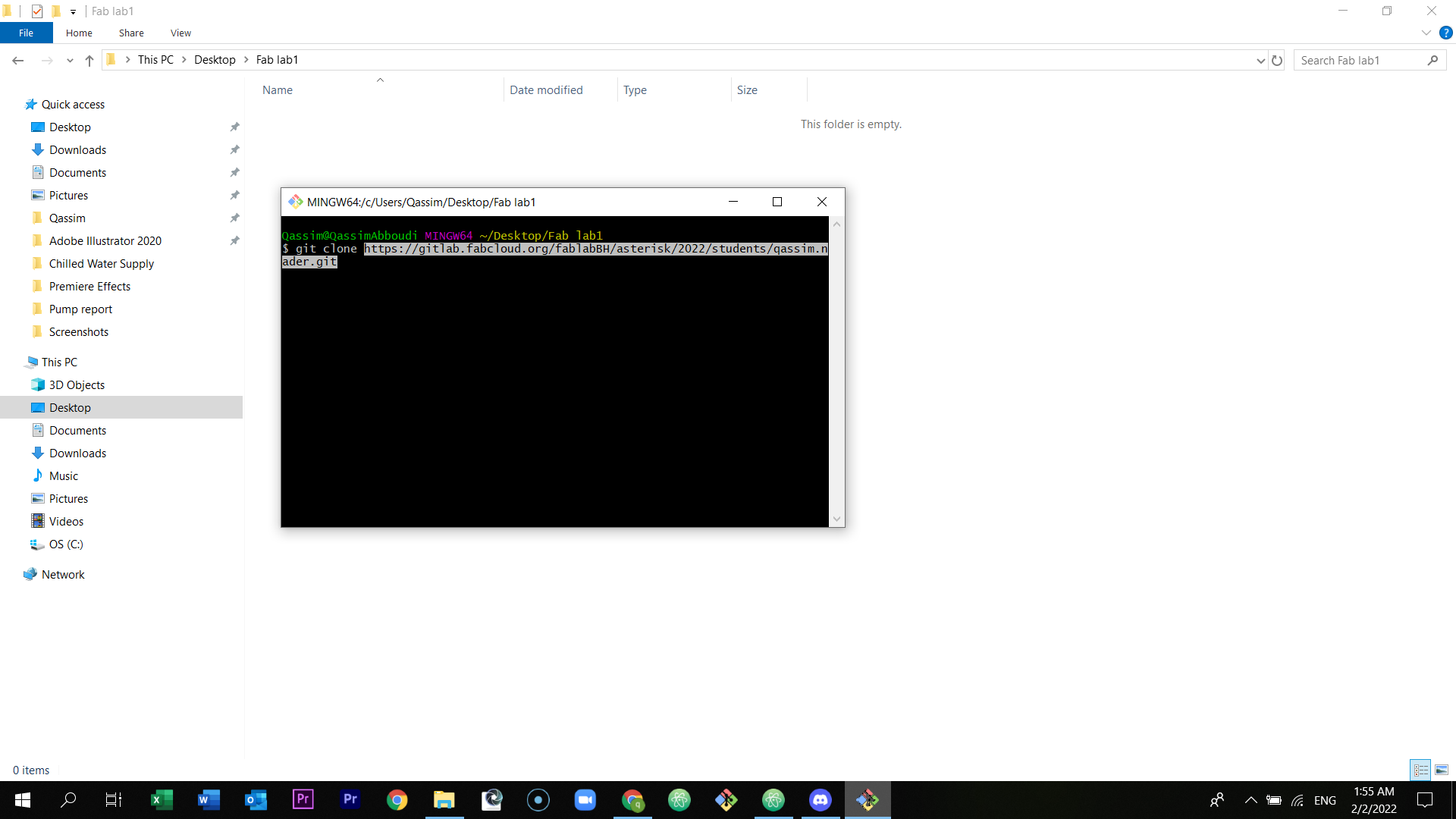
6) Press enter and you will have all your data of the website in the folder.
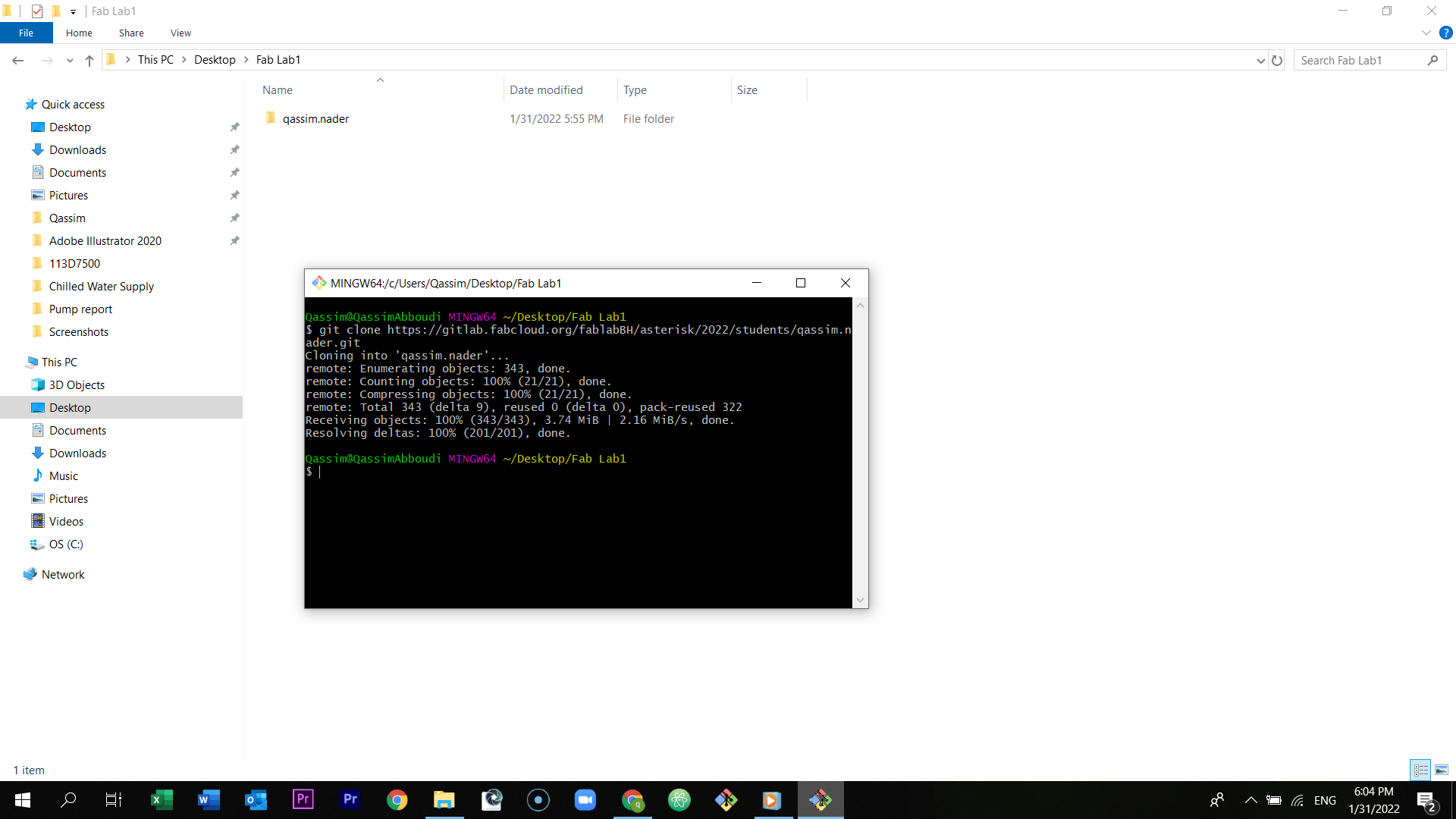
7) After that, open the Atom program, select file and choose add project folder.
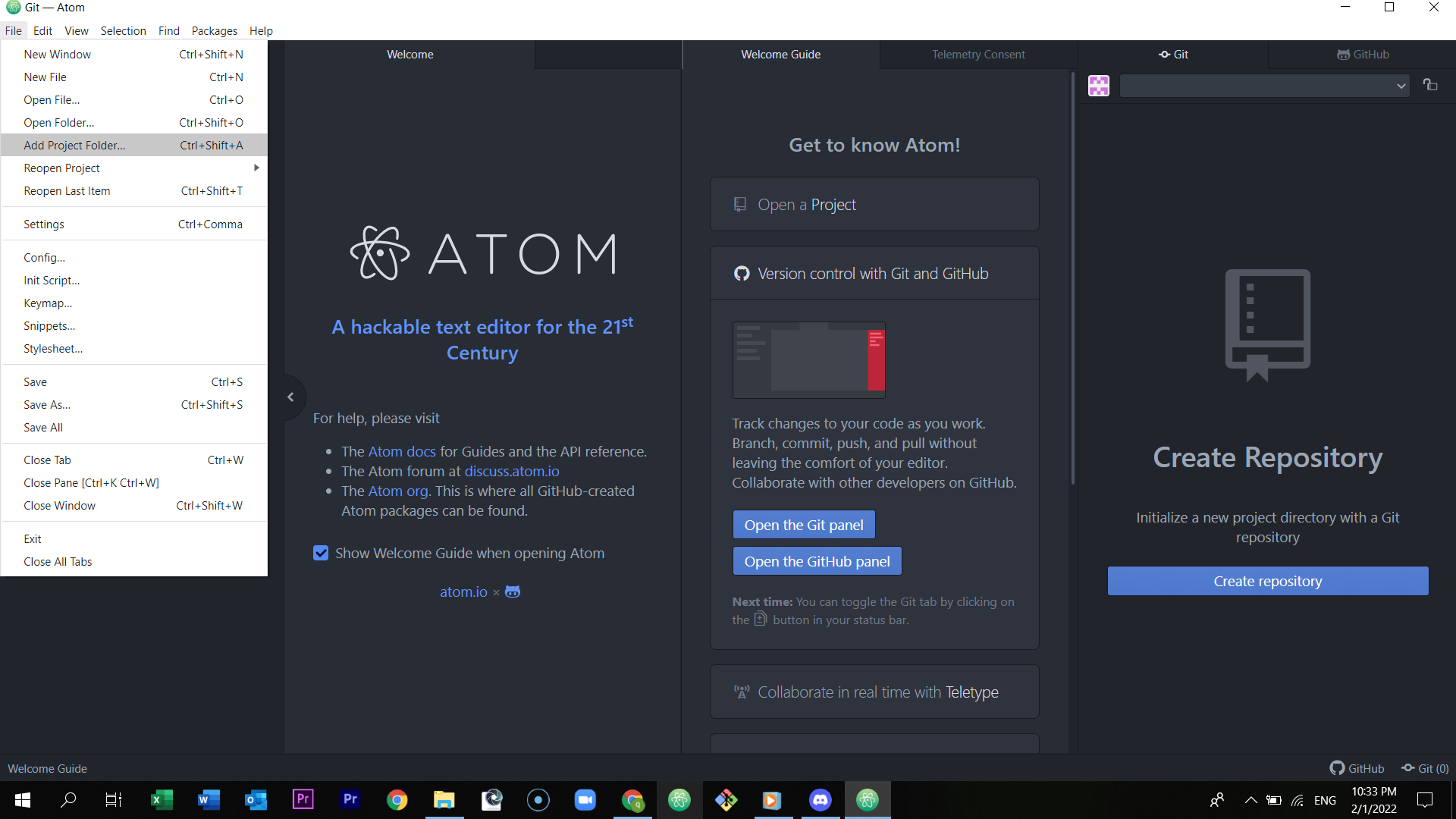
8) Browse and add the cloned folder.
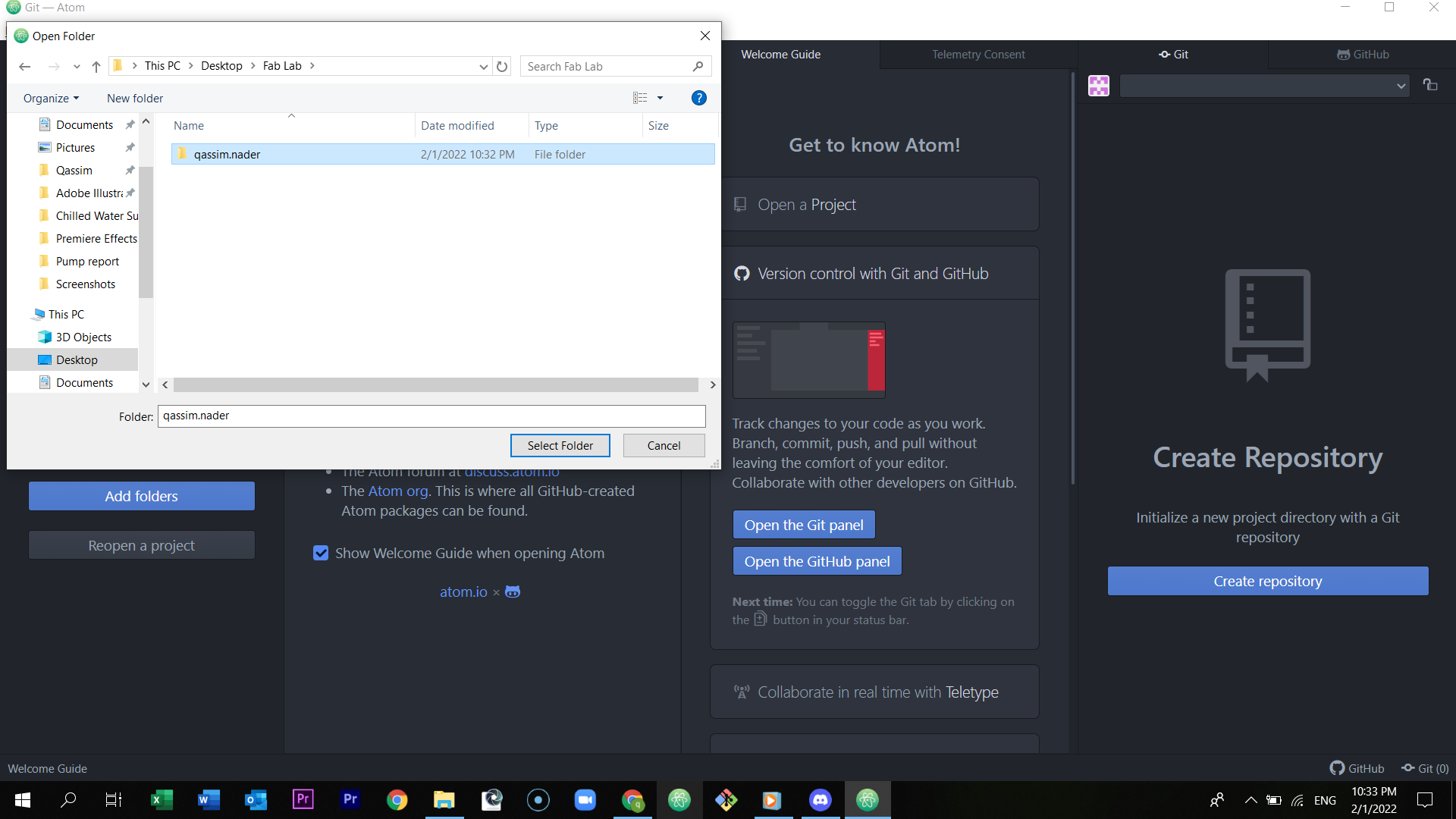
9) After adding this folder, select version control with git and GitHub, and then select open the git panel.
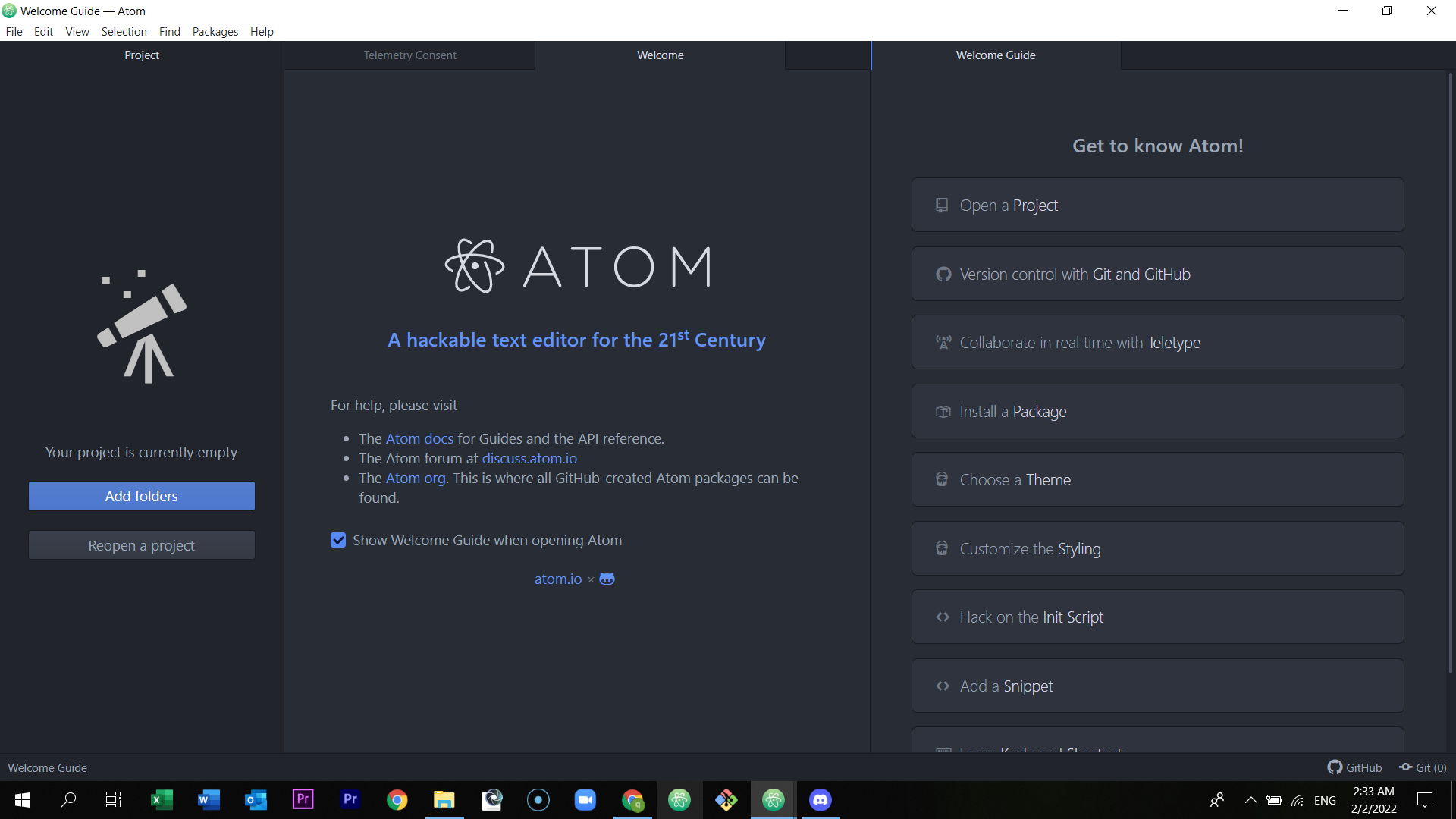
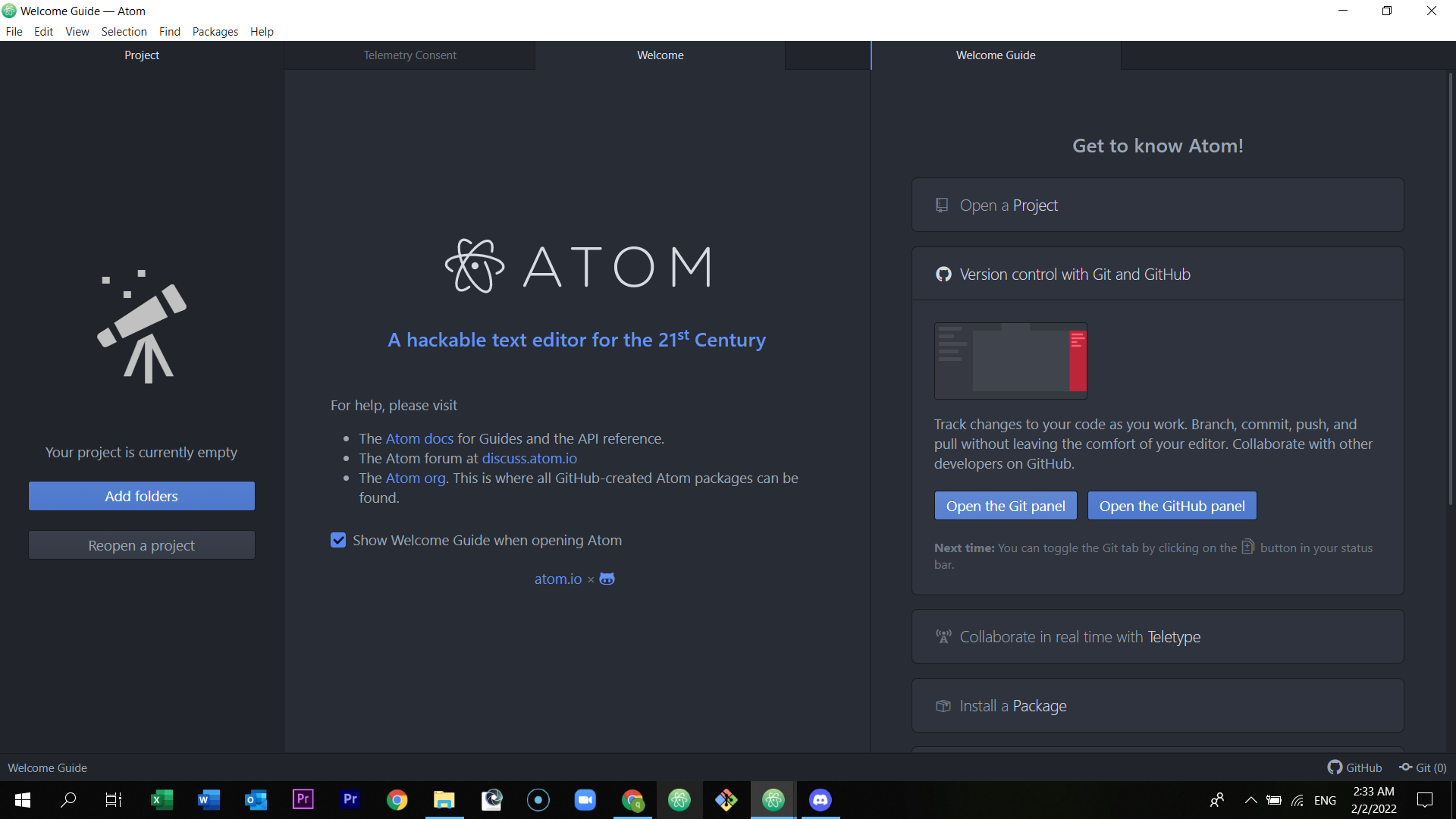
10) Do whatever changes you want to do
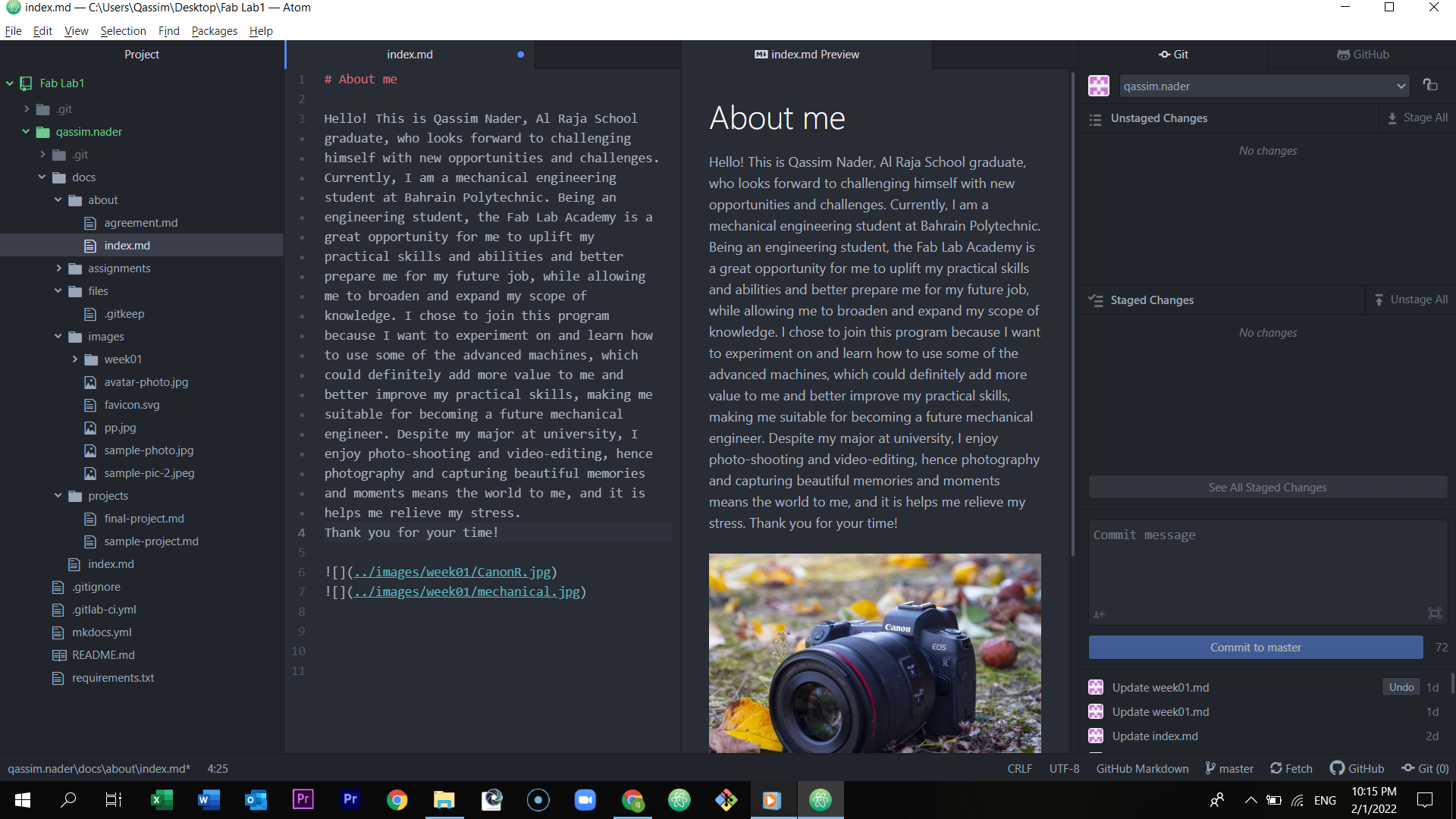
11) Press ctrl S to save your changes, and press stage all in the right corner of the page. Then, write a comment in the box below.
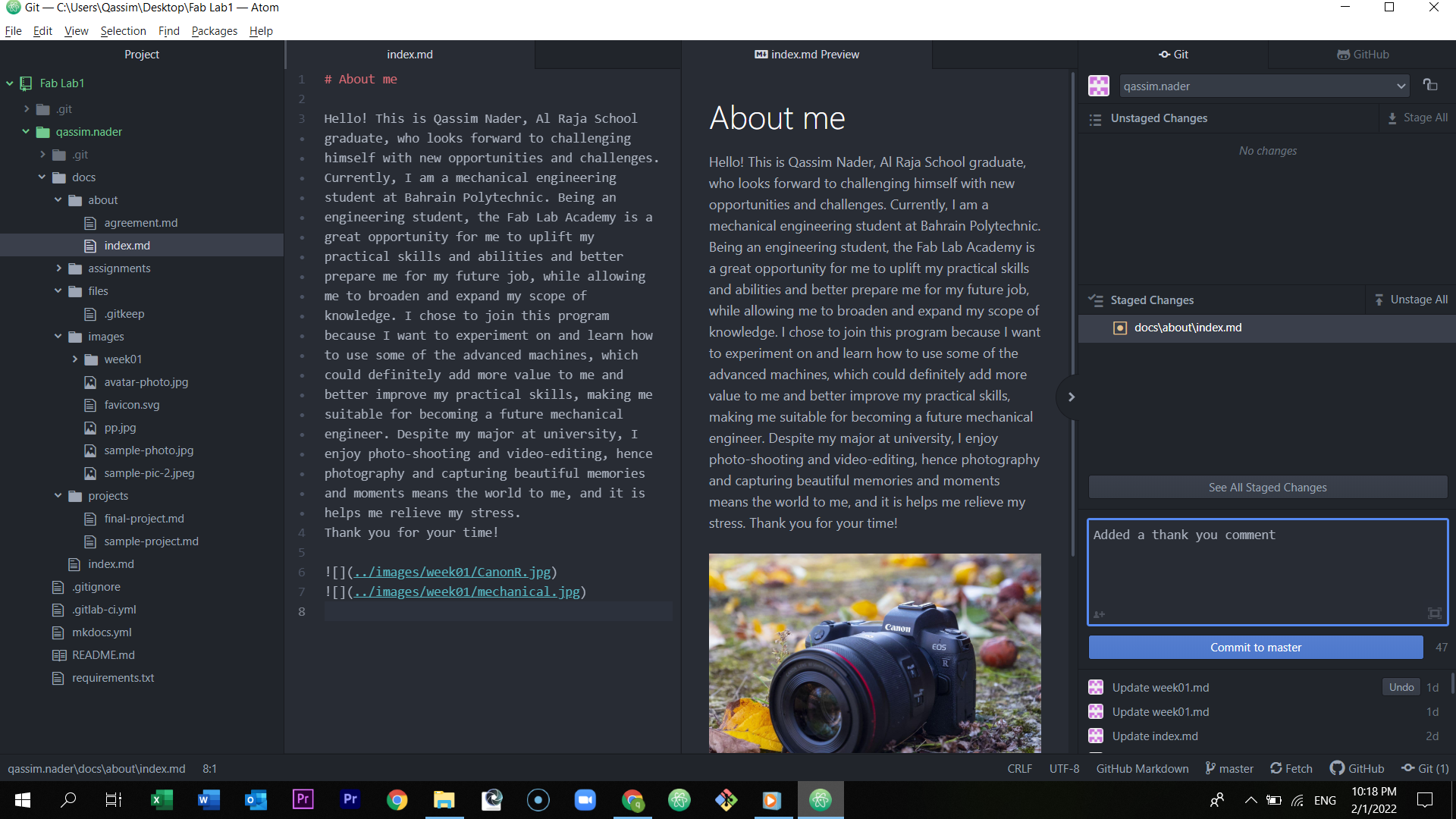
12) After staging all, writing a comment, press commit to master and then press push.
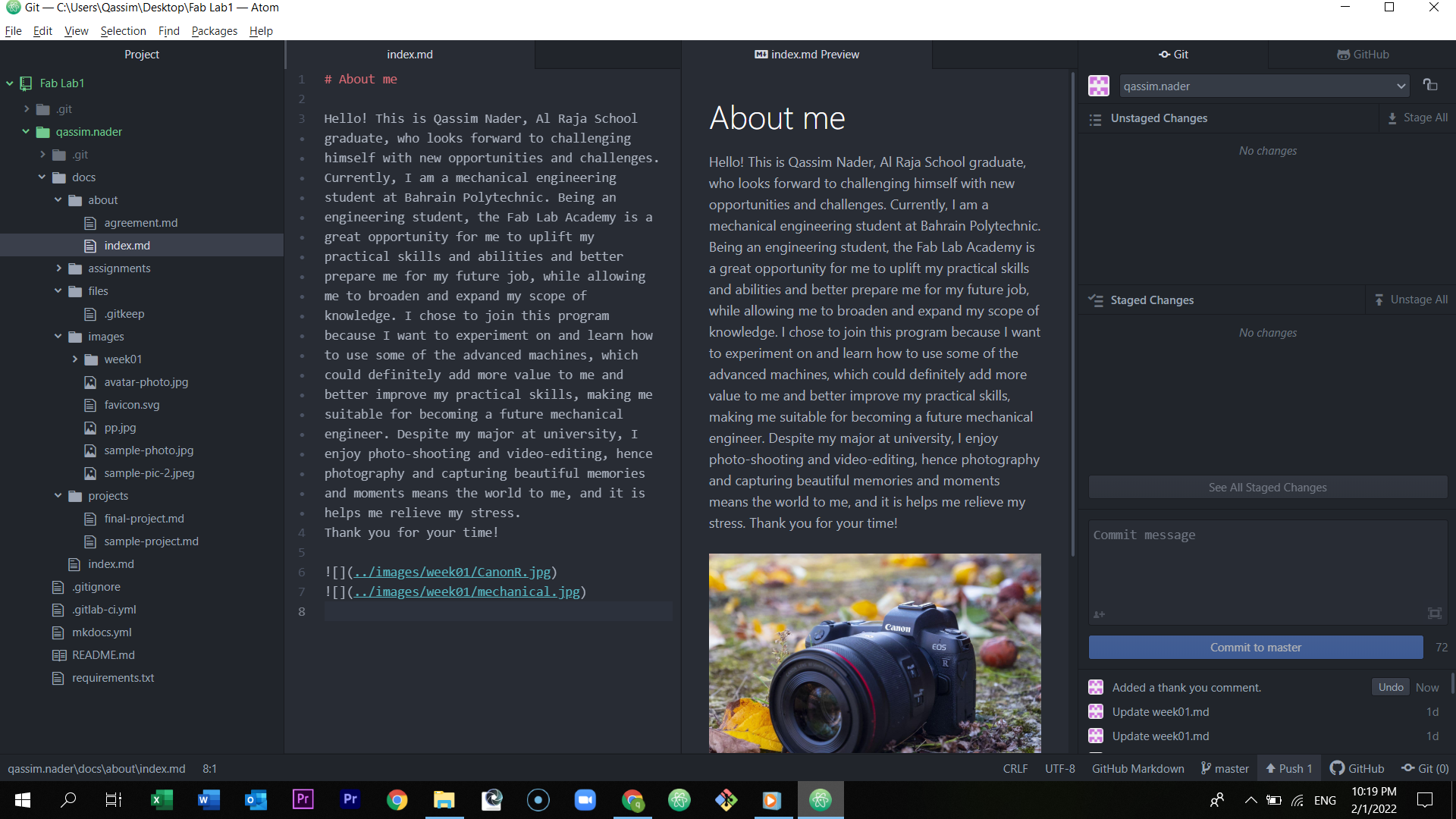
13) It will be updated in the GitLab site.