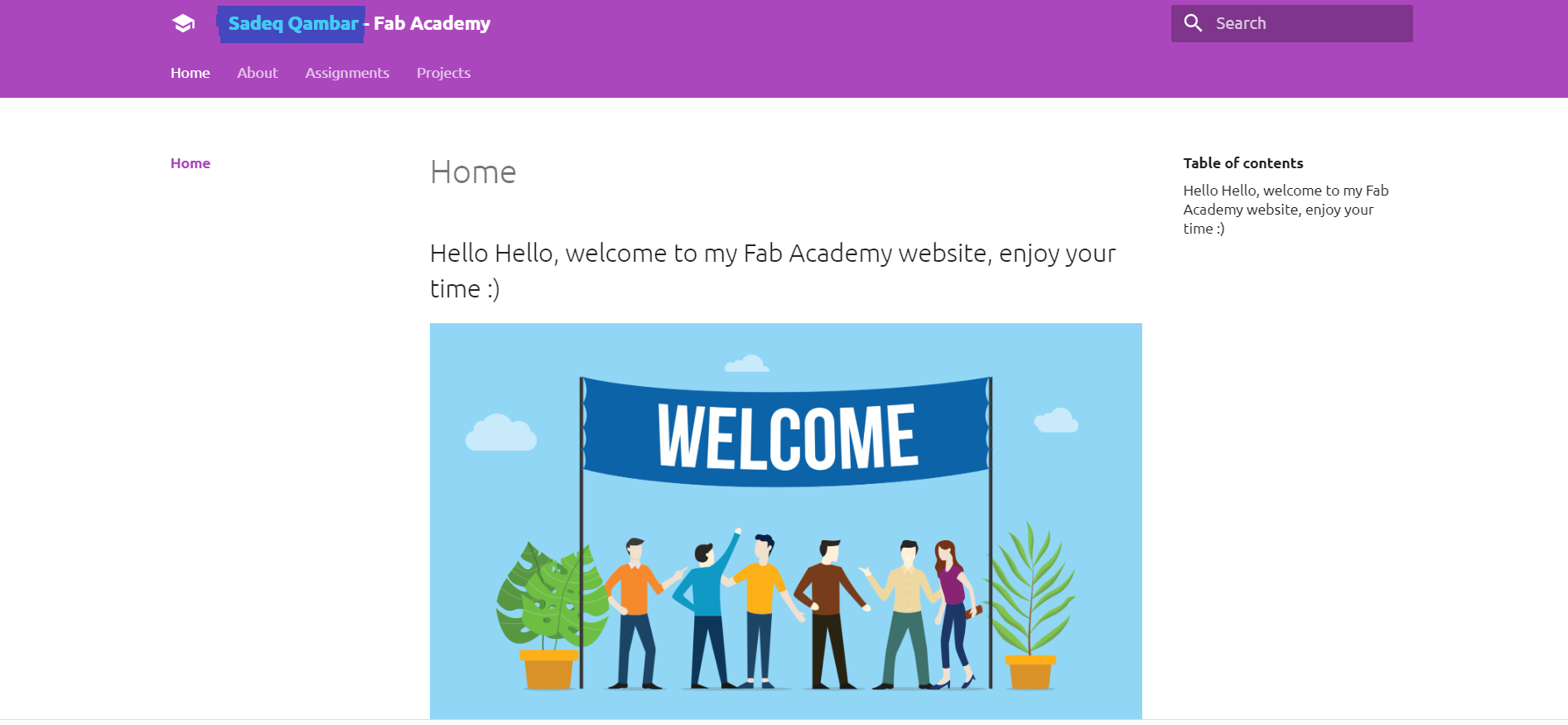1. Project management¶
The main focus of this week was learning how to edit, manage my website and to add images, etc. All of that by using GitLab.
GitLab¶
GitLab is an open source code repository and collaborative software development platform for large DevOps projects. GitLab offers a location for online code storage and capabilities for issue tracking and CI/CD. The repository enables hosting different development chains and versions, and allows users to inspect previous code and roll back to it in the event of unforeseen problems.
Git¶
Git is a free and open source distributed code management and Version control system that is distributed under the GNU General Public License version 2. In addition to software version control, Git is used for other applications including configuration management and content management.
MKDocs¶
MkDocs is a fast, simple and downright gorgeous static site generator designed for building documentation websites. Written in the Python programming language, MkDocs is an open-source project with a lot of community support.
Markdown¶
Markdown is a lightweight markup language for creating formatted text using a plain-text editor. John Gruber and Aaron Swartz created Markdown in 2004 as a markup language that is appealing to human readers in its source code form.[9] Markdown is widely used in blogging, instant messaging, online forums, collaborative software, documentation pages, and readme files.
My initial experience with the page¶
I started by editing my webpage on the GitLab website and by editing on GitLab it will apply the changes automatically to my website.
By following several steps which are:
- The first step which is after signing in, open the contributed projects and choose the file with the name of Fablab Bahrain / asterisk / 2022 / students / Sadeq.Qambar
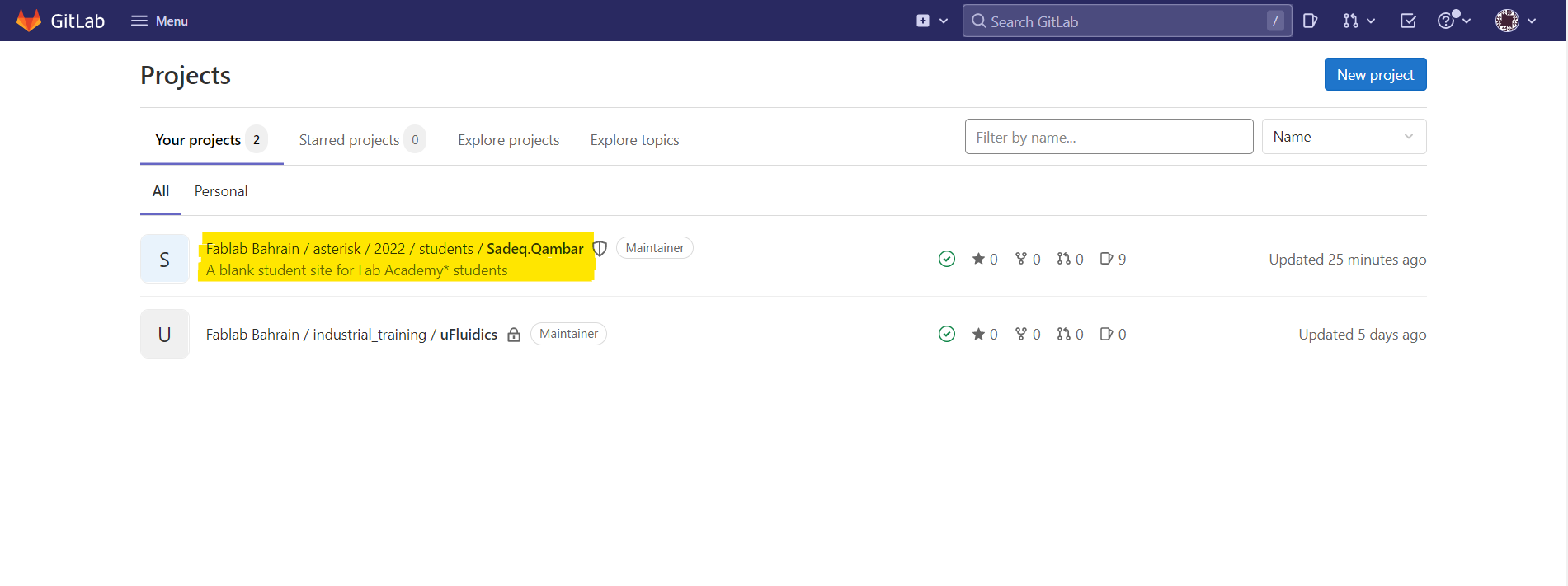
- Secondly, choose the file that you want to edit it
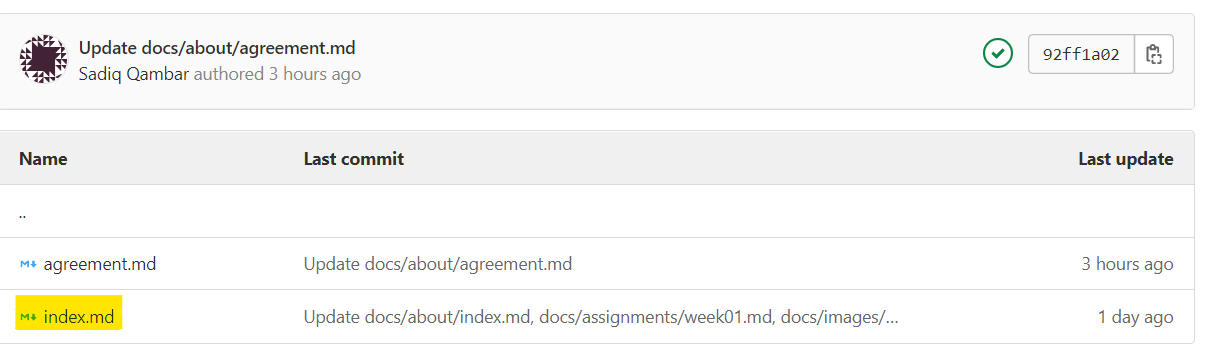
- Thirdly, press on Open in Web IDE to start editing

- Fourthly, after being done from editing, press on create commit
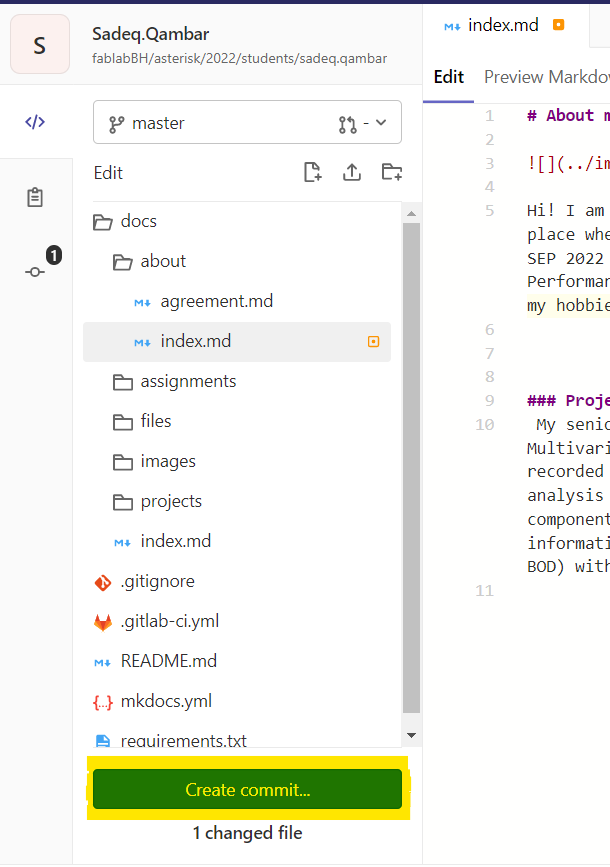
- Finally, always be sure to commit to master branch
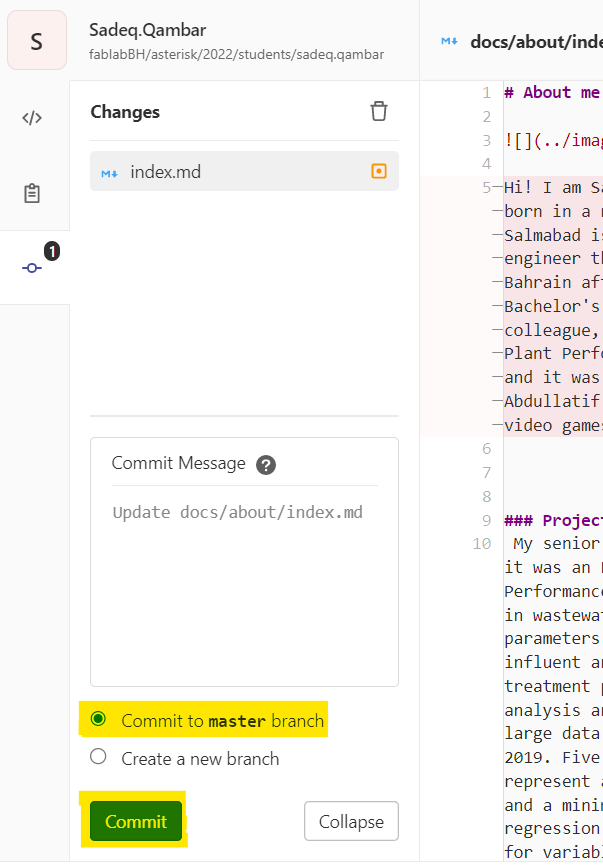
To upload an image:¶
- First step, open the file that you want to upload the image to it then press on open in Web IDE
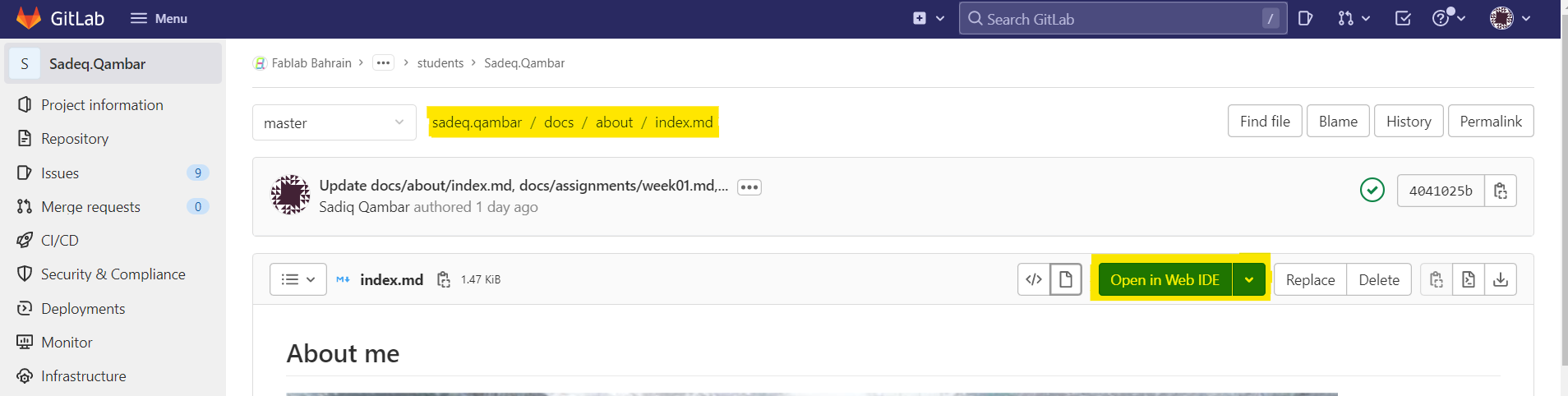
- Second step, press on images > week01 > upload file then choose the image
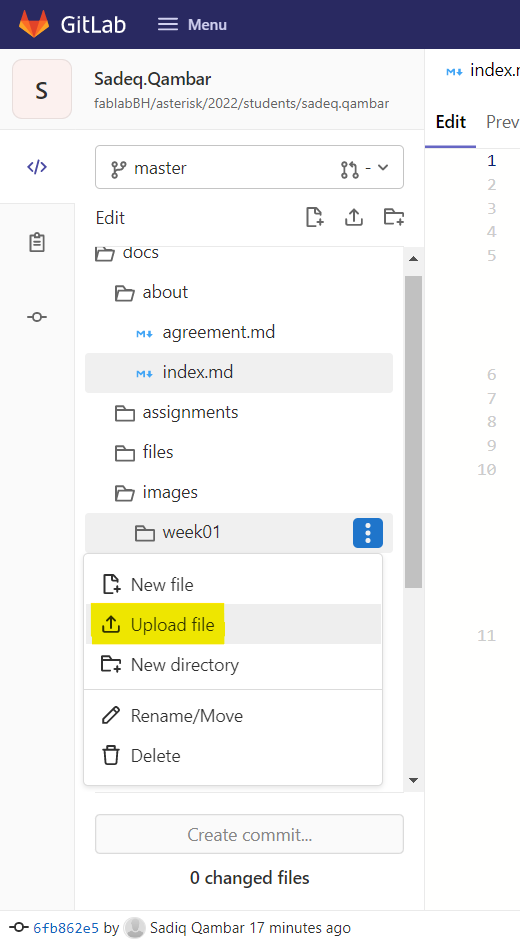
- Third step, type the image location then create commit > commit to master branch
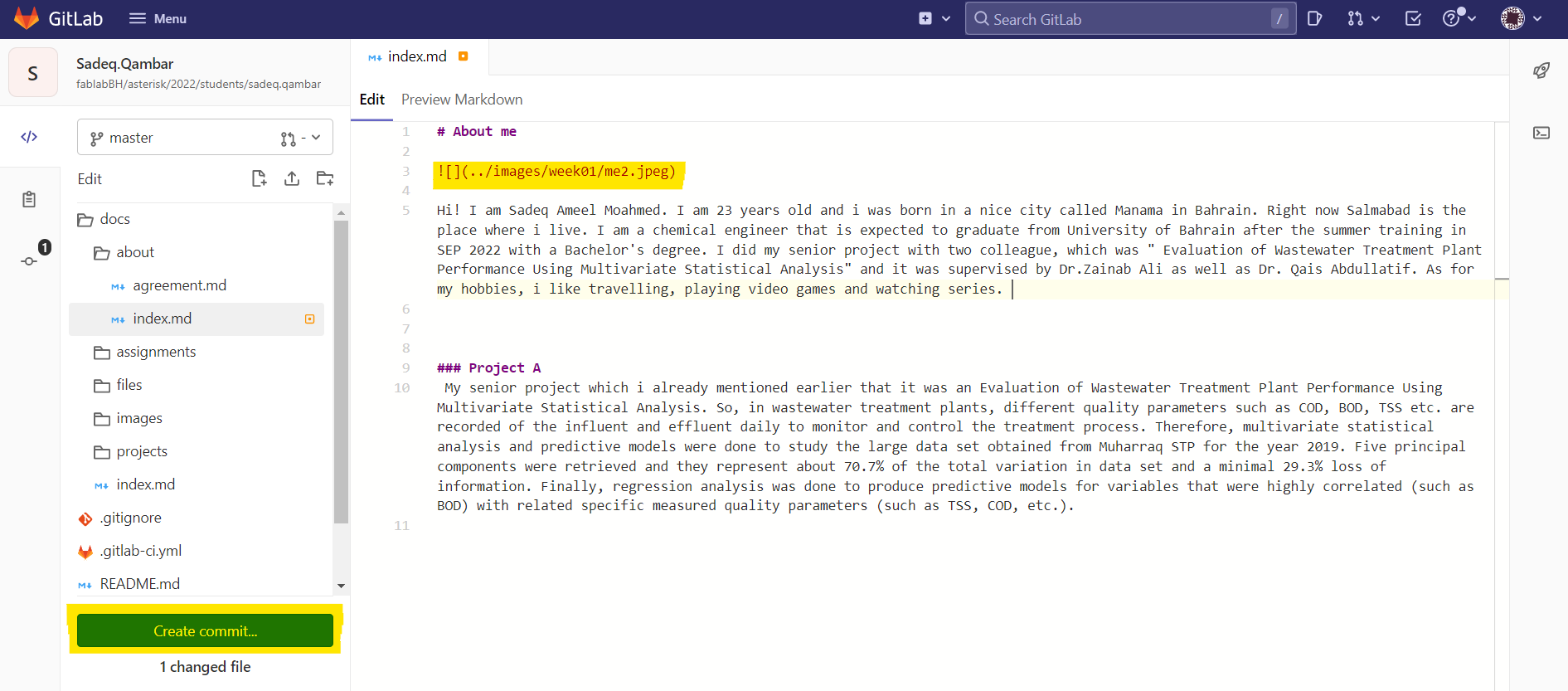
- Finally, this is the result
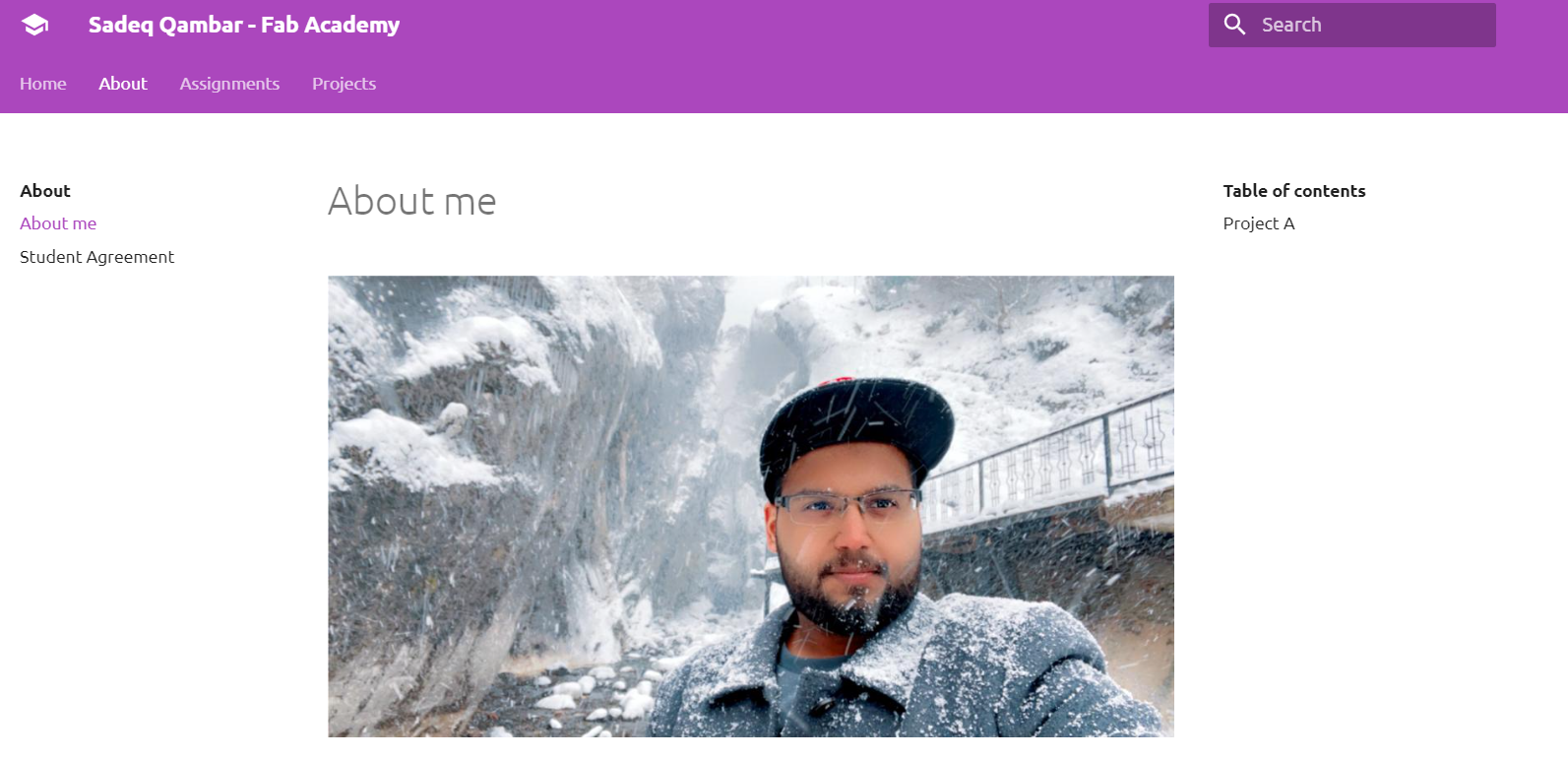
To change the design color of the website as well as to put your name:¶
- How the website look before editing
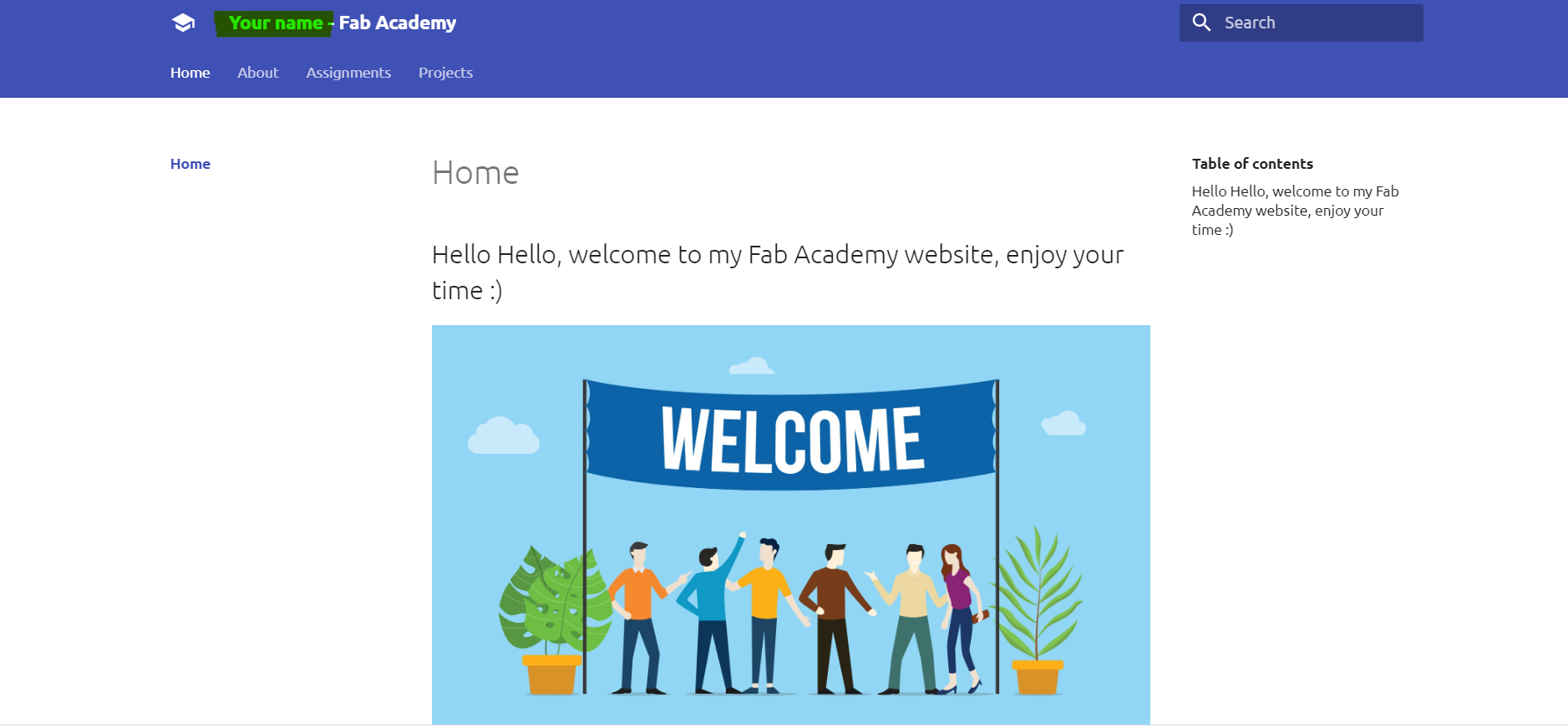
- First step, to start editing go to docs > about > mkdocs.yml
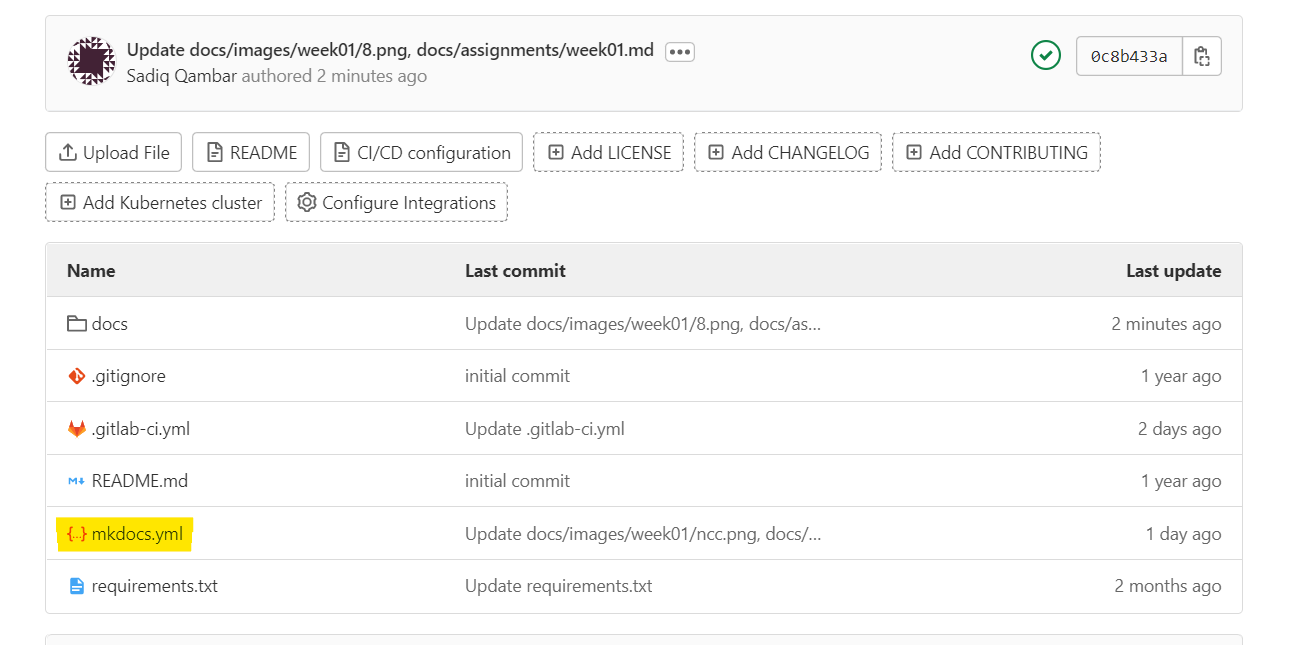
- Second step, press on open in Web IDE then start editing by changing the name and the color of the website, to have a look on the options for the colors , you can check the link which is already marked
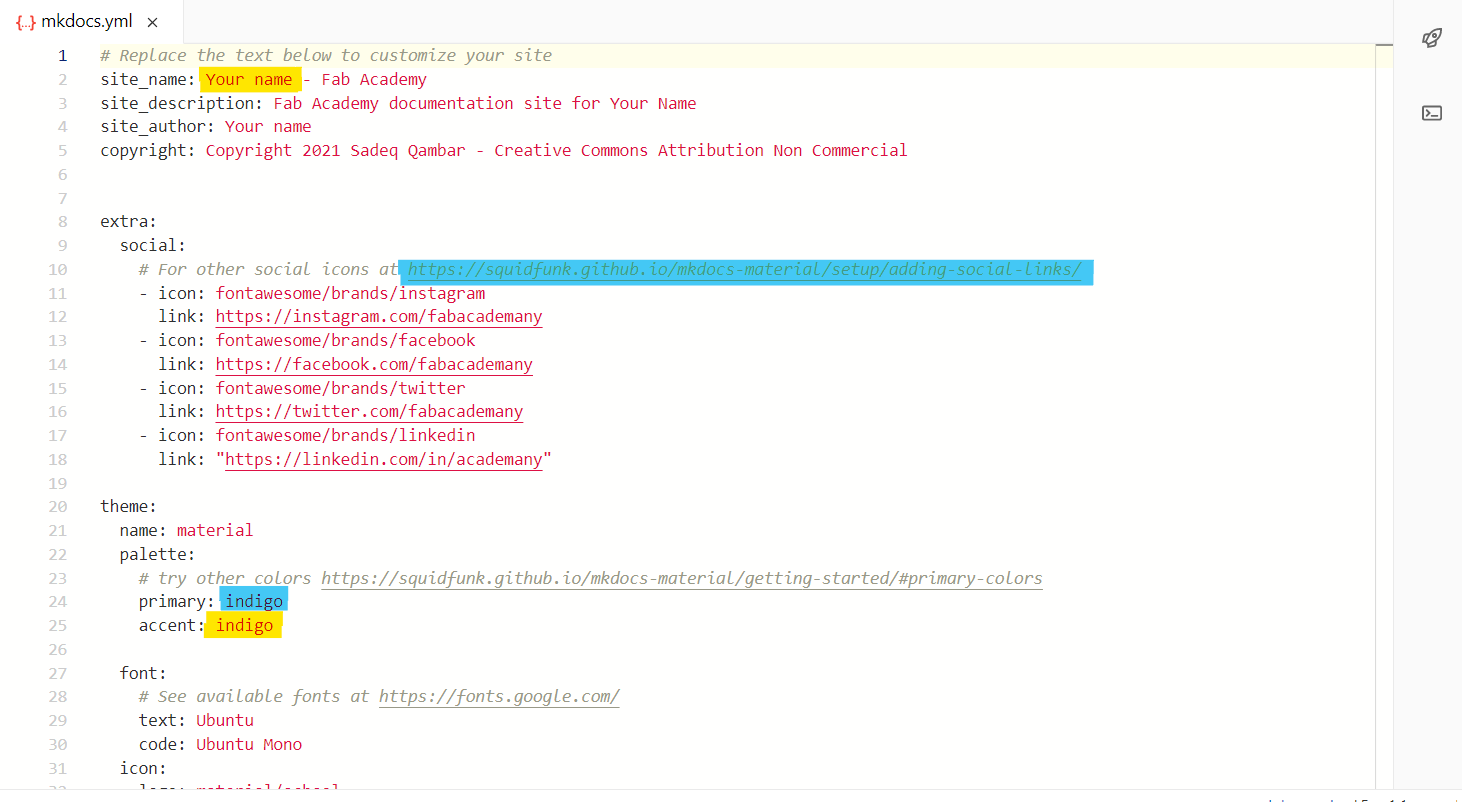
- Third step, after being done from editing, press on create commit > commit to master branch
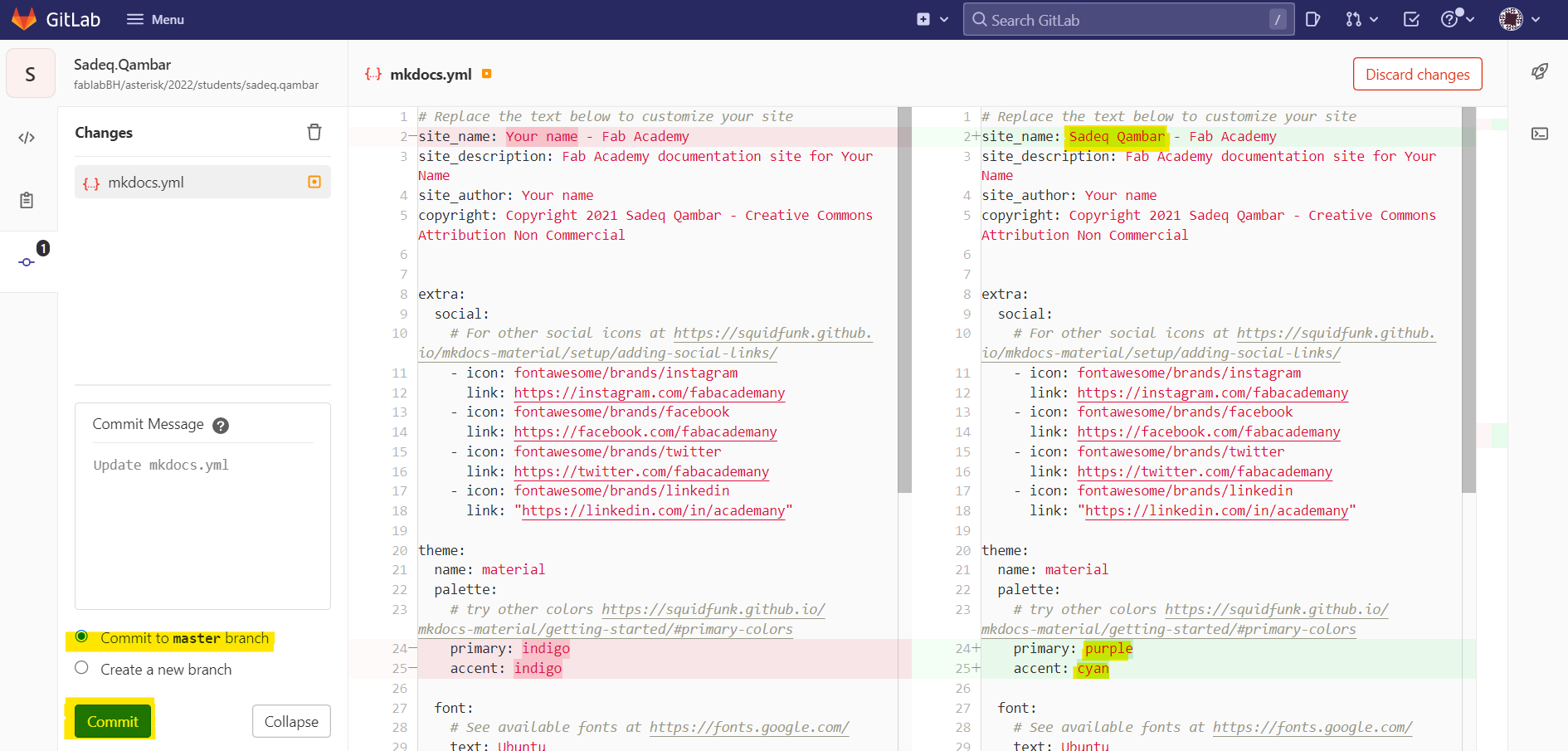
- Finally, this is the result