2. Computer Aided design¶
This program’s second week is dedicated to becoming familiar with the software used for 2D and 3D designs. Digital 2D and 3D designs are produced using computer-aided design. Before they are produced, these designs can be revised, examined, and rendered by using Autodesk Fusion 360 software.
Autodesk Fusion 360¶
Fusion 360 is a commercial computer-aided design (CAD), computer-aided manufacturing (CAM), computer-aided engineering (CAE) and printed circuit board (PCB) design software application, developed by Autodesk. has built-in capabilities to do 3D modeling, simulation and documentation. It can manage manufacturing processes such as machining, milling, turning and additive manufacturing. It also has electronic design automation (EDA) features, such as schema design, PCB design and component management.
- Step 1: sign up to AUTODESK. You can open the website from here AUTODESK
- Step 2: press on download free trial. Then, choose education and press on educational community


- Step 3: pick Fusion 360 and press on get started to start downloading. If the website asked you about any informations before the downloading then type your student information like from which unervisty and your full name

The steps for creating a mouse:
- Step 1: press on create form, choose the box and edit it with the size you want. Since it’s already a 3D box so no need to extrude it
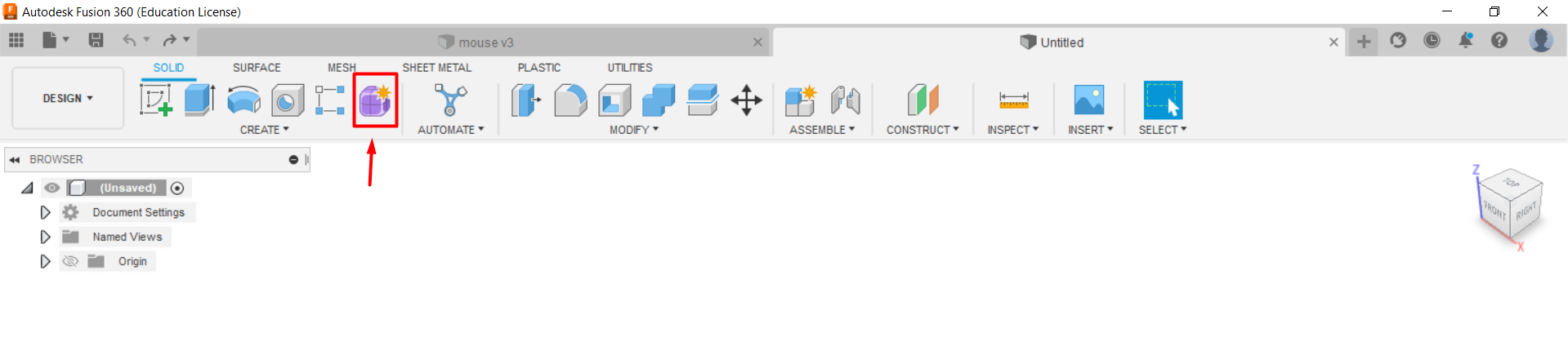
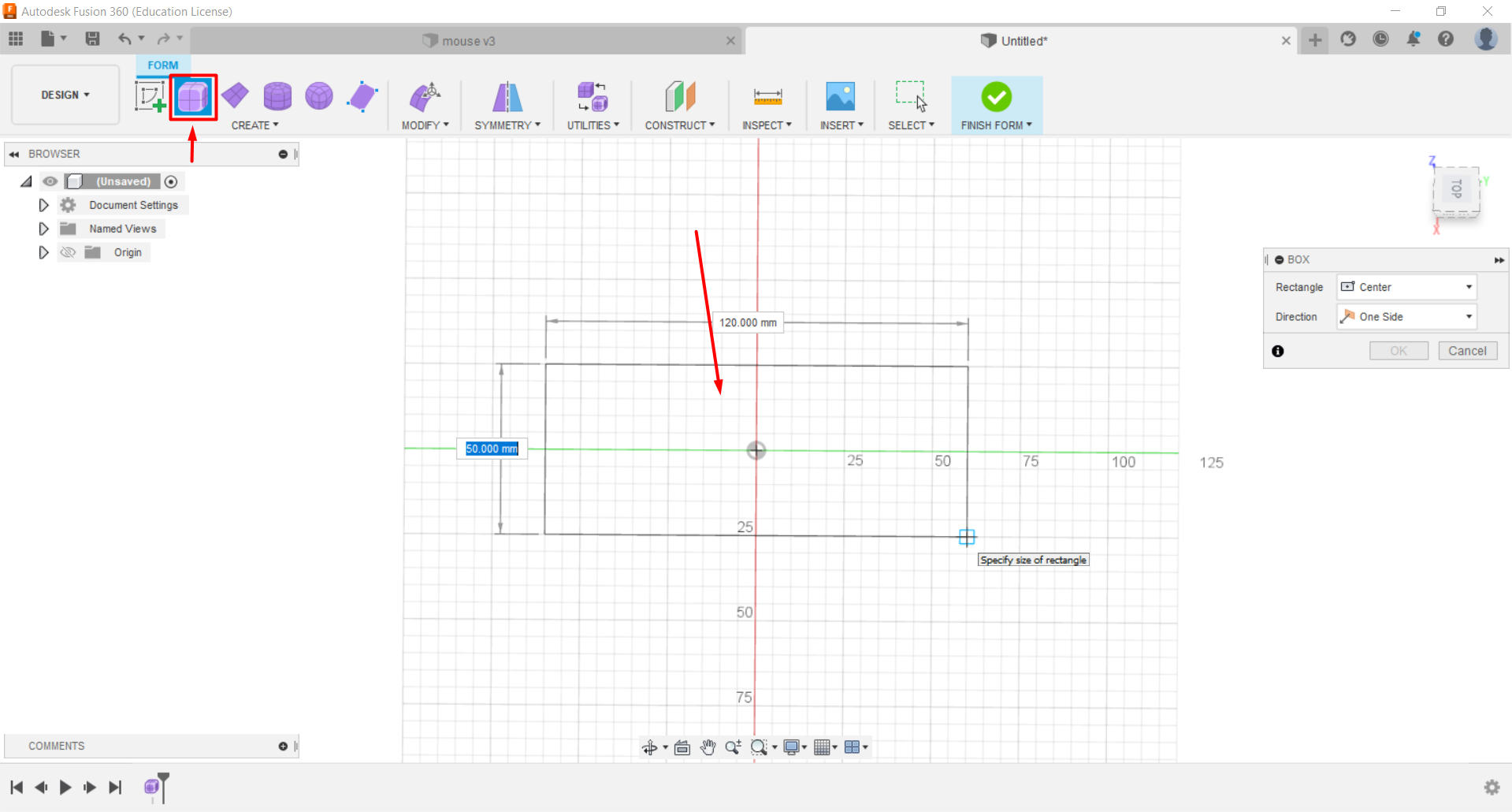
- Step 2: set up a symmetry from the symmetry option on the top bar and choose mirror-internal
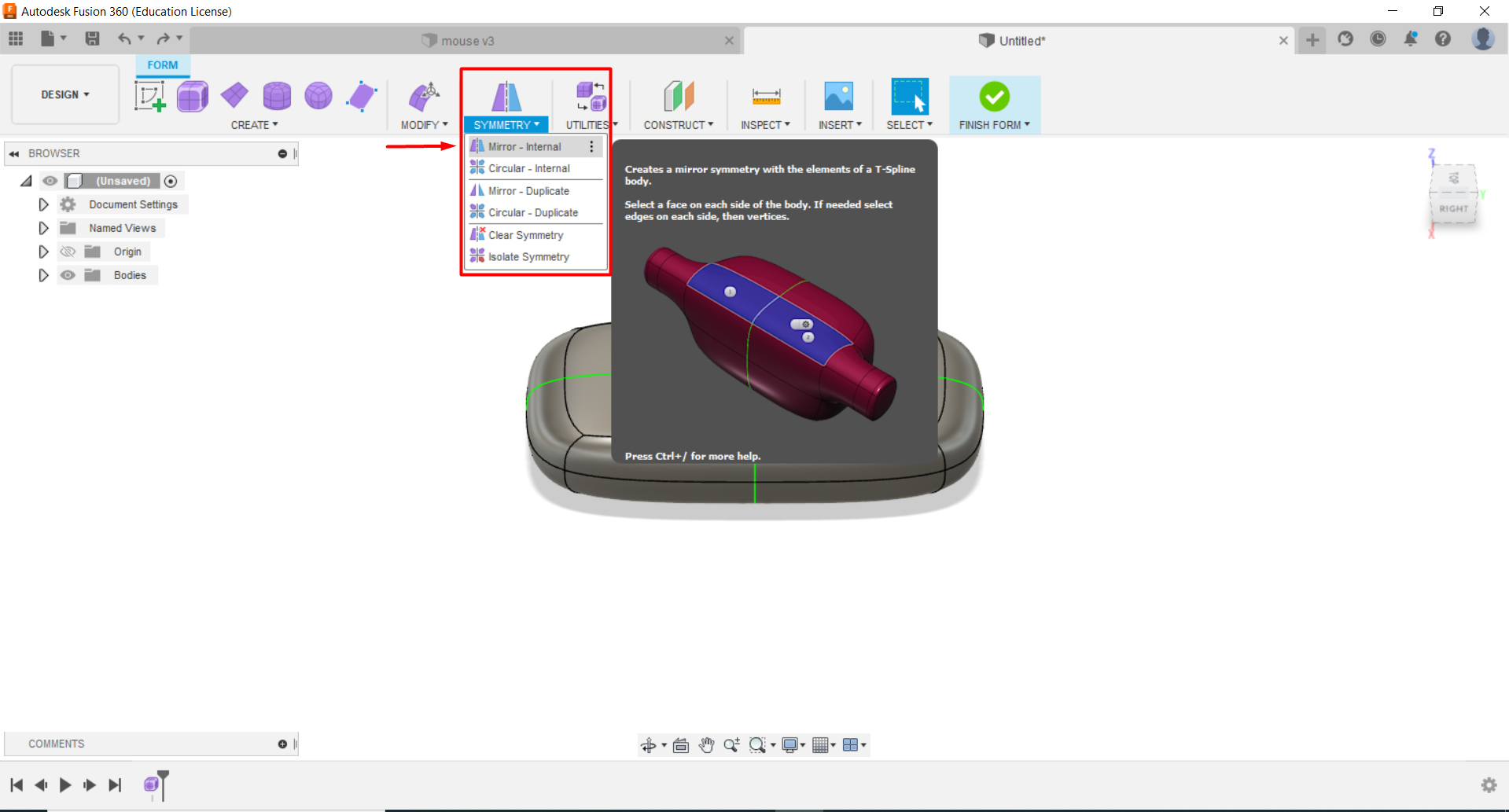
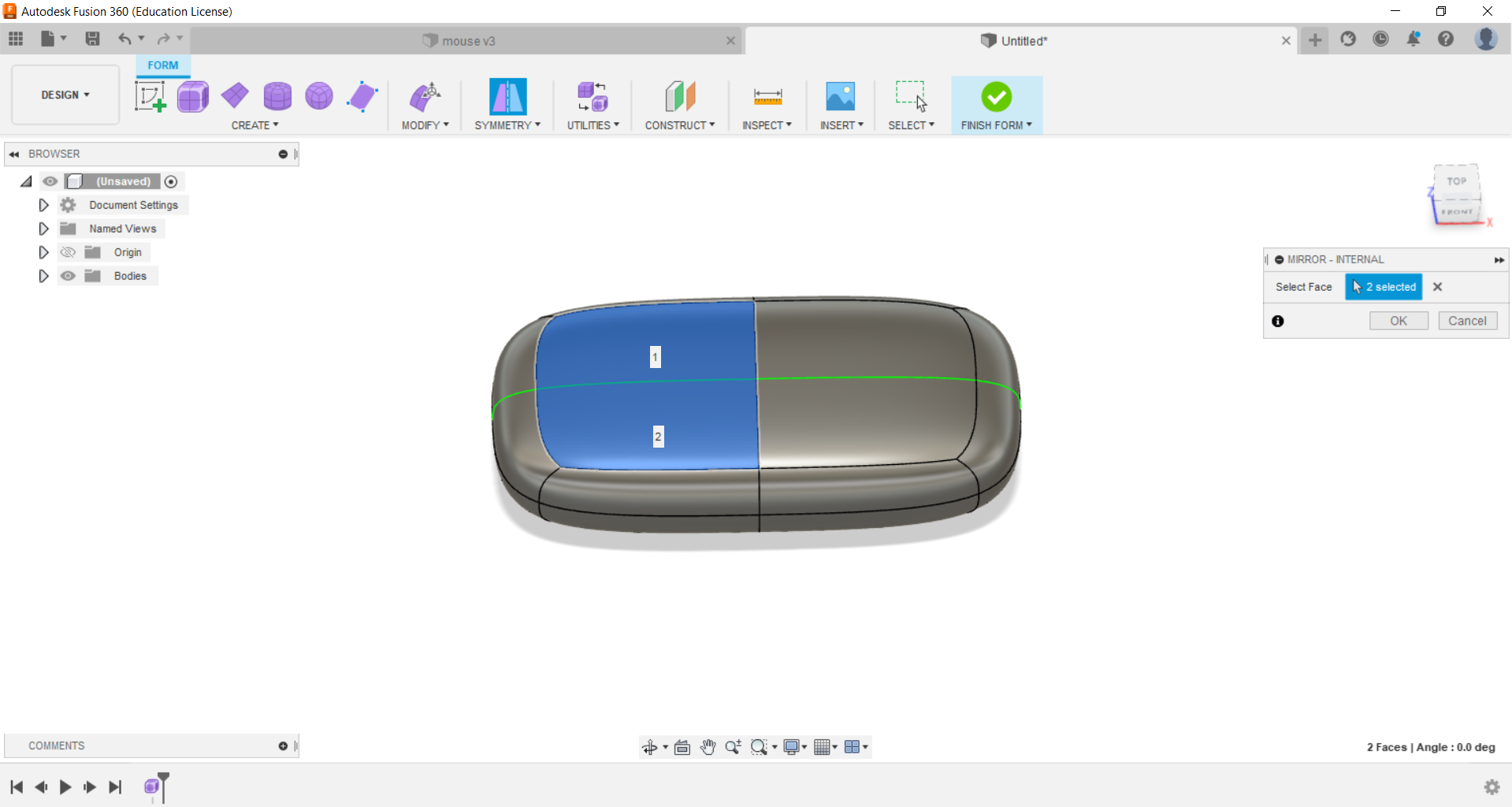
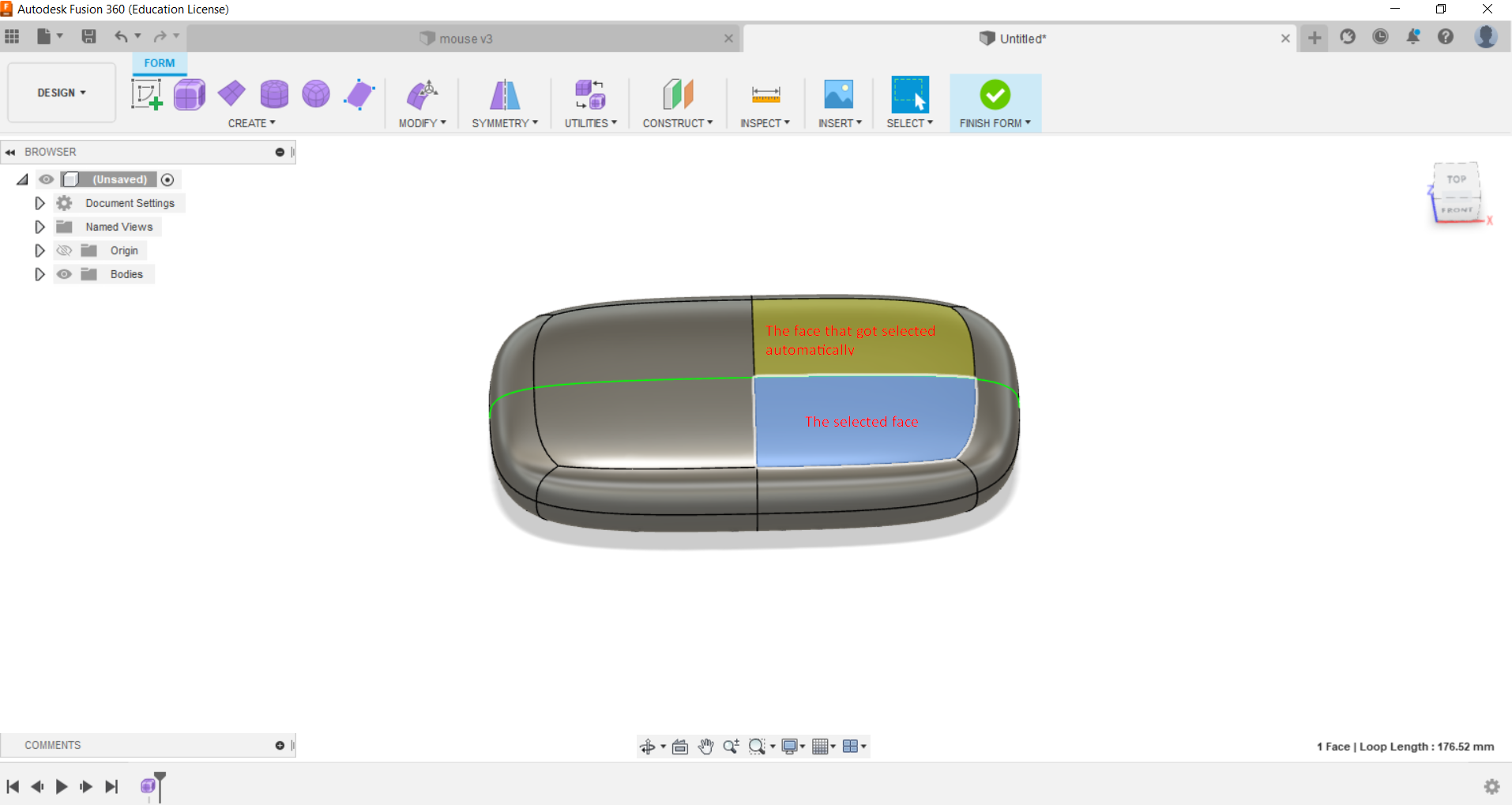
- Step 3: start editing the box to create the shape of the mouse


- Step 4: the final result after adding the curves and being done from editing

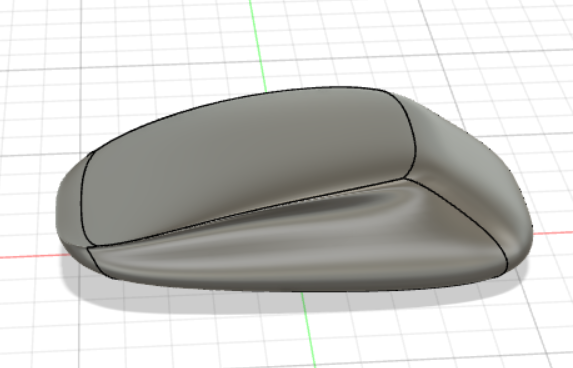
And preview the model below in 3D
To download the original file - Download
Tinkercad¶
Tinkercad is a free 3D modeling program known for its ease of use. It’s 100% web-based, making it available to anyone with an internet connection. Kids, educators, and hobbyists use it to design anything imaginable. Utilizing 3D printing, laser cutting, or building blocks can bring Tinkercad projects into real life.
- Step 1: sign up to Tinkercad. You can open the website from here Tinkercad
- Step 2: choose 3D design then press on create new design
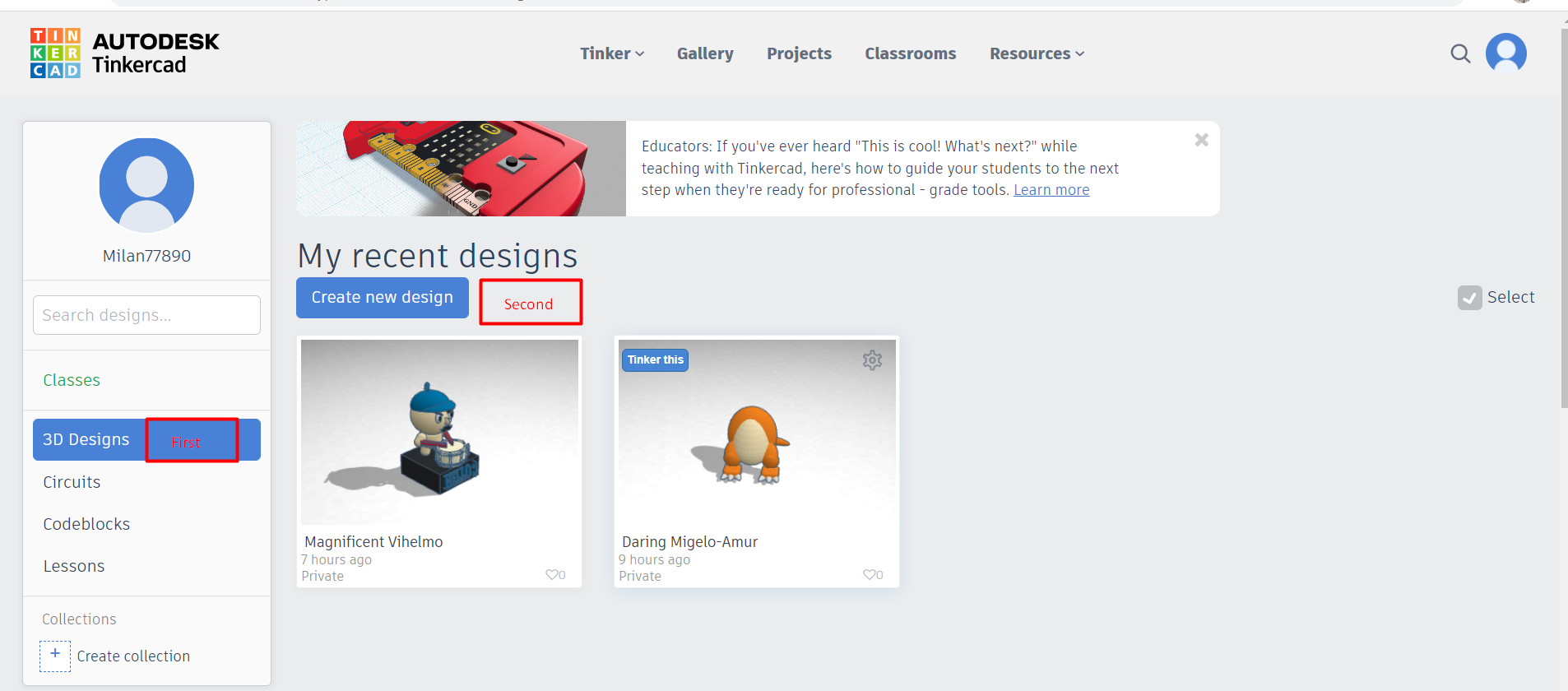
- Step 3: take the red box from basic shapes
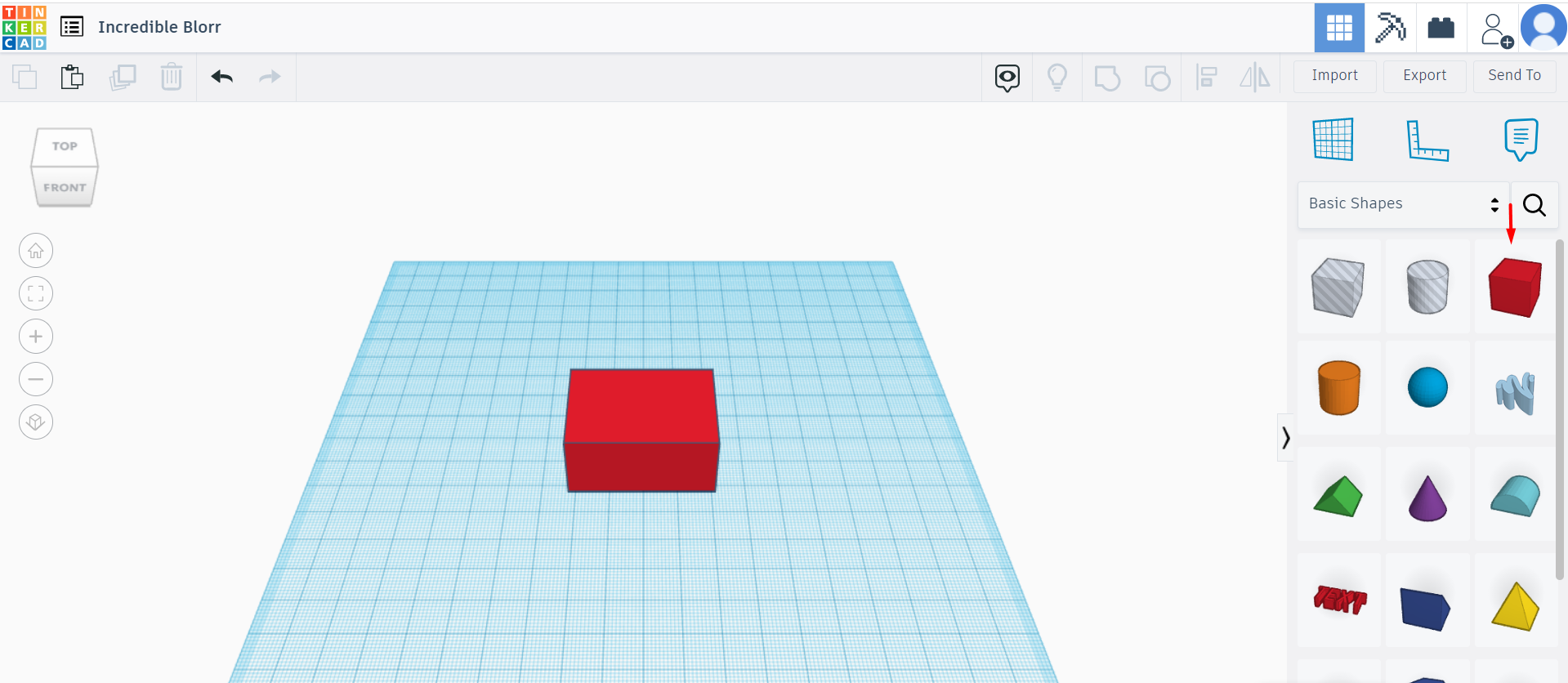
- Step 4: choose creatures & characters then drag the blankey, eyes, glasses and the egg to the work plane
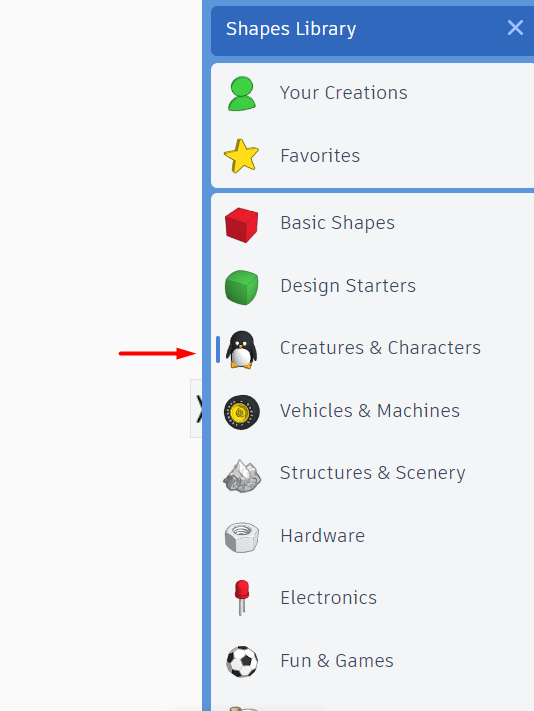

- Step 5: type in the search (Hat) and choose the yellow hat. after that search for stick and choose the drum with two sticks. Finally, choose text from basic shapes to type whatever you want on the work plane or on the design

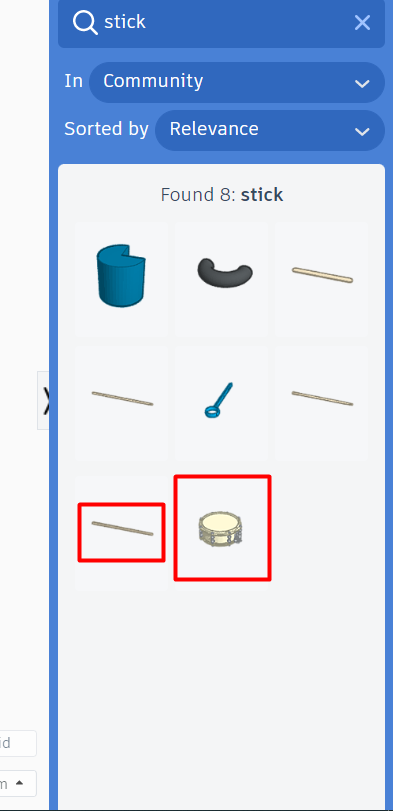

- So now all the objects are on the work plane
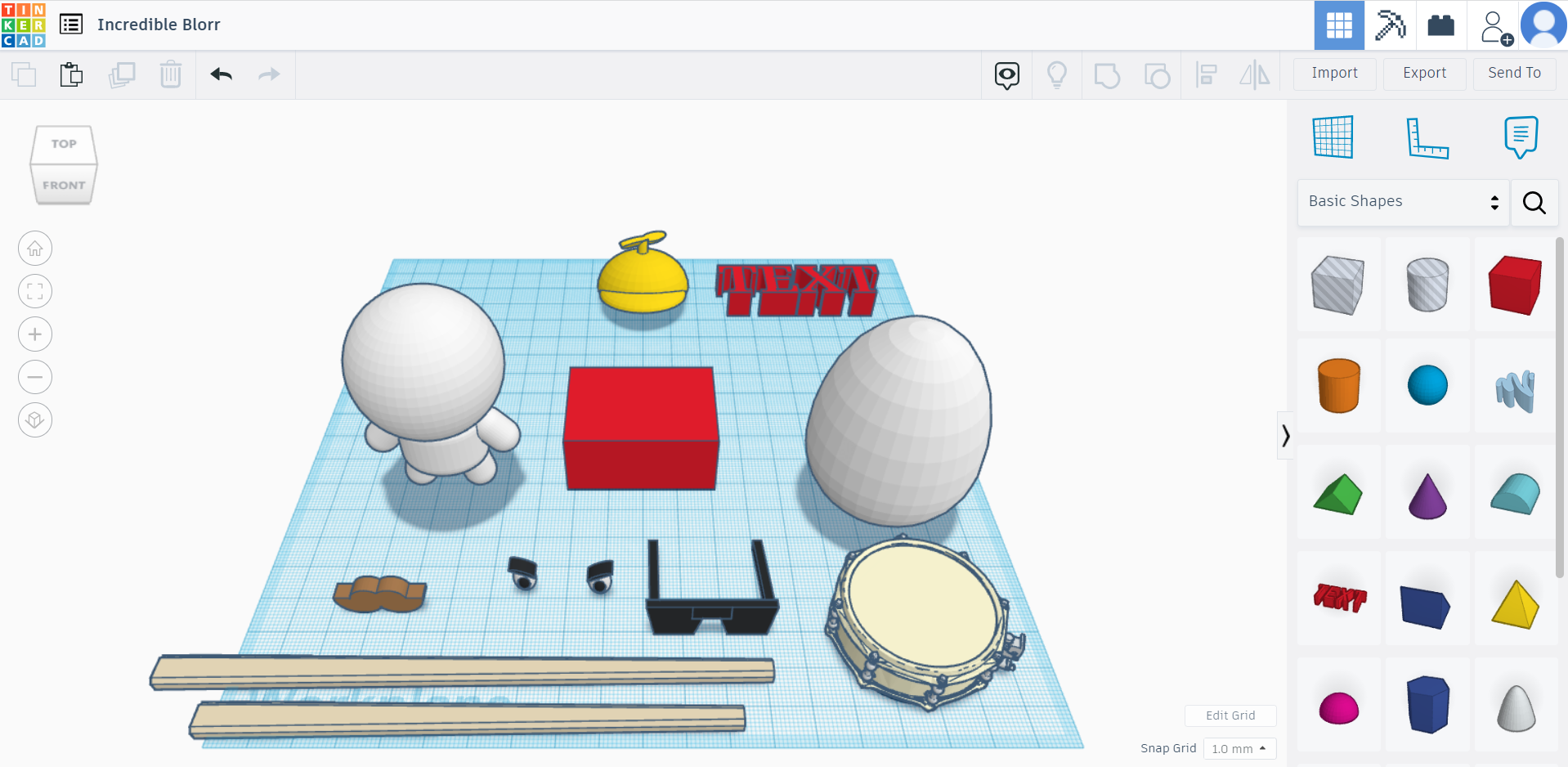
- Step 6: the final result after editing, modifying and changing their colors
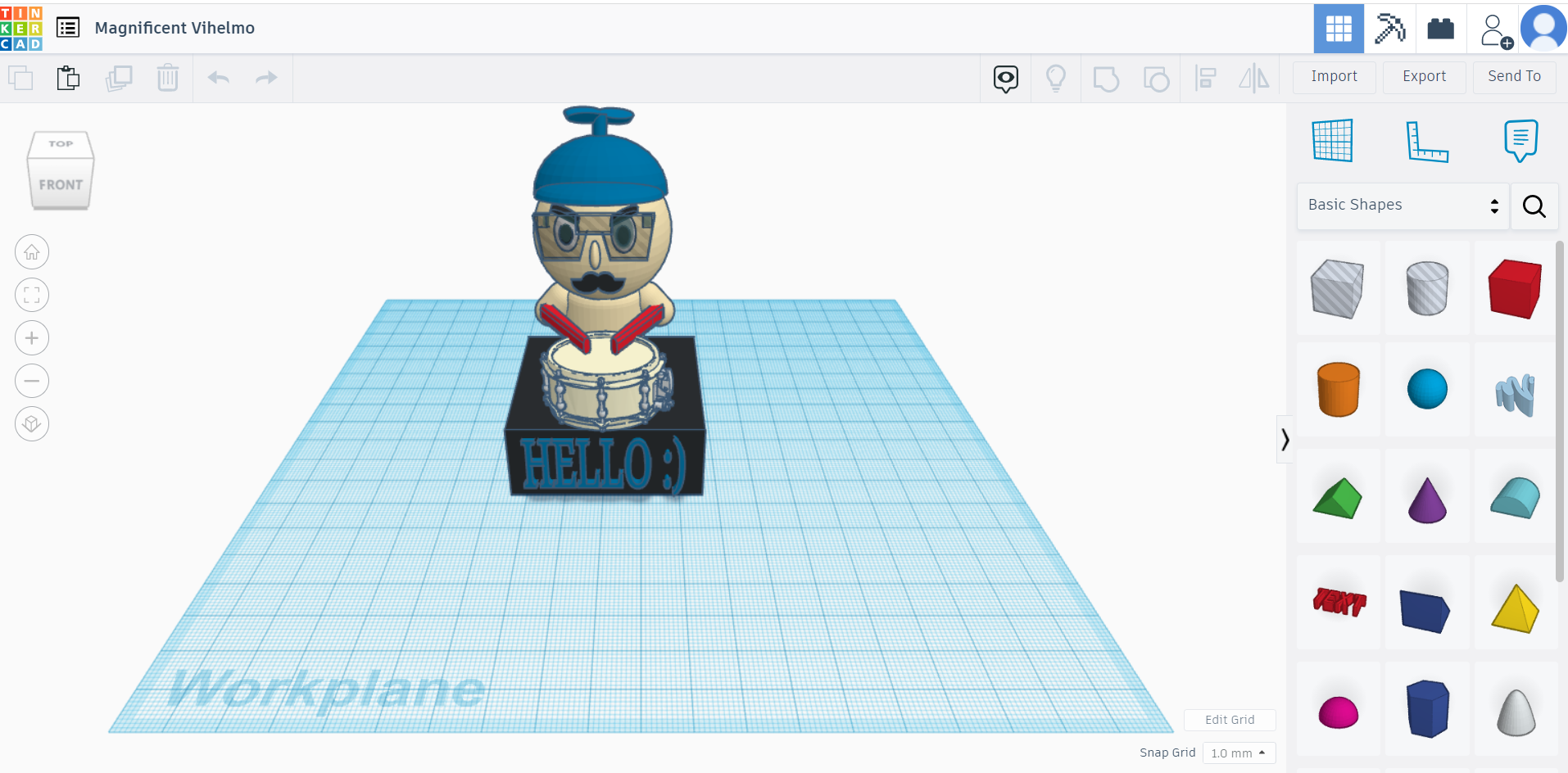
The design will be saved automatically
- The 3D Model
To download the original file - Download - Magnificent Vihelmo
Vectr¶
Vectr is a free graphics software used to create vector graphics easily and intuitively. It’s a simple yet powerful web and desktop cross-platform tool to bring your designs into reality.
To open Vectr website. you can open it from this link Vectr then press on use online The steps for Apple logo design
- Step 1: download an Apple logo from the internet and upload it into Vectr
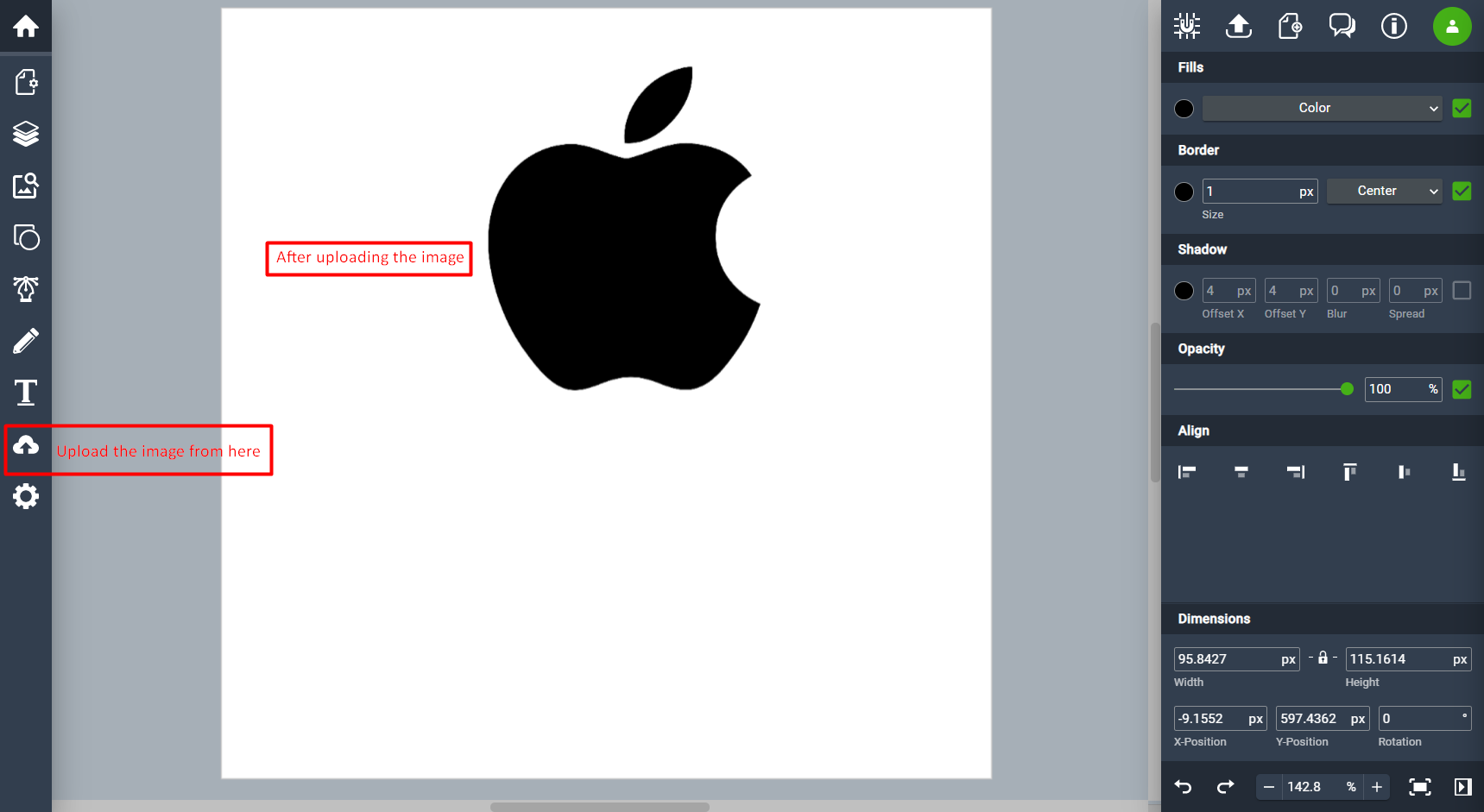
- Step 2: choose the circle shape from the shapes menu and start covering the apple with it
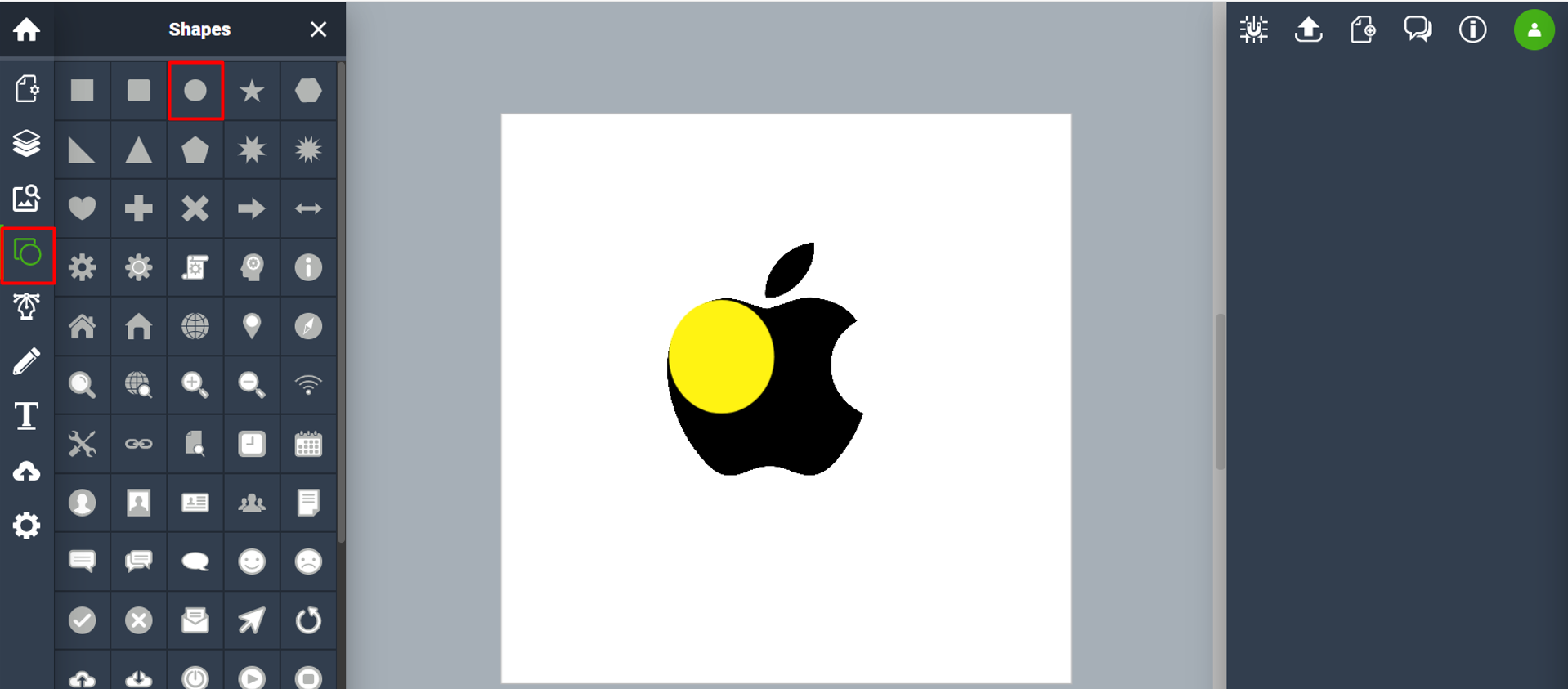
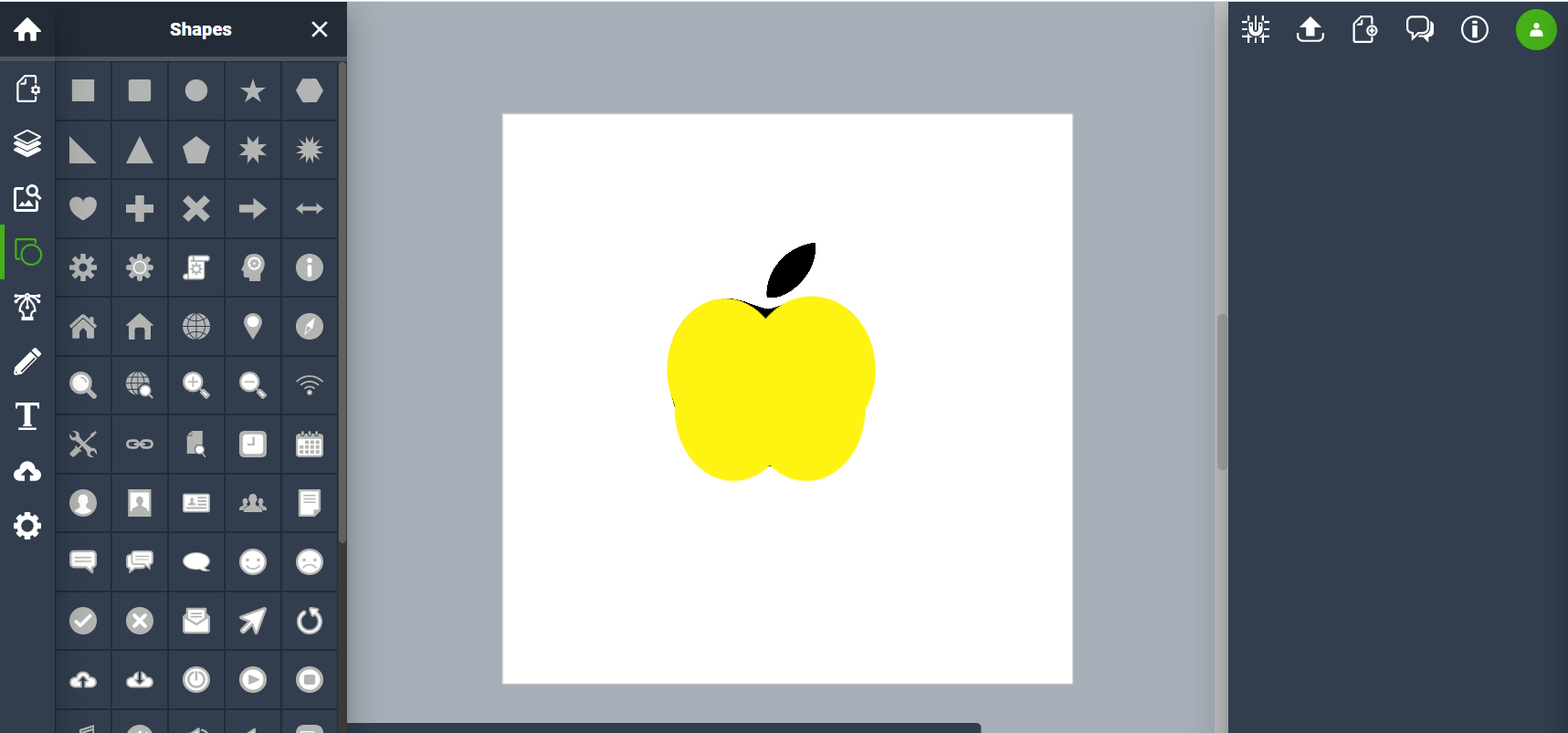
- Step 3: select the circles to remove their colors but activate the borders and eventually unite them. After that, bring the apple back to it’s place and add another circle for the bite. Then, select the whole object again but this time use the subtract option and bring the color back to make it black as the color of the apple logo. whay always removing the apple away ? it is for selecting the whole object when unite, subtract or intersect is needed
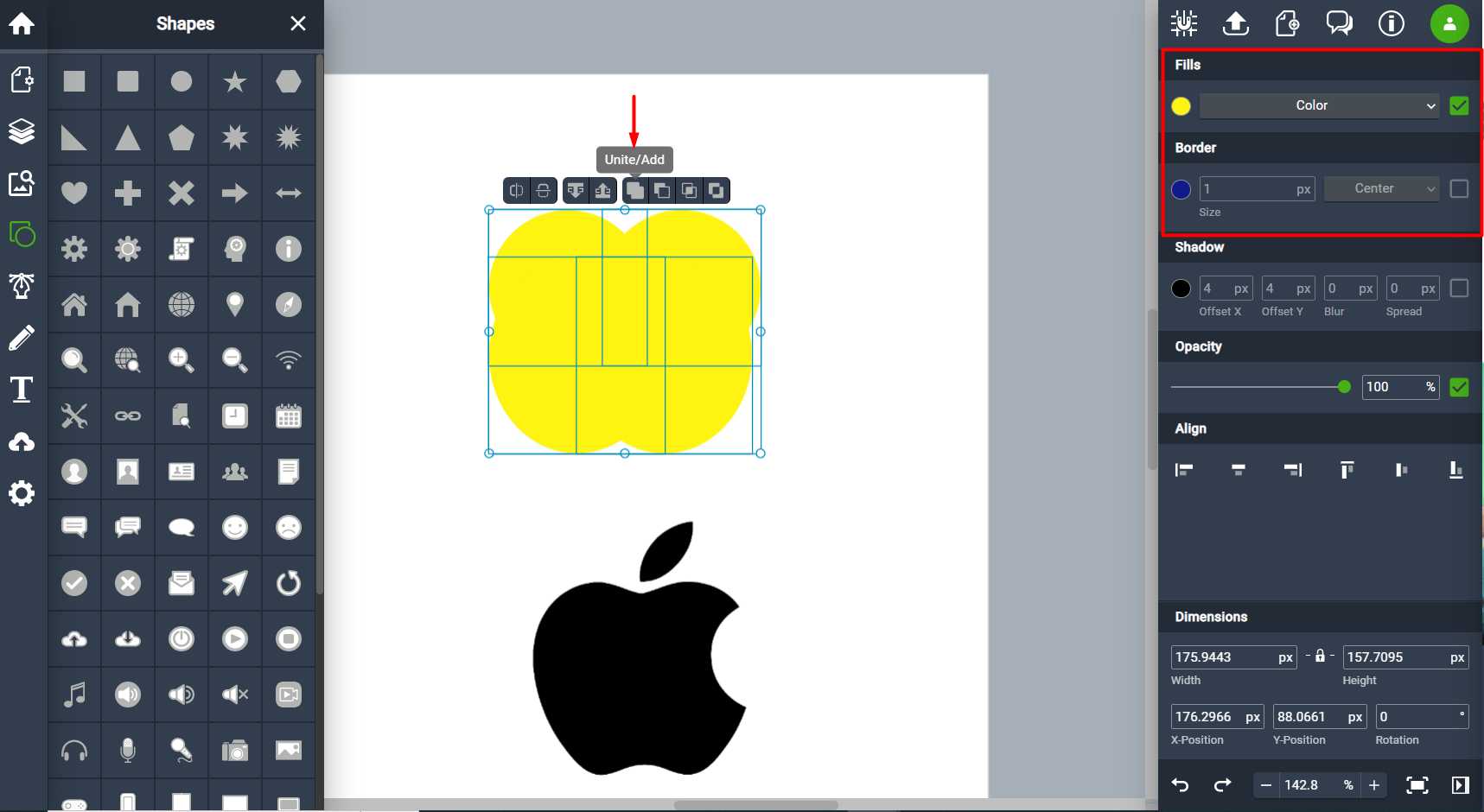



- Step 4: for the last touch, add two circles and use the intersect option

- The final result and compare it with the image
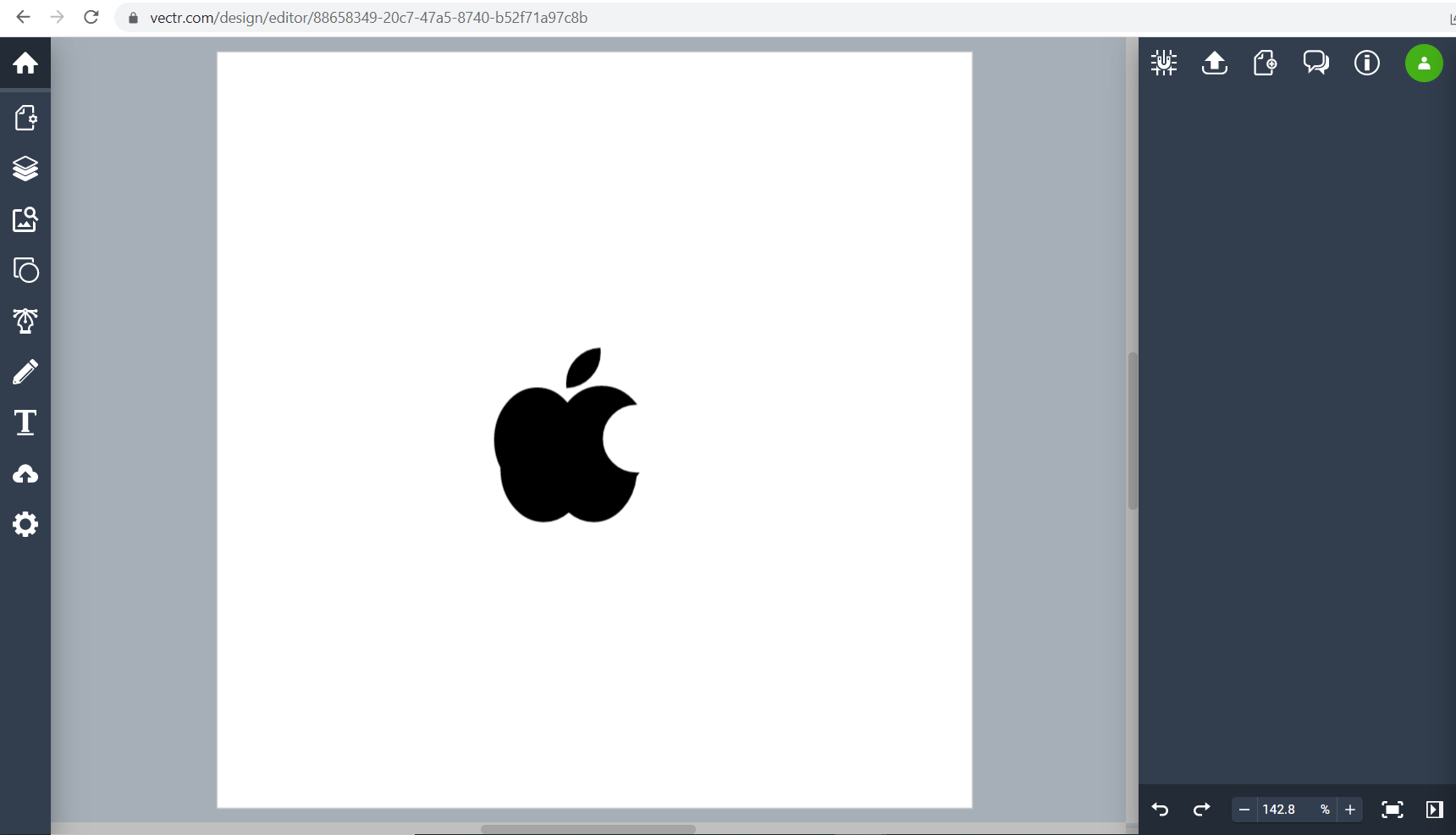

To download the original file - Download
Inkscape¶
Inkscape is a powerful, open source desktop application for creating two-dimensional scalable vector graphics. Although it’s primarily an illustration tool, Inkscape is used for a wide range of computer graphic tasks. It is used to make diagrams, logos, programmatic marketing materials, web graphics, and even for paper scrapbooking.
To download Inkscape, open the website from the link here Inkscape
The steps for Apple logo design
- Step 1: download an Apple logo from the internet and upload it into Inkscape

- Step 2: choose the circle shape to start covering the left side of the apple and you can change the color of the circle from the provided bar in the bottom

- Step 3: press on edit paths by nodes then on convert shapes to paths to start editing the circle
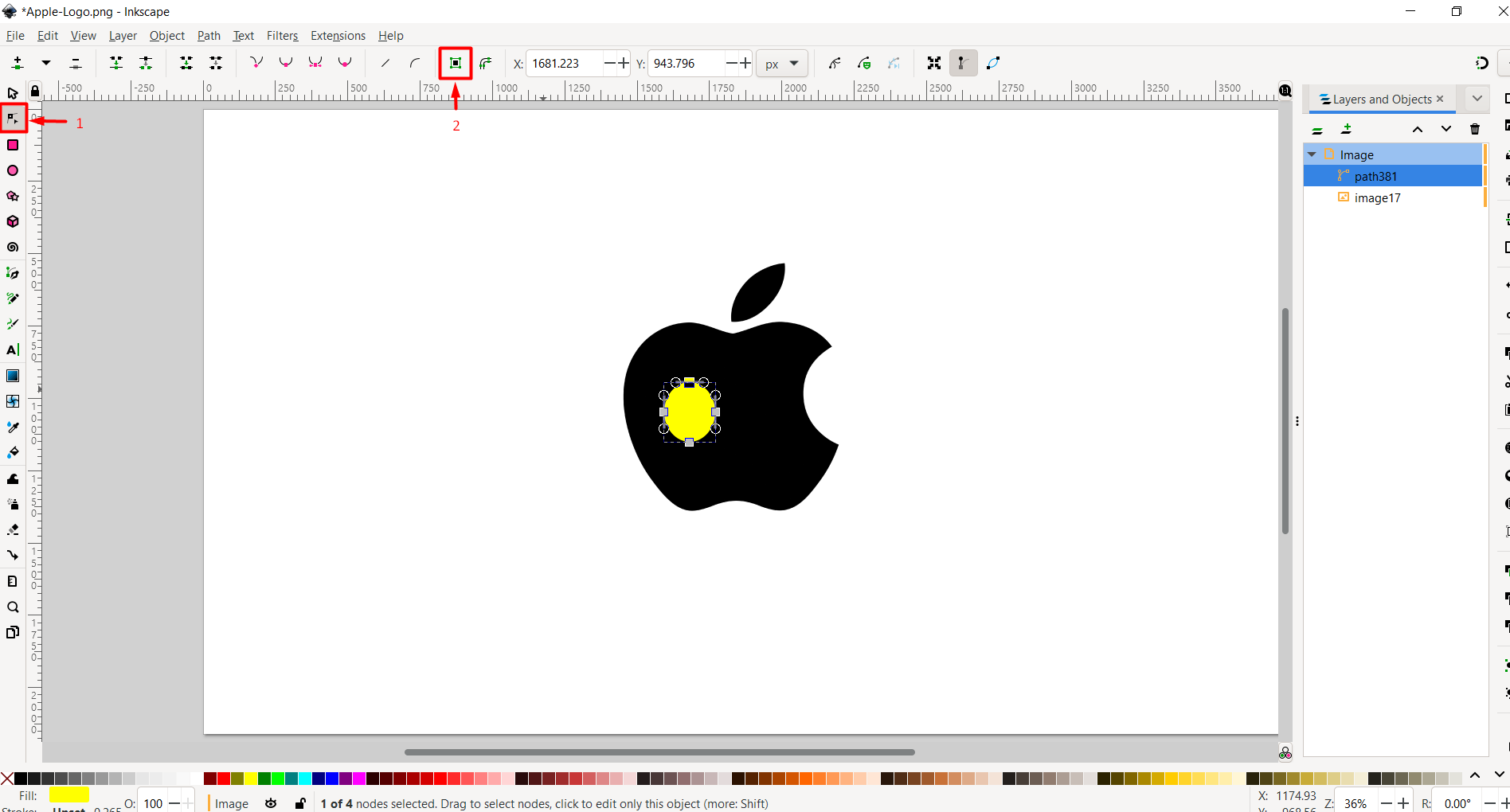
- Step 4: after being done from editing the first circle, put another circle to cover the right side of the apple and start to edit it. when you are done from editing it, select both of the circles and unite them
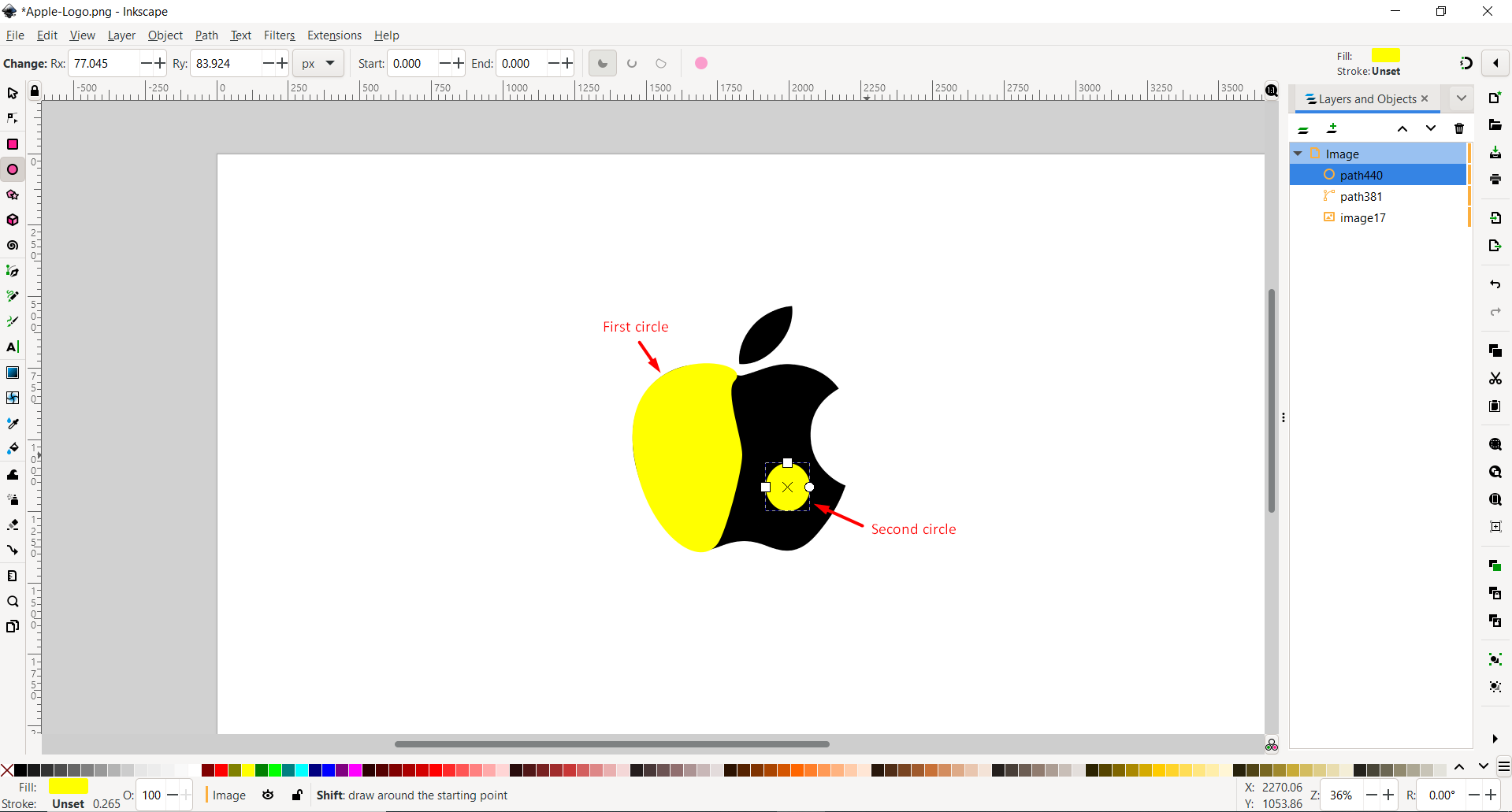
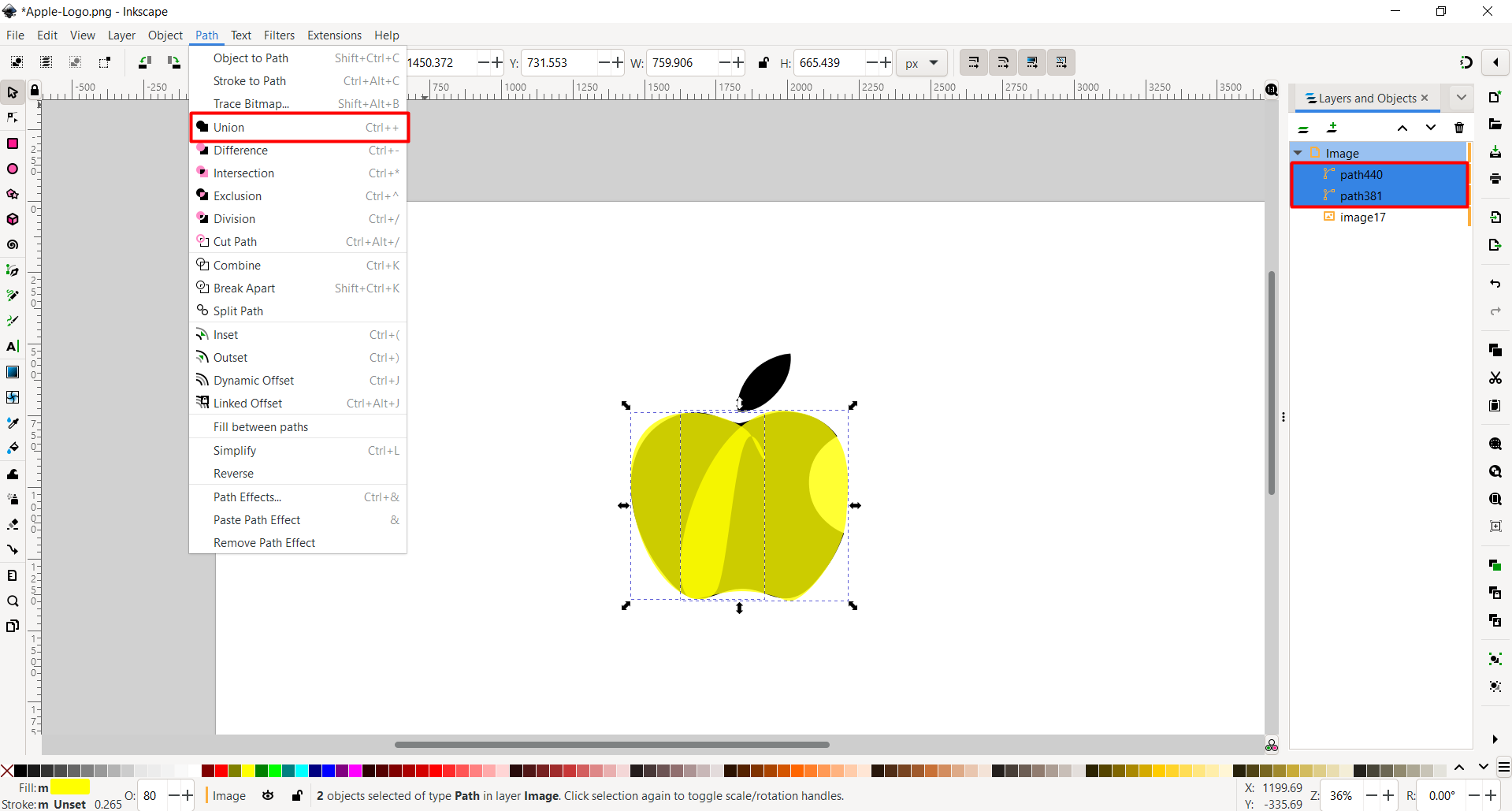

- Step 5: put a circle to start covering the leaf
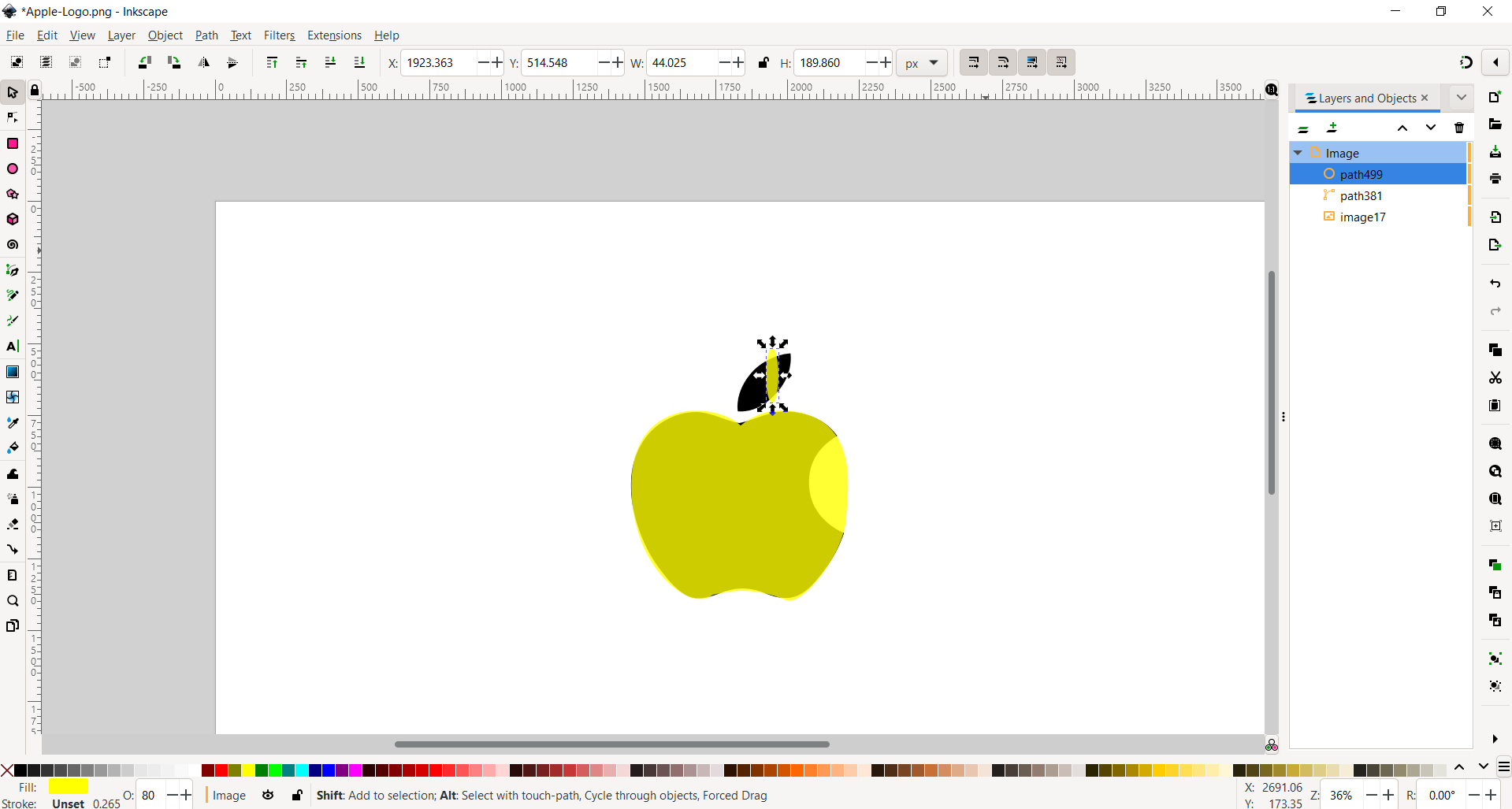
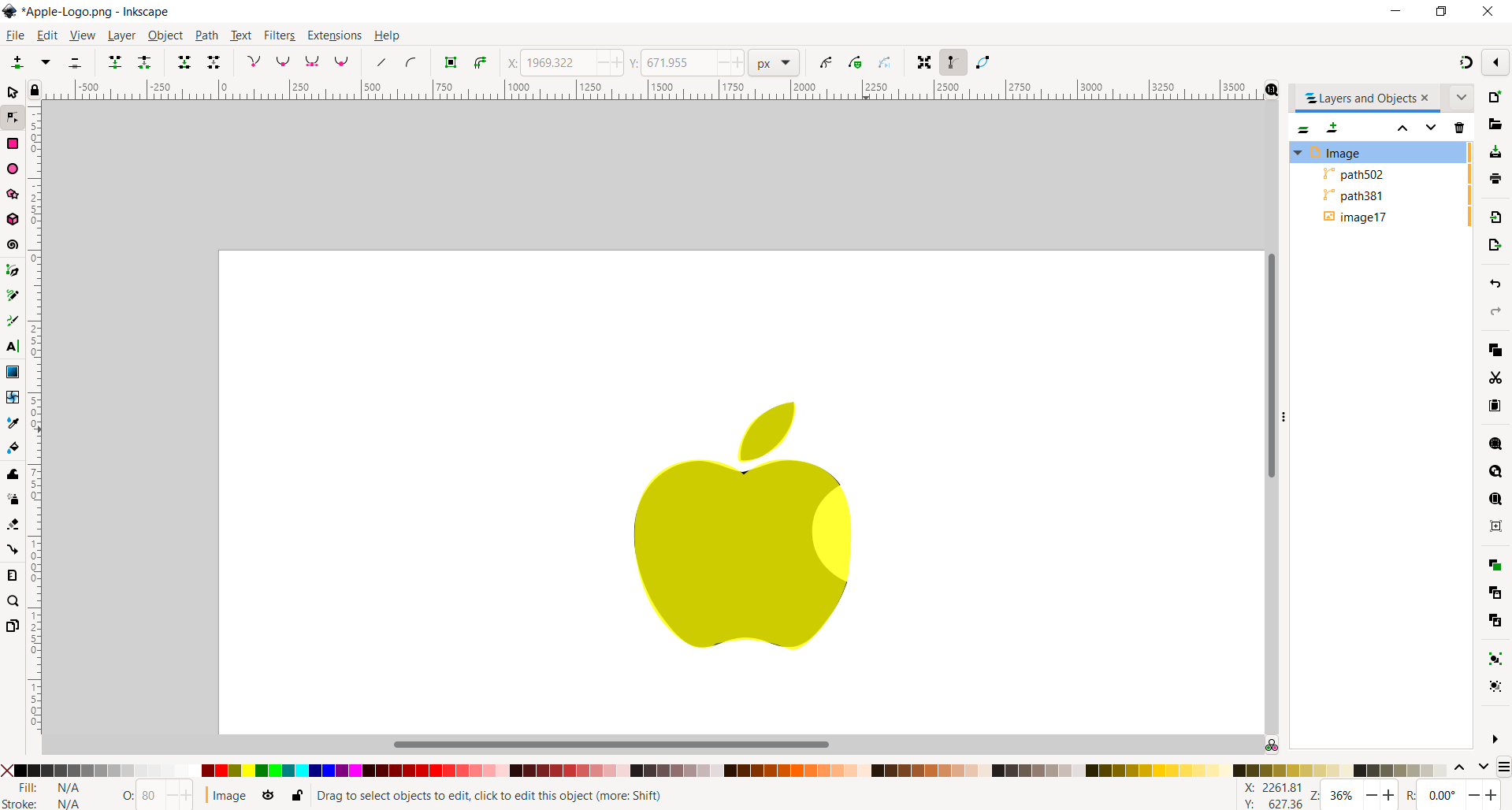
- Step 6: Finally, for the last touch which is the bite, add a circle with a diffrenet color so you be able to see clearly. then, edit it to cover the bite and when you are done, select the apple as well as the circle that you just edited and choose the option difference
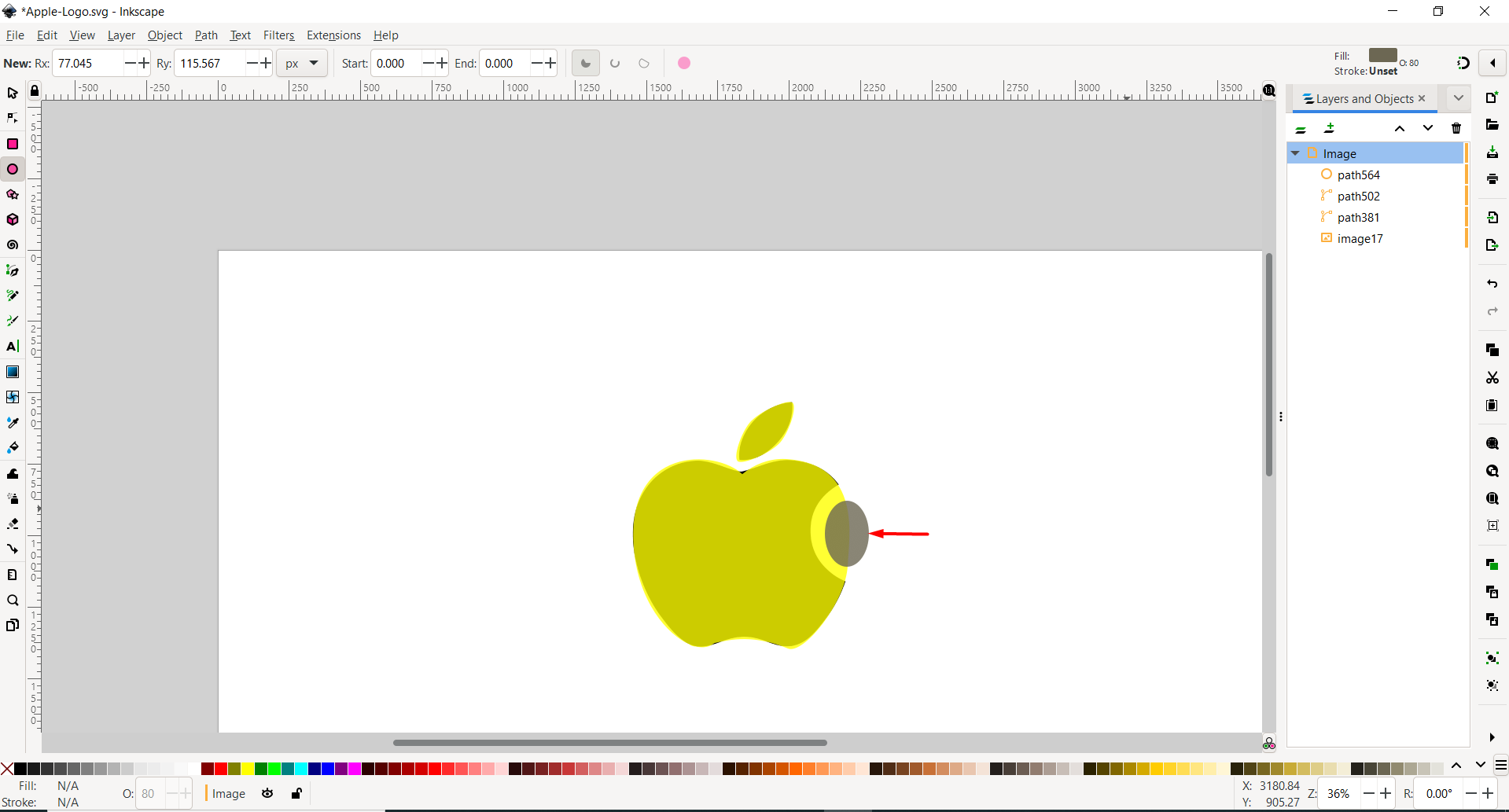
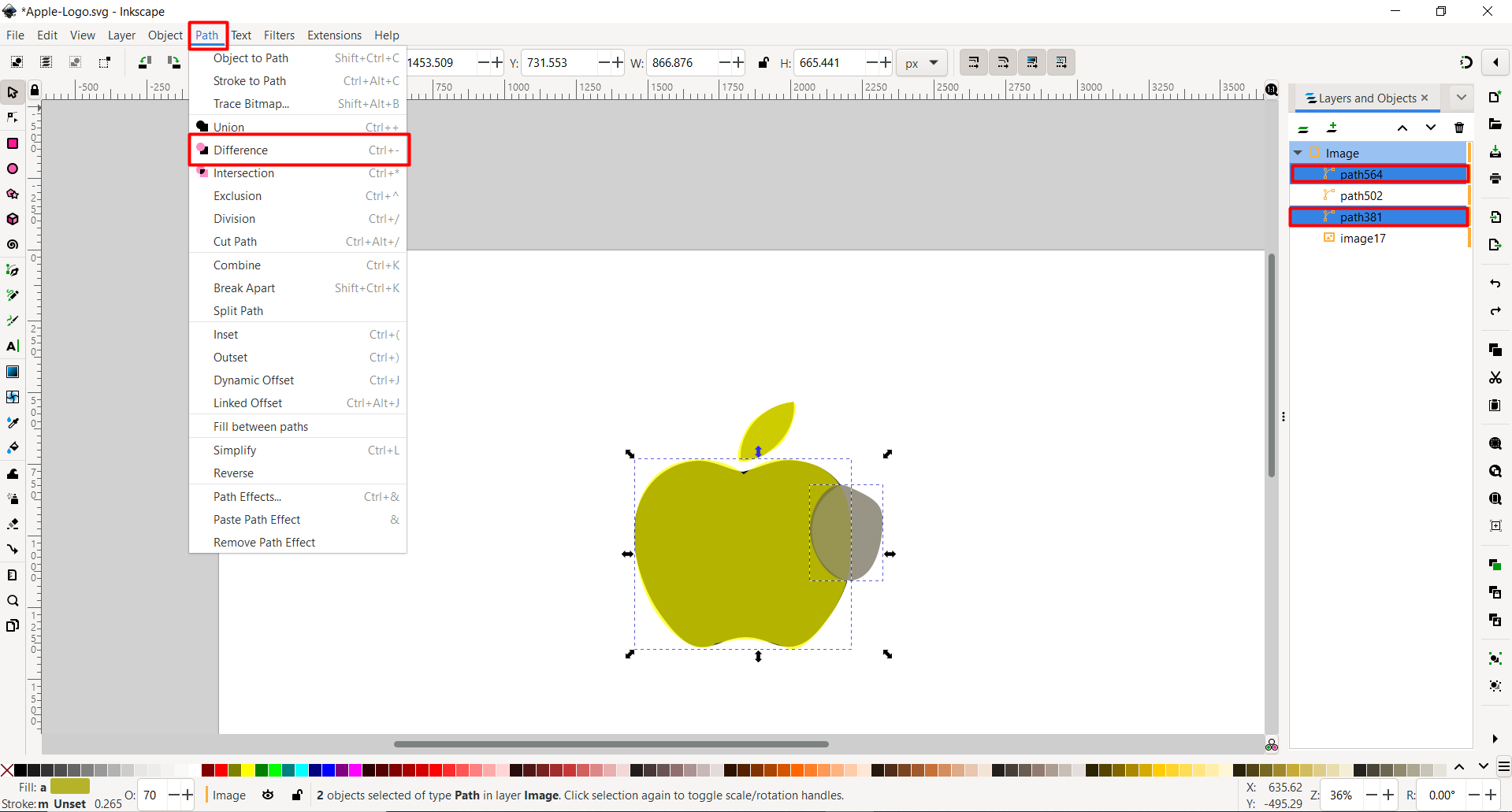
- The final result
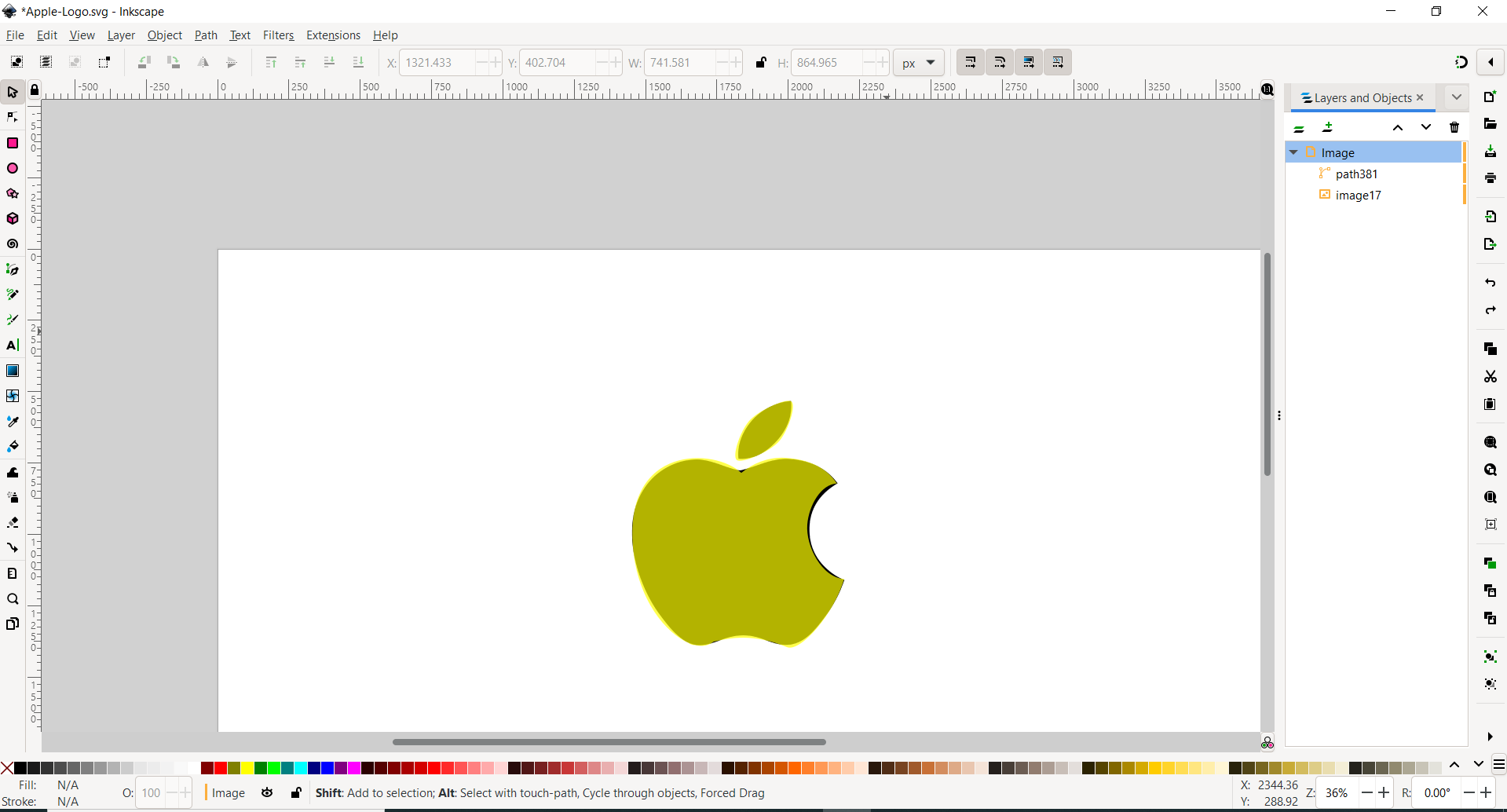

To download the original file - Download
My opinion about the softwares¶
- The 3D softwares that have been used are Fusion 360 and Tinkercad:
I liked Tinkercad more than Fusion 360 because it was a simple software and much easier for me to use it. However, to be completely honest, Fusion 360 is better than Tinkercad since it gives more options to design whatever I want. it is just that i’m struggling to get use to it but i believe it will become my favourite software after I practice more on using it.
- The 2D softwares that have been used are Inkscape and Vectr:
I liked using Inkscape more than vectr because it has more functions and it was smoother for me to design as well as to edit with it