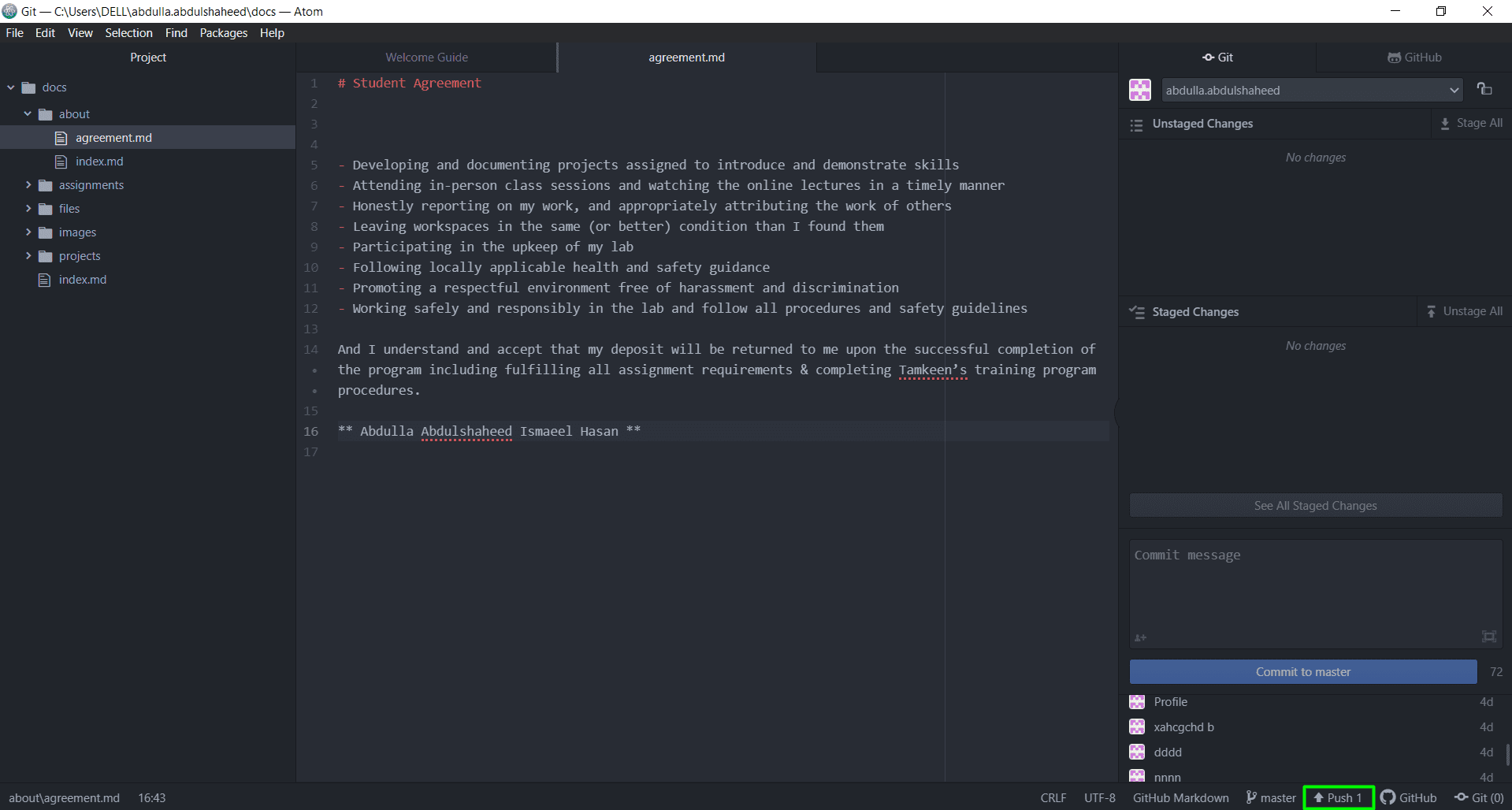1. Project management¶
This week’s task was about creating a website that will be utilized in an effort to track the weekly assignments proposed by Fab Academy. The site works by using Mkdocs which is a site generator that is fast and is user friendly [1].
First of all, Atom and Git Bash softwares were downloaded and installed [2, 3].
Atom¶
Then Git bash was opened, and a directory was made through using the command “mkdir”, then the directory was changed through utilizing the command “cd”, afterwards “git clone” command was utilized in an effort to download the files from the website, and this was done by copying a link from my personal Fabcloud account and pasting it in the git clone function. As shown below in Fig. (1) an error took place when pasting the link. This error was troubleshooted and the files were downloaded.

Figure 1: Error that took place and has been troubleshooted¶
Moreover, it is noteworthy that once the git clone function was used, the fab cloud username and password were entailed, as shown in the Fig. (2).
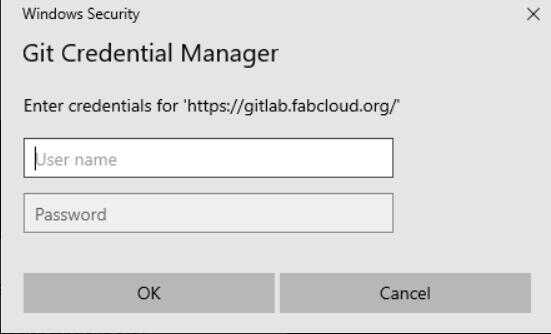
Figure 2: Git credential manger¶
As shown in Fig. (3), an error has because the password needs to be reset to avoid the pull or push repositories error.

Figure 3: Error that took place because of not resetting the password¶
Editing the website through Atom Software¶
Firstly, Atom was opened and then the “Open Folder” option was used to choose the folder which contains the website constituents as shown in Fig. (4).
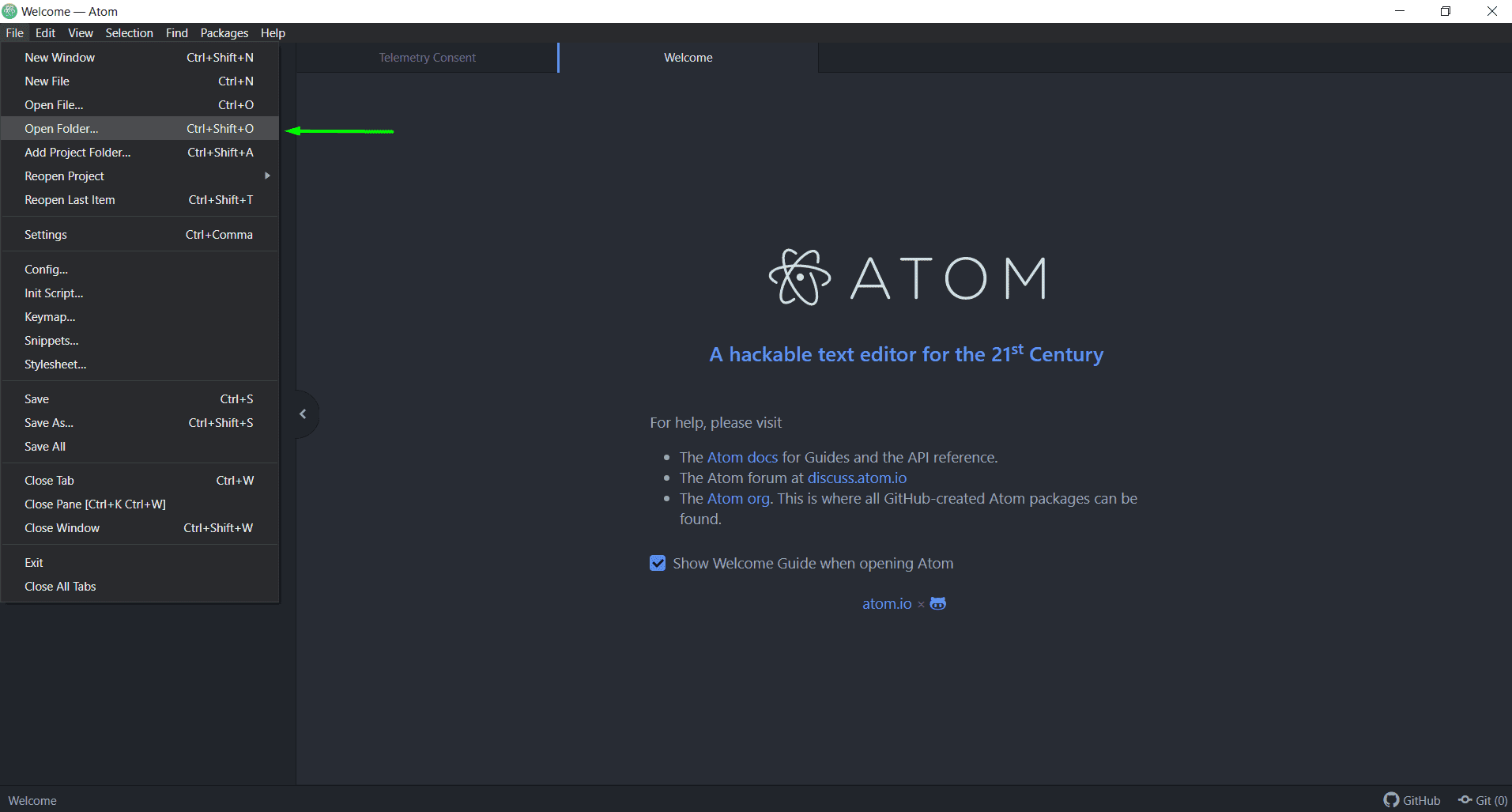
Figure 4: Open folder option¶
After the designated folder has been opened, a random file within this folder was chosen for illustrating the editing process and for this case it is the “agreement” folder. Figure 5 illustrates the agreement folder.
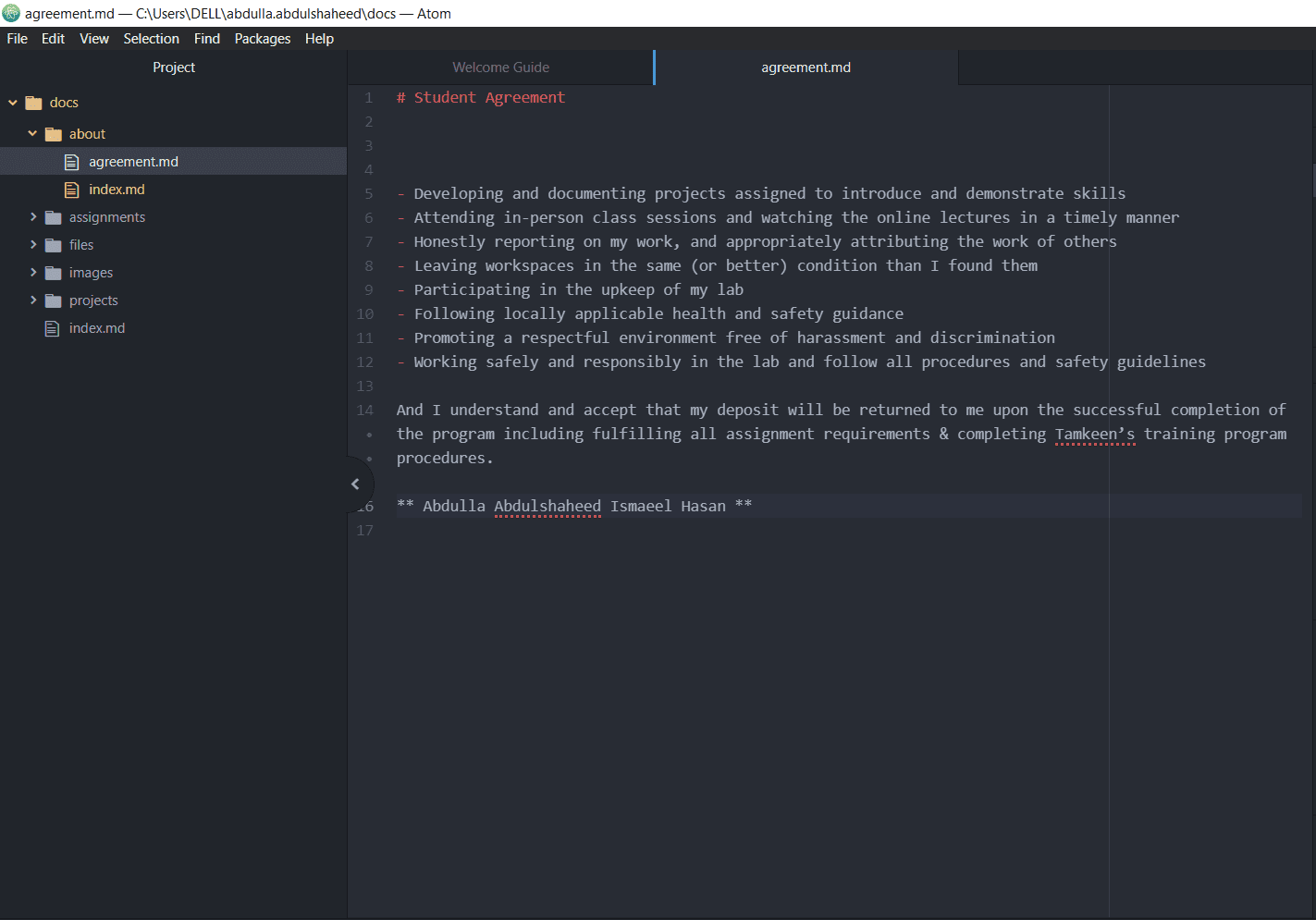
Figure 5: Agreement folder¶
The wording was edited, and the changes were saved through using “Ctrl+S” command. These changes appear in the “unstaged changes” panel as shown by the green arrow illustrated in Fig. (6). Then “Stage All” command shown in the green box was used to stage these changes.
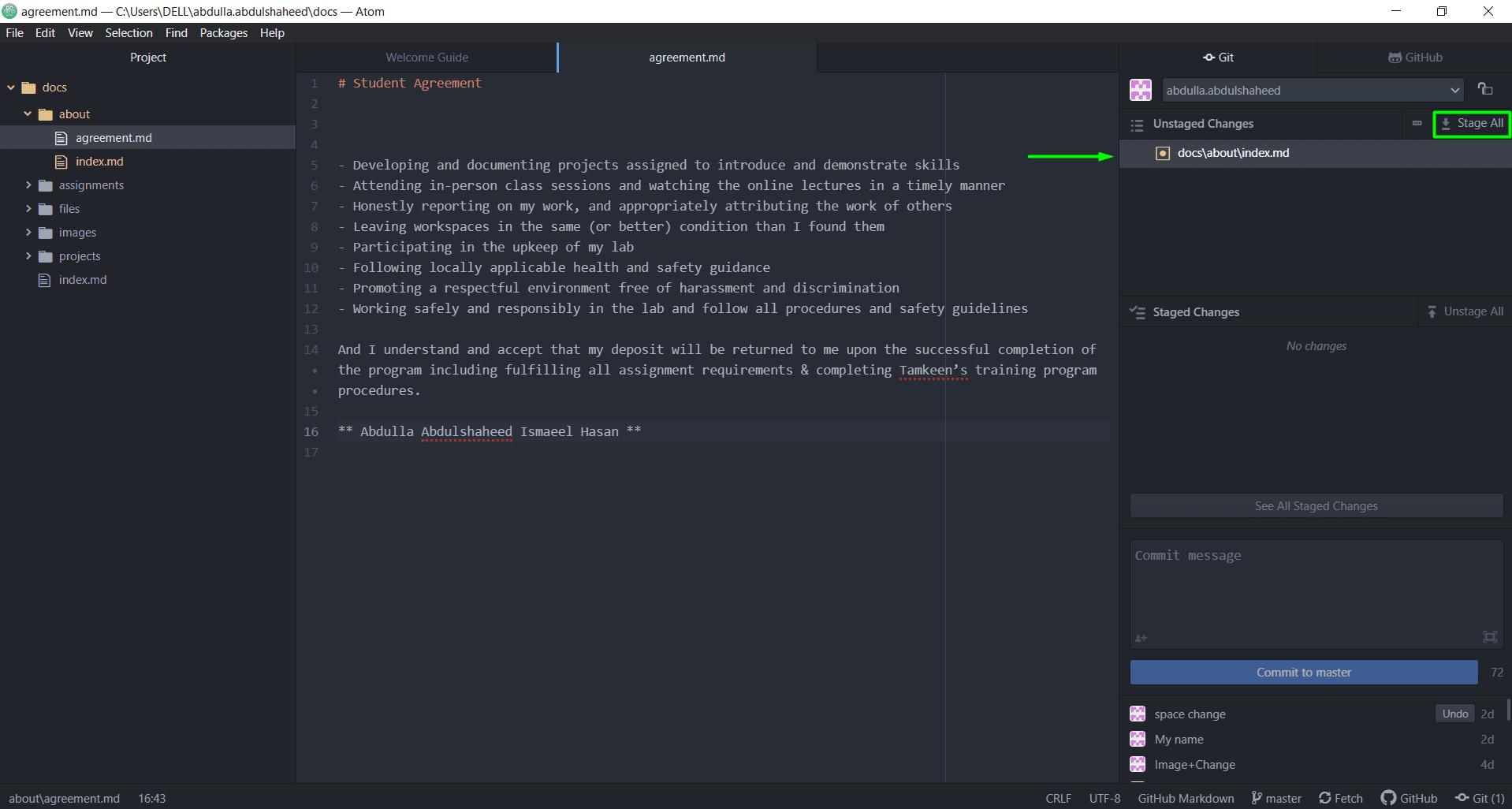
Figure 6: Saving and staging process¶
Moreover, the staged changes have appeared in the “Staged Changes Panel”. Then a message was written and the “Commit to master” command was executed, as shown in Fig. (7).
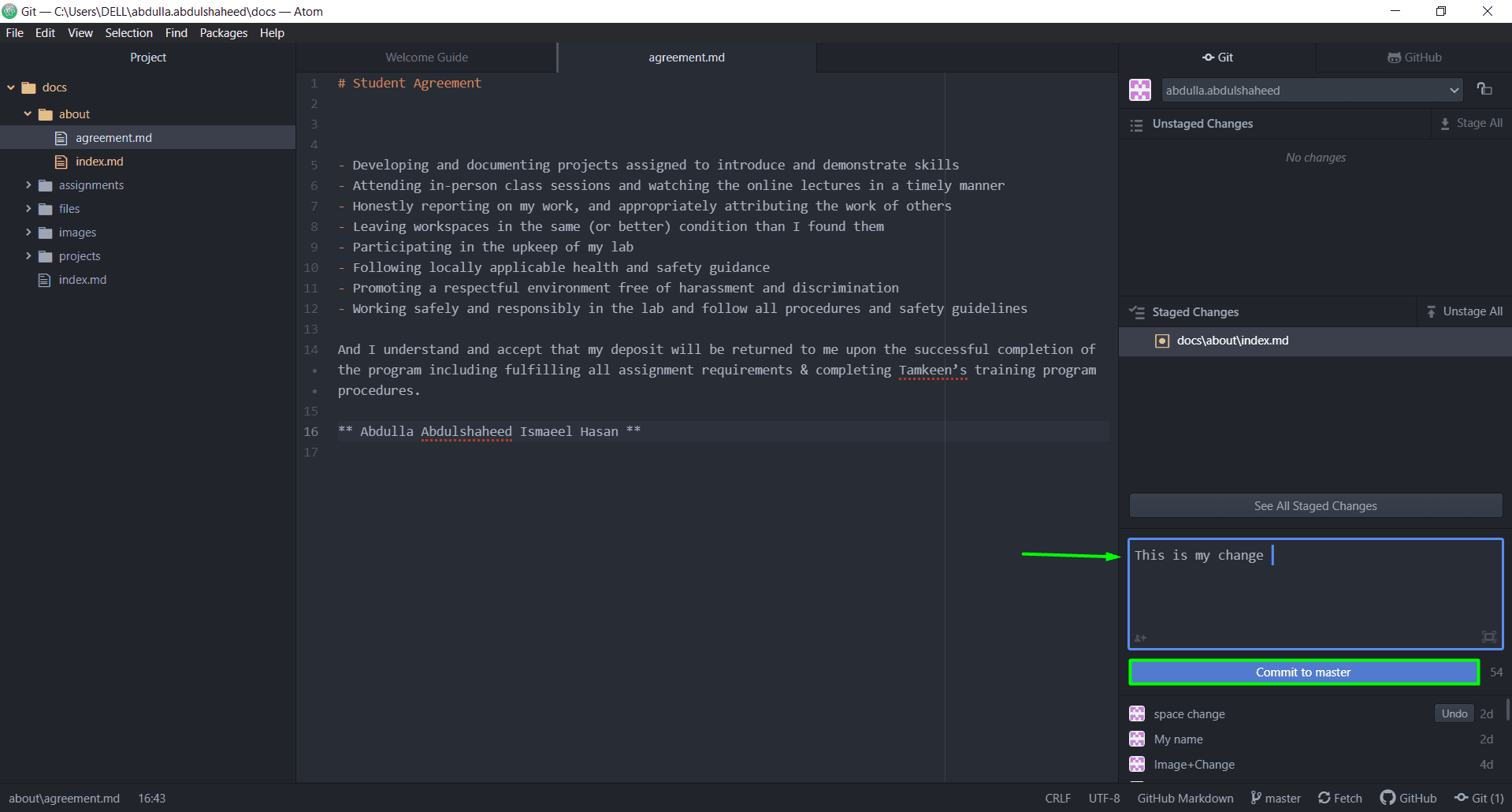
Figure 7: Commit to master command¶
Moreover, the “push” command was used to update the changes made on the website. Figure 8 showcases the push command in Atom software.