6. Embedded programming¶
This week was about programming microcontrollers. We were given an Arduino NANO with a USB cable, shown below.




Arduino NANO¶
The Arduino Nano is a small board that can be connected to a bread board. It works with a Mini-B USB cable.
This is a close up of the board
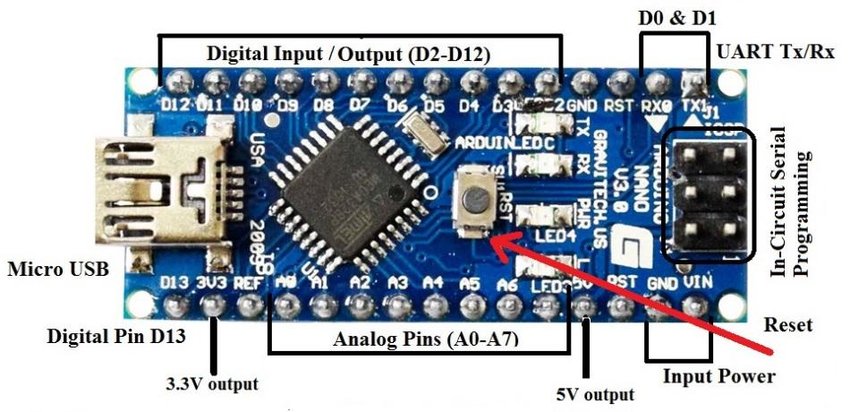
The pinout of the board is illustrated below
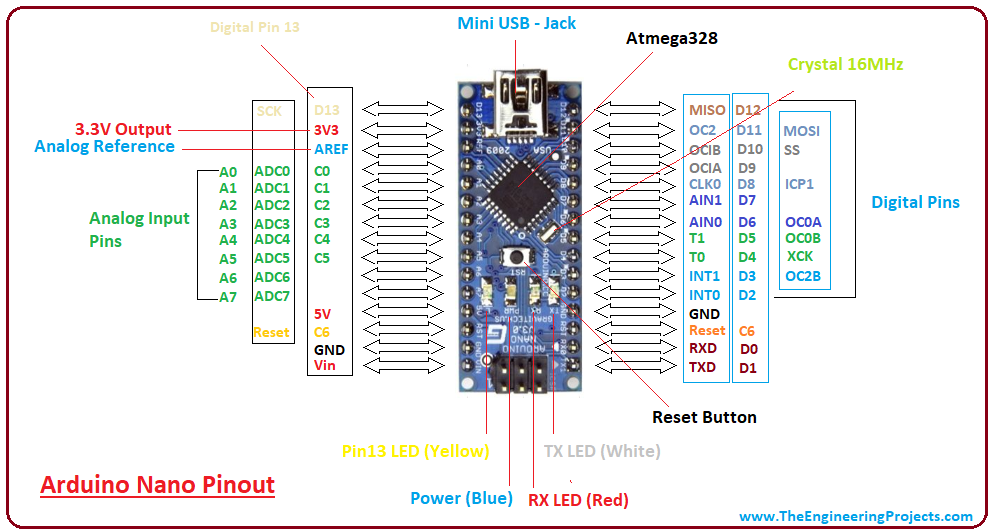
The specifications of the Arduino Nano board are indicated in the following picture
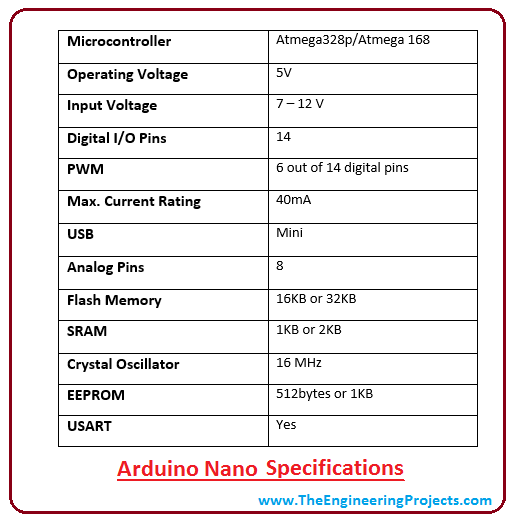
Arduino program¶
We downloaded two programs, Arduino and Driver, from this link
This is what Arduino program looks like

Easy mode¶
First, we did the blink example, following those steps
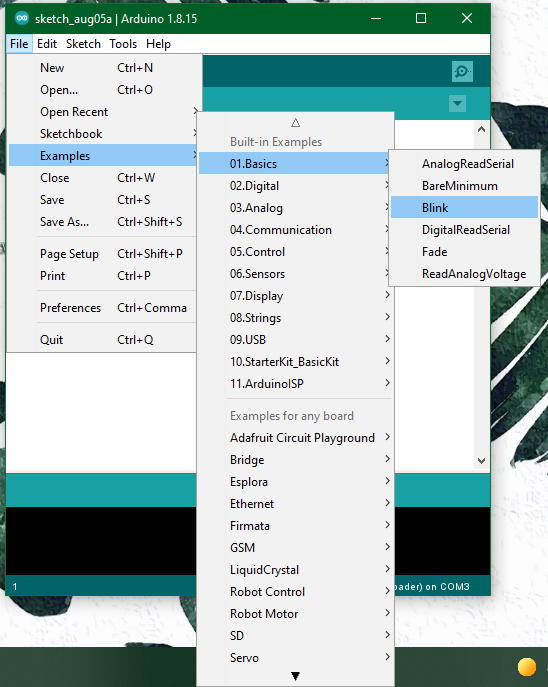
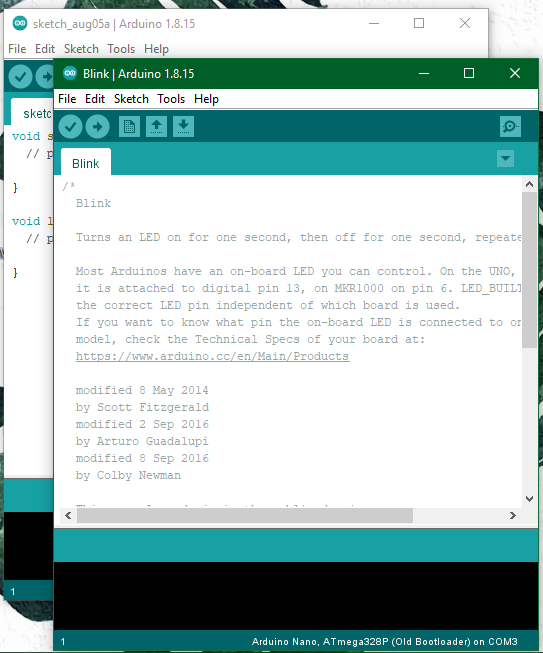
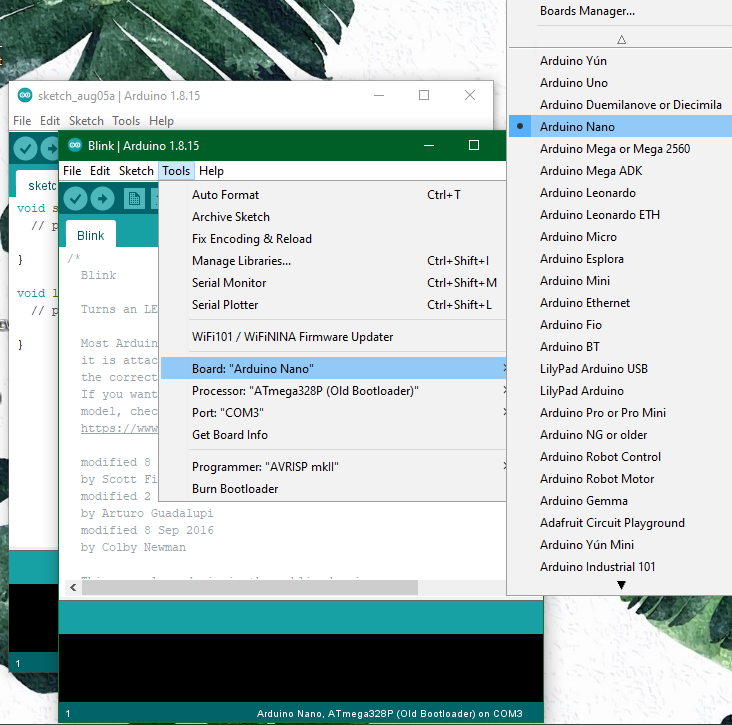
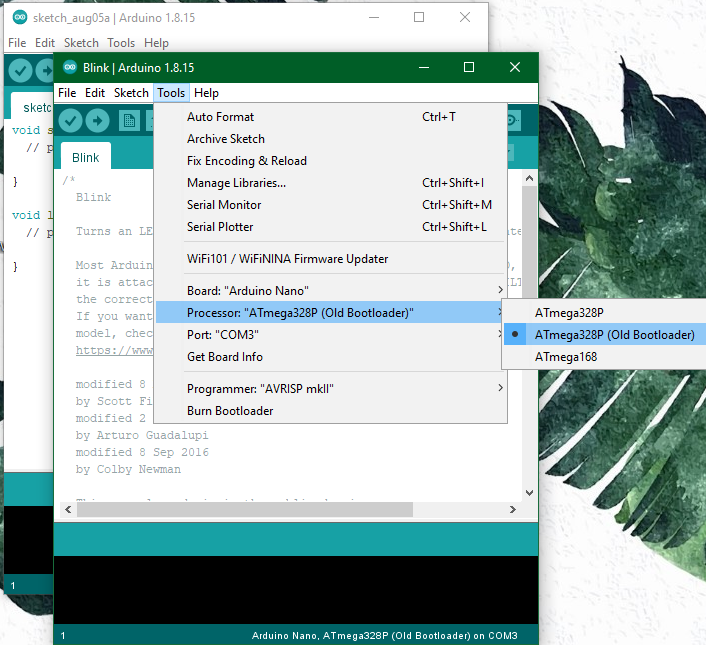
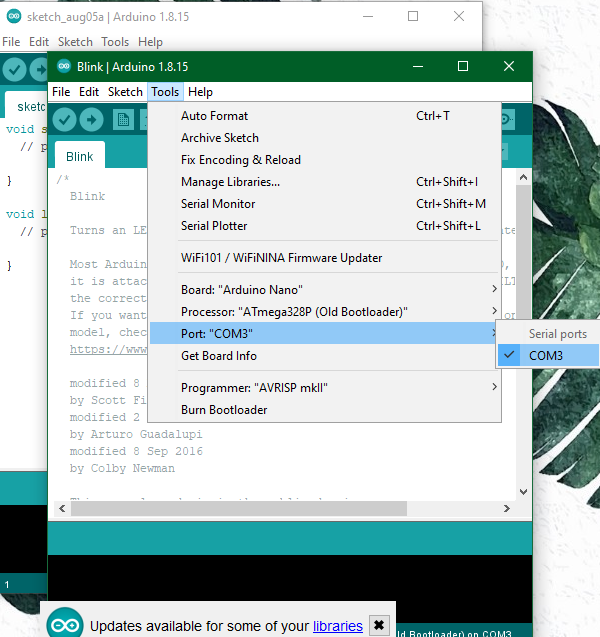
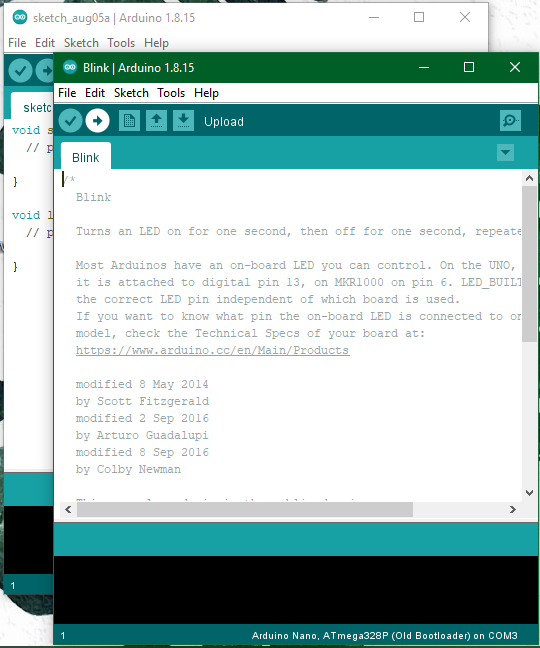
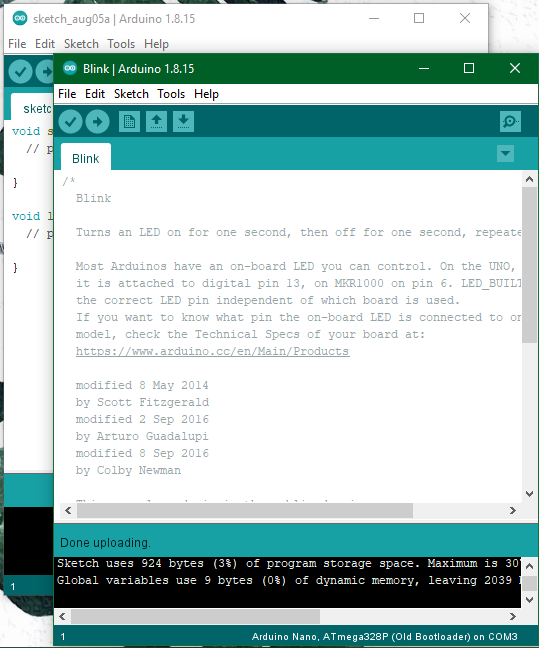
The delay time of the blink can be adjusted, 1000 is 1 second, 2000 is 2 second, etc
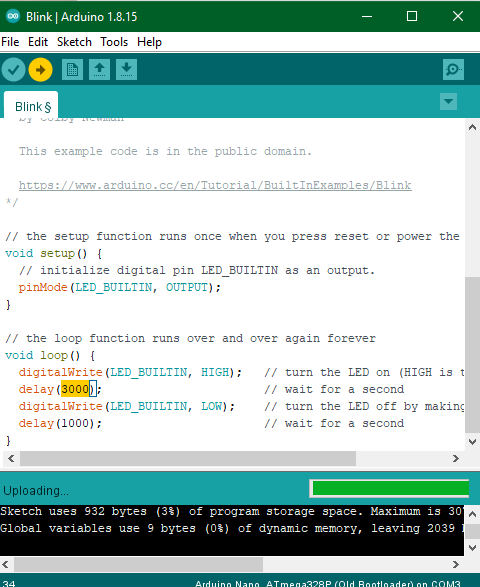
After clicking on upload, this is the result of the blink tool on the microcontroller
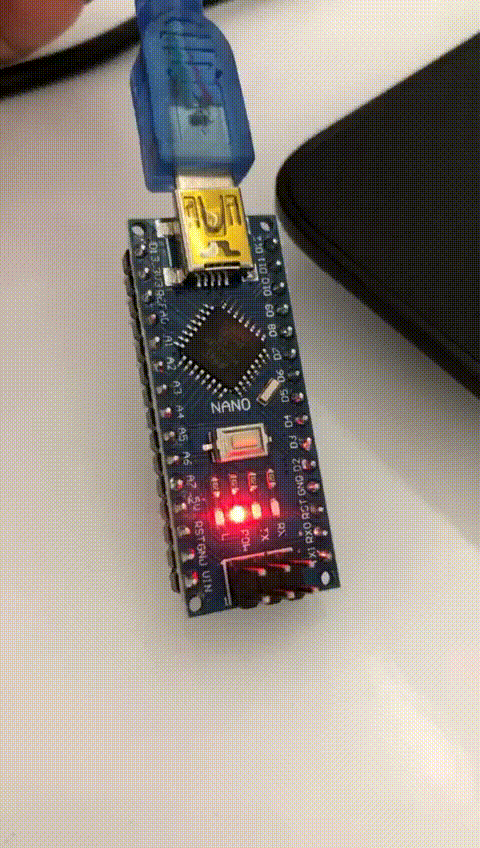
Medium mode¶
Then I attempted to do the medium mode, I made a morse code that says the word “HELP”
First, I identified the letters according to the picture below
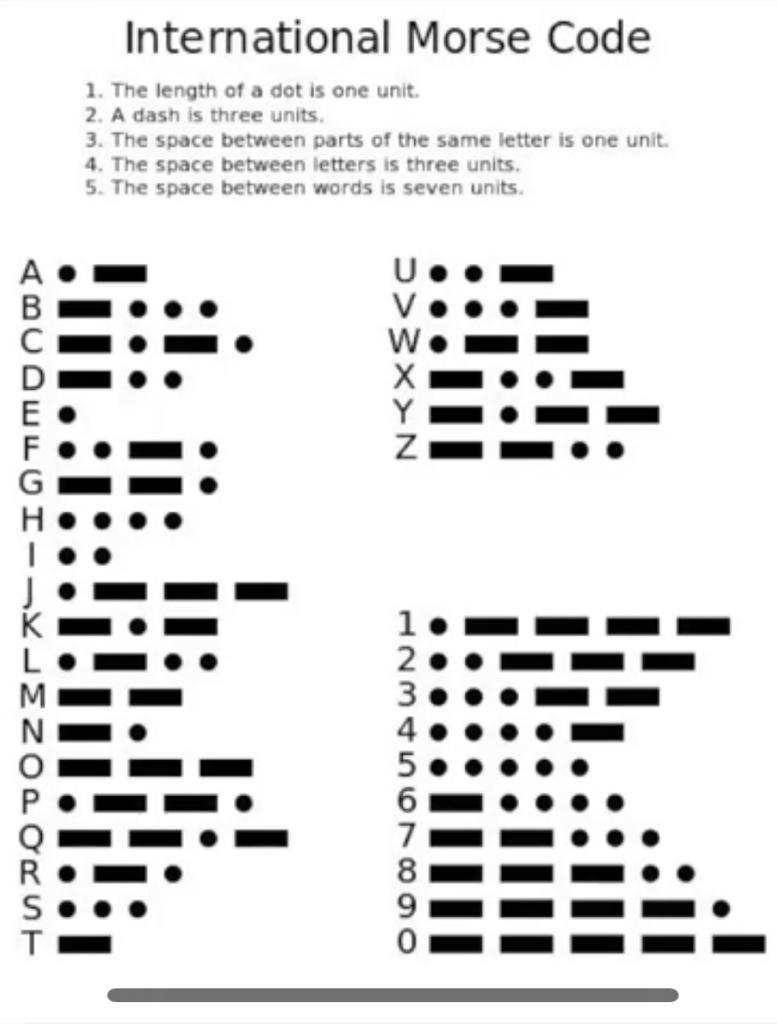
This is the code I used
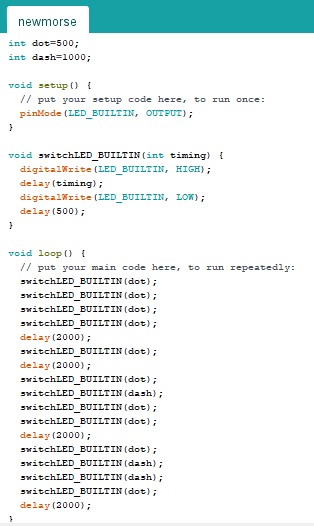
Visual studio code program¶
I installed the program, this is what it looks after running it
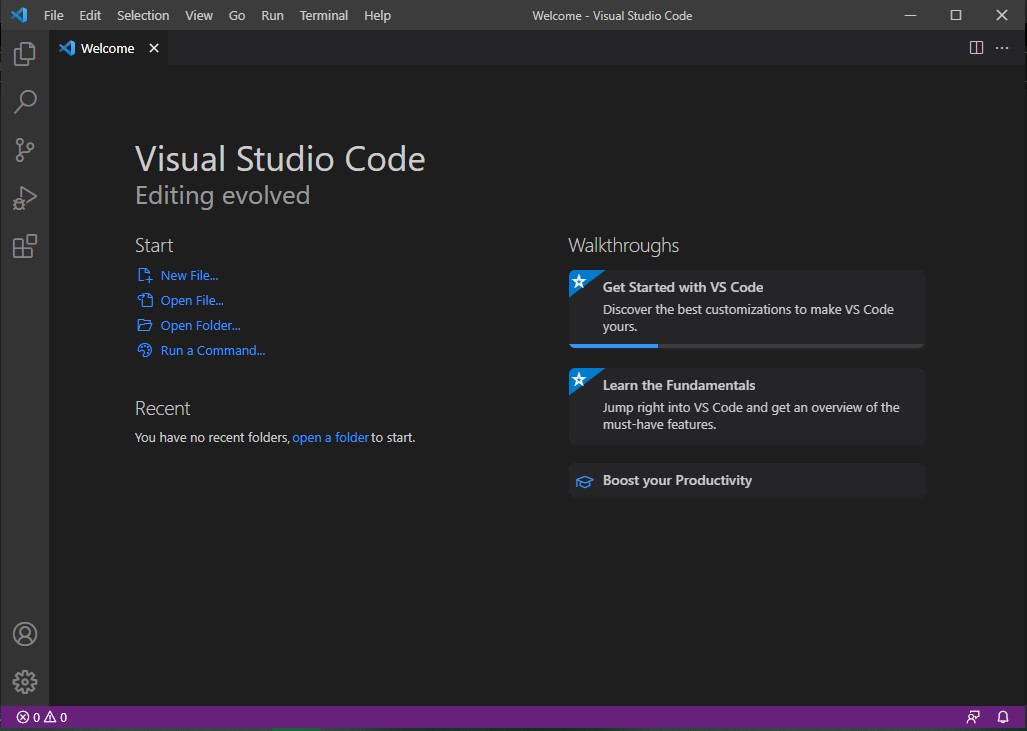
After that, I clicked on the extensions tab on the left side, I downloaded “PlatformIO”
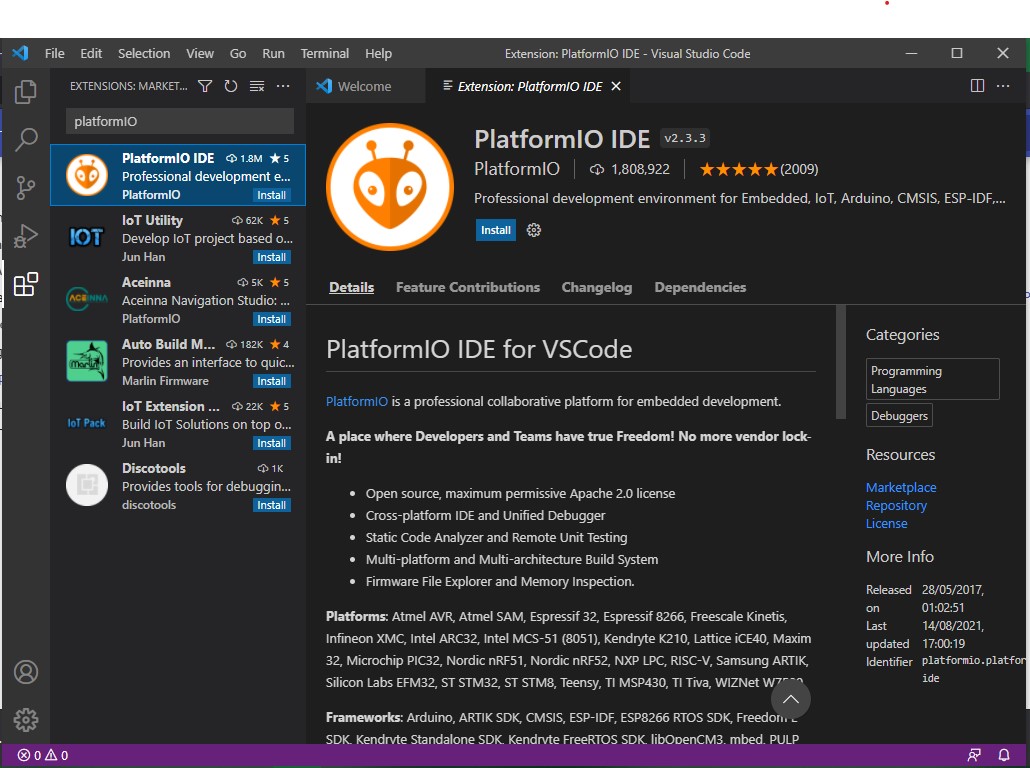
PlatoformIO enables us to program the Arduino board on Visual studio code
The next step is to start a new project on PlatformIO
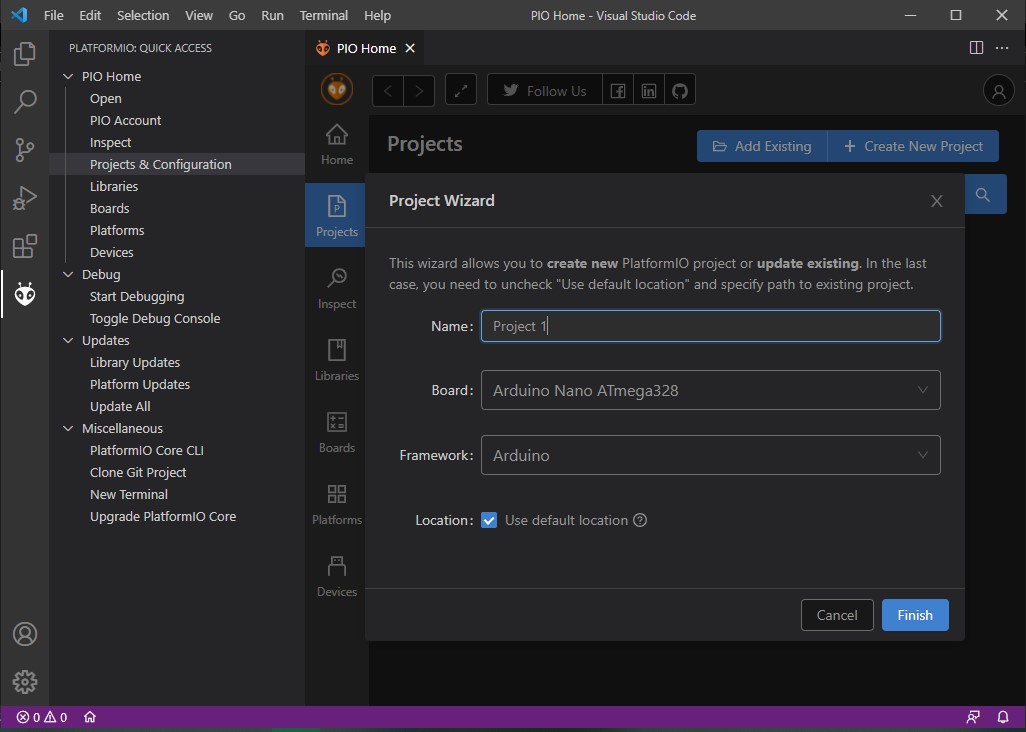
Then I opened the command window
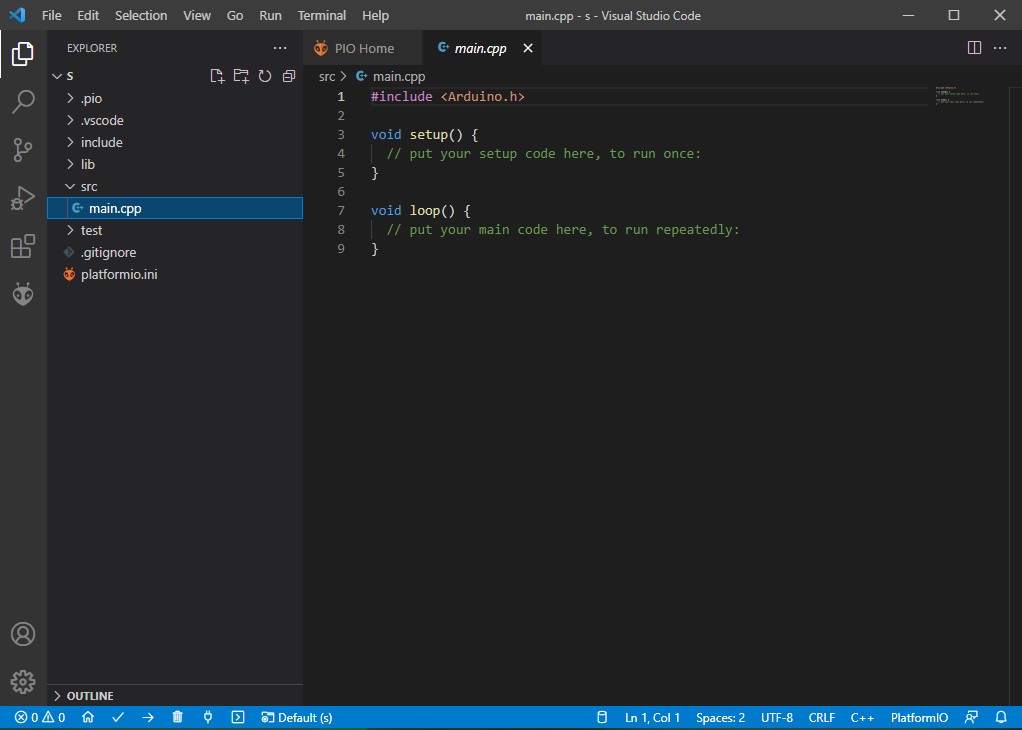
Medium mode¶
I will do the morse code again, this time I want the board to say my name, “Zahra”
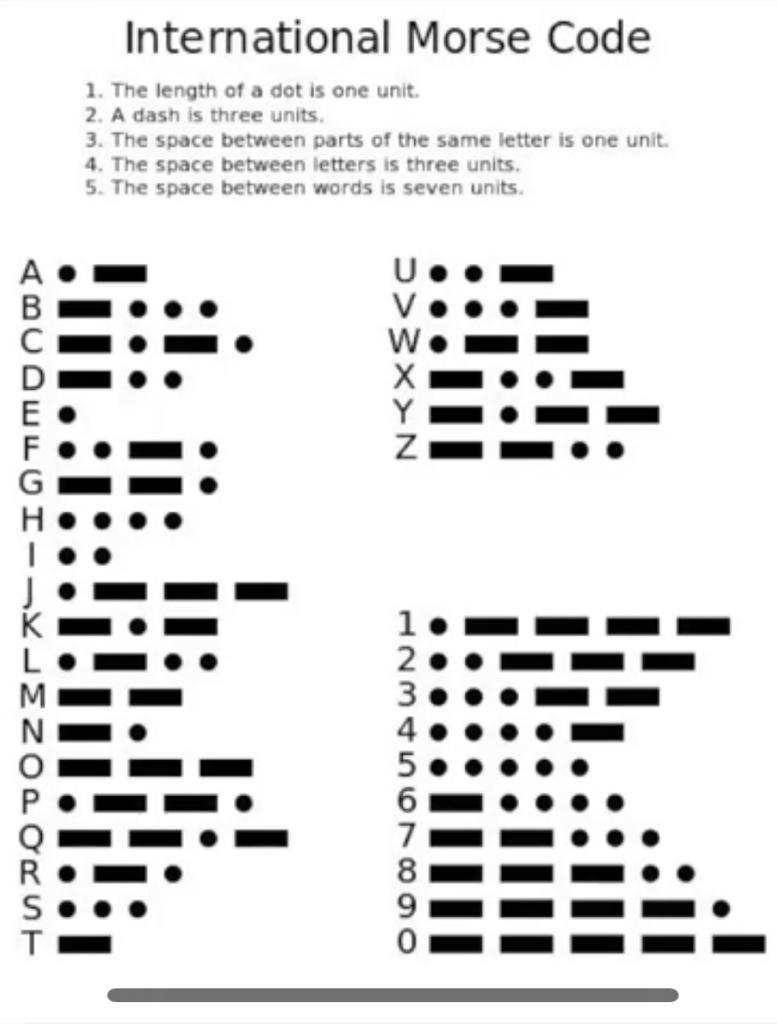
First I identified the letters according to the picture above, the dot will make the board blink for 0.5 second, and the dash will make it blink for 1 second
then I made a loop and I wrote the code for each letter, I separated each letter with a delay of 2 seconds
Below is the code I used
#include <Arduino.h>
int dot=500;
int dash=1000;
void setup() {
// put your setup code here, to run once:
pinMode(LED_BUILTIN, OUTPUT);
}
void switchLED_BUILTIN(int timing) {
digitalWrite(LED_BUILTIN, HIGH);
delay(timing);
digitalWrite(LED_BUILTIN, LOW);
delay(500);
}
void loop() {
// put your main code here, to run repeatedly:
switchLED_BUILTIN(dash);
switchLED_BUILTIN(dash);
switchLED_BUILTIN(dot);
switchLED_BUILTIN(dot);
delay(2000);
switchLED_BUILTIN(dot);
switchLED_BUILTIN(dash);
delay(2000);
switchLED_BUILTIN(dot);
switchLED_BUILTIN(dot);
switchLED_BUILTIN(dot);
switchLED_BUILTIN(dot);
delay(2000);
switchLED_BUILTIN(dot);
switchLED_BUILTIN(dash);
switchLED_BUILTIN(dot);
delay(2000);
switchLED_BUILTIN(dot);
switchLED_BUILTIN(dash);
delay(2000);
}
After writing the code, I clicked on build
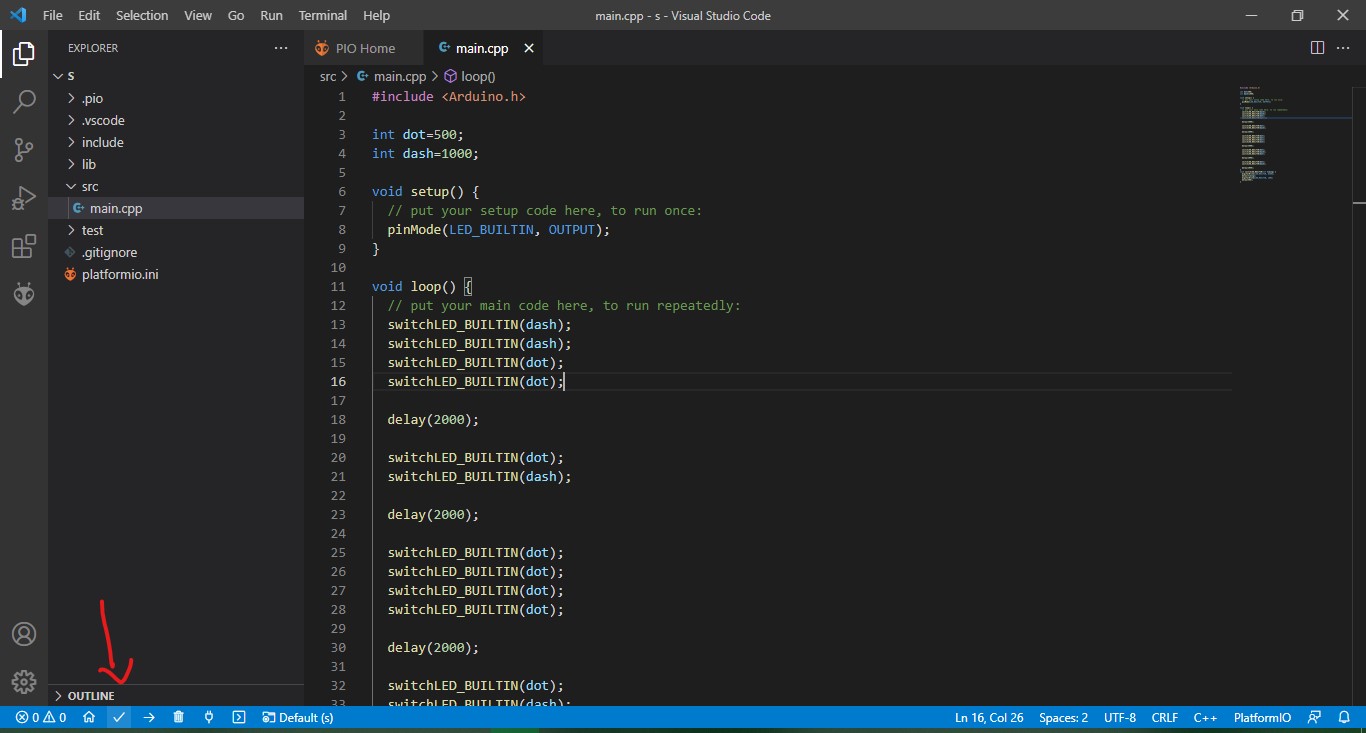
Then “upload” which is right next to build
It executed the command.
Useful links:¶
Visual studio code install link